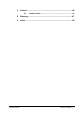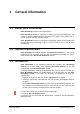Quick Start
Table Of Contents
Nero PhotoSnap Nero PhotoSnap Viewer • 10
2.2.2 Zooming a picture
1. Open the picture you would like.
2. Depending on your preferences, click on the
or the icon
(or select from the 'View' menu the 'Zoom' command and highlight the desired
degree of magnification). Alternatively you can uses the '/' (original size), '*'
(autozoom), '-' (zoom out) and '+' (zoom in) keys on the numeric right-hand
part of the keyboard.
2.2.3 Display picture in full screen mode
1. Open the picture you would like.
2. Click on the 'Full screen mode' icon (or select from the 'View' menu the 'Full
screen' command). The image will then fill the entire monitor.