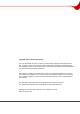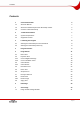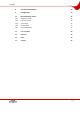User manual
Table Of Contents
Program Interface
Page 10
Prints the image. You can configure the printer settings in the combo box.
Closes Nero PhotoSnap.
Opens the About Nero PhotoSnap window to display information such as the
version number.
Opens the Help window to display Online Help (provided you installed the
corresponding manual during installation).
The following options are available in the editing area:
Saved
tab
Displays the original image as it is saved.
Current
tab
Displays the current editing state of the image (not saved).
Preview
tab
Shows what the image would look like with the current filter.
This tab is available only if a filter is selected.
Split
view
tab
Shows the current image in the left pane and in the right pane how the
image would look if the current filter were applied.
This tab is available only if a filter is selected.
button
Synchronizes the view of the left and right images, i.e. if the left image is
enlarged, the right image is also enlarged and vice versa.
If the button is deactivated, the views are not synchronized.
This button is available when the Split preview tab is displayed.
In the Tools area, effects are available that you can apply to images (see
Image Effects).
The following buttons are also available:
Other effects
Shows additional effects.
Back to main
effects
Shows the main effects.
The main effects are particularly useful for correcting imperfections in the digital image
caused by, for example, a faulty shot or a faulty scan. The other effects are used for artistic
editing and creative image manipulation.