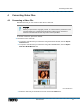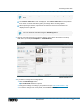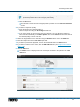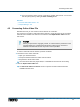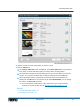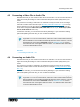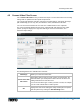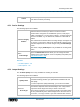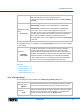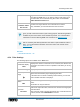User manual
Converting Video Files
Nero Recode
33
Note that if you click the OK button, the changes will only be used for this job, as
predefined profiles will not be changed permanently.
4. Click the OK button.
The window is closed and the changed profile is passed on to the Convert video files
screen.
4. If you want to adjust the quality:
1. Move the slider to the desired quality or
select a output size using the Fit to target check box.
2. If you have chosen to convert more than one video file, you can adjust the quality for
each video file individually in the More options area on the Video tab. Move the slider to
the desired quality or enter a bit rate.
5. Define the target folder for the video file using the Browse button next to the Path field.
6. Enter the output name in the File name input field.
7. If you want to preview the playback, click on the thumbnail view in the Source area.
8. If you want to edit the source video, click the Edit Video button (see Playback and Edit the
Video→ 49).
9. Click the OK button.
The Home screen is displayed and the created job is added to the job list in the Your
Jobs area.
Home screen with jobs