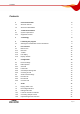Nero WaveEditor Manual Nero AG
Copyright and Trademark Information The manual for Nero WaveEditor and all its contents are protected by copyright and are the property of Nero AG. All rights reserved. This manual contains materials which are protected by internationally recognized copyright laws. This manual may not - in whole or in part - be copied, transmitted, or otherwise reproduced without the express written permission of Nero AG. Nero AG rejects any claims that transcend the clauses of the guarantee rights.
Contents Contents 1 General information 6 1.1 About the manual 6 1.2 About Nero WaveEditor 6 2 Technical information 7 2.1 2.1.1 System requirements Supported Formats 7 7 3 Terminology 8 4 Launching the program 9 4.1 Starting Nero WaveEditor via Nero StartSmart 9 5 User interface 10 5.1 5.1.1 5.1.2 5.1.3 5.1.4 Main screen Menu bar Toolbar File display Display window 10 10 11 12 12 6 Configuration 13 6.1 Device Settings 13 6.2 6.2.1 6.2.2 6.2.3 6.2.
Contents 7.3.4 Inserting a Test Signal in an Audio File 23 8 Filters 25 8.1 8.1.1 8.1.2 8.1.3 8.1.4 8.1.5 8.1.6 8.1.7 8.1.8 8.1.9 Tools DeEsser Dynamic Processor Equalizer Karaoke Filter Noise Gate Pitch Tuning Stereo Processor Time Correction Transpose 25 25 26 26 26 27 27 28 28 28 8.2 8.2.1 8.2.2 8.2.3 8.2.4 8.2.5 8.2.6 8.2.7 8.2.8 8.2.9 8.2.10 8.2.11 8.2.12 8.2.13 8.2.14 8.2.15 8.2.16 8.2.17 8.2.18 8.2.19 8.2.
Contents 9 List of figures 41 10 Index 42 11 Contact Information 45 Page 5
General information 1 General information 1.1 About the manual This manual is intended for all users who want to find out how to use Nero WaveEditor. It is therefore structured according to operations and provides step-by-step instructions for what you want to do.. In order to make best use of this manual, please note the following conventions: Symbol Meaning Indicates warnings, requirements, or notice messages that have to be precisely followed. Indicates additional information or notice messages. 1.
Technical information 2 Technical information 2.1 System requirements Nero WaveEditor is installed together with the full version of Nero. Its system requirements are the same. You can find more detailed information on the system requirements in the Nero QuickStart Guide. In addition, the following requirements apply: Microsoft® DirectX® 9.0b (or greater). The latest version of DirectX® can be downloaded from the Internet under http://www.microsoft.com/windows/directx and installed.
Terminology 3 Terminology Sound is transmitted in air via waves. This characteristic gives rise to the following terms that can be important for working with Nero WaveEditor: Frequency is the number of vibrations per time unit. It is measured in Hertz. In the case of a sound wave, the amplitude is perceived as volume (loudness). This is the highest peak of a vibration. Sampling rate indicates how often the sound card determines the sampling value of an analog signal.
Launching the program 4 Launching the program 4.1 Starting Nero WaveEditor via Nero StartSmart To start Nero WaveEditor via Nero StartSmart, proceed as follows: 1. Click on the Nero StartSmart icon. Æ The Nero StartSmart window is opened. 2. Click the button. Æ The list of Nero applications is displayed. Fig. 1: Nero StartSmart 3. Select the Nero WaveEditor entry in the Applications list box. Æ The Nero WaveEditor window opens. Î You have launched Nero WaveEditor via Nero StartSmart.
User interface 5 User interface 5.1 Main screen When you start Nero WaveEditor the main screen is displayed. The main screen is divided into the following sections: Menu bar and toolbar File display Displays Fig. 2: Nero WaveEditor main screen 5.1.1 Menu bar The following setting options are available in the menu bar: File Opens the File menu that contains file functions such as open, save, and close with which you are already familiar from Windows®.
User interface also change the audio file, in different ways, insert files and track splits and activate automatic silence detection. View Opens the View menu that offers the possibility of individually adjusting the menu bar and toolbar, and enlarging or reducing the view of the project. You can also change the view of the audio file, show and hide windows and display information about the loaded audio file.
User interface 5.1.3 File display The opened file is displayed in the file display as a peak file with the wave display as standard. It is also possible to change the display to spectrogram display or wavelet display. 5.1.4 Display window The following setting options are available in the View menu: Level Meters Opens the Transport window, the left half of which visualizes the room sound.
Configuration 6 Configuration You can configure Nero WaveEditor to suit your needs. The following adjustable sections are available to you. 6.1 Device settings (see Device Settings) Editor Options (see Editor Options) Audio Format Settings (see Audio Format Settings ) Device Settings You can adjust device settings in the Device Settings window. You reach this window via the menu bar under Options > Device Settings. The following setting options are available in the Device Settings window: 6.
Configuration 6.2.2 Folders tab The Folders tab offers the following setting possibilities: Temporary folder input field Defines the folder in which temporary files are stored. The folder should be located on a drive with plenty of storage space. Peak File Directory input field Specifies the default folder where peak files are stored. Peak files are cache files that Nero WaveEditor uses to more quickly open audio files. The folder should be located on a drive with plenty of storage space.
Configuration Specifies how surround audio is played back. Multichannel Audio Plays back surround audio with all channels. Pull-down menu: Play surround audio as Stereo with Nero HeadPhone (virtual surround): Plays back surround audio filtered down as stereo and a virtual surround effect is generated for headphones, Stereo with Nero VirtualSpeakers (virtual surround): Plays surround audio filtered down as stereo and a virtual sound effect is generated for speakers. 6.2.
Configuration 6.3.2 Encoder tab The Encoder tab offers the following setting possibilities: Button Configure Opens a dialog box where additional settings can be made for the selected encoder. This button is not available for all encoders. Button Info Opens the About dialog box where information about the selected encoder is displayed. This button is not available for all encoders.
Audio 7 Audio 7.1 Playing Audio Files To play an audio file, proceed as follows: 1. Click on the File > Open menu. Æ The Open window appears. 2. Select the audio file you want to open in the file system and click on the Open button. Æ The two channels of the audio file are presented as peak file. 3. To play back to complete audio file, click on the Audio > Play All menu. 4. If you have marked a section of the audio file and only want to play this section, click on the Audio > Play Section menu. 5.
Audio Records an audio file. Goes to the end of the recording so that recording can be resumed there. Overwrite existing recording pull-down menu Overwrites the existing recording or audio file which is open in Nero WaveEditor. Insert into recording radio button Inserts the recording into the audio file at the point where the marker is located. Audio input line pull-down menu Specifies the audio input. Digital Monitoring check box Activates the Input level control.
Audio Æ The Save Tracks as Separate Files window is opened. 2. Select the track you want to save, name it and select the required file format. 3. Click on the OK button. 7. If you want to fade out the volume of the marked section of the audio file , click on the Volume > Fade out > required hide method menu (see Fade out and fade in methods). Æ The change in volume in the marked section is displayed graphically in the file display. 8.
Audio 7.3.
Audio 7.3.2 Converting Sample Format The Edit menu allows you to convert the sample format. Fig. 4: Converted Sample Format Settings window The Converted Sample Format Settings window offers you the following setting options: Sample Rate drop-down menu Provides different sample rates for selection. Bit Depth pull-down menu Provides different bit depths for selection. Channels radio buttons Provides different output types for selection.
Audio 7.3.3 Implementing Pause Detection The Edit menu allows you to implement automatic pause detection for the audio file. Fig. 5: Pause Detection window The Pause Detection window offers you the following setting options: Action field Provides different actions for selection. You can insert track splits at the detected pauses, delete the detected pauses or delete the detected pauses and replace them with track splits.
Audio 7.3.4 Inserting a Test Signal in an Audio File The Test Signal-Generator window allows you to insert a test signal in the audio file. Fig. 6: Test Signal Generator window The Test Signal Generator window offers you the following setting options: Duration input field Specifies the duration of the test signal. Tones radio button Defines that the test signal is reproduced as a tone.
Audio 2. Make the required settings for the test signal to be inserted. 3. Click on the OK button. 4. Now define the range of the test signal by moving the arrows at the bottom of the file display. 5. To exclude an audio file before the test signal, move the blue-green arrows at the start of the test signal at the top of the file display from left to right. 6.
Filters 8 Filters You can change the sound of an audio file in a variety of ways. The following menus are available for this purpose: Tools Effects Enhancement The following setting options are available in all windows: Plays the audio file changed by the filter. Stops playing. Active Channels Provides the active channels for selection. You can switch the channels on and off separately. Bypass Retains the change by the filter for the duration of the activation.
Filters 8.1.2 Dynamic Processor You can use the Dynamic Processor tool to adjust the ratio between the input and output volume. This makes it possible, for example, to emphasize quiet noises, thereby lending more dynamism to the audio file. Characteristics Shows the ratio of input volume to output volume. In this case the y-axis is the output, and the x-axis the input. Attack Time Specifies the time it takes before the full effect is heard.
Filters Vocal Frequency Band Specifies the frequency band of the voice. Lower Frequency Specifies the lower frequency limit for the voice. This is typically a value of 100 Hz. Upper Frequency Specifies the upper frequency limit for the voice. This is typically a value of 7000 Hz. 8.1.5 Noise Gate The Noise Gate tools suppresses quiet sections in the signal transmission. For example, it helps prevent noise. The Noise Gate belongs to the category of dynamic processors.
Filters 8.1.7 Stereo Processor The Stereo Processor tool allows you to manipulate the stereo sounds. Left Out Specifies the output intensity of the left hand loudspeaker Left In Specifies the intensity of the left input signal for the left hand loudspeaker. Right In Specifies the intensity of the right input signal for the left hand loudspeaker.
Filters 8.2 Effects 8.2.1 Chorus The Chorus effect creates an echo effect, which when applies to a recorded voice, makes it sound like there is a choir singing in the background. Modulation Changes the copied signal Depth Specifies the degree of the change in pitch Frequency Specifies the frequency of the change in pitch (oscillations). Delay Specifies the delay with which the copy is played in comparison with the original signal. Filters Allows a low pass filter to be activated.
Filters 8.2.3 Delay The Delay effect creates an echo using a copy of the original signal which is played back with a delay. Delay Provides setting options for the copy of the original signal. Delay Time Specifies the delay in playing back the copied signal. Feedback Specifies how many copies of the original signal are to be made. Mix Mixes the original signal with the copied signal. Dry Signal Indicates the intensity of the original signal. Effect Specifies the intensity of the copied signal.
Filters 8.2.5 Doppler The Doppler effect simulates a noise source passing by and the resulting special auditory features. Graphic Shows the target and end point of the movement of the noise source. The listener is at the center of the graphic. The pattern of the movement can be changed using the straight lines in the graphic. Diameter Specifies the diameters of the movement radius. Duration Specifies the duration of the movement. 8.2.
Filters 8.2.9 Modulation The Modulation effect allows the amplitude and frequency to be changed separately. Amplitude Modulation Shows the amplitude of the audio signal. Frequency Specifies the frequency of the signal. Amplitude Range Specifies the signal volume. Modulation Signal Provides different signal forms. Blend Edges Balances different end and start values. Only activated for self-produced signals. Frequency Modulation Shows the frequency of the audio signal.
Filters 8.2.11 Phaser The Phaser effect is a guitar effect that distorts the sound by playing back a band-filtered copy of the original signal with a delay. Modulation Provides settings for modulating the copied signal. Modulation Function Provides different signal forms. Frequency Specifies the frequency of the copied signal. Settings Offers settings for band filtering. Lower Limit Specifies the lower limit of the frequency band. Upper Limit Specifies the upper limit of the frequency band.
Filters Retro-Radio Makes the audio file sound slightly distorted, similar to the effect of an old radio. Levels Specifies the intensity of the distortion effect. Gramophone Adds the effect of scratches and dust on an old record. Clicks Specifies the frequency and intensity of scratches as on a vinyl record. Crackle Specifies the frequency and intensity of crackle as on a vinyl record. Source Offers a choice of different record types.
Filters the file, playback resumes where the last playback ended. Repeat Plays back the audio file in Repeat mode. The file is played back for the length of time set using the Signal Duration control. The same section of the audio file is then played again for the length of time set with the Silence Duration control. After this section has been played again, playback resumes at the point at which the playback specified by the signal length ends, and so on. 8.2.
Filters 8.2.19 Voice Modification The Voice Modification effect mainly allows the voice in an audio file to be manipulated. Envelope Provides setting options for frequencies. Graphic Changes the input and output frequency of the audio file. You can change the straight lines using the handles. In the graphic, the y axis represents the output frequency and the x axis the input frequency. Scaling Moves the elements that form the voice Pitch Used to set the pitch.
Filters 8.3 Enhancement 8.3.1 Band Extrapolation Band Extrapolation enhancement allows certain frequencies to be emphasized or suppressed. Spectral Remixer Mixes high, low and original frequencies. High Frequency Indicates the intensity of the high frequency. Dry Signal Indicates the intensity of the original signal. Low Frequency Indicates the intensity of the low frequency. Filters Amplifies high and low frequencies.
Filters Detection Value Indicates how strong interfering noises must be to be recognized and filtered out. Reduction Level Specifies the extent to which interfering noises are to be filtered out. Automatic restoration Automatically sets the optimum values for both areas. Click the check boxes for the areas to be adjusted and activate the Automatic Restore option. 8.3.
Filters Bandpass Filter Adds a band-pass filter that allows a certain frequency range to be exceeded. Upper Limit Specifies the upper frequency limit for the bandpass filter. Lower Limit Specifies the lower frequency limit for the bandpass filter. Notch Filters Inserts up to three notch filters and bandpass stops that prevent a particular frequency range from being exceeded. Center Specifies the frequency of the relevant notch filter. 8.3.
Filters 8.4 Changing the sound of an audio file To change the sound of an audio file with tools , effects and sound optimizing tools, proceed as follows: 1. Mark the area of the audio file where you want to change the sound. Æ The marked area will be highlighted in a different color. 2. Click on whichever of the following menus you require: Tools > required entry Effects > required entry Enhancement > required entry Æ The relevant window is opened. 3.
List of figures 9 List of figures Fig. 1: Nero StartSmart.......................................................................................................................................9 Fig. 2: Nero WaveEditor main screen ..............................................................................................................10 Fig. 3: Recording Console window while recording an audio file...................................................................17 Fig.
Index 10 Index A D Air Damping Properties .............................................. 35 DC Offset Correction ..................................................37 Amplitude ..................................................................... 8 DeClicker ....................................................................37 Amplitude Peaks......................................................... 38 DeClipper....................................................................
Index Pink..................................................................................... 23 Frequency Range ......................................................... 8 White................................................................................... 23 G Noise Analysis ............................................................39 Guitar effect ................................................................ 31 Noise Gate..................................................................
Index Encoder .............................................................................. 16 Sampling Value ............................................................ 8 Scale Linear ............................................................................29, 38 Target group .................................................................6 Test Signal Logarithmic....................................................................29, 38 Noise......................................................
Contact Information 11 Contact Information Nero WaveEditor is a product of Nero AG. Nero AG Im Stöckmädle 13-15 76307 Karlsbad Germany Web: www.nero.com Help: http://support.nero.com E-mail: techsupport@nero.com Fax: +49 724 892 8499 Copyright © 2007 Nero AG. All rights reserved.