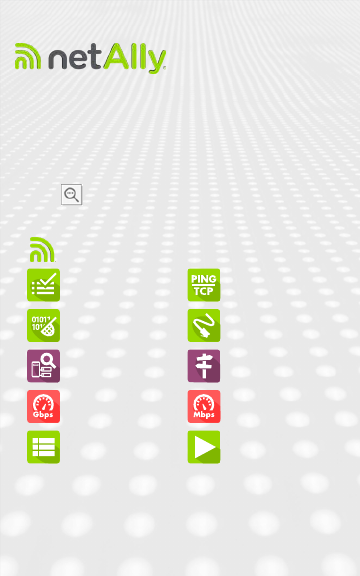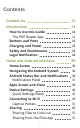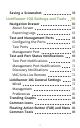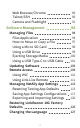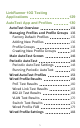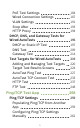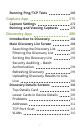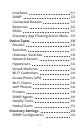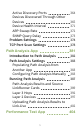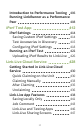LINKRUNNER® 10G User Guide Tap a link to go directly to the app's chapter. Search this PDF for a specific term or phrase. Scroll down to view the full list of Contents. NetAlly Network Testing Apps AutoTest Ping/TCP Capture Cable Discovery Path Analysis Performance iPerf Link-Live App Store Software v1.
Contents Contact Us 12 Introduction How to Use this Guide The PDF Reader App Buttons and Ports Charging and Power Safety and Maintenance Legal Notification 13 14 14 19 23 25 28 Home and Android Interface 29 Home Screen 30 Navigating the Android System 32 Android Status Bar and Notifications 36 Notification Panel 36 Apps Screen and Store 39 Device Settings 42 Quick Settings Panel 43 Connecting to Wi-Fi 47 Captive Portals 50 Sharing 52 Sharing Files to Link-Live 53 Sharing from the Files App 55 2
Saving a Screenshot 58 LinkRunner 10G Settings and Tools 59 Navigation Drawer 60 About Screen 62 Exporting Logs 63 Test and Management Ports 64 Configuring the Ports 65 Test Ports 67 Management Port 68 Test and Port Status Notifications 69 Test Port Notifications 70 Management Port Notifications 71 Discovery Notifications 72 VNC/Link-Live Remote 72 LinkRunner 10G General Settings 74 Wired 75 Management 76 Preferences 80 Trending Graphs 81 Common Icons 85 Floating Action Button (FAB) and Menu 86 Common Too
Web Browser/Chrome Telnet/SSH Camera and Flashlight Software Management Managing Files Files Application How to Move or Copy a File Using a Micro SD Card Using a USB Drive Ejecting Storage Media Using a USB Type-C to USB Cable Updating Software Remote Access Using VNC Using Link-Live Remote Managing NetAlly App Settings Resetting Testing App Defaults Saving App Settings Configurations Exporting and Importing Settings Restoring LinkRunner 10G Factory Defaults Changing the Language 4 89 89 91 93 94 94 97 98
LinkRunner 10G Testing Applications 129 AutoTest App and Profiles AutoTest Overview Managing Profiles and Profile Groups Factory Default Profiles Adding New Profiles Profile Groups Creating New Profile Groups Main AutoTest Screen Periodic AutoTest Periodic AutoTest Settings Running Periodic AutoTest Wired AutoTest Profiles Wired Profile Results PoE Test Results Wired Link Test Results 802.
PoE Test Settings Wired Connection Settings VLAN Settings Stop After HTTP Proxy DHCP, DNS, and Gateway Tests for Wired AutoTests DHCP or Static IP Test DNS Test Gateway Test Test Targets for Wired AutoTests Adding and Managing Test Targets Target Test Results Screens AutoTest Ping Test AutoTest TCP Connect Test HTTP Test FTP Test 184 187 191 193 194 196 197 209 214 219 220 224 227 233 237 248 Ping/TCP Test App 258 Ping/TCP Settings 259 Populating Ping/TCP from Another App 259 Configuring Ping/TCP Settings
Running Ping/TCP Tests Capture App Capture Settings Running and Viewing Captures 266 270 271 275 Discovery App 280 Introduction to Discovery 282 Main Discovery List Screen 284 Searching the Discovery List 287 Filtering the Discovery List 289 Sorting the Discovery List 292 Security Auditing – Batch Authorization 294 Refreshing Discovery 299 Uploading Discovery Results to LinkLive 300 Discovery Details Screens 302 Top Details Card 304 Lower Cards in Device Details 309 Problems 311 Addresses 312 TCP Port Sca
Interfaces SNMP Connected Devices Resources SSIDs Discovery App Floating Action Menu Device Types Routers Switches Unknown Switches Network Servers Hypervisors Virtual Machines Wi-Fi Controllers Access Points (APs) Wi-Fi Clients VoIP Phones Printers SNMP Agents NetAlly Tools Hosts/Clients Discovery Settings SNMP Configuration 8 317 323 325 326 327 329 335 336 337 338 340 341 342 344 345 346 346 348 349 350 351 353 356
Active Discovery Ports Devices Discovered Through Other Devices Device Health Interval ARP Sweep Rate SNMP Query Delay Problem Settings TCP Port Scan Settings 364 365 371 372 373 374 378 Path Analysis App 381 Introduction to Path Analysis 382 Path Analysis Settings 383 Populating Path Analysis from Another App 383 Configuring Path Analysis Manually 383 Running Path Analysis 387 Path Analysis Results and Source LinkRunner Cards 389 Layer 3 Hops 392 Layer 2 Devices 397 Uploading Path Analysis Results to Lin
Introduction to Performance Testing 406 Running LinkRunner as a Performance Peer 408 iPerf Test App 412 iPerf Settings 414 Saving Custom iPerf Settings 414 Test Accessories in Discovery 415 Configuring iPerf Settings 418 Running an iPerf Test 422 Uploading iPerf Results to Link-Live 426 Link-Live Cloud Service Getting Started in Link-Live Cloud Service Quick Claiming on the Unit Claiming Manually After Claiming Unclaiming Link-Live App Features Saving Locally Only Job Comment Link-Live and Testing Apps Link
Sharing a Text File to Link-Live 450 Cable Test App 453 Cable Test Settings 454 Running Cable Test 455 Open Cable TDR Testing 456 Terminated WireView Testing 459 Toning Function 461 Uploading Cable Test Results to LinkLive 462 Specifications and Compliance Specifications General Environmental Specifications Certifications and Compliance 11 463 464 464 465 467
Contact Us Online: NetAlly.com Phone: (North America) 1-844-TRU-ALLY (1-844-878-2559) NetAlly 2075 Research Parkway Colorado Springs, CO 80920 For additional product resources, visit NetAlly.com/Products/LinkRunner10G. For customer support, visit NetAlly.com/Support. Register your LinkRunner 10G Registering your product with NetAlly gives you access to valuable information on product updates, troubleshooting procedures, and other services. Register on the NetAlly Support Page.
Back to Title and Contents LinkRunner 10G User Guide Introduction The LinkRunner 10G is a rugged, hand-held tool for testing and analyzing copper and fiber. It features applications developed by NetAlly for network discovery, measurement, and validation, which are available from the Home and Apps screens. All NetAlly hand-held testers include access to Link-Live Cloud Service at Link-Live.com. LinkLive is an online system for collecting, organizing, analyzing, and reporting your test results.
Introduction How to Use this Guide This User Guide describes the LinkRunner 10G's testing functionality and basic elements of the Android interface. The guide is meant for users who are knowledgeable about network operations, tests, and measurements. The LinkRunner 10G may also be referred to as just LinkRunner or the "unit" in this guide.
Introduction Once you enter a term and search, the term appears at the top of the PDF reader screen. Touch the left and right arrows to search forwards and backwards in the guide for the term. In the image below, the user has searched "problems." l To scroll quickly up or down in the guide, touch and drag the page number tab at the right.
Introduction the screen to return to the title page. l Touch and hold the page number tab to open a dialog that allows you to return to the previous page you were viewing. NOTE: Touching the back buttons, or , will not take you back to your previous place in a PDF. l To browse the PDF Contents or Bookmarks, touch the action overflow icon in the upper tool bar.
Introduction Select Contents to view the list of chapters and choose a section to read. l Tap the blue Back to Title and Contents link wherever it appears to return to the title page with app links.
Introduction l l Scroll to show or hide the app toolbars at the top of the Adobe Reader screen and the floating action button (FAB) at the bottom right. Tap the screen twice to zoom in or out. To download this guide onto another device, you can transfer the PDF file using one of the methods described in the Managing Files section, or go to NetAlly.com/Products/LinkRunner10G.
Introduction Buttons and Ports Button and port functions on your LinkRunner unit are described below. 1G/10G Fiber Port USB Type-A Port RJ-45 Cable Test and Management Port RJ-45 Ethernet Port with Link and Activity LEDs Volume Buttons Camera and Flash Touchscreen USB Type-C and Power Port Power Button and LED Speaker Micro SD Card Slot Microphone FEATURE DESCRIPTION Fiber Port 1G/10GBASE-X Connects to an SFP adapter and fiber cable for network testing. NOTE: 100FX SFPs are not supported.
Introduction FEATURE DESCRIPTION RJ-45 LAN Port 10M/100M/1G/ 2.
Introduction See Test and Management Ports for detailed explanations of the port functions. Refer to the product Specifications if needed. Inserting a Micro SD Card A Micro SD card must be inserted with the metal contacts facing the front (towards the touchscreen) of the unit, as shown below. The card should slide in easily when properly oriented. You may need a paperclip or thumbnail to carefully push the SD card in far enough to engage the spring mechanism for insertion and removal.
Introduction Using a Kensington Lock The Kensington Lock slot is the right, front vent hole on the bottom of the unit, as shown below.
Introduction Charging and Power Your LinkRunner 10G includes a USB-C 15V/3A power adapter. W CAUTION: Only the NetAlly-supplied power adapter is supported. To begin charging the internal Lithium Ion battery, plug the included power adapter into an AC outlet and the USB-C charging port on the left side of the unit. The Power LED button turns red when the unit is in charging mode and turns off at full charge. The unit will fully charge in 2-4 hours via AC power.
Introduction Powering On l l l l To start up the unit, hold down the power button for approximately one second, until the power button LED turns green. When the display goes into Sleep mode, the power LED remains on. Touch the power button briefly to wake up the display. Set the timing for display sleep and auto power off in the Device Settings.
Introduction Safety and Maintenance Observe the following safety information: Use only the Adapter provided to charge the battery. Ensure that the Adapter is easily accessible. Use the proper terminals and cables for all connections. W CAUTION: To avoid possible electric shock or personal injury, follow these guidelines: l l l l l Do not use the product if it is damaged. Before using the product, inspect the case, and look for cracked or missing plastic.
Introduction l Use as directed. If this product is used in a manner not specified by the manufacturer, the protection provided by the product may be impaired. Safety Symbols W Warning or Caution: Risk of damage to or destruction of equipment or software. X Warning: Risk of electrical shock. j Not for connection to a public telephone system. * Class 1 Laser Product. Do not look into the laser. Cleaning To clean the display, use a lens cleaner and a soft, lint-free cloth.
Introduction toothpaste to water onto the affected surface with a bristled brush. W CAUTION: Do not use solvents or abrasive materials that may damage the product.
Introduction Legal Notification Use of this product is subject to the Terms and Conditions available at http://NetAlly.com/terms-and-conditions or which accompanies the product at the time of shipment or, if applicable, the legal agreement executed by and between NetAlly and the purchaser of this product. Open-Source Software Acknowledgment: This product may incorporate open-source components. NetAlly will make available opensource code components of this product, if any, at Link-Live.com/OpenSource.
Back to Title and Contents LinkRunner 10G User Guide Home and Android Interface This chapter explains how to use the features of the Android Home screen and user interface to navigate and organize your device. The LinkRunner 10G interface supports many of the operations typical of any Android device.
Home and Android Interface Home Screen 30
Home and Android Interface Like other Android devices, your LinkRunner 10G Home screen is customizable. The image above shows the default configuration, but you can add, remove, and reorganize app icons and widgets to serve your purposes. You can also create more Home pages by touching, holding, and dragging an app icon to the right from the main Home screen. See the Apps screen section for instructions on adding more apps to your Home pages.
Home and Android Interface Navigating the Android System The navigation actions you can perform to move through screens and panels on the LinkRunner 10G are the same as those you would use to navigate an Android phone or tablet. The main device navigation buttons appear at the bottom of the touch screen. The back icon returns to the previous screen. The circle icon opens the Home screen. The square icon displays your recently used applications for easily switching between then.
Home and Android Interface Swiping Touch and drag your finger or "swipe" up, down, left, and right to move through pages of the Home screen and applications, scroll up or down, and pull out navigation drawers and panels. Long Pressing Touch and hold or "long press" files or application icons to reveal additional operations. For example, you can long press a file name in the Files Application to reveal the top toolbar with options for sharing , deleting, or moving the file.
Home and Android Interface You can also long press on text on most screens to open options for copying and sharing the text. Left-Side Navigation Drawer Touch the Menu icon or swipe right in the Files app to open the navigation drawer. It displays the folders in your file system.
Home and Android Interface NOTE: In the Files app, you may need to tap the action overflow icon at the top right and select Show Internal Storage to navigate to the LinkRunner-10G folder and sub-folders, as shown above. See the Navigation Drawer topic for more.
Home and Android Interface Android Status Bar and Notifications The Status Bar across the top of the screen displays notification icons from the Android system as well as LinkRunner 10G-specific icons related to your network connections and test statuses. See Test and Port Status Notifications for details about the icons and notifications related to LinkRunner 10G network connections, testing, and management. Touch and swipe down on the Status Bar to open the Notification Panel.
Home and Android Interface Swipe (touch and drag) downwards on the Status Bar at very top of the screen to slide down the Notification Panel. l Touch the title and down arrow on a notification (or swipe down on it) to expand the box and view more details or options.
Home and Android Interface l l Touch the middle of a notification to open the related app, image, or device settings or to perform other related actions. Swipe left on a notification to dismiss it. NOTE: Because they are essential to the LinkRunner testing functions, you cannot dismiss the test and management portrelated test and port status notifications. l Touch CLEAR ALL at the lower right of the panel to dismiss all Android System notifications.
Home and Android Interface Apps Screen and Store To access the apps that are not shown on the Home screen, swipe up on the Home screen or touch the up arrow icon .
Home and Android Interface The Apps screen displays all the apps on your device. The image above is an example. Your Apps screen may contain different third-party apps. l l l Tap an app's icon to open the app. Hold and drag an icon upwards to add it to your Home screens. Touch and hold (long press) an icon to view App Info or access widgets you can add to the Home screen and other actions you can perform.
Home and Android Interface Touch the search icon to search for an App. To request that an App be added to the App page at Link-Live.com, Store, visit the Apps and select the floating action button (FAB) at the lower right corner to Request or Upload an App.
Home and Android Interface Device Settings To access the Android system device settings, icon at the bottom of touch the Settings the Home screen.
Home and Android Interface Use the device settings screen to adjust the display, sound, and date/time; view installed applications and memory devices; connect to Wi-Fi; or reset to factory defaults. Quick Settings Panel You can also access some of the most common device settings, like Wi-Fi, from the Quick Settings Panel by swiping down from the Status Bar at the top of the touchscreen. Swipe down twice to open the full Quick Settings Panel.
Home and Android Interface l l Touch and drag the slider control at the top of the panel to adjust the screen's brightness. Tap an icon in the panel to enable or disable the corresponding feature. For example, you can turn the unit's Wi-Fi or screen Auto-rotate functions on or off from the quick settings.
Home and Android Interface l l Touch and hold an icon to open the relevant device setting screen, if there is one. For example, touch and hold the Wi-Fi icon to open Android's Wi-Fi settings or the Auto-Rotate icon to open Display settings. Tap the pencil icon at the bottom of the Quick Settings Panel to configure the icon controls that appear in the panel. Auto Power Off Activating the Auto Power Off function helps to extend the battery run time. 1. From the Device Settings Display. , select 2.
Home and Android Interface Similarly, you can adjust the setting that controls when the display goes into Sleep mode from the Display settings screen.
Home and Android Interface Connecting to Wi-Fi NOTE: Wi-Fi connectivity requires the use of a supported external USB adapter: l Edimax N150 l Edimax AC1200 To connect your LinkRunner to a Wi-Fi network, access the Android Wi-Fi Device Settings using either method below: l l Open the device Wi-Fi settings from the main Device Settings screen by touching the and selecting Network & Settings icon Internet > Wi-Fi.
Home and Android Interface Either path opens the Wi-Fi settings screen. 1. Ensure the Wi-Fi feature is On. 2. Touch an available Wi-Fi network in the list.
Home and Android Interface 3. Enter the network's security credentials. Most networks only require a password, but depending on the security settings, some may also require a company username, EAP type, authentication type, certificate, or other credentials. 4. After entering credentials, touch CONNECT. The network you selected moves to the top of the list, and your connection status is displayed below its name in device and quick settings.
Home and Android Interface The Status Bar displays the Wi-Fi status icon at the top right of the screen. Captive Portals When you try to connect to a network with a Captive Portal requirement, this Android notification icon appears in the top Status Bar. Drag down from the top of the screen to open the notification. Touch the notification to open a web browser window where you can enter the required information for the captive portal.
Home and Android Interface If you are trying to connect to a network with a captive portal, but the Android notification is not appearing, check that the Captive Portal Detection setting is enabled in Device Settings > Network & Internet.
Home and Android Interface Sharing LinkRunner 10G allows you to “share” images and files like you would on any Android device. When you see the Share icon , touch it to view your configured sharing options. For example, the image below shows an expanded Screenshot notification from the top notification panel. Touch SHARE to open the “Share with” pop-up dialog, where you can choose a sharing method, such as email, messaging, or uploading to Link-Live Cloud Service online.
Home and Android Interface Sharing Files to Link-Live From the “Share with” dialog box (and other Linkscreens on the LinkRunner), touch the Live option to share (upload) a file to Link-Live Cloud Service at Link-Live.com. Files can be attached to a test result or uploaded individually to the Uploaded Files page on Link-Live. The example below shows the Link-Live sharing screen for a screenshot image.
Home and Android Interface The SAVE TO LAST TEST RESULT option attaches the image to your most recently run 54
Home and Android Interface AutoTest, Performance, iPerf, or Cable Test result on Link-Live.com. Sharing from the Files App Files from internal or external storage can also be shared to Link-Live.com from the Android Files app. For most file types, you can only upload one selected file at a time, but multiple image files can be shared at once. 1. With the Files app opened, navigate to the folder containing the files you want to share using the left-side navigation drawer. 2.
Home and Android Interface 3. Touch the share icon in the top toolbar. 4. If needed, touch the 56 Link-Live option.
Home and Android Interface 5. Enter any Comments you would like attached to your file. 6. Select SAVE TO LAST TEST RESULT or SAVE TO UPLOADED FILES.
Home and Android Interface You files are uploaded and viewable on LinkLive.com. See the Link-Live chapter for more information on using Link-Live with your LinkRunner 10G. Saving a Screenshot On the LinkRunner 10G unit, press and hold the Power button and the Volume Down button at the same time for one second to save a screenshot of the current screen. (See Buttons and Ports for button locations).
Back to Title and Contents LinkRunner 10G User Guide LinkRunner 10G Settings and Tools The LinkRunner 10G features a common set of tools and General Settings that apply to multiple NetAlly apps and testing behaviors. This chapter covers settings, icons, and notifications specific to LinkRunner 10G. (See the Device Settings topic for information on the Android system settings.
General Settings and Tools Navigation Drawer Many Android apps, including the NetAlly test apps, contain additional settings, tools, and information in a "navigation drawer" that slides out from the left side of the screen. To open the navigation drawer: l l at the top left of Touch the menu icon the testing application screens. Touch and drag (swipe) to the right from the very left side of the app screens.
General Settings and Tools As an example, the AutoTest navigation drawer (above) provides access to the enabled AutoTest profiles, AutoTest Settings, General Settings, and the About screen. Settings for each specific app are described in the chapter for the app.
General Settings and Tools About Screen 62
General Settings and Tools The About screen displays the serial number, MAC addresses, software versions, SFP details and current AllyCare contract status for your LinkRunner 10G. If a User-Defined MAC is enabled in the NetAlly apps' General Settings, (User-defined) appears next to the MAC address on the About screen. Exporting Logs The About screen contains the Export Logs function, which allows you to save your unit's logs for analysis by NetAlly's technical support team.
General Settings and Tools Test and Management Ports The LinkRunner 10G has two wired RJ-45 copper ports and a fiber port, each with specific test or management functions described in this section. Either the top copper port or fiber port can act as the Wired Test Port, so in total, the LinkRunner has two network interfaces: 1 Wired Test, and 2 Wired Management. Refer to Buttons and Ports and the technical Specifications if needed.
General Settings and Tools Configuring the Ports The NetAlly apps' General Settings control LinkRunner's use of the test and management ports. The General Settings are accessible from the left-side navigation drawer in NetAlly's testing apps, such as AutoTest, Capture, and iPerf. The app-specific settings for many of the individual NetAlly testing apps (like the iPerf Settings above) also let you choose which ports the app uses for its test or analysis.
General Settings and Tools All of the ports are described below next to their corresponding status icons.
General Settings and Tools Test Ports LinkRunner runs Wired AutoTests, Captures, Discovery, and comprehensive network analyses over the test ports. You must run an AutoTest Wired Profile in order to establish a link on the Wired test ports. If the AutoTest app is not currently open, the last Wired Profile in the profile list runs automatically when you power on the unit or LinkRunner detects a new copper link in the top Wired Test Port. Wired fiber connections must be started manually in the AutoTest app.
General Settings and Tools Management Port LinkRunner can run Discovery, Ping/TCP Connect tests, Path Analysis, and iPerf tests on the management port, but not AutoTests, packet captures, or Performance tests. The Management Port provide a more stable network connection than the Test Ports, as the Test Ports may frequently drop link and reconnect or resume scanning. Wired Management Port: The wired management port is the RJ-45 port on the left side of the unit.
General Settings and Tools Test and Port Status Notifications LinkRunner 10G shows notifications from the NetAlly testing apps and unit ports in the top Status Bar and Notification Panel. Swipe down on the Status Bar to view the notifications. On each notification, you can touch the title and down arrow to expand the box and view more details or options. The following LinkRunner icons may appear in your Status Bar with the meanings described.
General Settings and Tools Test Port Notifications Active network connections on the test ports are established using the AutoTest app. A Wired Test Port connection, called the "Wired Port" in app settings, is established in either the top RJ-45 Ethernet port or the top Fiber port. NOTE: If both the fiber and top copper ports are connected to an active network, the LinkRunner uses the fiber link as the "Wired Port" for testing.
General Settings and Tools Periodic AutoTest is running or has completed. When Periodic AutoTest is running, the Wired Test Port may not be available to other testing apps. Management Port Notifications A Management Port connection is established through the left-side RJ-45 Management port and/or the main Android WiFi adapter. A Wired Management Port connection is established through the left-side RJ-45 Management port.
General Settings and Tools under the Management Port notification (above). If your Management connection is lost, the following notification displays. Discovery Notifications The Discovery notifications show the progress of the discovery process. See the Discovery app chapter for more information. The active discovery process is running and has progressed to the specified percentage.
General Settings and Tools function in Link-Live Cloud Service.
General Settings and Tools LinkRunner 10G General Settings LinkRunner's General Settings control test and management-related connections that affect multiple test apps. Access the General Settings from the left-side in the NetAlly testing navigation drawer apps, such as AutoTest, Discovery, Capture, iPerf, etc. See also Test and Management Ports and Test and Port Status Notifications for related information on port functionality and status icons.
General Settings and Tools Wired Wired General Settings control functions of the Wired Test Port. Test PoE before Link: By default, an AutoTest Wired Profile performs the Link test before the PoE test may be able to complete. Enable this setting to make your LinkRunner complete the PoE test before the Link test. Enabling this setting forces PoE negotiation to be completed before establishing link, improving compatibility with some switches.
General Settings and Tools function in Wired AutoTest Profile Settings to hide the AutoTest cards that require transmit capability. Set the AutoTest Stop After setting to Switch. Otherwise, when Receive Only is enabled, the Wired DHCP/Static IP test shows a Result Code of "Interface is configured to only receive packets," and the subsequent tests do not run. User-Defined MAC: This setting affects the Wired Test Port only. Tap the toggle switch to enable a user-defined MAC address.
General Settings and Tools VNC Touch VNC to open the VNC settings screen and configure your unit's VNC connections for remote operation. See Remote Access for more information about connecting to a VNC client or Link-Live Remote.
General Settings and Tools Allow VNC Connections: Touch the toggle button to enable or disable remote connections from VNC clients. Port number: Touch to enter a port number other than the default. Password: Touch to enter a password, which a VNC user must enter to access the LinkRunner interface remotely.
General Settings and Tools NOTE: If you set a Password here in the VNC settings, the password is required to connect to both a standalone VNC client and the Remote feature at Link-Live.com. Web viewer: Touch the toggle to enable or disable web viewer access. Web viewer port: Touch to enter a port number other than the default. Link-Live Remote This setting enables or disables the LinkRunner's remote control function in Link-Live Cloud Service at Link-Live.com.
General Settings and Tools Port on the left side of the LinkRunner. By default, DHCP is enabled. Touch this field and tap the toggle button to disable DHCP and enter static IP information. Preferences Distance Unit: This is the unit LinkRunner uses for distance measurements in the testing apps, specifically Cable Test. Touch the field to switch between Feet and Meters.
General Settings and Tools Trending Graphs Many of the LinkRunner 10G testing apps feature time-based line graphs of recorded measurements, which you can pan and zoom to view different time intervals. For example, the image below shows the Response Time graph from the Ping Test Results Screen. These graphs update in real time and save and display data for up to 24 hours (depending on test type and/or link status).
General Settings and Tools Under each graph, a legend table indicates the measurements that correspond to each plotted color. For another example, the image below shows the Capture app graph.
General Settings and Tools on each graph. l l To zoom in on a specific point in time, double tap the point on the graph. The view zooms in 2x (or displays half the amount of time) for each double tap. To zoom in or out, decreasing or increasing the time interval displayed, drag the slider or tap the slider bar below the graphs. ⸰ The largest time interval (maximum zoom out) is the total time data has accumulated. l To reset the graph to the default time .
General Settings and Tools l iPerf 84
General Settings and Tools Common Icons The icons below appear in multiple NetAlly test and Android apps.
General Settings and Tools For explanations of the LinkRunner icons that appear in the Status Bar at the top of the screen, see Test and Port Status Notifications. Floating Action Button (FAB) and Menu Many Android applications, including NetAlly's AutoTest and Discovery apps, feature a Floating Action Button or "FAB" that opens a floating action menu with more options for analysis. The FAB on the main AutoTest app screen allows you to add new testing Profiles.
General Settings and Tools Floating action menus that appear in the testing applications are described more specifically in the relevant chapters.
General Settings and Tools Discovery app chapter for a more detailed illustration.
General Settings and Tools Common Tools Web Browser/Chrome Some of the testing apps, like AutoTest, Ping/TCP, and Discovery, give you the option to Browse to internet addresses using a web browser application. LinkRunner has Google Chrome pre-installed. Telnet/SSH Starting with v1.1, LinkRunner has the application pre-installed. Both JuiceSSH the AutoTest and Discovery apps provide options to start a Telnet or SSH session using the current device address.
General Settings and Tools As a third-party app, JuiceSSH contains its own tutorials. For additional help, touch the action overflow button at the top right of the JuiceSSH app screen, and select View our FAQ.
General Settings and Tools Camera and Flashlight The camera lens and flash are located on the back of the unit. (See Buttons and Ports.) is located in the The Camera application Apps screen and on the Home screen by default. Tap the icon to open the camera app and take a photo, which you can then share to other applications.
General Settings and Tools The Flashlight feature can be accessed from the Quick Settings Panel by swiping down twice from the top of the screen.
Back to Title and Contents LinkRunner 10G User Guide Software Management This chapter explains how to save and transfer files, reset app and device defaults, update your software, and remotely access your LinkRunner 10G.
Software Management Managing Files In LinkRunner 10G's Android operating system, images, documents, and other files reside in a folder system, where you can copy, move, and paste them between folders or to external storage locations. See also Navigating LinkRunner 10G. Files Application The Files app allows you to access the files saved on your LinkRunner. Touch the icon at the bottom of the Home Screen (or from the Apps screen) to manage your files.
Software Management l l l Tap a folder or file to open it. Long press on folders or files to select multiple and to view additional file management operations in the top toolbar, including the Share and Delete buttons.
Software Management show or hide the main internal storage folder. l Open the left-side navigation drawer to easily navigate through the top-level folders and attached storage devices.
Software Management How to Move or Copy a File 1. Long press on a file to select it. You can then select more files as needed by tapping them.
Software Management 2. Touch the overflow icon right. at the top 3. Select Copy to... or Move to.... Your selected action button appears at the bottom of the screen. 4. Navigate to the folder where you want to move or copy the file. 5. Touch the Move or Copy button at the bottom of the screen. Using a Micro SD Card To use a Micro SD card for storage, insert it into the Micro SD card slot on the left side of your LinkRunner 10G. See Inserting a Micro SD card.
Software Management The SD card storage location is also available from the Files application. W CAUTION: As with any Android device, use the EJECT function before physically removing your Micro SD card from the USB port to avoid potential corruption of your storage device's file system. Using a USB Drive Insert a USB flash drive into the USB port on the top of the LinkRunner. A USB icon appears in the Status Bar at the top of the screen.
Software Management The USB storage location is now available from the Files application. W CAUTION: As with any Android device, use the EJECT function before physically removing your USB drive from the USB port to avoid potential corruption of your storage device's file system. Ejecting Storage Media You can eject storage media from the expanded Android notification (as shown above) in the Notification Panel or from the left-side navigation drawer in the Files app (below).
Software Management Using a USB Type-C to USB Cable 1. Plug a USB-C cable into the USB-C port on the left side of the LinkRunner, and connect to a PC or tablet. 2. On the LinkRunner Unit, open the Android device settings by tapping the Settings icon at the bottom of the Home screen. 3. Select Connected devices. 4. On the Connected devices screen, select USB. 5. In the pop-up dialog, touch Transfer files to enable file transfer.
Software Management NOTE: LinkRunner does not charge through a USB cable connected to a PC. 6. On your PC or tablet, navigate to the LinkRunner 10G folder if it does not pop up automatically. From there, you can move, copy, and paste files to and from the LinkRunner 10G's file system. W CAUTION: As with any Android device, use the EJECT function before physically disconnecting the USB cable from your PC or LinkRunner to avoid potential corruption of your storage device's file system.
Software Management Updating Software Your LinkRunner 10G accesses software updates from the Link-Live Cloud Service "Over-the-Air" (OTA). However, you can also manually download and install updates if you do not want to claim your unit to Link-Live. See Manual Updates below. Over-the-Air Updates You must create an account and "claim" your LinkRunner 10G unit at Link-Live.com for the LinkRunner to find and download software updates. See Getting Started in Link-Live.
Software Management 1. To check for available software updates at any time, open the Link-Live App from the Home screen. 2. In the Link-Live App, touch the menu icon or swipe right to open the left-side Navigation Drawer. 3. Touch Software Update. The Software Update screen opens and displays the version number of any available updates. You can touch the bluelinked Release Notes to read descriptions of the updated features in the new version.
Software Management 4. If both an Android and an Application Update are available, install the Android update first. 5. Touch Download + Install to update the Android operating system or the NetAlly Applications. Each update must be installed separately. The files download and install. When finished, the unit will restart.
Software Management After updating Android, check the Software Update screen again in case an Application Update is still required. Manual Updates You can acquire the update files from LinkLive.com or by contacting NetAlly's Technical Support at NetAlly.com/Support. To download the software update files from the Link-Live.com website, open the left-side navigation drawer by clicking the menu icon , and select Support > Software Downloads. 1.
Software Management 1. Copy the .zip file to a Micro SD card inserted into your LinkRunner. 2. Power off your LinkRunner unit. 3. Press and hold the volume up button and press the power button to start up the LinkRunner in Recovery Mode. Continue holding the volume up button until the Recovery screen appears. 4. In Recovery Mode, use the volume buttons to highlight “apply update from SD card,” and press the power button to confirm the selection. 5.
Software Management Updating the Applications 1. Copy the .apk file to a USB flash drive or a Micro SD card inserted into your LinkRunner. 2. In the Link-Live App , open the left-side navigation drawer, and select Software Update. 3. On the Software Update screen, touch the action overflow icon at the top right, and select Manual Update. 4. Navigate to the USB drive or Micro SD card where you saved the update file. 5. Tap the update file to select it. The LinkRunner will open the Updater, install the .
Software Management Remote Access LinkRunner supports remote access and control using either a standalone VNC client or the Link-Live Remote feature, which utilizes a VNC client through the Link-Live website. NOTE: The Link-Live Remote feature is only available to customers with an active AllyCare subscription. See NetAlly.com/Support for more information.
Software Management l For a wired management connection, you must have an Ethernet cable with an active network connection plugged into the leftside RJ-45 Management Port. When a remote session is active, the remote icon appears in the top Status bar, along with a notification. Using VNC Remotely access the LinkRunner 10G using a peer-to-peer VNC client installed on a PC or other machine. See General Settings > VNC to enable and configure VNC connections. To connect to LinkRunner using a VNC client: 1.
Software Management 2. Provide the Test or Management Port's IP address to your chosen VNC client application. 3. Connect using your VNC client. 4. If needed, enter the password that is set in the VNC settings. Using Link-Live Remote The Link-Live Remote feature uses end-to-end encryption, allowing secure remote control of your LinkRunner. On your LinkRunner, go to General Settings > Link-Live Remote to ensure the feature is enabled.
Software Management 2. Navigate to the Units Live.com. page at Link- 3. Select the LinkRunner you want to remote control from the list of claimed units. 4. Click or touch the REMOTE icon at the top right of the page to open an embedded window containing the LinkRunner interface. 5. If necessary, at the top of the window, enter the Password set in General Settings > Management > VNC on the LinkRunner unit.
Software Management Managing NetAlly App Settings This chapter explains the processes for resetting, loading, saving, importing, and exporting the test settings for individual NetAlly testing apps, such as AutoTest, Discovery, and Performance. For instructions on restoring factory defaults to the entire EtherScope unit, see Restoring LinkRunner 10G Factory Defaults.
Software Management 1. Access the App Info screen by long pressing (touch and hold) on a app's icon on the Home or Apps screen. 2. Touch App info.
Software Management 3. On the App info screen, select Storage. (You can also access the App Storage screen from Device Settings > Storage > Internal shared storage > Other apps.) 4. On the Storage screen for the app you selected, touch CLEAR DATA.
Software Management 5. When the "Delete app data?" dialog appears, tap OK. All of the app's settings are reset to factory defaults.
Software Management Saving App Settings Configurations Many of the NetAlly testing applications allow you to save and load a configuration of settings by selecting the save button that appears at the top right within the app's main screen. The following apps enable you to save and load settings configurations: l l l l l AutoTest Settings, including Profile Groups Discovery Settings Discovery > Problem Settings Performance Settings iPerf Settings The iPerf app is shown below as an example.
Software Management The following options display in a drop-down menu: l Load: Open a previously saved and named settings configuration.
Software Management l l l Save As: Save the current settings with an existing name, or enter a new custom name. Import: Import a previously exported settings file. Export: Create an export file of the current settings, and save it to internal or connected external storage. See Exporting and Importing App Settings (below) for more details.
Software Management Saving a Default Test App Configuration If you find you are frequently resetting app the default condefaults, you can save figuration of settings for later use within the NetAlly testing apps. Loading a saved default configuration within an app allows you to access the default settings without deleting other configurations. This strategy can be most useful for Discovery Settings and Problem Settings. 1. Go to an app's settings screen. 2.
Software Management for transfer to additional units. The following apps enable you to import and export settings configurations: l l l l l AutoTest Settings, including Profile Groups Discovery Settings Discovery > Problem Settings Performance Settings iPerf Settings The AutoTest Settings are shown as an example in the images below. l Touch the save button to import new app settings or export the currently active and selected app settings.
Software Management l l l Unselected (unchecked) items in shared lists of configurations are not exported.
Software Management l l l You can rename the export file as needed. Settings can be saved to any connected external or internal storage. See Managing Files for instructions on accessing folders and moving files. Settings are saved with the .o file extension.
Software Management l l Selecting Import from an app opens the Files app, where you can navigate to and select the .o file you want to import. Imported settings configurations will overwrite existing saved configurations with the same name that are already in the app.
Software Management Restoring LinkRunner 10G Factory Defaults W CAUTION: Depending on the reset option you select, this operation can delete all test results, user-installed applications, testing app settings, and saved files, and reset device settings to the factory default state. Make sure to back up any files you desire to keep. 1. To access the Android Device Settings, icon at the bottom touch the Settings of the Home Screen. 2. On the Settings screen, scroll down and tap the System section. 3.
Software Management LinkRunner displays a list of the items that will be reset based on the option. 5. Touch RESET to initiate your chosen reset type. 6. The unit may ask you to confirm a final time before resetting. Touch the final confirmation button to reset your LinkRunner's defaults. The device restarts with factory default settings.
Software Management Changing the Language NOTE: The LinkRunner 10G supports Japanese beginning with version 1.1. 1. To change the interface language, go to Device Settings by touching the Settings icon at the bottom of the Home screen. 2. On the Settings screen, scroll down and select the System section, and then, Languages & input. 3. On the Languages & input screen, touch Languages. 4. On the Language preferences screen, select + Add a language. 5.
Software Management top (1) spot on the list. The LinkRunner displays the chosen languages, as available, in the priority order shown on the Language preferences screen.
LinkRunner 10G Testing Applications This section of the User Guide describes the NetAlly-developed network testing apps. Each app is specially designed for fast analysis and intuitive operation to enhance and simplify your network tasks. Open the testing apps by selecting their icons from the Home screen or the Apps screen.
Back to Title and Contents LinkRunner 10G User Guide AutoTest App and Profiles AutoTest is the most comprehensive NetAlly testing application on LinkRunner 10G. It allows you to quickly run a variety of test types and save their configurations and network credentials for access whenever you need them. The app is fully customizable with test "Profiles" for Wired network connections, and individual Test Targets.
AutoTest App and Profiles AutoTest Chapter Contents This chapter describes AutoTest Profiles, screens, settings, and test results.
AutoTest App and Profiles AutoTest Overview AutoTest consists of three distinct testing levels: Test Targets, Profiles, and Profile Groups. At the bottom level is a set of individual Test Targets that connect to network services, such as a web app or FTP site. A Test Target defines parameters including type, target URL/IP address, port number, and Pass/Fail thresholds. More complex tests, like HTTP, allow further Pass/Fail criteria, such as strings that must or must not be contained in the HTTP body.
AutoTest App and Profiles A Test Target can be added to and used in any number of Profiles. A Profile contains a series of individual network tests. There is one Profile type: Wired which includes connection tests and credentials for a Wired VLAN. Profiles provide an automated and consistent way to verify a network from layer 1 through layer 7. A Profile can be added to and used in any number of Profile Groups. A Profile Group is a custom-named collection of Profiles.
AutoTest App and Profiles You can create as many Profile Groups, Profiles, and Test Targets as you want.
AutoTest App and Profiles Managing Profiles and Profile Groups Profiles are a series, or suite, of tests designed to analyze the different characteristics of your networks. The LinkRunner 10G AutoTest app features one type of test profile: Wired Profiles test copper and fiber connections. Factory Default Profiles The LinkRunner begins with a default version of the Wired AutoTest profile type which you can customize, delete, or replace for your purposes.
AutoTest App and Profiles To customize each Profile with the required network settings and a custom name, touch the Profile name first, and then select the settings icon. NOTE: Touching the settings icon on the main AutoTest screen (shown above) opens the AutoTest Settings and Profile Group screen, not the individual Profile settings.
AutoTest App and Profiles See the topic for each profile type for a description of its settings. Once you have configured the profile's settings, tap the back button at the bottom of the screen to open and run the new test profile.
AutoTest App and Profiles Profile Groups LinkRunner 10G also allows you to save Profile Groups. Profile Groups are simply the included list of test Profiles and the order in which they run when you start an AutoTest. (See AutoTest Overview for more explanation of Profile Groups.) You can configure and select Profiles and Profile Groups for different locations, jobs, networks, or other purposes.
AutoTest App and Profiles AutoTest Settings Screen The AutoTest Settings screen contains the Periodic AutoTest and Profile Group settings.
AutoTest App and Profiles active Profile Group. l l l l Tap the up and down arrows to reorder the test Profiles on this and the main AutoTest screen for the Profile Group. to Touch the action overflow icon Duplicate or Delete a Profile. CAUTION: When you delete a Profile, it is deleted from all Profile Groups. To remove a Profile from the current group, simply uncheck it. Touch any Profile's name to open the test and connection settings for the Profile.
AutoTest App and Profiles o Import: Import a previously exported settings file. o Export: Create an export file of the current settings, and save it to internal or connected external storage. See Exporting and Importing App Settings for more details. Each Profile Group can run one or many of the three Profiles types. Your saved Profiles are available across all of your Profile Groups.
AutoTest App and Profiles The main AutoTest app screen now displays the custom name in the header.
AutoTest App and Profiles Creating New Profile Groups To create a new Profile Group, follow these steps: 1. Go to the AutoTest Settings and Profile Group screen by touching on the main AutoTest screen. 2. Uncheck the boxes for any Profiles you do not want included in the new Profile Group. to add new test Profiles 3. Touch the FAB to be included in your new Profile Group.
AutoTest App and Profiles 4. Tap the up and down arrows to change the order in which the test Profiles will run. Unchecked profiles will automatically move to the bottom of the list once you leave and revisit this screen. 5. Tap , and select Save As. A dialog box opens, where you can enter the new name. 6. Enter a new Profile Group name, and touch SAVE. The LinkRunner returns to the Profile Group screen with the new group name shown as the title.
AutoTest App and Profiles Back to Title and Contents 145
AutoTest App and Profiles Main AutoTest Screen To open the AutoTest app, touch the AutoTest on the Home screen. icon Touch the START button on the main AutoTest screen to run all the Profiles in the currently active Profile Group. The AutoTest screens display icons that correspond to the type of profile, test, or measurement.
AutoTest App and Profiles l Green indicates a successful test or measurement within the set threshold. l Yellow indicates a Warning condition. l Red indicates test Failure. The number of warnings or failures within each test profile is also displayed in a colored circle to the right of each profile card: (2 Warnings, 1 Failure). The thresholds that control the colored test gradings are adjustable in the settings screens for each profile and test type. The green link icon network connection.
AutoTest App and Profiles Periodic AutoTest The Periodic AutoTest feature allows you to repeatedly run AutoTests for a specified amount of time. Periodic AutoTest Settings To enable and configure Periodic AutoTest, open the AutoTest Settings and Profile Group screen, and tap Periodic AutoTest. The Periodic AutoTest settings screen displays.
AutoTest App and Profiles Tap the Periodic AutoTest field to enable, and adjust the settings below as needed.
AutoTest App and Profiles Add Comment: Enabling this setting allows you to attach a comment to the Periodic AutoTest result in Link-Live Cloud Service. The comment will appear as a label on the Link-Live.com Results page. This setting and the Comment setting below are enabled by default. Comment: This field appears if the Add Comment setting is enabled. Enter the label you want to be attached to the uploaded Periodic AutoTest result on Link-Live. The default is "Periodic AutoTest.
AutoTest App and Profiles The Periodic AutoTest Status is summarized at the bottom of the AutoTest screens.
AutoTest App and Profiles failures are reported for each run of the entire Profile Group, rather than individual Profiles. Periodic AutoTests are skipped if the previous interval's test is still running when the next time interval occurs, such that the next run could not start. The Periodic AutoTest icon appears in the top Status Bar when Periodic AutoTest is running or has completed. Drag down on the Status Bar to view the corresponding notification.
AutoTest App and Profiles Wired AutoTest Profiles A Wired Profile runs a series of tests over your copper or fiber network connection.
AutoTest App and Profiles Like the main AutoTest screen, Wired Profile tests are summarized on cards. Touch a card to view individual test screens. Each test icon (except the switch) displays green, yellow, or red to indicate the status of the completed test step: Success/Warning/Fail. The Switch Test card shows the name and port of the nearest switch, but does not turn green to indicate success.
AutoTest App and Profiles Wired-Profile-Specific Tests The tests that are specific to a Wired Profile include the following: l PoE l Wired Link l 802.
AutoTest App and Profiles The 802.1X card only appears if the 802.1X setting is enabled for the Wired Profile. The VLAN test card appears if the VLAN setting is enabled or if VLAN-tagged traffic is detected during the AutoTest. PoE, Wired Link, 802.1X, VLAN, and Switch Results are described next.
AutoTest App and Profiles l Skip to Wired Profile Settings. l Skip to DHCP, DNS, and Gateway Tests. l Skip to Test Targets.
AutoTest App and Profiles Wired Profile Results The image below shows a completed AutoTest Wired Profile.
AutoTest App and Profiles On the Wired Profile screens, you can perform these actions: l l l Touch any of the test result cards, like PoE, Link, or Switch to open the individual test result screens. From any individual test screen, tap the settings icon to go directly to the settings for the current test. On the individual test screens, touch blue underlined links to open a Discovery app Details screen showing the selected device or ID.
AutoTest App and Profiles need to rerun the Profile to re-establish link and enable additional actions. PoE Test Results The card for the Power over Ethernet (PoE) test displays the measured Voltage, Class, and Wattage. Refer to PoE Settings if needed. Touch the card to open the PoE results screen.
AutoTest App and Profiles PoE Test Results Screen In addition to the information from the PoE card, the PoE test screen shows these results: Class Requested Class: Class selected in the PoE test settings 161
AutoTest App and Profiles Received Class: Class acknowledgment received from the switch TruePower™ Power: Measured wattage with load. NOTE: The PoE card displays additional TruePower™ results only if TruePower is enabled in the Wired Profile PoE Settings. Voltage Unloaded: Measured voltage without load TruePower™ Voltage: Measured voltage with load Positive: Positive PoE cable pair IDs Negative: Negative PoE cable pair IDs PSE Type: Switch's advertised Power Sourcing Equipment (PSE) type.
AutoTest App and Profiles Result Codes: Final status of the test (Success or Failure) Wired Link Test Results The Wired Link card indicates whether you can connect to an active network switch. The Link test card for a copper Ethernet connection displays the advertised speed and duplex capabilities in gray text and the detected speed and duplex in black text. LinkRunner can test and display information for link speeds up to 10G.
AutoTest App and Profiles l l l LinkRunner has linked at a speed slower than the maximum advertised speed. The link is using half duplex. For links faster than 1G, LinkRunner has detected a minimum SNR value below the set threshold. Touch the card to open the Link test screen.
AutoTest App and Profiles Wired Link Test Screen The Wired Link test screen shows the following: 165
AutoTest App and Profiles Speed Advertised Speed: Speed capability as reported by the switch Actual Speed: Link speed as measured by LinkRunner 10G Duplex Advertised Duplex: Duplex capabilities reported by the switch Actual Duplex: Duplex in use as detected by LinkRunner RJ-45 Details (Copper) Rx Pair: Link receive pair Multi-Gigabit Details (Copper) This table appears only when the Wired Profile is linked at speeds higher than 1G. Each twisted pair channel is graded based on the minimum SNR observed.
AutoTest App and Profiles Delay Skew: Difference in propagation delay between sets of wired pairs. Channel A acts as the reference for the other channel measurements.
AutoTest App and Profiles Wavelength: Wavelength (in nanometers) at which the fiber connection is operating Results Codes: Final status of the test (Success or Failure) 802.1X Test Results The 802.1X test card only displays if the 802.1X setting is enabled in the Wired Profile Settings. The card shows the EAP type selected in the Wired Connection settings and the username or certificate used. The 802.1X icon turns green if the connection is successful and yellow if 802.1X authentication fails.
AutoTest App and Profiles 802.1X Test Screen The 802.1X screen also shows the time it took for the authentication process to complete along with Result Codes. Tap the blue CONNECT LOG link to view the 802.1X Connect Log.
AutoTest App and Profiles Select the action overflow icon at the top right on the Connect Log screen to attach the log to its associated AutoTest result on the Link-Live website. You can also attach the Connect Log from the floating action menu on the main Wired Profile screen. VLAN Test Results The VLAN card only displays if the VLAN setting is enabled in the Wired Profile Settings or if AutoTest detects VLAN-tagged traffic.
AutoTest App and Profiles The second line on the VLAN card displays the top VLANs with the most detected traffic. Touch the card to open the full VLAN screen.
AutoTest App and Profiles The VLAN test screen displays the real-time traffic the LinkRunner detects on the top VLANs. Up to nine VLANs with the highest traffic are displayed as colored portions of the pie chart. The table on the lower part of the VLAN screen lists all the VLANs seen. Switch Test Results The results available for the Switch Test are based on Discovery Protocol advertisements and SNMP system group information. SNMP forwarding table data is used to determine the Nearest Switch.
AutoTest App and Profiles l l If the connection is lost while the Wired Autotest is running, the switch icon turns red. If the LinkRunner was unable to identify the nearest switch, "Nearest Switch Not Found" displays on the Switch card. The LinkRunner continues to search for the nearest switch, even after the AutoTest completes. Touch the Switch card to open the full switch results screen.
AutoTest App and Profiles received, either via Discovery Protocol advertisements or SNMP.
AutoTest App and Profiles Each section represents a unique port advertisement as defined by protocol type and MAC address.
AutoTest App and Profiles Contact: Configured contact person reported by the switch. This field only appears if the LinkRunner has SNMP access to the Nearest Switch. Model: Switch model name and/or number Type: Discovery Protocol - CDP, LLDP, EDP, FDP, or SNMP. (First Seen) displays next to the protocol type first seen by the LinkRunner.
AutoTest App and Profiles Switch: Below the Nearest Switch, other switches seen via advertisements or SNMP At the bottom of the switch test screen, touch the blue links or the action overflow icon to open other apps or tools with the target (in this case, the Nearest Switch) pre-populated.
AutoTest App and Profiles For example, INTERFACE DETAILS opens the Interface Details screen for the Switch Port in the Discovery app. NOTE: The Interface Details action link only appears in the Switch results if LinkRunner has current Discovery data, and AutoTest was able to identify the nearest switch and connected interface. The Ping, TCP Connect, and Capture selections open the corresponding NetAlly apps, populated with the switch's address.
AutoTest App and Profiles opens Google Chrome, and Telnet or SSH open the JuiceSSH app. DHCP, DNS, and Gateway Results See DHCP, DNS, and Gateway Tests. Target Tests See the Test Targets topic for information on target test results. Wired Profile FAB The floating action button (FAB) on AutoTest Profile screens allows you to add Test Targets to the Profile, as well as attach comments, an image, and an 802.1X Connection Log to this AutoTest result on the Link-Live website.
AutoTest App and Profiles l l The Test Targets option opens the Test Targets screen, where you can add Ping, TCP Connect, HTTP, and FTP target tests to the current profile. Add Connection Log opens a Link-Live sharing screen that allows you to custom name the log file before saving to the test result.
AutoTest App and Profiles Touch the field to enter your desired log name, and tap SAVE TO TEST RESULT to upload. l Add Comments also opens a Link-Live sharing screen where you can enter comments.
AutoTest App and Profiles Touch the fields to enter your desired comments, and tap SAVE TO LAST TEST RESULT to upload them. l The Add Picture function lets you open the Gallery or Camera app to select or take a photo that is then uploaded and attached to your test result. See the Link-Live App chapter to learn about Link-Live and uploading.
AutoTest App and Profiles Wired Profile Settings These settings control the wired test port connection, PoE test, the thresholds for Pass/Warning/Fail results, and any user-added test targets. on the Wired profile Touch the settings icon screen, or add a new Wired profile, to configure the profile's settings.
AutoTest App and Profiles On the Wired Profile settings screen, touch each field described below as needed to configure the profile. Changed settings are automatically applied. When you finish configuring, tap the back button to return to the profile. Name Touch the Name field to enter a custom name for the profile. This name appears on the main AutoTest screen profile card and the Wired Profile screen header. PoE Test Settings Open PoE Test settings to enable or disable PoE and configure the PD Class.
AutoTest App and Profiles PoE Test Touch the toggle button to enable or disable the PoE test portion of the current Wired Profile. Powered Device Class Touch to select a PoE class setting to match your switch's (or PoE injector's) available class. LinkRunner supports these classes: l 802.3af Classes 0-3 l 802.3at PoE+ Class 4 l Cisco's UPOE, which can provide up to 51 W l 802.3bt Classes 5-8 Select the PoE Injector option if you are using a non-IEEE injector.
AutoTest App and Profiles negotiation to succeed. If the UPOE Class is selected on your LinkRunner but LLDP is not enabled on your Cisco switch, negotiation will fail. LLDP This toggle button appears if Class 4 (25.50 W) is selected. Enable this setting if LLDP is enabled on the switch you are testing. Class 4 LLDP must be enabled on the switch for AutoTest to detect it successfully. If the LLDP setting is enabled but your switch does not support LLDP, negotiation will fail.
AutoTest App and Profiles TruePower™ TruePower validates that the Switch (Power Sourcing Equipment) and cabling can provide the requested power under load by applying a load equivalent to the selected class to mimic a Powered Device (PD). Tap the toggle button to enable the TruePower feature. General Settings that Affect PoE See the Wired section in General Settings for a description of the Test PoE before Link setting.
AutoTest App and Profiles Speed/Duplex Touch to select the speed and duplex option that you want to test your network against. The default is Auto negotiation. When speed is set to Auto, LinkRunner autonegotiates to the highest possible speed/duplex supported by the link partner. You can select a fixed speed/duplex for the copper interface. This setting does not force the link speed/duplex on the fiber interface, but does control which speed is attempted first when using a multi-rate SFP.
AutoTest App and Profiles 802.1X Touch the toggle field to enable wired 802.1X authentication in the current Profile. Enabling this setting also enables an 802.1X test card on the Wired AutoTest results screen. The following settings appear when 802.1X authentication is enabled. Enter all necessary credentials, such as EAP type, username and password, or certificate.
AutoTest App and Profiles EAP Type Touch to select a different EAP type if needed. The default is PEAP MSCHAP V2. Certificate This setting appears if one of the following EAP types is selected in the setting above: EAP TLS, PEAP TLS, or TTLS EAP TLS. See How to Import a Certificate. Username This field appears along with multiple authentication types. Touch the Username field to enter your username. Password This field appears along with multiple authentication types.
AutoTest App and Profiles Multi-gigabit SNR Threshold When a Wired Profile links at speeds higher than 1 Gbps, a table appears on the Link Test screen showing Multi-gigabit Details. This threshold grades SNR measurements on the four twisted pairs. A Minimum SNR below the selected threshold will display a yellow warning condition. The default is 5 dB. VLAN Settings Touch to open the VLAN settings screen. Slide the toggle to the right to enable VLAN testing.
AutoTest App and Profiles card on the Wired AutoTest results screen. Once enabled, VLAN ID and VLAN Priority fields appear. Touch these fields to open a pop-up number pad and enter the correct ID and priority. Touch OK to save them.
AutoTest App and Profiles DHCP, DNS, and Gateway Settings See DHCP, DNS, and Gateway Tests. Test Targets Touch the Test Targets field to open the Test Targets screen and add custom Ping, TCP Connect, HTTP, or FTP Tests to your AutoTest profile. See Test Targets for Wired Profiles.
AutoTest App and Profiles This setting directs the Wired Profile to stop testing after the selected test step. The excluded test cards will not appear on the Profile results screen. HTTP Proxy The Proxy control lets you specify a proxy server through which the LinkRunner establishes a network connection. In AutoTest, these settings are used when HTTP Proxy is enabled in an HTTP or FTP Test Target.
AutoTest App and Profiles Touch each field to open a pop-up keyboard and enter the appropriate Address, Port, Username, and Password. Touch OK to save your entries.
AutoTest App and Profiles DHCP, DNS, and Gateway Tests for Wired AutoTests These tests are included in Wired AutoTest Profiles. Access AutoTest's DHCP, DNS, and Gateway settings from the Wired Profile settings screen, or by touching the settings button from the full results screen for each test type. Touch blue links or the blue action overflow icon on the test results screens for additional actions.
AutoTest App and Profiles DHCP or Static IP Test The DHCP (Dynamic Host Configuration Protocol) test indicates whether the LinkRunner receives an IP address assignment from the DHCP server. DHCP Settings – IP Configuration Access the DHCP test settings from the Wired Profile settings or by tapping the settings on the DHCP test results screen. button By default, DHCP is enabled. On the IP Configuration screen, you can adjust the DHCP Response Time Threshold or configure a Static IP Address.
AutoTest App and Profiles DHCP DHCP is enabled by default. Touch the toggle button to disable DHCP and enter static IP addresses. (DHCP only) Response Time Threshold This field only appears if DHCP is enabled. The Response Time Threshold controls how long the LinkRunner waits for a DHCP server response before failing the Link and DHCP tests.
AutoTest App and Profiles Static IP Address The Static IP address fields for Subnet Mask, Default Gateway, and Primary and Secondary DNS Servers only appear if DHCP is disabled. Touch each field to open a pop-up number pad and enter the static addresses as needed. Touch OK to save your entries.
AutoTest App and Profiles DHCP Test Results When DHCP is enabled, the DHCP test card and results screen are displayed in the Profile. The DHCP Test card displays the DHCP server's IP address and the total time for the discover, offer, request, and acknowledgment to complete. Touch the card to open the DHCP test screen. NOTE: If a User-Defined MAC is enabled for this Wired connection in General Settings, (User-defined) appears next to the MAC address beneath the DHCP IP address on results screen.
AutoTest App and Profiles DHCP Test Results Screen Device Name: The discovered name of the DHCP Server, or, if no name could be discovered, the IP address IPv4 Address: IP address of the server 201
AutoTest App and Profiles MAC Address: Server's MAC address. Two dashes -- indicate that no MAC address was provided from the server.
AutoTest App and Profiles DHCP clients and DHCP servers on different IP networks.
AutoTest App and Profiles Acknowledge: Time between LinkRunner sending the request and receiving the acknowledgment from the DHCP server Total Time: Total amount of time consumed by the DHCP process Threshold: The DHCP Response Time Threshold from the DHCP test settings, which controls how long the LinkRunner waits for a DHCP server response before failing the DHCP test.
AutoTest App and Profiles The additional actions available on the DHCP test screen include opening the Path Analysis, Ping/TCP, or Capture apps populated with the DHCP server address, browsing to the IPv4 address in the web browser, starting a Telnet or SSH session, or viewing the Connect Log. Static IP Test Results If DHCP is disabled, the DHCP test becomes a "Static IP" test and the Subnet and addresses that were entered in the DHCP test settings are displayed.
AutoTest App and Profiles The Static IP card displays the configured IP and Subnet addresses. Touch the card to open the test results screen. The Static IP test screen displays the configured addresses.
AutoTest App and Profiles Subnet: Combination of the subnet mask and the offered IP address Subnet Mask: Used to determine which addresses are local and which must be reached via a gateway Gateway: Resolved hostname of the Gateway or its IP address if no name could be discovered IP Address: IP address of the Gateway DNS (1 and 2): Names and IP addresses of Primary and Secondary DNS servers IPv6 Addresses: Addresses obtained via router advertisement Results Codes: Final status of the test (Success or Failur
AutoTest App and Profiles IP Address In Use By: Shows the name of the device currently using the configured static IP address. Touch the blue underlined link to open a Discovery Details screen for the device.
AutoTest App and Profiles DNS Test For overview information, see DHCP, DNS, and Gateway Tests. The DNS (Domain Name System) server test checks the performance of DNS servers resolving the specified URL. The LinkRunner obtains DNS addresses through DHCP or static address configuration.
AutoTest App and Profiles DNS Test If desired, you can tap the top field on the DNS Settings screen and switch the toggle to disable the DNS test in your current AutoTest. When this setting is disabled, the DNS card does not appear on the main AutoTest results screen, and the following settings are hidden. Lookup Name This is the URL the DNS server(s) will attempt to resolve. Touch the field to enter a URL other than the default: www.google.com.
AutoTest App and Profiles DNS Test Results The server name and lookup time for DNS 1 are shown on the DNS test card. Touch the card to open the DNS test results screen.
AutoTest App and Profiles Lookup Name: Name resolved by the DNS servers Threshold: Lookup Time Threshold from the DNS test settings DNS #: Name of the listed DNS server Lookup IP: Resolved IP address Lookup Time: Time to receive the IP address after the lookup request sent Results Codes: Final status of the test (Success or Failure) for each DNS server 212
AutoTest App and Profiles Touch blue links or the blue action overflow icon at the bottom of the test results screens to run the DNS Test Again, open another app populated with the name and IP address of DNS 1, or Browse to the Primary DNS server in your web browser.
AutoTest App and Profiles Gateway Test For overview information, see DHCP, DNS, and Gateway Tests. This test indicates whether the default Gateway could be successfully pinged and identifies the address of the current IPv4 and IPv6 routers. Gateway Test Settings Gateway Test If desired, you can tap the top field on the Gateway Test screen and switch the toggle to disable the Gateway test in your current AutoTest.
AutoTest App and Profiles Timeout Threshold The only other setting for the Gateway Test is the timeout threshold, which indicates how long the LinkRunner will wait for a response from the gateway before grading the test as a fail. Tap the field to select one of the value options, or enter a custom value.
AutoTest App and Profiles Gateway Test Results Screen IPv4 Gateway Name: Resolved hostname of the Gateway or its IP address if no name could be discovered IPv4 Address: Internal IPv4 address of the Gateway 216
AutoTest App and Profiles MAC Address: Server's MAC address. Two dashes -- indicate that no MAC address was provided from the server.
AutoTest App and Profiles Touch blue links or the blue action overflow icon at the bottom of the test results screens to run the Gateway TEST AGAIN, open another app, Browse to the Gateway's IPv4 Address, or start a Telnet or SSH session to the Gateway.
AutoTest App and Profiles Test Targets for Wired AutoTests AutoTest Target tests are user-assignable endpoints to which LinkRunner 10G attempts to connect each time the AutoTest profile runs. These tests ensure availability of internal or external websites, servers, and devices to users of your network.
AutoTest App and Profiles Adding and Managing Test Targets To add test targets to AutoTest profiles and manage your saved targets, open the Test Targets screen from the Wired Profile Settings or by touching the FAB on the Wired Profile results screens. The Test Targets screen lists all of the defined and saved Test Targets. Checked boxes indicate the Test Targets that are enabled in the current Profile. Remember, Test Targets can be added to and used in any number of Wired Profiles.
AutoTest App and Profiles On the Test Targets screen, you can perform these actions: l l Select the checkboxes for each Target you want to include in the current Wired profile.
AutoTest App and Profiles screen and the main AutoTest Profile screen. l l Touch the action overflow icon to Duplicate or Delete a target test. CAUTION: When you delete a Test Target, you delete it from all Profiles. To remove a Test Target from the current profile, simply uncheck it. Touch the FAB icon to add a new target test: Ping, TCP Connect, HTTP, or FTP.
AutoTest App and Profiles l Touch any target's name, or add a new target, to open the test's settings, where you can enter a custom test name, target address, and thresholds.
AutoTest App and Profiles Target Test Results Screens The Target Test type icons display green, yellow, or red to indicate the status (or grade) of the completed test portions: Success/Warning/Fail. As an example, in the Ping test image below, the entire Ping test is graded with a Warning because the third Ping was not returned within the Timeout Threshold configured in the settings.
AutoTest App and Profiles under the Results heading, the yellow dot points out the third Response Time as the reason for the Warning. Additionally, the third Result Code lists "Timeout error" as the reason for the Warning. Additional Target Test Actions After the Target test has completed, touch any of the blue links to perform additional actions, including opening other testing apps. l l l l Touch the blue linked Device Name to open a Discovery Details app screen for the selected device.
AutoTest App and Profiles pre-populated, for example: ⸰ Open the Ping/TCP app with the current target address. ⸰ Run a packet Capture on traffic from the test target. ⸰ Browse to the target URL on the internet with your web browser app.
AutoTest App and Profiles AutoTest Ping Test A Ping test sends an ICMP echo request to the selected target to determine whether the server or client can be reached and how long it takes to respond. The AutoTest Target Ping Test sends three Pings to the target and reports the response times. The target can be an IPv4 address, IPv6 address, or named server (URL or DNS).
AutoTest App and Profiles Ping Test Settings Name: This field allows you to assign a custom name to the test. The name appears on the target test card in the profile. Device Name: Enter the IP address or URL of the server you want to ping.
AutoTest App and Profiles address, the DNS lookup portion of the test is skipped. IP Protocol Version: IPv4 is used by default. Touch the field to switch between IPv4 and IPv6. Frame Size (bytes): This setting specifies the total size of the payload and the header sent. Valid sizes are 64 bytes to 1518 bytes. To test the Maximum Transmission Unit (MTU) along a route to a target, select the MTU frame size you want to test, and set Do Not Fragment to Enabled.
AutoTest App and Profiles The Ping card shows the Ping test name entered in the Ping test settings and the three Ping response times from the target. Touch the card to open the Ping results screen.
AutoTest App and Profiles l MAC Address: Target device's MAC address. The two dashes -- indicate that no MAC address was provided from the server.
AutoTest App and Profiles Touch blue links or the blue action overflow icon at the bottom of the test results screens to run the Ping TEST AGAIN, open another testing app, Browse to the Ping target address in your web browser, or start a Telnet or SSH session.
AutoTest App and Profiles AutoTest TCP Connect Test A TCP Connect test opens a TCP connection with the selected target to test for port availability using a 3-way handshake (SYN, SYN/ACK, ACK). The AutoTest Target TCP Connect test runs three connection tests and reports the response times.
AutoTest App and Profiles Name: This field allows you to assign a custom name to the test. The name appears on the target test card in the profile. Device Name: Enter the IP address or URL of the target you want to test. If you enter an IP address, the DNS lookup portion of the test will be skipped. IP Protocol Version: IPv4 is used by default. Touch the field to switch between IPv4 and IPv6. Port: Specify the TCP port number LinkRunner will use to connect to the target.
AutoTest App and Profiles AutoTest TCP Results Screen Device Name: DNS name of the device tested IPv4 or IPv6 Address: IP address of the target device MAC Address: Device's MAC address. The two dashes -- indicate that no MAC address was provided.
AutoTest App and Profiles Results Lookup Time: How long it took to resolve the URL into an IP address Response Times: How long it took for the LinkRunner to receive a response from the server for each of the three connect tests Threshold: The Timeout Threshold indicated in the test's settings Results Codes: Final status of the test (Success or Failure) for each of the three Pings Back to Title and Contents 236
AutoTest App and Profiles HTTP Test The HTTP test performs a comprehensive end user response time (EURT) measurement when downloading the specified web page. The target can be an IPv4 address, IPv6 address, or URL. HTTP Test Settings HTTP settings allow test grading criteria based on responses and return code in addition to the time threshold.
AutoTest App and Profiles Name This field allows you to assign a custom name to the test. The name appears on the target test card in the profile.
AutoTest App and Profiles URL Enter a target address. To reach web servers that operate on a non-default port, enter a colon (:) and specify the port number after the URL. IP Protocol Version IPv4 is used by default. Touch the field to switch between IPv4 and IPv6. Allow Redirects Touch the toggle button to permit web redirects when trying to connect to the target. Response Time Threshold This threshold controls how long the LinkRunner waits for a response from the URL before failing the test.
AutoTest App and Profiles Response Must Contain Text entered here functions as pass/fail test criteria based on the presence of the text string on a specified server or URL. To construct a text string, enter a word or several words with exact spacing. When specifying several words, they must appear consecutively at the source. The test passes if the text string is found. If the string is not found, the test fails with the Return Code: "Response does not contain required text.
AutoTest App and Profiles Response Must Not Contain Like the setting above, except text entered here functions as pass/fail test criteria based on the absence of the text string on a specified server or URL. The test passes if the text string is not found. If the string is found, the test fails with the return code: "Response contains excluded text." Return Code The Return Code set here functions as pass/fail test criteria. The default is "OK (HTTP 200).
AutoTest App and Profiles HTTP Test Results The HTTP card shows the test name entered in the test settings and response time from the target.
AutoTest App and Profiles HTTP Test Results Screen Device Name: DNS name of the server tested IPv4 or IPv6 Address: IP address of the server 243
AutoTest App and Profiles MAC Address: Server's MAC address. The two dashes -- indicate that no MAC address was provided from the server. URL: The target URL Results Ping: A ping test runs simultaneously with the HTTP test, and this result field displays the Ping response time. If the HTTP test finishes before the ICMP echo reply packet arrives, dashes -- are displayed for the ping test results. Ping results do not affect the Pass/Fail status of the test.
AutoTest App and Profiles Total Time: The end user response time (EURT), which is the total time it took to download the web page. It is the sum of DNS lookup, TCP connect, data start, and data transfer time. If the Total Time exceeds the Response Time Threshold in the settings, test will fail.
AutoTest App and Profiles End User Response Time : Pie chart of the times for each phase of the test (DNS, Lookup, TCP Connect, Data Start, and Data Transfer) Results Codes: Final status of the test (Success or Failure) The HTTP test also shows the Return Code from the website server.
AutoTest App and Profiles Touch blue links or the blue action overflow icon at the bottom of the test results screens to run the HTTP TEST AGAIN, open another testing app, or Browse to the target address in your web browser.
AutoTest App and Profiles FTP Test The FTP test performs a file upload to or download from an FTP server, allowing verification of server and network performance. The target can be an IPv4 address, IPv6 address, or URL. The results provide a complete breakdown of the overall file transfer time into its component parts. FTP Test Settings FTP settings allow you to specify a Get or Put test and the file path and name.
AutoTest App and Profiles Name This field allows you to assign a custom name to the test. The name appears on the target test card in the profile.
AutoTest App and Profiles FTP Server Enter the IPv4 address or URL of the FTP server you want to test. If you enter an IP address, the DNS Lookup portion of the test is skipped. IP Protocol Version IPv4 is used by default. Touch the field to switch between IPv4 and IPv6. File This setting specifies the path and filename of the file that is downloaded from (Get) or uploaded to (Put) the server, based on the Direction setting below. Touch the field to enter the file path and name.
AutoTest App and Profiles Specifying a transfer size that is greater than file being retrieved does not cause the test to fail. The test stops when the file has finished downloading. l When the Direction setting is Put, the default transfer size of ALL causes the LinkRunner to create and upload a file that is 10 MB. Direction Touch the toggle button to switch between a Get (download the File from the server) or Put (upload the File to the server) test.
AutoTest App and Profiles the LinkRunner, and the test string is repeated to produce the set file size. Response Time Threshold This threshold controls how long the LinkRunner waits for a response from the FTP server before failing the test. Touch the field to change the value. Username and Password Enter these credentials to access the target server you specified. Enter "anonymous" as the username to establish an anonymous connection.
AutoTest App and Profiles HTTP Proxy The Proxy control in target test settings utilizes the server address and port specified in the main profile settings. See Wired Profile Settings. FTP Test Results The FTP card shows the test name entered in the test settings and response time from the target.
AutoTest App and Profiles FTP Test Results Screen Device Name: Hostname of the server tested IPv4 or IPv6 Address: IP address of the server 254
AutoTest App and Profiles MAC Address: Server's MAC address. The two dashes -- indicate that no MAC address was provided from the server. Get File: File path and name entered in the settings that was transferred to or from the FTP server. Results Ping: A ping test runs simultaneously with the FTP test, and this result field displays the Ping response time. If the FTP test finishes before the ICMP echo reply packet arrives, dashes -- are displayed for the ping test results.
AutoTest App and Profiles Data Transfer: Time to receive the file from the target server Total Time: The end user response time (EURT), which is the total time it took to download the web page. It is the sum of DNS lookup, TCP connect, data start, and data transfer time. If the Total Time exceeds the Response Time Threshold in the settings, the test will fail.
AutoTest App and Profiles End User Response Time: Pie chart of the times for each phase of the test (DNS, Lookup, TCP Connect, Data Start, and Data Transfer) Results Codes: Final status of the test (Success or Failure) The FTP test also shows the Return Code from the server. Touch blue links or the blue action overflow icon at the bottom of the test results screens to run the FTP Test Again, open another testing app, or Browse to the FTP server in your web browser.
Back to Title and Contents LinkRunner 10G User Guide Ping/TCP Test App The Ping/TCP test app runs a Ping or TCP Connect test to your chosen target, allowing you to monitor connectivity changes. A Ping test sends an ICMP echo request to the selected target to determine whether the server or client can be reached and how long it takes to respond. A TCP Connect test opens a TCP connection with the selected target to test for port availability using a 3-way handshake (SYN, SYN/ACK, ACK).
Ping/TCP Test App Ping/TCP Settings To configure a test, you can manually enter a hostname or IP address in the settings, or you can select Ping or TCP Connect from another testing app's device screen. Populating Ping/TCP from Another App When you open the Ping/TCP app from another app, the address is pre-populated as the Ping or TCP target device. For example, the FAB menu on the Discovery app screen shown below contains the option to open the Ping/TCP app.
Ping/TCP Test App If the Ping/TCP app is opened from this screen, the IPv4 address from the Discovery app is already configured as the Ping/TCP target.
Ping/TCP Test App 261
Ping/TCP Test App Configuring Ping/TCP Settings Manually To configure the target and settings manually, .
Ping/TCP Test App Device Name: Enter the IP address or DNS name of the target. IP Protocol Version: IPv4 is used by default. Touch the field to enable IPv6 instead. Interface: This setting determines the LinkRunner port from which the test runs. Touch the field to select Any Port, Wired See Test and Management Ports for explanations of the different ports. Number of Tests: Touch to select the number of Ping or TCP connect tests you want to run.
Ping/TCP Test App To test the Maximum Transmission Unit (MTU) along a route to a target, select the MTU frame size you want to test, and set the Do Not Fragment setting (below) to Enabled. Interval: This setting only appears if the Ping Protocol is selected. It controls how much time passes between each Ping sent from the LinkRunner. By default, Pings are sent once every second (1 s). Tap a radio button to select a different interval, or enter a Custom Value between 100 and 10,000 milliseconds.
Ping/TCP Test App button to enable. See the Frame Size setting description above.
Ping/TCP Test App Running Ping/TCP Tests Your unit must be connected to an active wired network (Test or Management Port) to run Ping and TCP Connect tests. Icons in the top Status Bar indicate whether and how your LinkRunner is connected. See Connection Notifications for descriptions of the connection status icons, and select the appropriate Interface (or Any Port) from the Ping/TCP settings. The default target is google.com. Open the app to enter a new target. settings To begin the test, touch START.
Ping/TCP Test App Device Name: Hostname or address of the target device IPv4 or IPv6 Address: IP address of the target device 267
Ping/TCP Test App MAC Address: Target device's MAC address. The two dashes -- indicate that no MAC address was provided from the device. Port: The port number used for the TCP Connect test. This field does not appear in Ping test results.
Ping/TCP Test App To pan and zoom on the graph, you can swipe, double tap, and move the slider. See the Trending Graphs topic for an overview of the graph controls.
Back to Title and Contents LinkRunner 10G User Guide Capture App Packet capture is the process of recording network traffic in the form of packets as data streams back and forth over the wired connection. Packet captures can help you analyze network problems, debug client/server communications, track applications and content, ensure that users are adhering to administration policies, and verify network security. On LinkRunner, the capture process uses the Wired Test port .
Capture App Capture Settings The Capture app settings allow you to designate file and slice sizes, and apply filters to capture and analyze only certain packet types. For example, you can set a filter to capture only packets related to a specific application (based on IP address and port number). When you open Capture from Home and do not configure any filters, all packets from the switch are captured. The default capture saves all the packets sent from the local switch to the LinkRunner.
Capture App File Size Limit: Touch this field to specify a size for the capture file. The default size is 1 MB, and largest size allowed is 1000 MB.
Capture App stops when the captured file reaches this size. When capture is running, the capture screen displays the current file size as data is captured. Slice Size: Touch this field to select a specific frame slice size or enter a custom value. The Slice Size setting limits how much of each packet is captured. A smaller slice size is useful when you are interested in the packet’s header but do not need to see all the payload data. The default is Full Packet.
Capture App Port: Specify a port number to capture only traffic from that UDP or TCP port. For example, select port 80 to capture HTTP traffic only. NOT: Touch the toggle to enable this setting, which directs the LinkRunner NOT to capture the values you have entered in the filters above. For example, if you have set up a filter to capture traffic to and from IP 10.250.0.70 on Port 80 and you enable NOT, all traffic will be captured except traffic to and from 10.250.0.70 on port 80.
Capture App Running and Viewing Captures To start Capturing, tap START at the top of the app screen. The current Status of the capture and any applied filters are shown under the capture type . The image above indicates that the app will only capture traffic for IP 10.200.72.19. View the real-time status of the capture as it is running. If you navigate away from the Capture app, the capture process will continue to run in the background until the File Size Limit (in Capture Settings) is reached.
Capture App The Wired graph plots the type and number of packets being captured during the time the capture is running. By default, wired captures include Unicast, Broadcast, and Multicast packet types.
Capture App To pan and zoom on the graphs, you can swipe, double tap, and move the slider. See the Trending Graphs topic for an overview of the graph controls. Once a capture is completed, the Save Capture dialog appears automatically. Tap the Save icon to reopen this dialog.
Capture App Captures are saved as .pcap files. Touch any of the fields in the dialog to enter changes. File Name: Capture files are automatically named using the date and time. Touch this field to enter a custom name.
Capture App Save to: By default, capture files are saved in the Downloads folder in the LinkRunner file system, but you can also save them to a Micro SD card or USB storage device or choose a different folder by touching the Save to field. See also Managing Files. Save to Link-Live: You can also upload capture files to Link-Live and then download them for analysis on a PC. Capture (.pcap) files appear on the Uploaded Files page in Link-Live.
Back to Title and Contents LinkRunner 10G User Guide Discovery App The LinkRunner 10G Discovery application creates an inventory of the devices on your networks along with their attributes: device types, names, addresses, interfaces, VLANs, resources, and other connected or associated devices. The app allows you to identify and analyze network devices and acts as a jumpingoff point for further analysis using other apps, such as Path Analysis and connection tests.
Discovery App Discovery Chapter Contents This chapter describes how the Discovery process and app screens work, shows examples of Discovery data, and details the Discovery settings.
Discovery App Introduction to Discovery Discovery finds, classifies, and displays the details of network components. Information provided by Discovery can include the following: l IP, BSSID, and MAC addresses l Device Names l Device Connectivity l SNMP Data l Network Problems l Interface Details and Statistics Devices are discovered via ARP and Ping sweeps; SNMP, DNS, mDNS, and netBIOS queries; and passive traffic monitoring. Discovery classifies each device as it is found.
Discovery App connection (test or management) is established, the active discovery process begins. Discovery notification icons indicate the progress of active discovery. This icon indicates that no links are currently available for active discovery, either because none of the ports enabled for discovery are connected or because AutoTest is running. The Discovery app consistently monitors network traffic, but the active discovery process reruns every 90 minutes by default.
Discovery App Main Discovery List Screen The main Discovery screen lists all the devices the LinkRunner has discovered.
Discovery App Like in AutoTest and other LinkRunner screens, the icons in Discovery change color to indicate a Warning or Failure condition. Discovery also displays device icons in Blue to indicate Problem-related information that does not constitute a warning or failure, and Green to indicate that a previous Problem has been resolved. (See the Problem Settings to adjust enabled Problems and thresholds.) The Discovery screen, and other app screens with long lists, support fast scrolling.
Discovery App navigation drawer to configure settings, and touch a device's card to view its details.
Discovery App Discovery List Cards The information displayed on each device card varies depending on the selected Sort element and the data the LinkRunner was able to discover. The lower left field displays the characteristic by which the Discovery list is currently sorted. In the image above, the list is sorted by MAC address. See Discovery Sorts in this topic for more about sorting. Searching the Discovery List The main Discovery screen offers a search feature.
Discovery App the screen to search discovered devices.
Discovery App Filtering the Discovery List Touch the filter button near the top left of the main Discovery screen to set filters that control which devices are displayed in the list. The Filters screen displays the number of devices or domains discovered for each category. Touch a category name to select filters by checking the boxes. The main Discovery screen will show only those devices or IDs that fall under your chosen filter parameters.
Discovery App When filters are selected, those active filters are displayed at the top of the Filters screen. l l Tap the × button to the right of each filter to clear it. Touch the clear filter icon at the top right to clear all filters.
Discovery App Once you have selected a filter, the Filters screen is also filtered for that characteristic. For example, in the image above, the user has selected the "Network Tools" device type. As a result, only those subnets, addresses, etc. with a discovered Network Tool remain selectable in the filters list. Back on the main Discovery screen, the screen title shows the number of filtered devices out of the total discovered devices (in the image above, 152 filtered devices out of 1308 total).
Discovery App The number of active filters displays to the left of the filter icon (3 active filters in the image above). Sorting the Discovery List Tap the Sort bar or down arrow to open the Sort drop-down menu.
Discovery App Select a Sort option to order the devices based on your selected characteristic. The selected Sort option displays in the Sort bar above the device list, and the sort characteristic for each device is shown under the device type icon. In the image above, all the devices associated with the "NSVisitor" SSID are sorted together. Individual devices on the same SSID are sorted numerically and alphabetically. Tap the sort order icon to switch the sort order between normal and reverse order.
Discovery App and MAC addresses appear below, respectively. Reversing the normal sort order reverses the devices within the groups but does not change the order of the groups.
Discovery App Once categorized, it is simple to immediately identify any new devices on the network by filtering according to Authorization type. New devices will be identified as Unspecified. To use the Batch Authorization feature, create a filter that identifies the devices you want to categorize. For example, you could filter on SSIDs used by other offices in your building. Once you have filtered the list of discovered devices, select the overflow menu.
Discovery App NOTE: The initial selection on this screen defaults to the category with the highest count. If other categories have non-zero counts, selecting OK will change the authorization setting for all devices to the selected category.
Discovery App Select the appropriate security category. As in the example, if these devices belong to other offices, select: Neighbor and then tap the OK button.
Discovery App security category of the devices.
Discovery App NOTE: Batch Authorization operates on the default MAC address of a device. If a device has multiple MACs, authorization will only be set on the default MAC address. Devices that do not have a discovered MAC address, such as unknown switches and off-net devices, cannot have an authorization setting. Refreshing Discovery Touch the action overflow icon at the top right of the main Discovery screen, and select Refresh Discovery to refresh the active Discovery process.
Discovery App REFRESH DISCOVERY restarts the active discovery process without clearing the already discovered devices. CLEAR AND RERUN DISCOVERY clears the accumulated results and restarts the discovery process. Uploading Discovery Results to Link-Live Touch the action overflow icon at the top right of the main Discovery screen, and select Upload to Link-Live to send the current Discovery results to the Analysis page on Link-Live.com.
Discovery App See the Link-Live chapter for more information.
Discovery App Discovery Details Screens Tap any of the device cards on the main Discovery list screen to view Device Details. The example below calls out a Router card and its Details screen. The available data and actions on the Details screens vary significantly depending on the device type, connections, and data the LinkRunner was able to discover. In other words, only the discoverable information for each device is shown on the Details screen.
Discovery App For the Switch screen shown above, Discovery was able to find an IP address but not a name for the switch.
Discovery App Each Details screen shows additional information about the selected device, any Problems detected by the LinkRunner, and counts for other connected or corresponding network elements. See Device Types for specifics about the different devices the LinkRunner can discover. Top Details Card The top card on the Details screen summarizes the discovered data for the selected device.
Discovery App The top of the card shows the device type and icon (a Wi-Fi Controller with a Failure or Error status in the example image above). The rest of the fields that appear on the top Details screen card depend on the device type and what the LinkRunner can discover about the device. On the Discovery Details screens, you can touch any blue linked name or address to open a Discovery screen for the linked device.
Discovery App The Nearest Switch and Wi-Fi Controller links open a Discovery app Details screen for those devices.
Discovery App the device type and the information LinkRunner was able to discover: Name: Discovered hostname(s) of the device. This section can display user-defined, DNS, mDNS, SNMP, NetBIOS, AP, and Virtual Machine names as discovered. Address: Discovered IPv4, IPv6, BSSID, and/or MAC addresses of the device. This section displays the default (first discovered) addresses of each type. For more addresses, select the Addresses card when available.
Discovery App Services: Network services provided by this device, such as DHCP or DNS Attributes: Other discovered attributes about the device Wi-Fi Controller: Name and address of the Wi-Fi Controller for a Lightweight AP AP: Access Point to which the device is connected SSID: Name of the network on which the device is operating Security: AP's security type Hypervisor: Name of the hypervisor on which a virtual machine is operating Virtual Machine: Name of the virtual machine Guest OS: Operating system run
Discovery App Lower Cards in Device Details Tap any of the lower cards on a Device Details screen to view more discovered characteristics and "drill down" to specific Problems, Addresses, Interfaces, etc. for the selected device. Screens with a list, such as Addresses shown below, also offer Sort options.
Discovery App The rest of this topic provides examples of each type of Details screen and options for additional analysis. Remember, you can touch any card with a right pointing arrow to open a new screen with more information about the device or characteristic.
Discovery App Problems The Problems card shows the icon color of the highest severity problem, and the number of detected Warning, Failure or Error, Information, and Resolved conditions for the device or network component. Tap the Problems card to view the Problems list screen (unless only 1 Problem is detected, in which case, the detailed Problem description opens, skipping the list screen).
Discovery App Tap the sort field to sort the list by Severity or by the time when the problem was First Detected. On the Problems list screen, touch a Problem's row to read a detailed description. Touch the action overflow button at the top right of the Problem list or description screen to Clear Problems. See Problem Settings to select which problems are detected and displayed by your unit.
Discovery App The Addresses card displays the number of each type of address discovered: IPv4, IPv6, MAC, and/or BSSID. Tap to view the addresses and related information. From the Addresses list screen, you can sort the list order and tap any of the discovered addresses to investigate the address further. TCP Port Scan If you have run a TCP Port Scan (from the Discovery FAB) on a device or IP address, a TCP Port Scan card appears on the device's Details screen.
Discovery App This card lists open port numbers and shows the total quantity of open ports. Tap the card to open the TCP Port Scan screen. You can also open this screen from the Discovery floating action menu.
Discovery App The top of the TCP Port Scan results screen shows the name or IP address of the tested device and the following fields: IP address: IP address of the device that was scanned 315
Discovery App Interface: Test or management port from which the test ran, set in the TCP Port Scan settings Scan List: List of port numbers tested Results Status: Current status of the port scan Port/Description: List of all the detected open ports with their descriptions See also TCP Port Scan Settings. VLANs The VLANs card displays the VLAN IDs this device is using or for which it is configured. This card does not appear if no VLANs are detected or configured. Tap the card to open the VLANs screen.
Discovery App The VLANs Details screen also shows the description with each VLAN ID. Interfaces Interface are discovered using SNMP. The Interfaces card shows the number of Up and Down interfaces and the total number of Interfaces to the right.
Discovery App Tap the card to view the list of Interfaces. Like other Discovery list screens, the Interfaces list provides a number of Sort options, and the selected sort option affects the type of information displayed. The image above shows Interfaces sorted by Status (up or down). The image below shows Interfaces sorted by MAC Address, so each Interface's MAC address is displayed.
Discovery App Touching an Interface row opens a new Discovery Details screen for the selected Interface.
Discovery App The Interface Details screen contains a description of the interface and information about its Status, Connected Device and Port, and Address.
Discovery App From this screen, you can touch the lower cards to review any discovery VLANs and Devices for the Interface as well as graphs of the Interface Statistics.
Discovery App The Statistics screen displays real-time trending graphs of Utilization, Packet Discards, Packet Errors. See the Trending Graphs topic for an overview of the graphs' pan and zoom controls. Below the trending graphs are pie charts of Packet transfers to and from the Interface.
Discovery App SNMP This card shows device details gathered via SNMP and SNMP connectivity to the device. The SNMP card displays the SNMP Uptime. Touch the card for SNMP Details.
Discovery App SNMP System Group: These data fields are gathered from the system group and other key device version information.
Discovery App along with credentials, including the Community String in use Connected Devices The Connected Devices card appears on the Details screen for Unknown Switches. While the LinkRunner may be unable to directly identify the connected switch, the devices connected to it provide clues about where the switch is operating. The Connected Devices card shows the number of discovered devices that are connected to the Unknown Switch.
Discovery App Resources The Resources card shows the percentages of CPU, memory, and storage usage on the device. This information is gathered via SNMP. Touch the card to view current and maximum resource utilization measurements.
Discovery App By default, LinkRunner displays a Warning condition if CPU, Memory, or Storage utilization is above 90%. You can adjust problem detection and thresholds in the Wired Problem Settings accessed from the Discovery navigation drawer. SSIDs The SSIDs card appears in the Details for Wi-Fi Controllers. This information is gathered via SNMP. This card shows the number of SSIDs gathered from SNMP. Tap the card to view the list of SSIDs.
Discovery App On the SSIDs screen, each SSID is shown with its Security type(s) and any VLANs. SSIDs with a checkmark to the left are enabled, and those with an × are disabled.
Discovery App Discovery App Floating Action Menu The floating action button (FAB) on Details screens offers additional actions depending on the device type and connection available. Opening other NetAlly apps, such as Path Analysis, Ping/TCP, or Capture, from a Details screen will auto-populate the new app with the device's name and/or address. In this way, the Discovery app provides a helpful shortcut and prevents you from needing to type in target addresses or hostnames in other testing apps.
Discovery App l l l l Touching TCP Port Scan opens the TCP Port Scan screen in the Discovery app. Selecting Browse opens Google Chrome. Telnet or SSH open the JuiceSSH app. For devices with a MAC address or BSSID, touching Name and Authorization opens a dialog where you can assign a custom user name and Authorization status.
Discovery App Auto-Populating Device Addresses When another app is opened from the FAB, the default address and name shown on the Top Details Card are the targets populated. For example, the Router shown in the Details screen below has multiple IPv4 and MAC addresses (which can be viewed by touching the Addresses card).
Discovery App When a user opens the FAB and selects a different app, such as Path Analysis, only the address and name listed at the top of the Details screen will be populated in the Path Analysis app.
Discovery App 333
Discovery App To open another screen or app with a different address, open the Addresses card, and select another address to view its Details screen.
Discovery App Device Types The Discovery app lists and analyzes the types of devices explained in this section. Different data may be available to the LinkRunner depending on the device type, how it was discovered, and your configured settings. See Discovery Settings for SNMP Configuration and Devices Discovered Through Other Devices options. For descriptions of the different Details cards and screens, see Discovery Details.
Discovery App Routers LinkRunner discovers IP routers by monitoring traffic and querying hosts.
Discovery App Switches Switches are also discovered by monitoring traffic and querying hosts.
Discovery App Unknown Switches Unknown switches are detected indirectly based on analysis of the traffic going through surrounding switches. Though the LinkRunner cannot identify the switch itself, it can sense where a switch is active on the network via the device MAC addresses in that space. Unknown Switches are numbered by the LinkRunner as they are discovered. These numbers may change the next time the discovery process runs.
Discovery App card. The connected devices provide clues about where the unknown switch may be located.
Discovery App Network Servers Network servers include NetBIOS, DHCP, and DNS servers.
Discovery App Hypervisors VMware hypervisors are discovered via SNMP. The hypervisor's SNMP agent must be enabled for the LinkRunner to discover it and classify it as a hypervisor.
Discovery App Virtual Machines VMware virtual machines are discovered from VMware client table in SNMP-enabled VMware hypervisors. Devices are also classified as Virtual Machines if they have a VMware MAC.
Discovery App 343
Discovery App Wi-Fi Controllers LinkRunner can discover SNMP enabled Wi-Fi controllers, including Cisco and Aruba Wi-Fi Controllers.
Discovery App Access Points (APs) The LinkRunner discovers APs through SNMP queries via the wired side of the network.
Discovery App Wi-Fi Clients Wireless clients are discovered through SNMP queries through the wired side of the network. VoIP Phones VoIP discovery provides visibility into the VoIP and layer 2/3 configuration of the network.
Discovery App 347
Discovery App Printers The LinkRunner identifies IP printers via the SNMP Printer MIB and IPX printers via diagnostic requests and queries.
Discovery App SNMP Agents SNMP agents are discovered using SNMP queries. See SNMP Configuration. NOTE: If LinkRunner cannot discover the SNMP agents on your devices, they may be connected to another subnet, like a management subnet. Solve this issue by adding the subnet to Extended Ranges. See also SNMP Details.
Discovery App NetAlly Tools The LinkRunner can also identify other NetAlly network testers, including LinkRunners, AirCheck G2s, OneTouches, LinkRunners (AT and G2), and Test Accessories. The image above shows several NetAlly tools as they appear in the main Discovery list.
Discovery App LinkRunner displays all the information it can gather about each tool on the Details screen. Hosts/Clients Other hosts and clients are discovered by traffic monitoring and querying. If a host cannot be identified as belonging to one of the other categories (Switch, Router, VoIP device, etc.) then it is categorized as Host/Client.
Discovery App Back to Title and Contents 352
Discovery App Discovery Settings Discovery configurations include SNMP settings, Community Strings and the order in which they are used, Credential Sets, Ports, Extended Ranges, and process intervals. Access the Discovery settings screen by sliding out the left-side navigation drawer or tapping , and selecting Discovery the menu icon Settings. (Touch here to skip to Problem Settings, TCP Port Scan, or back to General Settings.
Discovery App To adjust Discovery Settings: 1. On the Discovery Settings screen, touch each field described in this topic, as needed, to select or enter your required configuration elements.
Discovery App 2. When you finish configuring, tap the back button to return to the main Discovery List screen. 3. Then, Refresh Discovery from the action overflow menu to apply the new configuration. You can load, save, import, and export configured Discovery settings by touching the save button on this screen. l l l l Load opens a previously saved Discovery configuration. Save As saves the current configuration with an existing name or a new custom name.
Discovery App After you have saved a configuration, the custom name you entered appears in the title of the Discovery Settings screen. In the image below, a user has saved a custom configuration named "South Campus," which replaces the "Discovery Settings" screen title. SNMP Configuration The MIB (Management Information Base) of SNMP managed devices contains information such as device configuration, interface configuration and statistics, SNMP tables (like host resource and route tables) and VLAN details.
Discovery App SNMP credentials are required to communicate with the SNMP agents on your interconnect devices, such as switches and routers. The Discovery Settings allow you to enter the SNMP community strings and credential sets the LinkRunner uses to communicate with those devices. SNMPv1/v2 Touch the toggle button to enable or disable SNMPv1 and v2 queries. This setting is enabled by default and uses the Community Strings configured in the next setting.
Discovery App The LinkRunner uses the checked strings in the order shown on this screen. If it does not receive a response from the queried device using one string, it sends the next string. NOTE: This screen and others in the Discovery settings operate much like the AutoTest Profile Group screen.
Discovery App On the Community Strings screen, you can perform these actions: l l l l l Check or uncheck the boxes to include or exclude a string from use in the current Discovery configuration. Tap the up and down arrows to change the order in which the LinkRunner uses the strings to query a device. Touch the action overflow icon to Duplicate or Delete a Community String. CAUTION: When you delete a string, you delete it from all saved Discovery configurations.
Discovery App time. You can also arrange the community strings in the order they are used most. SNMPv3 Touch the toggle button to enable or disable SNMPv3 queries. This setting is enabled by default and uses the Credentials configured in the next setting. NOTE: If this setting is enabled, but no SNMPv3 credentials are configured, the LinkRunner will discover the engine IDs of all SNMPv3 agents. This is a good way to discover if a device support SNMPv3.
Discovery App This screen interface works like the Community Strings screen above. LinkRunner uses the Credentials in the order shown. l l Check or uncheck the boxes to include or exclude a set of Credentials from use in the current Discovery configuration. Touch a row to edit its credentials.
Discovery App l Touch the FAB to add new credentials. On the Credentials Sets screen, tap each field to select or enter the credentials required. Name Touch the Name field to enter a custom name for the Credential Set.
Discovery App Username Touch to enter the SNMPv3 username. Authorization Type and Password LinkRunner Discovery supports two SNMPv3 Authorization types: HMAC-SHA and HMACMD5. If Authorization is required, enter the appropriate password. Privacy Type and Password LinkRunner Discovery supports four Privacy Types: CBC-DES, AES-128, AES-192, AND AES256. If needed, enter the appropriate Privacy Password.
Discovery App Active Discovery Ports Touch Active Discovery Ports to select the port Discovery uses to gather data. Discovery only runs through the enabled ports if an active network link is available.
Discovery App Discovery uses all of the ports by default. Uncheck them to limit which ports are used. NOTE: The top Wired Port refers to the Test port. An AutoTest Wired Profile must run to establish test port links. The last listed Wired Profile runs automatically when you start up the LinkRunner if a connection is available. See also Test and Management Ports. Devices Discovered Through Other Devices By default, LinkRunner discovers devices from SNMP tables of other devices.
Discovery App from SNMP tables of the device types listed here, you can uncheck their boxes. Routers and Subnets When the Routers and Subnets checkbox is enabled, any discovered routers are included in discovery results. In addition, if Discovery has SNMP access to a discovered router, its routing tables are read, and the next hop routers are added to the Discovery list.
Discovery App also added to the Subnets list. This process continues until all the available SNMP credentials are tried for the added routers. NOTES: Discovery does not sweep every discovered subnet; discovered subnets are only added to the subnets list. To perform discovery in a specific subnet, see Extended Ranges above.
Discovery App For example, when LinkRunner is reading the CDP and LLDP caches of one switch, it will contain other switches. If this option is enabled, the LinkRunner adds those other switches, even if they are not in discovery ranges. NOTE: To Discover switches at another site, add one of the switches of that site to Discovery Extended Ranges. VoIP Devices When the VoIP Devices checkbox is enabled, discovery will add any VoIP devices that it finds in SNMP tables of other devices regardless of the subnet.
Discovery App Switches provides best chance of finding all WiFi clients. Virtual Machines When the Virtual Machines checkbox is enabled, discovery adds any virtual machines that it finds in SNMP tables of other devices. These are usually found in the ESX host > SNMP tables. Adding the subnets of your ESX hosts to Extended Ranges helps with finding your virtual machines.
Discovery App Refresh Interval This setting controls the time between runs of the Discovery process. By default, Discovery runs every 90 minutes. Touch the Refresh Interval field to select a different interval, up to 8 hours.
Discovery App you select Refresh Discovery from the main Discovery list screen. Device Health Interval Discovery automatically runs a set of network health tests to search for network Problems, such as high utilization, discards, or errors on all discovered interfaces and device resources. The selected time Refresh Interval is the minimum time between each run of the Device Health tests.
Discovery App Disabling the Device Health testing affects the types of Problems that Discovery can detect. See also Problem Settings. ARP Sweep Rate Touch the ARP Sweep Rate field to select a rate between 5 and 100 ARP requests per second. This setting can prevent the LinkRunner from shutting down ports that sense too many ARPs are being sent.
Discovery App SNMP Query Delay This function controls how long your LinkRunner waits between SNMP queries to key tables that can cause CPU spikes in the SNMP agents, including the ARP cache, IP address table, routing tables, and FDB tables. The default SNMP Query delay is No Delay. When querying the key large tables, the LinkRunner asks for more data as soon as a response has been received. You can select a 1 or 5 second delay if needed.
Discovery App Problem Settings The Problem settings determine which issues are detected and displayed by the Discovery app as well as the thresholds for enabled problems, such as Packet Discards and Utilization. Access the Problem Settings screen by sliding out the left-side navigation drawer or tapping in the Discovery app, and the menu icon selecting Problem Settings.
Discovery App (Touch here to go to Discovery Settings or back to General Settings.) As with Discovery Settings, you can save, load, import, and export configured Problem Settings by touching the save button on this screen. See Managing Testing App Settings for more instructions.
Discovery App All Problem types are enabled by default. Tap the toggle button to the right to disable each one.
Discovery App Touch the red , yellow , or blue information icons to the right of each Problem to read a detailed description and recommended actions. Red icons indicate Failure conditions and yellow indicate Warning conditions. Blue icons are simply informational. When you finish configuring, tap the back button to return to the main Discovery screen.
Discovery App TCP Port Scan Settings The TCP Port Scan feature checks for open ports on the current device from the Discovery Details screen's FAB. The LinkRunner scans many ports simultaneously and reports the open port's numbers. Access the TCP Port Scan Settings by sliding out the left-side navigation drawer or tapping in the Discovery app. the menu icon Select TCP Port Scan Settings.
Discovery App Interface This setting determines the LinkRunner port from which the port scan runs. Touch the field to select Any Port, Wired Test Port, or Wired Management Port. See Test and Management Ports for explanations of the different ports. Scan List This setting contains the port numbers that are tested during the port scan. Tap the field to enter different port numbers, or ranges, separated by commas.
Discovery App Timeout Threshold This threshold controls how long the LinkRunner waits for a response from each port. Once all the ports in the Scan List have had this amount of time to respond, the scan ends, and the TCP Port Scan results screen lists the ports that responded within the threshold. See also the TCP Port Scan results card and screen.
Back to Title and Contents LinkRunner 10G User Guide Path Analysis App Path Analysis traces the connection points, including intermediate routers and switches, between the LinkRunner 10G and a destination URL or IP address. You can use Path Analysis to identify issues such as overloaded interfaces, overloaded device resources, and interface errors. It also shows how devices within your network (and off-net devices) are connected to each other along a path.
Path Analysis App Introduction to Path Analysis Path Analysis combines Layer 3 and Layer 2 measurements. The Layer 3 measurement combines the classic Layer 3 IP (UDP, ICMP, or TCP) traceroute measurement with a view of the path through the Layer 2 switches. The Layer 2 measurement discovers switches between the router hops by looking for the routers' MAC addresses in the switch forwarding tables by sending SNMP queries to all discovered switches.
Path Analysis App Path Analysis Settings The Path Analysis source device is always your LinkRunner 10G. The default destination is www.google.com. Populating Path Analysis from Another App Like other LinkRunner testing apps, when you open Path Analysis from another app, like Discovery, the address of the network component you were viewing in the previous app is pre-populated as the Path Analysis Destination.
Path Analysis App On the Path Analysis Settings screen, touch each field as needed to configure your target: Device Name: Touch to enter the IP address or DNS name of the Path destination. The default is www.google.com. Interface: This setting determines the LinkRunner port from which the test runs. Touch the field to select Any Port, Wired Test Port, or Wired Management Port .
Path Analysis App LinkRunner must have an active network link on the selected port to run a Path Analysis. If Any Port is selected, available links are used in the order shown in the Interface dialog above. See Test and Management Ports for explanations of the different ports and how to link. Protocol: Tap to select the Connect (TCP), Ping (ICMP), or Echo (UDP/7) protocol for your Path Analysis. TCP Port: This field only appears if you have selected the Connect (TCP) Protocol.
Path Analysis App based on the port number and/or may be blocked by firewalls.
Path Analysis App Running Path Analysis Touch the START button at the top of the app screen to begin a Path Analysis. NOTE: LinkRunner must be linked on the Interface (Port) selected in the app's settings. See Test and Management Ports for help.
Path Analysis App Like AutoTest, Path Analysis results are presented on cards.
Path Analysis App LinkRunner 10G), and the following cards show the Layer 2 and Layer 3 Hops in the path, which are sequentially ordered. Touch any blue linked name or address in the Path Analysis results screens to open the Discovery app and further examine the linked element.
Path Analysis App by the three response times from the TCP Connect, Ping, or Echo tests. Device Name: Resolved DNS name or IP address of the destination entered in the settings IP Address: IPv4 address of the target destination Interface: The Interface option selected in the settings Protocol: The Protocol selected in the settings (TCP, Ping, or Echo) TCP Port: The port number used for a TCP Connect Protocol. This field does not appear for Ping or Echo Protocol results.
Path Analysis App Source LinkRunner Card The source This LinkRunner card displays the port from which the Path Analysis ran. l For Wired Test or Management port analyses (shown above), this card displays connection speed and duplex. NOTE: This card and screen only display a custom name for your LinkRunner if you have claimed it to Link-Live. Touch the card to view more details. The image below shows the source LinkRunner card from a Wired Path Analysis, which displays the link speed and duplex.
Path Analysis App Beneath the LinkRunner source card, the Hop cards show Layer 2 and Layer 3 devices determined to be in the Path. Layer 3 Hops Each Layer 3 Hop card displays the device type icon, DNS name (if discovered), and IP address. Beneath the name (or IP), the response times for each Connect (TCP), Ping (ICMP), or Echo (UDP/7) display in milliseconds. On the right side is the router Hop number of this device in the path.
Path Analysis App Touch the card to view the hop Details screen. No Reply Sometimes Path Analysis displays Hop cards with "No Reply" (as shown below). This result means that the device in that portion of the path did not send an ICMP TTL timeout response.
Path Analysis App Split Route Path Analyses may obtain a "Split Route" result (as shown above), meaning that two or three 394
Path Analysis App different routers within same hop responded to the three requests. Tap a Split Route card to view the DNS names and IP addresses of the responding routers. Layer 3 Interfaces and Statistics Statistics for Interfaces on Layer 3 devices may be identified and measured if the LinkRunner has SNMP access.
Path Analysis App Touch a Hop card to see a summary of Interface Details and Statistics, if they are available. See also Layer 2 Switch Interfaces and Statistics below. Network Problems in Path Analysis The Hop cards can also show detected Problems based on the Problem Settings in the Discovery app and display the device type icons in the corresponding colors. The yellow switch icon in the image above indicates a Warning status.
Path Analysis App Tapping the blue linked switch name will open a Discovery Details screen for the switch, where the user can investigate the cause of the Warning. Layer 2 Devices Layer 2 devices can be switches or APs. Layer 2 Switches The image below displays an example of a Path Analysis to a device on the local broadcast domain with two switches in the Layer 2 portion of the path.
Path Analysis App The LinkRunner is able to identify these Layer 2 switches and their interfaces because it has configured SNMP access to the switches.
Path Analysis App The switch cards display the In and Out Interface IDs, VLAN ID, and the link speed and duplex (if detected) of the interfaces. Touching a Layer 2 card opens a Details screen for the device. A Layer 2 Details screen displays the device name and IP address at the top.
Path Analysis App NOTE: The yellow switch icon in the image above indicates a Warning status. See Network Problems in Path Analysis later in this topic. Layer 2 Switch Interfaces and Statistics Layer 2 Switch Details screens in Path Analysis display a summary of the Interface Statistics (described below). To view all available information for these interfaces, tap their blue links to open a Interface Details screen in the Discovery app.
Path Analysis App Errors: Percentage of packets containing errors Layer 2 APs If the Layer 2 path starts or ends with a Wi-Fi device, its AP is shown as a Layer 2 device in the path. A Layer 2 AP card indicates the connected network SSID, channel, and 802.11 type in use. No layer 2 devices discovered In some cases, the LinkRunner does not discover Layer 2 devices between Layer 3 devices. There may not be any Layer 2 devices, or LinkRunner might not have SNMP access to those switches.
Path Analysis App The Layer 2 card may also display a result of "No switches found," which indicates that Discovery has not found any switches with SNMP access to determine if the switches are in the path. If this is an unexpected result, check and verify your SNMP Configuration and Extended Ranges in the Discovery app settings.
Path Analysis App Path Analysis results are uploaded to the Analysis page on Link-Live.
Back to Title and Contents LinkRunner 10G User Guide Performance Test App The LinkRunner 10G's line rate Performance Test provides Peer capability to support pointto-point performance testing of a traffic stream across wired IPv4 network infrastructure. This test quantifies network performance in terms of target rate, throughput, loss, latency, and jitter.
Performance Test App The Performance Test runs from the Wired Test Port (top RJ-45 or Fiber port), and an AutoTest Wired Profile must connect successfully to establish link on the port. When you start up the LinkRunner, the last Wired Profile in the list of active AutoTest profiles runs automatically if an active Ethernet connection is detected on the top RJ-45 port. Otherwise, you may need to manually run a Wired AutoTest to link. See Wired AutoTest Profiles to review.
Performance Test App Introduction to Performance Testing Network performance is measured between a Source device, on which the test is configured and controlled, and up to four Endpoint devices that exchange traffic with the source. There are two endpoint types: Peers and Reflectors. When using a Peer endpoint, separate upstream and downstream measurements can be shown for Throughput, Loss, Latency, and Jitter. When using a Reflector, the LinkRunner reports round-trip data for all measurements.
Performance Test App l OneTouch AT 10G can act as the Source or a Peer for Performance tests. (NetAlly.
Performance Test App Running LinkRunner as a Performance Peer LinkRunner 10G can act as a Peer for a EtherScope nXG or a OneTouch AT 10G acting as the source and controller. To access the LinkRunner Performance Peer, in the Performance tap the menu button app and select Performance Peer.
Performance Test App Peer function to run. If the port is not linked, a Status message displays, "The wired test port is not linked." Performance Peer Setting The only setting for the Performance Peer function is the Communication UDP Port. Touch the settings button on the Performance Peer screen to change the port number. The default NetAlly performance test port is 3842. NOTE: The UDP port number entered here must match the port number used by your source device.
Performance Test App The screen displays real-time status, utilization, and rates for as long as the test is running.
Performance Test App Address Link: Link speed and duplex of the established Wired Test Port connection IP Address: Address of the LinkRunner to be entered into the controlling source device Port: UDP Communication port in use by the peer MAC: The LinkRunner's MAC address Connections Last Peer: Address of the previous peer that was connected to the LinkRunner Connected Peer: Address of the peer that is currently connected to the LinkRunner Time Remaining: Amount of time left for the current test 411
Back to Title and Contents LinkRunner 10G User Guide iPerf Test App iPerf is a standardized network performance tool used to measure UDP or TCP throughput and loss. The iPerf app runs an iPerf3 performance test to a NetAlly Test Accessory or an iPerf server endpoint.
iPerf Test App The NetAlly Test Accessory runs network connection tests, uploads results to Link-Live Cloud Service, and acts as an iPerf server endpoint for iPerf tests run by other NetAlly handheld testers. Learn more about the Test Accessory from NetAlly.com/products/TestAccessory. If you are using an iPerf server installed on a PC or other device as an endpoint, iPerf version 3 is required to run the LinkRunner iPerf test. You can download iPerf server software from https://iperf.fr.
iPerf Test App iPerf Settings To run an iPerf test, you must configure your LinkRunner unit to communicate with your iPerf endpoint. You can manually enter an iPerf server address, or select a NetAlly Test Accessory's address in the iPerf settings. Saving Custom iPerf Settings The iPerf app allows you to save a configuration of settings for running an iPerf test to the same endpoint later. Touch the save icon to load, save, import, and export configured settings.
iPerf Test App the iPerf settings and results screens. In the example images here, the user has saved a custom iPerf configuration called "Server Room Endpoint." Test Accessories in Discovery You can start an iPerf test from the Details screen for a Test Accessory in the Discovery app using the floating action button. 1.
iPerf Test App Discovery list to open its Details screen. 2. Open the floating action button (FAB) menu.
iPerf Test App NOTE: You can select Browse in the floating action menu to open the Test Accessory's Web Interface, where you can view its status and configure its settings. 3. Then, select the iPerf app button. The iPerf app opens with the IP address populated from the Test Accessory in Discovery.
iPerf Test App Configuring iPerf Settings To configure the iPerf test settings manually, on the iPerf screen.
iPerf Test App Touch each field to enter or revise selections as needed. Changed settings are automatically applied. When you finish configuring, tap the back button to return to the iPerf test screen. Interface: This setting determines the LinkRunner port from which the test runs. Touch the field to select Any Port, Wired Test Port, or Wired Management Port. See Test and Management Ports for explanations of the different ports.
iPerf Test App A drop-down list in the IPv4 Address dialog shows all the Test Accessories the LinkRunner has discovered through the discovery process, as well as any Test Accessories that are claimed to the same Link-Live organization as your LinkRunner. NOTE: Clear the address field in the dialog to see the full list of discovered Test Accessory addresses. Port: The default iPerf3 port number is 5201. Tap the field to enter a different port number.
iPerf Test App Protocol: TCP is the default protocol. Tap the UDP selector to switch to UDP. NOTE: iPerf tests running the TCP protocol automatically run at the fastest rate possible. When running a UDP protocol test, the iPerf app attempts to run at the selected Bandwidth. Direction: You can run an iPerf test Upstream, Downstream, or both. The default is Upstream and Downstream. Touch this field to set the test for only one direction.
iPerf Test App Running an iPerf Test Ensure that you have an active link on the Interface (Test or Management Port) from which you are running the iPerf test. The Wired test port requires that an AutoTest Wired Profile (which runs automatically) has run to establish link. The Management port links automatically if a connection is available. Tap the START button on the main iPerf screen to begin testing.
iPerf Test App Test characteristics and status are displayed at the top of the iPerf results screen while the lower part of the screen displays a real-time graph of the TCP or UDP Upload and/or Download speeds.
iPerf Test App To pan and zoom on the graphs, you can swipe, double tap, and move the slider. See the Trending Graphs topic for an overview of the graph controls.
iPerf Test App Limit: This is the Threshold from the iPerf app's settings. The threshold value is also displayed on the graph as a red dotted line.
iPerf Test App UDP Packet Loss Up and Down graphs: When running a UDP protocol test, the iPerf results also display graphs and tables of Packet Loss. Values for the number and percentage of packets lost are displayed in the table below the graph. The Packet Loss Up graph and table do not display measurements until results are received from the iPerf server at the end of the upstream test. Note that the Packet Loss Up number could be much less than the Packet Loss Down number.
iPerf Test App The Link-Live sharing screen opens and allows you to revise the auto-generated filename and attach comments to the iPerf result, which will be displayed on the Results page on LinkLive.com.
Back to Title and Contents LinkRunner 10G User Guide Link-Live Cloud Service Link-Live Cloud Service is a free, online system for collecting, tracking, organizing, analyzing, and reporting your test results. AutoTest results are automatically uploaded once your LinkRunner 10G is claimed.
Link-Live Cloud Service The comprehensive LinkRunner 10G offers more features for analyzing your network in Link-Live than previous testers. Claim your LinkRunner to Link-Live.com to access these functions: l l l l l Check for software updates and update your LinkRunner 10G software. Download third-party applications from the NetAlly App Store to use on your LinkRunner. Automatically upload AutoTest results each time you run AutoTest.
Link-Live Cloud Service Getting Started in LinkLive Cloud Service To start, create a user account at LinkLive.com, and sign in. You can open the LinkLive website in the LinkRunner's web browser to create and manage your account. Quick Claiming on the Unit 1. Open the Link-Live app , and touch CLAIM NOW on the app screen. 2. In the Link-Live claiming dialog, touch QUICK CLAIM.
Link-Live Cloud Service A web browser window opens to the LinkLive.com website. 3. Sign in if you haven't already. Once you are signed in, Link-Live attempts to claim your unit. You do not need to enter the MAC.
Link-Live Cloud Service 4. If an Update is available, note the updating instructions, and touch CONTINUE. 5. If desired, revise the name and description of your LinkRunner unit.
Link-Live Cloud Service Otherwise, touch the × to finish the claiming process. Claiming Manually On Link-Live.com 1. The first time you sign in to Link-Live.com, a pop-up window appears, prompting you to claim a device. If you already have a user account and other devices claimed to Link-Live, navigate to the Units page from the left side navigation drawer, and click the Claim Unit button at the lower right corner of the screen .
Link-Live Cloud Service 2. Then, select the LinkRunner 10G image, and follow the claiming instructions on the Link-Live website. On the LinkRunner 10G Unit 1. Open the Link-Live app. Your unit's MAC address is displayed. 2. Touch CLAIM NOW on the Link-Live app screen. 3. When prompted by the instructions on the Link-Live website, enter the MAC address. After you claim your LinkRunner 10G to LinkLive, a software update may be available. If so, a notification appears in the Status Bar .
Link-Live Cloud Service See Updating Software for more information. After Claiming Once your LinkRunner is claimed to the LinkLive Cloud Service, it will automatically upload your AutoTest results each time you run AutoTest. You can also upload a test comment and a picture with your test results using the AutoTest Wired Profile's floating action buttons (FABs), and you can automatically sort your results into folders in Link-Live using test and Job comments.
Link-Live Cloud Service Unclaiming You may need to unclaim your unit from LinkLive to transfer it to another user or if you no longer want to send any information to LinkLive.com. To unclaim your LinkRunner from Link-Live from your unit, open the About screen from the left-side navigation drawer in the Link-Live app, and touch UNCLAIM.
Link-Live Cloud Service Back to Title and Contents 437
Link-Live Cloud Service Link-Live App Features The main Link-Live app screen on your LinkRunner 10G facilitates the claiming process, displays Link-Live related information, and allows you to enable or disable Link-Live.com uploads as needed.
Link-Live Cloud Service The "(# buffered)" in the Link-Live screen header indicates the number of files stored in the device memory when no active network connection is available. The buffered file types are listed below the main app card.
Link-Live Cloud Service These will upload to Link-Live.com once your LinkRunner is connected to an active network. The LinkRunner unit's name that displays on the Link-Live.com is shown to the right of the Link-Live icon . You can change this name on the Link-Live.com Units page. Organization is the Link-Live organization where the unit is claimed. E-mail is the first e-mail address assigned to the unit, which receives test result notification emails.
Link-Live Cloud Service Touch the OPEN IN BROWSER link to open Link-Live.com on the LinkRunner's web browser. Saving Locally Only If you do not want to send your results to the Link-Live website, you can still save results locally to your LinkRunner as JSON files. Touch the Save Locally Only toggle field in the Link-Live app to save the JSON files to your unit. Select SHOW FILES to open the Files app. The .json files are saved in the Downloads > TestResults folder.
Link-Live Cloud Service See the Managing Files topic for an overview of the Files app. You can transfer the JSON files to a PC for analysis, or you can download a JSON viewer app from the App Store on your LinkRunner. With Save Locally Only enabled, options for uploading or saving to Link-Live (described in the Link-Live and Testing Apps section below) will still display in the NetAlly testing apps.
Link-Live Cloud Service However, the results will be saved to the internal Link-Live storage folder, and not uploaded to Link-Live.com. Job Comment The left-side navigation drawer for the Link-Live app lets you enter or change the Job Comment. The Job Comment attaches to all test results and files uploaded to Link-Live, until you change or delete it.
Link-Live Cloud Service To enter or change the Job Comment in the Link-Live app: 1. With the Link-Live app open, touch the menu icon or swipe right from the left side of the screen.
Link-Live Cloud Service 2. Touch the Job: field. 3. Enter a comment in the dialog box. 4. Touch SAVE. Note that the Job Comment field appears in other Link-Live sharing screens, allowing you to change it from multiple locations on the LinkRunner. No matter where you change the Job Comment, it is updated everywhere on the unit. Software Updates The left-side navigation drawer for the Link-Live app also lets you check for and download any available software updates.
Link-Live Cloud Service Link-Live and Testing Apps Once your unit is claimed, the Link-Live app works with several of the testing apps to upload test results, discovery and analysis data, comments, and images to the Link-Live website. Link-Live.
Link-Live Cloud Service Link-Live Sharing Screens Whenever you select a button or link, like those above, to Upload, Save, or Share to Link-Live, a Link-Live sharing screen appears with the appropriate options for the data type. For example, the Link-Live sharing screen for Discovery app data allows you to upload to the Analysis page on Link-Live.com.
Link-Live Cloud Service The Link-Live sharing screen for a screenshot or other image allows you to attach it to the most recently run (AutoTest, iPerf, or Cable) test result on the Results page, or just to the Uploaded Files page on Link-Live.com.
Link-Live Cloud Service Remember, the regular Comment field uploads only to the current result or file, while the Job Comment field uploads with all results and files until you change it.
Link-Live Cloud Service Sharing a Text File to Link-Live You can also select and share text by long pressing text on the unit's screen. Text files are attached to the last test results on LinkLive.com. 1. Long press a text string to select it. 2. Touch Select All if needed.
Link-Live Cloud Service 3. Touch SHARE. 4. Select the Link-Live icon to open the LinkLive sharing screen.
Link-Live Cloud Service 5. Format any comments as needed, and then touch SAVE TO LAST TEST RESULT.
Back to Title and Contents LinkRunner 10G User Guide Cable Test App LinkRunner 10G's Cable Test can help you determine cable length and fault status, verify wiremapping of patch and structured cabling, and locate cable connections using toning. The cable testing port is the RJ-45 port on the left side of the LinkRunner unit. Connect a cable to this port for testing and tracing with the tone function.
Cable Test App Cable Test Settings The only setting that affects the Cable Test app is the Distance Unit setting, which designates Feet or Meters. This setting is contained in the General Settings menu. 1. To access General Settings, touch the menu icon on the Cable Test app screen, and select General Settings. 2. Scroll to the bottom of the Settings list under the Preferences heading. 3. Tap the Distance Unit field, and select either Feet or Meters as needed, then touch OK.
Cable Test App Running Cable Test Refer to LinkRunner 10G's Buttons and Ports as needed. l l l l With an open or unterminated cable connected to the RJ-45 cable test port (left side of the unit), you can measure length, identify shorts and splits, and locate opens. Using a cable terminated with a WireView Cable ID accessory, you can measure cable length and identify shorts, opens, split pairs, crossover cables, normal or negative pair polarity, and shielded cables.
Cable Test App To start the cable test, tap START at the top right of the Cable Test app screen. Open Cable TDR Testing LinkRunner 10G can measure the length of a cable and detect some faults by measuring the electrical reflections of the cable using Time Domain Reflectometry (TDR). Connect an open cable (unterminated) into the RJ-45 port on the left side of the LinkRunner unit to measure its length and view any shorts, opens, or splits.
Cable Test App When a cable has no detected faults, "good" is shown next to each pair above the length measurement. Cable tests that detect a "split" or "open" in the cable also display the corresponding words.
Cable Test App This unterminated cable test image shows a shorted cable between pins 4, 5, and 7.
Cable Test App Terminated WireView Testing Using a WireView accessory provides more detailed, per-wire results. A WireView #1 is included with your LinkRunner 10G. Additional WireViews 2-6 are available for purchase. To run a terminated cable test, connect the left side RJ-45 port to a cable terminated with an external WireView Cable ID accessory. The terminated cable test screen displays the number of the WireView attached, unless a cable fault prevents the LinkRunner from detecting the WireView.
Cable Test App The image above indicates a crossover between pairs 1, 2 and 3, 6 and a WireView accessory number 5.
Cable Test App The last row of WireView results indicates whether the cable is shielded: an unbroken line between sh means a shielded cable is detected. Toning Function You can also trace a cable using a Fluke Networks* IntelliTone™ Probe, or any analog probe, and the Tone function. Connect a cable into the left side RJ-45 port, touch the FAB, and select the appropriate Tone option for your probe.
Cable Test App Uploading Cable Test Results to Link-Live Touch the action overflow icon at the top right of the Cable Test screen, and select Upload to Link-Live to send the current Cable Test result to the Results page on LinkLive.com. See the Link-Live chapter for more information.
Back to Title and Contents LinkRunner 10G User Guide Specifications and Compliance Required compliance information is contained in this chapter.
Specifications and Compliance Specifications General 4.05 in x 7.67 in x 2.16 in Dimensions (10.3 cm x 19.5 cm x 5.5 cm) 1.677 lbs (0.76 kg) Weight Battery Battery Life Display Host Interfaces SD Card Port Memory Charging Rechargeable lithium-ion battery pack (7.2 V, 6.4 Ah, 46 Wh) Typical operating life is 3-4 hours (infinite on PoE). Typical charge time is 3 hours. 5.
Specifications and Compliance Media Access Copper: 10M/100M/1G/2.
Specifications and Compliance Safety Altitude IEC 61010-1:2010: Pollution degree 2 Operating: 4,000 m; Storage: 12,000 m 466
Specifications and Compliance Certifications and Compliance W CAUTION: Changes or modifications not expressly approved by the party responsible for compliance could void the user's authority to operate the equipment. P Conforms to relevant European Union directives. Conforms to relevant Australian Safety and EMC standards. ) Complies with 47 CFR Part 15 requirements of the U.S. Federal Communications Commission. Listed by the Canadian Standards Association.
Specifications and Compliance This device complies with part 15 of the FCC Rules. Operation is subject to the following two conditions: (1) This device may not cause harmful interference, and (2) this device must accept any interference received, including interference that may cause undesired operation. L’exploitation est autorisée aux deux conditions suivantes : 1. L’appareil ne doit pas produire de brouillage; 2.
Specifications and Compliance Battery: 3250 mAh, 7.2 V 6.