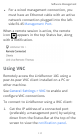User Manual
Table Of Contents
- Contact Us
- Introduction
- Home and Android Interface
- LinkRunner 10G Settings and Tools
- Software Management
- LinkRunner 10G Testing Applications
- AutoTest App and Profiles
- Ping/TCP Test App
- Capture App
- Discovery App
- Path Analysis App
- Performance Test App
- iPerf Test App
- Link-Live Cloud Service
- Cable Test App
- Specifications and Compliance

Using a USB Type-C to USB Cable
1. Plug a USB-C cable into the USB-C port on
the left side of the LinkRunner, and
connect to a PC or tablet.
2. On the LinkRunner Unit, open the Android
device settings by tapping the Settings
icon at the bottom of the Home screen.
3. Select Connected devices.
4. On the Connected devices screen, select
USB.
5. In the pop-up dialog, touch Transfer files
to enable file transfer.
Software Management
101