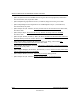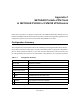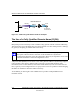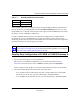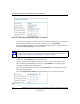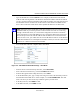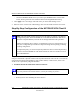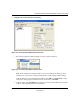User's Manual
Table Of Contents
- Reference Manual for the NETGEAR ProSafe VPN Client
- Contents
- Chapter 1 About This Manual
- Chapter 2 Introduction
- Chapter 3 Installation
- Chapter 4 Configuring L2TP Connections
- Chapter 5 Using the Security Policy Editor
- What is the Security Policy Editor?
- Basic Steps to Configure a Security Policy
- How to Secure All Connections
- How to Configure Global Policy Settings
- How to Configure Other Connections
- How to Add and Configure a Connection
- How to Enter a Preshared Key
- How to Configure a Gateway
- Configure My Identity
- Configure Security Policy Connection Options
- Configure Authentication (Phase 1)
- Configure Key Exchange (Phase 2)
- Edit a Distinguished Name
- Configure and Manage Connections
- Manage Proposals
- Manage Redundant Gateways
- Manage the Security Policy
- Chapter 6 Using the Certificate Manager
- What is the Certificate Manager?
- Obtain Certificates
- With Online (SCEP) Enrollment
- CAs that Support SCEP
- Retrieve a CA Certificate Online
- Configure a CA Certificate
- Use an HTTP Proxy Server for Online Certificate Requests and CRL Updates
- Import a CA Certificate
- Select a CSP
- Request a Personal Certificate
- Define How Often to Check for and Retrieve New Personal Certificates
- Retrieve a Personal Certificate Manually
- Manage Certificate Requests
- With Manual (File-Based) Enrollment
- Obtain Certificates Through Internet Explorer
- With Online (SCEP) Enrollment
- Manage Certificates
- Manage Certificate Revocation Lists (CRLs)
- Manage the Trust Policy
- Chapter 7 Using Sessions
- Chapter 8 Distributing Customized Profiles
- Chapter 9 Troubleshooting
- Appendix A Networks, Routing, and Firewall Basics
- Appendix B Virtual Private Networking
- Appendix C NETGEAR ProSafe VPN Client to NETGEAR FVS318 or FVM318 VPN Routers
- Appendix D NETGEAR VPN Client to NETGEAR FVL328 or FWAG114 VPN Router
- Glossary
- Index
Reference Manual for the NETGEAR ProSafe VPN Client
NETGEAR ProSafe VPN Client to NETGEAR FVS318 or FVM318 VPN Routers C-3
202-10015-01
Table C-1.
Example DDNS Service Providers
In this example, gateway A is configured using an example FQDN provided by a DDNS Service
provider. In this case we established the hostname FVSrouter.dyndns.org for gateway A using
the DynDNS service. Client B will use the host name registered with the DDNS Service Provider
for gateway A when establishing a VPN tunnel.
In order to establish VPN connectivity, client B must be configured to use a DNS hostname
provided by the Gateway A DDNS Service Provider. The following step-by-step procedures
assume that you have already registered with a DDNS Service Provider and have the configuration
information necessary to set up the gateway and client.
Step-By-Step Configuration of FVS318 or FVM318 Gateway A
1. Log in to the FVS318 gateway as in the illustration.
Out of the box, the FVS318 or FVM318 is set for its default LAN address of http://
192.168.0.1 with its default user name of
admin and default password of password.
For this example we will assume you set the local LAN address as 10.5.6.1 for the FVS318.
2. Click on the VPN Settings link on the left side of the main menu.
– For a FVS318: Click the radio button of the first available VPN tunnel. Click the Edit
button below. This will take you to the VPN Settings – Main Mode Menu.
– For a FVM318: Click Add. This will take you to the VPN Settings – Main Mode Menu.
DynDNS www.dyndns.org
TZO.com netgear.tzo.com
ngDDNS ngddns.iego.net
Note: Product updates are available on the NETGEAR Web site at
www.netgear.com/support/main.asp. VPNC Interoperability guidelines can be found at
http://www.vpnc.org/InteropProfiles/Interop-01.html.