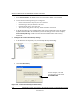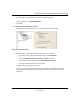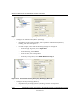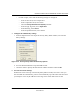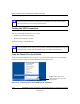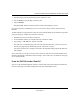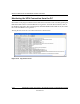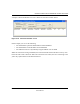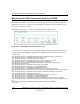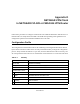User's Manual
Table Of Contents
- Reference Manual for the NETGEAR ProSafe VPN Client
- Contents
- Chapter 1 About This Manual
- Chapter 2 Introduction
- Chapter 3 Installation
- Chapter 4 Configuring L2TP Connections
- Chapter 5 Using the Security Policy Editor
- What is the Security Policy Editor?
- Basic Steps to Configure a Security Policy
- How to Secure All Connections
- How to Configure Global Policy Settings
- How to Configure Other Connections
- How to Add and Configure a Connection
- How to Enter a Preshared Key
- How to Configure a Gateway
- Configure My Identity
- Configure Security Policy Connection Options
- Configure Authentication (Phase 1)
- Configure Key Exchange (Phase 2)
- Edit a Distinguished Name
- Configure and Manage Connections
- Manage Proposals
- Manage Redundant Gateways
- Manage the Security Policy
- Chapter 6 Using the Certificate Manager
- What is the Certificate Manager?
- Obtain Certificates
- With Online (SCEP) Enrollment
- CAs that Support SCEP
- Retrieve a CA Certificate Online
- Configure a CA Certificate
- Use an HTTP Proxy Server for Online Certificate Requests and CRL Updates
- Import a CA Certificate
- Select a CSP
- Request a Personal Certificate
- Define How Often to Check for and Retrieve New Personal Certificates
- Retrieve a Personal Certificate Manually
- Manage Certificate Requests
- With Manual (File-Based) Enrollment
- Obtain Certificates Through Internet Explorer
- With Online (SCEP) Enrollment
- Manage Certificates
- Manage Certificate Revocation Lists (CRLs)
- Manage the Trust Policy
- Chapter 7 Using Sessions
- Chapter 8 Distributing Customized Profiles
- Chapter 9 Troubleshooting
- Appendix A Networks, Routing, and Firewall Basics
- Appendix B Virtual Private Networking
- Appendix C NETGEAR ProSafe VPN Client to NETGEAR FVS318 or FVM318 VPN Routers
- Appendix D NETGEAR VPN Client to NETGEAR FVL328 or FWAG114 VPN Router
- Glossary
- Index
Reference Manual for the NETGEAR ProSafe VPN Client
NETGEAR ProSafe VPN Client to NETGEAR FVS318 or FVM318 VPN Routers C-13
202-10015-01
1.
Open the popup menu by right-clicking on the system tray icon.
2. Select Connect to open the My Connections list.
3. Choose FVS318.
The NETGEAR VPN Client will report the results of the attempt to connect.
Once the connection is established, you can access resources of the network connected to the
FVS318.
Another method is to ping from the remote PC to the LAN IP address of the FVS318. To perform
a ping test using our example, start from the remote PC:
1. Establish an Internet connection from the PC.
2. On the Windows taskbar, click the Start button, and then click Run.
3. Type ping -t 192.168.0.1, and then click OK.
This will cause a continuous ping to be sent to the first FVS318. After a period of up to two
minutes, the ping response should change from “timed out” to “reply.”
To test the connection to a computer connected to the FVS318, simply ping the IP address of
that computer.
Once connected, you can open a browser on the remote PC and enter the LAN IP Address of the
FVS318, which is http://192.168.0.1 in this example. After a short wait, you should see the login
screen of the FVS318.
From the FVS318 to the Client PC
You can use the FVS318 Diagnostic utilities to test the VPN connection from the FVS318 to the
client PC. Run ping tests from the Diagnostics link of the FVS318 main menu.