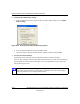User's Manual
Table Of Contents
- Reference Manual for the NETGEAR ProSafe VPN Client
- Contents
- Chapter 1 About This Manual
- Chapter 2 Introduction
- Chapter 3 Installation
- Chapter 4 Configuring L2TP Connections
- Chapter 5 Using the Security Policy Editor
- What is the Security Policy Editor?
- Basic Steps to Configure a Security Policy
- How to Secure All Connections
- How to Configure Global Policy Settings
- How to Configure Other Connections
- How to Add and Configure a Connection
- How to Enter a Preshared Key
- How to Configure a Gateway
- Configure My Identity
- Configure Security Policy Connection Options
- Configure Authentication (Phase 1)
- Configure Key Exchange (Phase 2)
- Edit a Distinguished Name
- Configure and Manage Connections
- Manage Proposals
- Manage Redundant Gateways
- Manage the Security Policy
- Chapter 6 Using the Certificate Manager
- What is the Certificate Manager?
- Obtain Certificates
- With Online (SCEP) Enrollment
- CAs that Support SCEP
- Retrieve a CA Certificate Online
- Configure a CA Certificate
- Use an HTTP Proxy Server for Online Certificate Requests and CRL Updates
- Import a CA Certificate
- Select a CSP
- Request a Personal Certificate
- Define How Often to Check for and Retrieve New Personal Certificates
- Retrieve a Personal Certificate Manually
- Manage Certificate Requests
- With Manual (File-Based) Enrollment
- Obtain Certificates Through Internet Explorer
- With Online (SCEP) Enrollment
- Manage Certificates
- Manage Certificate Revocation Lists (CRLs)
- Manage the Trust Policy
- Chapter 7 Using Sessions
- Chapter 8 Distributing Customized Profiles
- Chapter 9 Troubleshooting
- Appendix A Networks, Routing, and Firewall Basics
- Appendix B Virtual Private Networking
- Appendix C NETGEAR ProSafe VPN Client to NETGEAR FVS318 or FVM318 VPN Routers
- Appendix D NETGEAR VPN Client to NETGEAR FVL328 or FWAG114 VPN Router
- Glossary
- Index
Reference Manual for the NETGEAR ProSafe VPN Client
NETGEAR VPN Client to NETGEAR FVL328 or FWAG114 VPN Router D-15
202-10015-01
Testing the VPN Connection
You can test the VPN connection in several ways:
• From the client PC to the FVL328
• From the FVL328 to the client PC
These procedures are explained below.
From the Client PC to the FVL328
To check the VPN Connection, you can initiate a request from the remote PC to the FVL328 by
using the “Connect” option of the NETGEAR VPN Client popup menu.
Figure D-16: Connecting the PC to the FVL328 over the VPN tunnel
1.
Open the popup menu by right-clicking on the system tray icon.
2. Select Connect to open the My Connections list.
3. Choose FVL328.
The NETGEAR VPN Client will report the results of the attempt to connect.
Note: Virus protection or firewall software can interfere with VPN communications. Be
sure such software is not running on the remote PC with the NETGEAR VPN Client and
that the firewall features of the FVL328 is not set in such a way as to prevent VPN
communications.
Right-mouse-click on the
system tray icon to open the
popup menu.