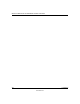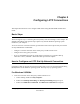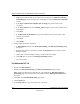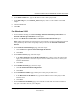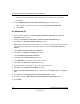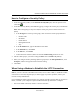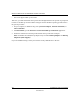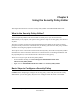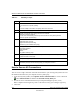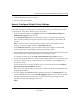User's Manual
Table Of Contents
- Reference Manual for the NETGEAR ProSafe VPN Client
- Contents
- Chapter 1 About This Manual
- Chapter 2 Introduction
- Chapter 3 Installation
- Chapter 4 Configuring L2TP Connections
- Chapter 5 Using the Security Policy Editor
- What is the Security Policy Editor?
- Basic Steps to Configure a Security Policy
- How to Secure All Connections
- How to Configure Global Policy Settings
- How to Configure Other Connections
- How to Add and Configure a Connection
- How to Enter a Preshared Key
- How to Configure a Gateway
- Configure My Identity
- Configure Security Policy Connection Options
- Configure Authentication (Phase 1)
- Configure Key Exchange (Phase 2)
- Edit a Distinguished Name
- Configure and Manage Connections
- Manage Proposals
- Manage Redundant Gateways
- Manage the Security Policy
- Chapter 6 Using the Certificate Manager
- What is the Certificate Manager?
- Obtain Certificates
- With Online (SCEP) Enrollment
- CAs that Support SCEP
- Retrieve a CA Certificate Online
- Configure a CA Certificate
- Use an HTTP Proxy Server for Online Certificate Requests and CRL Updates
- Import a CA Certificate
- Select a CSP
- Request a Personal Certificate
- Define How Often to Check for and Retrieve New Personal Certificates
- Retrieve a Personal Certificate Manually
- Manage Certificate Requests
- With Manual (File-Based) Enrollment
- Obtain Certificates Through Internet Explorer
- With Online (SCEP) Enrollment
- Manage Certificates
- Manage Certificate Revocation Lists (CRLs)
- Manage the Trust Policy
- Chapter 7 Using Sessions
- Chapter 8 Distributing Customized Profiles
- Chapter 9 Troubleshooting
- Appendix A Networks, Routing, and Firewall Basics
- Appendix B Virtual Private Networking
- Appendix C NETGEAR ProSafe VPN Client to NETGEAR FVS318 or FVM318 VPN Routers
- Appendix D NETGEAR VPN Client to NETGEAR FVL328 or FWAG114 VPN Router
- Glossary
- Index
Reference Manual for the NETGEAR ProSafe VPN Client
Configuring L2TP Connections 4-5
202-10015-01
How to Configure a Security Policy
1. In the Security Policy Editor, in the Network Security Policy list, click the specific secure
connection .
2. In the Remote Party Identity and Addressing group, configure the remote party's information.
Note: When configuring security for L2TP, the remote party is the L2TP network server
(LNS).
a. In the ID Type box at the top of the group, click one of these remote party identifiers:
• Domain name
• IP address
• Email address
• Distinguished name
•Any
b. In the IP Address box, type the IP address of the LNS.
c. In the Protocol box, click UDP.
d. In the Port box, click L2TP.
e. Unless otherwise instructed, make sure that the Connect using check box is clear.
3. Ask the remote party if you need to change the Port value to L2TP in My Identity.
4. When you configure the Key Exchange (Phase 2) proposal, in the Encapsulation box, click
Transport, which is the typical L2TP connection setting.
5. Click Save.
When Using a Modem to Establish the L2TP Connection
Note: If you use a network or broadband connection, such as cable or DSL, to establish an L2TP
connection on a network, skip this topic; it doesn't apply. If you have questions, contact your
network security administrator.
If you establish the L2TP connection from your computer through a physical dial-up connection—
that is, a modem—your computer requires two Microsoft dial-up connections or adapters:
• One for the L2TP connection, which is a virtual connection