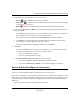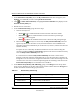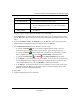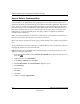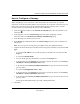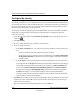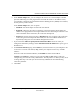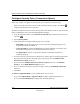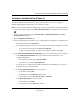User's Manual
Table Of Contents
- Reference Manual for the NETGEAR ProSafe VPN Client
- Contents
- Chapter 1 About This Manual
- Chapter 2 Introduction
- Chapter 3 Installation
- Chapter 4 Configuring L2TP Connections
- Chapter 5 Using the Security Policy Editor
- What is the Security Policy Editor?
- Basic Steps to Configure a Security Policy
- How to Secure All Connections
- How to Configure Global Policy Settings
- How to Configure Other Connections
- How to Add and Configure a Connection
- How to Enter a Preshared Key
- How to Configure a Gateway
- Configure My Identity
- Configure Security Policy Connection Options
- Configure Authentication (Phase 1)
- Configure Key Exchange (Phase 2)
- Edit a Distinguished Name
- Configure and Manage Connections
- Manage Proposals
- Manage Redundant Gateways
- Manage the Security Policy
- Chapter 6 Using the Certificate Manager
- What is the Certificate Manager?
- Obtain Certificates
- With Online (SCEP) Enrollment
- CAs that Support SCEP
- Retrieve a CA Certificate Online
- Configure a CA Certificate
- Use an HTTP Proxy Server for Online Certificate Requests and CRL Updates
- Import a CA Certificate
- Select a CSP
- Request a Personal Certificate
- Define How Often to Check for and Retrieve New Personal Certificates
- Retrieve a Personal Certificate Manually
- Manage Certificate Requests
- With Manual (File-Based) Enrollment
- Obtain Certificates Through Internet Explorer
- With Online (SCEP) Enrollment
- Manage Certificates
- Manage Certificate Revocation Lists (CRLs)
- Manage the Trust Policy
- Chapter 7 Using Sessions
- Chapter 8 Distributing Customized Profiles
- Chapter 9 Troubleshooting
- Appendix A Networks, Routing, and Firewall Basics
- Appendix B Virtual Private Networking
- Appendix C NETGEAR ProSafe VPN Client to NETGEAR FVS318 or FVM318 VPN Routers
- Appendix D NETGEAR VPN Client to NETGEAR FVL328 or FWAG114 VPN Router
- Glossary
- Index
Reference Manual for the NETGEAR ProSafe VPN Client
5-6 Using the Security Policy Editor
202-10015-01
2.
In the Network Security Policy list, if the My Connections folder does not appear, click
Options, point to Secure, and then click Specified Connections.
3. Click (or Edit>Add Connection). A highlighted New Connection entry displays in the
Network Security Policy list.
4. Rename the new connection.
5. In the Connection Security group, take these steps:
a. Click the security level:
• Secure secures communications for this connection. This is the default.
• Non-secure allows communications for this connection to pass through
unsecured, or not encrypted.
• Block prohibits all communications for this connection from passing through.
b. When the Secure security level is selected, the Only Connect Manually check box
appears. By default, the check box is clear; this means that the client establishes and
terminates connections automatically as needed. You can, however, initiate and end secure
sessions manually.
To require the user to manually establish and terminate all secure sessions using this
connection (with the Connect and Disconnect options on the client icon's shortcut menu),
select the Only Connect Manually check box.
If a connection for which the Only Connect Manually check box is selected isn't
manually connected, traffic that would otherwise go over this connection is bypassed, as
though there were no connection configured for this traffic. Traffic that would go over that
connection if it were active is instead compared against the remaining connections in the
Network Security Policy box to determine how to handle it.
6. In the Remote Party Identity and Addressing group, in the ID Type box at the top of the
group, click an identifier for the other party. Boxes become available below the ID Type box
to enter information about the ID type you selected:
Table 5-2: Remote Party Addressing
ID Type option In boxes below ID Type box, type…
IP Address IP address
Domain Name domain name and IP address
Email Address email address