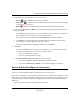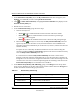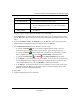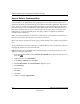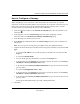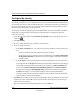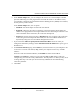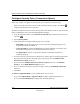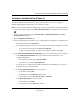User's Manual
Table Of Contents
- Reference Manual for the NETGEAR ProSafe VPN Client
- Contents
- Chapter 1 About This Manual
- Chapter 2 Introduction
- Chapter 3 Installation
- Chapter 4 Configuring L2TP Connections
- Chapter 5 Using the Security Policy Editor
- What is the Security Policy Editor?
- Basic Steps to Configure a Security Policy
- How to Secure All Connections
- How to Configure Global Policy Settings
- How to Configure Other Connections
- How to Add and Configure a Connection
- How to Enter a Preshared Key
- How to Configure a Gateway
- Configure My Identity
- Configure Security Policy Connection Options
- Configure Authentication (Phase 1)
- Configure Key Exchange (Phase 2)
- Edit a Distinguished Name
- Configure and Manage Connections
- Manage Proposals
- Manage Redundant Gateways
- Manage the Security Policy
- Chapter 6 Using the Certificate Manager
- What is the Certificate Manager?
- Obtain Certificates
- With Online (SCEP) Enrollment
- CAs that Support SCEP
- Retrieve a CA Certificate Online
- Configure a CA Certificate
- Use an HTTP Proxy Server for Online Certificate Requests and CRL Updates
- Import a CA Certificate
- Select a CSP
- Request a Personal Certificate
- Define How Often to Check for and Retrieve New Personal Certificates
- Retrieve a Personal Certificate Manually
- Manage Certificate Requests
- With Manual (File-Based) Enrollment
- Obtain Certificates Through Internet Explorer
- With Online (SCEP) Enrollment
- Manage Certificates
- Manage Certificate Revocation Lists (CRLs)
- Manage the Trust Policy
- Chapter 7 Using Sessions
- Chapter 8 Distributing Customized Profiles
- Chapter 9 Troubleshooting
- Appendix A Networks, Routing, and Firewall Basics
- Appendix B Virtual Private Networking
- Appendix C NETGEAR ProSafe VPN Client to NETGEAR FVS318 or FVM318 VPN Routers
- Appendix D NETGEAR VPN Client to NETGEAR FVL328 or FWAG114 VPN Router
- Glossary
- Index
Reference Manual for the NETGEAR ProSafe VPN Client
Using the Security Policy Editor 5-11
202-10015-01
6.
In the Virtual Adapter box, you can configure the client to use a virtual adapter to handle
private IP addressing. If certain programs that work with the client are “IP address-aware,”
your computer is assigned a private Windows Internet Naming Service (WINS) server address,
or both, you may need to do this.
In the Virtual Adapter box, click an option:
• Disabled—No virtual adapter is used. This is the default.
• Required—When the client tries to launch the connection with the virtual adapter, IP
address-aware programs know the assigned address for the virtual adapter and use it as the
source IP address. If the launch fails, the connection attempt fails.
• Preferred—Uses the same procedure as Required with one exception: if the connection
launch using the virtual adapter IP address fails, the client uses address substitution to
dynamically change the server IP address throughout the session.
7. If you selected the Allow to Specify Internal Network Address check box when you
Configured Global Policy Settings, and the Internal Network IP Address box opens, type an
IP address in it.
8. In the Internet Interface group, in the Name box, click the interface for your computer to use
to connect to a network. The default, Any, enables your computer to select any available
interface.
For devices with associated IP addresses, the IP Addr box shows the IP address.
Caution: If the Name box contains an entry other than Any, do not change it. This was
configured by your network security administrator. The only instance in which you may need
to change this entry is to assist your network security administrator in troubleshooting
connection problems.
9. Click Save.