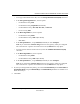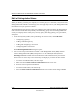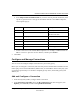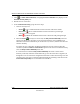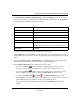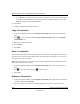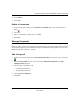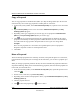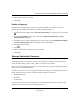User's Manual
Table Of Contents
- Reference Manual for the NETGEAR ProSafe VPN Client
- Contents
- Chapter 1 About This Manual
- Chapter 2 Introduction
- Chapter 3 Installation
- Chapter 4 Configuring L2TP Connections
- Chapter 5 Using the Security Policy Editor
- What is the Security Policy Editor?
- Basic Steps to Configure a Security Policy
- How to Secure All Connections
- How to Configure Global Policy Settings
- How to Configure Other Connections
- How to Add and Configure a Connection
- How to Enter a Preshared Key
- How to Configure a Gateway
- Configure My Identity
- Configure Security Policy Connection Options
- Configure Authentication (Phase 1)
- Configure Key Exchange (Phase 2)
- Edit a Distinguished Name
- Configure and Manage Connections
- Manage Proposals
- Manage Redundant Gateways
- Manage the Security Policy
- Chapter 6 Using the Certificate Manager
- What is the Certificate Manager?
- Obtain Certificates
- With Online (SCEP) Enrollment
- CAs that Support SCEP
- Retrieve a CA Certificate Online
- Configure a CA Certificate
- Use an HTTP Proxy Server for Online Certificate Requests and CRL Updates
- Import a CA Certificate
- Select a CSP
- Request a Personal Certificate
- Define How Often to Check for and Retrieve New Personal Certificates
- Retrieve a Personal Certificate Manually
- Manage Certificate Requests
- With Manual (File-Based) Enrollment
- Obtain Certificates Through Internet Explorer
- With Online (SCEP) Enrollment
- Manage Certificates
- Manage Certificate Revocation Lists (CRLs)
- Manage the Trust Policy
- Chapter 7 Using Sessions
- Chapter 8 Distributing Customized Profiles
- Chapter 9 Troubleshooting
- Appendix A Networks, Routing, and Firewall Basics
- Appendix B Virtual Private Networking
- Appendix C NETGEAR ProSafe VPN Client to NETGEAR FVS318 or FVM318 VPN Routers
- Appendix D NETGEAR VPN Client to NETGEAR FVL328 or FWAG114 VPN Router
- Glossary
- Index
Reference Manual for the NETGEAR ProSafe VPN Client
5-16 Using the Security Policy Editor
202-10015-01
Edit a Distinguished Name
When you identify yourself (your computer) or a remote party in a connection, and you select the
distinguished name identifier as the ID type, the client typically retrieves your distinguished name
information from your personal certificate.
The distinguished name that the remote party identifies itself with must match the distinguished
name entered in the Remote Party Identity and Addressing group. Enter the distinguished name
exactly as it displays in the remote party's security policy, matching spelling, case, punctuation,
and spaces.
1. In the Security Policy Editor, when performing one of these tasks, click Edit Name:
• Configuring a gateway
• Adding a redundant gateway
• Adding and configuring a connection
• Configuring Other Connections
The Edit Distinguished Name dialog box opens.
2. You can enter subject information in LDAP—with distinguished names (DNs) and their
relative distinguished name (RDN) components—or non-LDAP (the default) format.
Warning! Do not mix LDAP and non-LDAP format. This information may not translate
between the two. Your entry in one format may not display if you select the other format.
• To use the non-LDAP format, take these steps:
a. Make sure that the Enter Name in LDAP Format check box is clear.
b. Enter the relevant personal information.
• To use the LDAP format, take these steps:
a. Select the Enter Name in LDAP Format check box. The box labels change to RDNs.