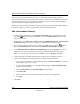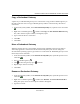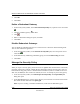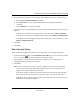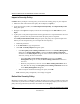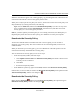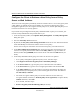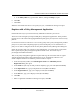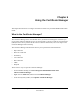User's Manual
Table Of Contents
- Reference Manual for the NETGEAR ProSafe VPN Client
- Contents
- Chapter 1 About This Manual
- Chapter 2 Introduction
- Chapter 3 Installation
- Chapter 4 Configuring L2TP Connections
- Chapter 5 Using the Security Policy Editor
- What is the Security Policy Editor?
- Basic Steps to Configure a Security Policy
- How to Secure All Connections
- How to Configure Global Policy Settings
- How to Configure Other Connections
- How to Add and Configure a Connection
- How to Enter a Preshared Key
- How to Configure a Gateway
- Configure My Identity
- Configure Security Policy Connection Options
- Configure Authentication (Phase 1)
- Configure Key Exchange (Phase 2)
- Edit a Distinguished Name
- Configure and Manage Connections
- Manage Proposals
- Manage Redundant Gateways
- Manage the Security Policy
- Chapter 6 Using the Certificate Manager
- What is the Certificate Manager?
- Obtain Certificates
- With Online (SCEP) Enrollment
- CAs that Support SCEP
- Retrieve a CA Certificate Online
- Configure a CA Certificate
- Use an HTTP Proxy Server for Online Certificate Requests and CRL Updates
- Import a CA Certificate
- Select a CSP
- Request a Personal Certificate
- Define How Often to Check for and Retrieve New Personal Certificates
- Retrieve a Personal Certificate Manually
- Manage Certificate Requests
- With Manual (File-Based) Enrollment
- Obtain Certificates Through Internet Explorer
- With Online (SCEP) Enrollment
- Manage Certificates
- Manage Certificate Revocation Lists (CRLs)
- Manage the Trust Policy
- Chapter 7 Using Sessions
- Chapter 8 Distributing Customized Profiles
- Chapter 9 Troubleshooting
- Appendix A Networks, Routing, and Firewall Basics
- Appendix B Virtual Private Networking
- Appendix C NETGEAR ProSafe VPN Client to NETGEAR FVS318 or FVM318 VPN Routers
- Appendix D NETGEAR VPN Client to NETGEAR FVL328 or FWAG114 VPN Router
- Glossary
- Index
Reference Manual for the NETGEAR ProSafe VPN Client
Using the Security Policy Editor 5-29
202-10015-01
When the client doesn't appear to be working properly, try performing this task. It disconnects all
connections and loads the current security policy from scratch.
When you're ready to put the new policy into service, which will overwrite the current policy and
drop (terminate) any existing connections, take this step:
Right-click the client icon, and then click Reload Security Policy or, if there are any active
secure communications sessions, Disconnect All. All sessions end, and either the current
security policy or a new security policy is loaded.
Note: If you don't explicitly reload the policy or reset existing connections, the edited policy or
imported policy takes effect the next time you log on to Windows or restart your computer.
Deactivate the Security Policy
To allow all communications to transmit unsecured or not encrypted, you can override or
deactivate your security policy. The client continues to run in the background, but secures no
communications.
When you deactivate your security policy, you can't communicate with other parties on secure
connections unless they also disable their security policy.
You can deactivate the security policy in one of two ways:
• In the Security Policy Editor, take these steps:
a. Click Options>Secure>None. The Network Security Policy list and the connections are
read-only, but are not deleted.
b. Click Save.
c. Exit the Security Policy Editor.
• In the Windows system tray, right-click the icon, and then click Deactivate Security Policy.
In both cases, in a few seconds, the client icon's Deactivate Security Policy menu option becomes
Activate Security Policy, and the icon changes to .
Reactivate the Security Policy
Right-click the client icon , and then click Activate Security Policy; this option changes to
Deactivate Security Policy, and the icon changes to .