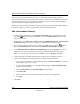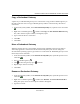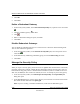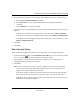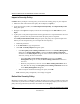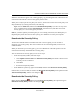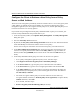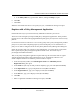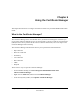User's Manual
Table Of Contents
- Reference Manual for the NETGEAR ProSafe VPN Client
- Contents
- Chapter 1 About This Manual
- Chapter 2 Introduction
- Chapter 3 Installation
- Chapter 4 Configuring L2TP Connections
- Chapter 5 Using the Security Policy Editor
- What is the Security Policy Editor?
- Basic Steps to Configure a Security Policy
- How to Secure All Connections
- How to Configure Global Policy Settings
- How to Configure Other Connections
- How to Add and Configure a Connection
- How to Enter a Preshared Key
- How to Configure a Gateway
- Configure My Identity
- Configure Security Policy Connection Options
- Configure Authentication (Phase 1)
- Configure Key Exchange (Phase 2)
- Edit a Distinguished Name
- Configure and Manage Connections
- Manage Proposals
- Manage Redundant Gateways
- Manage the Security Policy
- Chapter 6 Using the Certificate Manager
- What is the Certificate Manager?
- Obtain Certificates
- With Online (SCEP) Enrollment
- CAs that Support SCEP
- Retrieve a CA Certificate Online
- Configure a CA Certificate
- Use an HTTP Proxy Server for Online Certificate Requests and CRL Updates
- Import a CA Certificate
- Select a CSP
- Request a Personal Certificate
- Define How Often to Check for and Retrieve New Personal Certificates
- Retrieve a Personal Certificate Manually
- Manage Certificate Requests
- With Manual (File-Based) Enrollment
- Obtain Certificates Through Internet Explorer
- With Online (SCEP) Enrollment
- Manage Certificates
- Manage Certificate Revocation Lists (CRLs)
- Manage the Trust Policy
- Chapter 7 Using Sessions
- Chapter 8 Distributing Customized Profiles
- Chapter 9 Troubleshooting
- Appendix A Networks, Routing, and Firewall Basics
- Appendix B Virtual Private Networking
- Appendix C NETGEAR ProSafe VPN Client to NETGEAR FVS318 or FVM318 VPN Routers
- Appendix D NETGEAR VPN Client to NETGEAR FVL328 or FWAG114 VPN Router
- Glossary
- Index
Reference Manual for the NETGEAR ProSafe VPN Client
Using the Security Policy Editor 5-31
202-10015-01
b.
In the Policy URL box, type the Web address, starting with http://, to poll.
6. Click OK.
7. Click Save.
When the client finds and retrieves a new policy for you, a confirmation message box opens.
Register with a Policy Management Application
Perform this task only if your network security administrator instructs you to do so.
The client can be managed by enterprise VPN policy management applications. These products
typically serve as the initial and ongoing distribution point (policy server) for the client's security
policies.
For the client to check for and retrieve a new security policy from a policy management product's
policy server, the location and polling frequency of the LDAP policy server and that there is a
policy server must be configured on the Security Policy Editor's Policy Management dialog box.
Obtain the specifics from your network security administrator; your entries must exactly match
those expected by the policy management product's LDAP server. Your client may be
preconfigured with this information.
Then, if the policy management application requires this step, the client must enroll or register
with the management product. This registration may occur automatically when the CA is
SCEP-compliant and the client submits a personal certificate request.
1. In the Security Policy Editor, click File>Register Client. The VPN Policy Server
Registration dialog box opens.
2. In the Name box (the only one that you must complete), type your name (CN is the RDN).
3. In the Department box, type your department's name (OU is the RDN).
4. In the Organization box, type your company's name (O is the RDN).
5. In the State box, type your company's name (S is the RDN).
6. Click OK.
7. When a registration confirmation message box opens, click OK.