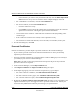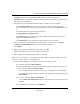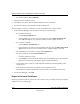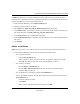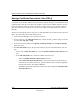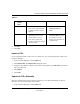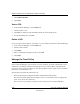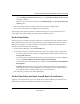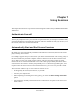User's Manual
Table Of Contents
- Reference Manual for the NETGEAR ProSafe VPN Client
- Contents
- Chapter 1 About This Manual
- Chapter 2 Introduction
- Chapter 3 Installation
- Chapter 4 Configuring L2TP Connections
- Chapter 5 Using the Security Policy Editor
- What is the Security Policy Editor?
- Basic Steps to Configure a Security Policy
- How to Secure All Connections
- How to Configure Global Policy Settings
- How to Configure Other Connections
- How to Add and Configure a Connection
- How to Enter a Preshared Key
- How to Configure a Gateway
- Configure My Identity
- Configure Security Policy Connection Options
- Configure Authentication (Phase 1)
- Configure Key Exchange (Phase 2)
- Edit a Distinguished Name
- Configure and Manage Connections
- Manage Proposals
- Manage Redundant Gateways
- Manage the Security Policy
- Chapter 6 Using the Certificate Manager
- What is the Certificate Manager?
- Obtain Certificates
- With Online (SCEP) Enrollment
- CAs that Support SCEP
- Retrieve a CA Certificate Online
- Configure a CA Certificate
- Use an HTTP Proxy Server for Online Certificate Requests and CRL Updates
- Import a CA Certificate
- Select a CSP
- Request a Personal Certificate
- Define How Often to Check for and Retrieve New Personal Certificates
- Retrieve a Personal Certificate Manually
- Manage Certificate Requests
- With Manual (File-Based) Enrollment
- Obtain Certificates Through Internet Explorer
- With Online (SCEP) Enrollment
- Manage Certificates
- Manage Certificate Revocation Lists (CRLs)
- Manage the Trust Policy
- Chapter 7 Using Sessions
- Chapter 8 Distributing Customized Profiles
- Chapter 9 Troubleshooting
- Appendix A Networks, Routing, and Firewall Basics
- Appendix B Virtual Private Networking
- Appendix C NETGEAR ProSafe VPN Client to NETGEAR FVS318 or FVM318 VPN Routers
- Appendix D NETGEAR VPN Client to NETGEAR FVL328 or FWAG114 VPN Router
- Glossary
- Index
Reference Manual for the NETGEAR ProSafe VPN Client
Using the Certificate Manager 6-27
202-10015-01
Table 6-2:
5.
Click OK.
6. Click Save.
Import a CRL
If your CA didn't include a CRL in its CA certificate file, you can manually import a CRL to the
Certificate Manager.
1. In the Certificate Manager, click the CRLs tab.
2. Click Import CRL. The Import CRL dialog box opens.
3. Navigate to the CRL file to import so that its file name displays in the File name box. The file
type is typically .crl.
4. Click Import.
5. Click Close.
Update all CRLs Manually
Instead of waiting for the client to check for and retrieve new CRLs automatically at defined
intervals, you can manually update all the CRLs.
1. In the Certificate Manager, click the CRLs tab.
URL
Scheme
Name
Definition Action
file or http CRLS are published to a
Web server. The certificate
contains this Web server's
address.
Leave the Default LDAP
Server for CRLs box
blank.
ldap Distinguished name of the
distribution point on the
LDAP directory server.
This doesn't specify the
LDAP server for the client to
check for CRLs.
In the Default LDAP
Server for CRLs box, type
the LDAP server's IP
address, domain name, or
complete URL.