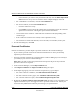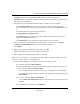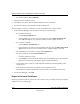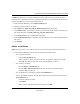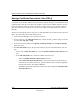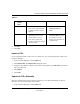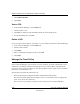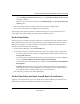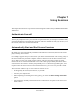User's Manual
Table Of Contents
- Reference Manual for the NETGEAR ProSafe VPN Client
- Contents
- Chapter 1 About This Manual
- Chapter 2 Introduction
- Chapter 3 Installation
- Chapter 4 Configuring L2TP Connections
- Chapter 5 Using the Security Policy Editor
- What is the Security Policy Editor?
- Basic Steps to Configure a Security Policy
- How to Secure All Connections
- How to Configure Global Policy Settings
- How to Configure Other Connections
- How to Add and Configure a Connection
- How to Enter a Preshared Key
- How to Configure a Gateway
- Configure My Identity
- Configure Security Policy Connection Options
- Configure Authentication (Phase 1)
- Configure Key Exchange (Phase 2)
- Edit a Distinguished Name
- Configure and Manage Connections
- Manage Proposals
- Manage Redundant Gateways
- Manage the Security Policy
- Chapter 6 Using the Certificate Manager
- What is the Certificate Manager?
- Obtain Certificates
- With Online (SCEP) Enrollment
- CAs that Support SCEP
- Retrieve a CA Certificate Online
- Configure a CA Certificate
- Use an HTTP Proxy Server for Online Certificate Requests and CRL Updates
- Import a CA Certificate
- Select a CSP
- Request a Personal Certificate
- Define How Often to Check for and Retrieve New Personal Certificates
- Retrieve a Personal Certificate Manually
- Manage Certificate Requests
- With Manual (File-Based) Enrollment
- Obtain Certificates Through Internet Explorer
- With Online (SCEP) Enrollment
- Manage Certificates
- Manage Certificate Revocation Lists (CRLs)
- Manage the Trust Policy
- Chapter 7 Using Sessions
- Chapter 8 Distributing Customized Profiles
- Chapter 9 Troubleshooting
- Appendix A Networks, Routing, and Firewall Basics
- Appendix B Virtual Private Networking
- Appendix C NETGEAR ProSafe VPN Client to NETGEAR FVS318 or FVM318 VPN Routers
- Appendix D NETGEAR VPN Client to NETGEAR FVL328 or FWAG114 VPN Router
- Glossary
- Index
Using Sessions 7-1
202-10015-01
Chapter 7
Using Sessions
This chapter describes how to perform network management tasks with your NETGEAR ProSafe
VPN Client.
Authenticate Yourself
You may be prompted to enter your username and password when you attempt to establish a VPN;
enter this information on the dialog box that opens. This is to authenticate who you, the user, are to
the network, before the connection is initiated.
Automatically Start and End Secure Sessions
By default, the client automatically establishes and terminates connections, based on the remote
party's identity, when needed.
For example, suppose that you want to check your office email from home. The security policy in
the client installed on your home computer contains a VPN to access the office network's mail
server. When you start your email program at home, and select the proper profile, the client
initiates the secure connection behind the scenes. The remote party's identity determines which
connection the client selects. All that you'll probably see is a connection logon dialog box, if it's
required. After the client connects to the network mail server, you can access your office email.
The connection remains “up” or active until one of these occurs:
• It's dropped by the network, the Internet, or your ISP.
• You turn your computer off.
• When importing or reloading the security policy, you select the Reset existing connections
option.
• You terminate it manually with the Disconnect or Disconnect All option on the client icon's
shortcut menu.