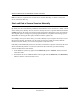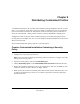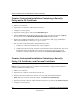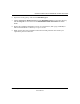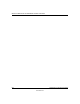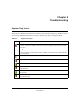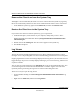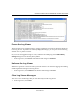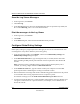User's Manual
Table Of Contents
- Reference Manual for the NETGEAR ProSafe VPN Client
- Contents
- Chapter 1 About This Manual
- Chapter 2 Introduction
- Chapter 3 Installation
- Chapter 4 Configuring L2TP Connections
- Chapter 5 Using the Security Policy Editor
- What is the Security Policy Editor?
- Basic Steps to Configure a Security Policy
- How to Secure All Connections
- How to Configure Global Policy Settings
- How to Configure Other Connections
- How to Add and Configure a Connection
- How to Enter a Preshared Key
- How to Configure a Gateway
- Configure My Identity
- Configure Security Policy Connection Options
- Configure Authentication (Phase 1)
- Configure Key Exchange (Phase 2)
- Edit a Distinguished Name
- Configure and Manage Connections
- Manage Proposals
- Manage Redundant Gateways
- Manage the Security Policy
- Chapter 6 Using the Certificate Manager
- What is the Certificate Manager?
- Obtain Certificates
- With Online (SCEP) Enrollment
- CAs that Support SCEP
- Retrieve a CA Certificate Online
- Configure a CA Certificate
- Use an HTTP Proxy Server for Online Certificate Requests and CRL Updates
- Import a CA Certificate
- Select a CSP
- Request a Personal Certificate
- Define How Often to Check for and Retrieve New Personal Certificates
- Retrieve a Personal Certificate Manually
- Manage Certificate Requests
- With Manual (File-Based) Enrollment
- Obtain Certificates Through Internet Explorer
- With Online (SCEP) Enrollment
- Manage Certificates
- Manage Certificate Revocation Lists (CRLs)
- Manage the Trust Policy
- Chapter 7 Using Sessions
- Chapter 8 Distributing Customized Profiles
- Chapter 9 Troubleshooting
- Appendix A Networks, Routing, and Firewall Basics
- Appendix B Virtual Private Networking
- Appendix C NETGEAR ProSafe VPN Client to NETGEAR FVS318 or FVM318 VPN Routers
- Appendix D NETGEAR VPN Client to NETGEAR FVL328 or FWAG114 VPN Router
- Glossary
- Index
Reference Manual for the NETGEAR ProSafe VPN Client
9-2 Troubleshooting
202-10015-01
Remove the Client Icon from the System Tray
Although it is not recommended, the client icon can be removed from the system tray. Typically,
this occurs inadvertently. This has no affect on the communications status of active connections.
• In the Windows system tray, right-click the client icon, and then click Remove Icon.
Restore the Client Icon to the System Tray
If you remove the client icon from the system tray, you can put it back.
1. In Windows Explorer, locate this file on your computer, mostly likely on the C: drive:
NETGEAR VPN Client installation directory/Program Files/NETGEAR ProSafe VPN
Client/Safecfg.exe.
2. Double-click the file Safecfg.exe. The client icon reappears in the system tray.
3. Exit Windows Explorer.
Log Viewer
The Log Viewer lists the IKE negotiations that occur during Authentication (Phase 1). These
messages can be a helpful diagnostic tool when troubleshooting problems that occur in this phase.
Ongoing negotiations overwrite the messages displayed in the Log Viewer; the client does not save
logged messages. To preserve currently displayed messages, you can freeze the log, and then save
or print its contents.
You can also save logged messages to the isakmp.log file in the client installation directory. You
can send the log file to a remote network administrator or customer support center instead of
repeatedly freezing and saving the Log Viewer's contents and sending these files.
There are two ways to open the Log Viewer:
• On the Windows desktop, click Start>Programs>NETGEAR ProSafe VPN Client>Log
Viewer.
• Right-click the client icon, and then click Log Viewer.