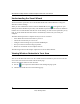User's Manual
Table Of Contents
- NETGEAR 54 Mbps Wireless USB 2.0 Adapter WG111v2 User Manual
- Contents
- About This Manual
- Basic Setup
- Network Connections and Wireless Security
- Disabling the Windows Zero Configuration Utility
- Understanding the Smart Wizard
- Viewing Wireless Networks in Your Area
- Finding a Network
- Profiles
- Setting up a Profile to Connect to an Access Point or Router
- Setting up a Computer-to-Computer (Ad Hoc) Profile
- Wireless Security
- Wireless Network Name (SSID) and Security Settings
- Setting up WEP Encryption Security
- Setting up WPA2-PSK Security
- Setting up WPA-PSK Security
- Statistics Page
- About Page
- Troubleshooting
- Troubleshooting Tips
- Frequently Asked Questions
- The Smart Wizard keeps asking me to save my settings
- Ad Hoc mode is not working correctly
- Did the Wireless Adapter receive a valid IP address from the Wireless Router/AP?
- I cannot connect to the AP that I want from the Networks Tab.
- The Wireless Adapter is not getting an IP address
- Why do I see two Wireless Adapter icons in the System Tray?
- Default Configuration Settings and Technical Specifications
- Related Documents
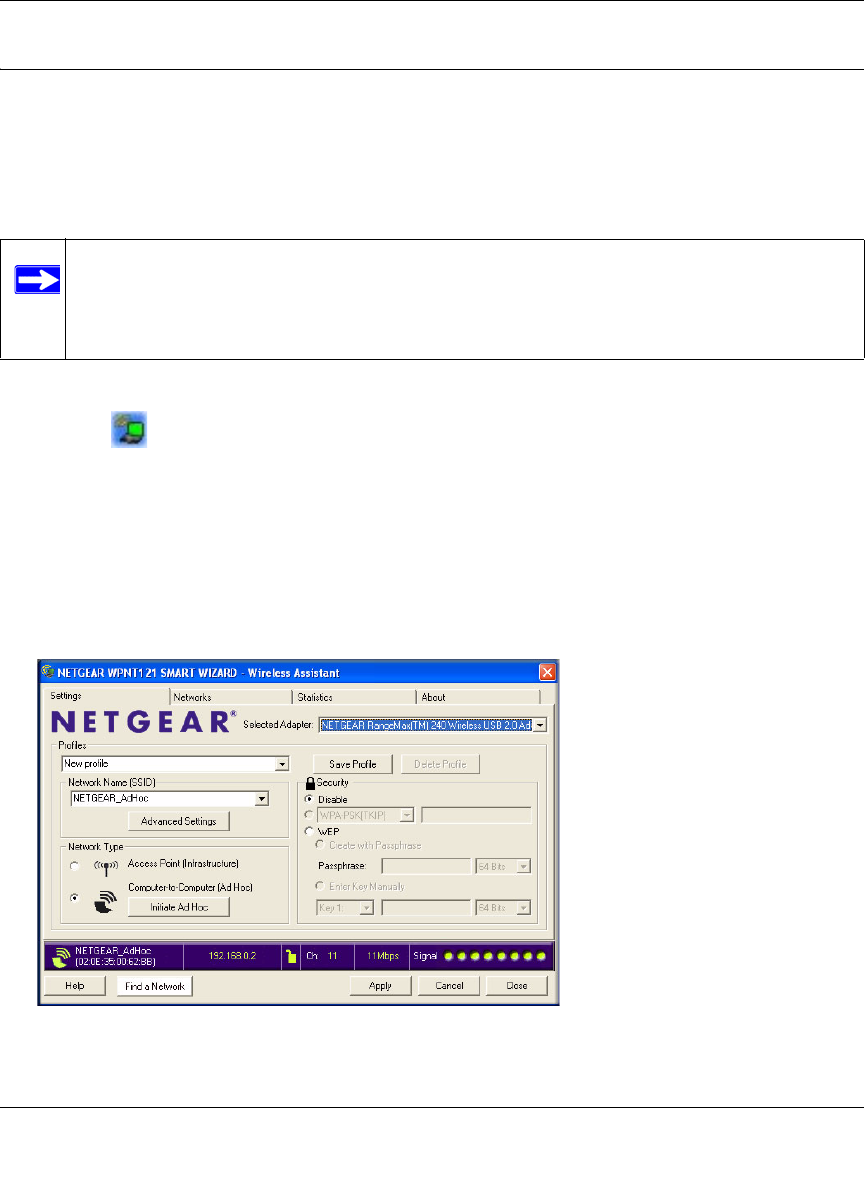
NETGEAR 54 Mbps Wireless USB 2.0 Adapter WG111v3 User Manual
17
v3.0, January 2007
Setting up a Computer-to-Computer (Ad Hoc) Profile
The Computer-to-Computer setting uses Ad Hoc mode. Ad Hoc mode is an 802.11 networking
framework in which devices or computers communicate directly with each other, without the use
of an access point. For example, this mode is used when two Windows computers are configured
with file and print sharing enabled and you want to exchange files directly between them.
To create an Ad Hoc mode profile:
1. Use the icon to open the Smart Wizard. The Settings page opens.
2. Enter the network settings.
a. Select Computer-to-Computer (Ad Hoc) for the Network Type.
b. Select or enter the Network Name (SSID) for the Ad Hoc network.
c. In the Profile box, type the name of the profile.
d. Click Apply
Note: Ad Hoc mode will not work using DHCP settings. Ad Hoc mode requires either
static IP addresses (such as
192.168.0.1) or the IPX protocol. For instructions on
setting up static IP addresses on a Windows PC, refer to the PC Networking
Tutorial included on the NETGEAR CD.
Figure 15