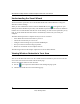User's Manual
Table Of Contents
- NETGEAR 54 Mbps Wireless USB 2.0 Adapter WG111v2 User Manual
- Contents
- About This Manual
- Basic Setup
- Network Connections and Wireless Security
- Disabling the Windows Zero Configuration Utility
- Understanding the Smart Wizard
- Viewing Wireless Networks in Your Area
- Finding a Network
- Profiles
- Setting up a Profile to Connect to an Access Point or Router
- Setting up a Computer-to-Computer (Ad Hoc) Profile
- Wireless Security
- Wireless Network Name (SSID) and Security Settings
- Setting up WEP Encryption Security
- Setting up WPA2-PSK Security
- Setting up WPA-PSK Security
- Statistics Page
- About Page
- Troubleshooting
- Troubleshooting Tips
- Frequently Asked Questions
- The Smart Wizard keeps asking me to save my settings
- Ad Hoc mode is not working correctly
- Did the Wireless Adapter receive a valid IP address from the Wireless Router/AP?
- I cannot connect to the AP that I want from the Networks Tab.
- The Wireless Adapter is not getting an IP address
- Why do I see two Wireless Adapter icons in the System Tray?
- Default Configuration Settings and Technical Specifications
- Related Documents
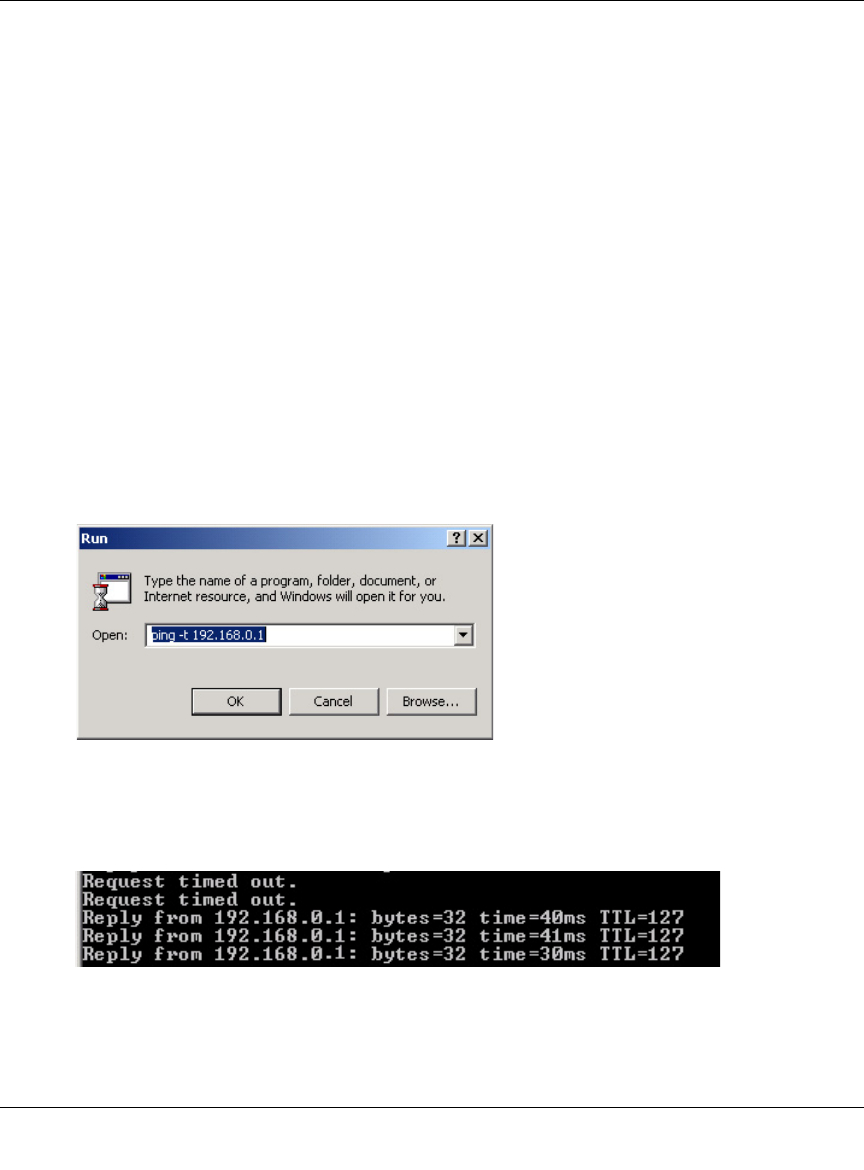
NETGEAR 54 Mbps Wireless USB 2.0 Adapter WG111v3 User Manual
18
v3.0, January 2007
3. Save your settings in a Profile.
a. Click Save Profile.
All the configuration settings are saved in this profile.
b. Click Apply.
c. Click Close to exit the Smart Wizard, or Cancel to return to the previous settings.
4. Configure the PC network settings.
a. Configure each PC with either a static IP address or with the IPX protocol.
b. Restart the PCs.
5. Verify wireless connectivity between your peer devices.
You can use the ping utility to verify your wireless connection
a. On the Windows taskbar click Start, and then click Run.
b. Assuming the target PC is configured with 192.168.0.1 as its IP address, type
ping -t
192.168.0.1 and then click OK.
c. This sends a continuous ping to the device with the 192.168.0.1 static IP address. The ping
response should change to “reply.”
Figure 16
Figure 17