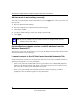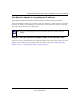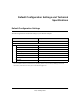User's Manual
Table Of Contents
- NETGEAR 54 Mbps Wireless USB 2.0 Adapter WG111v2 User Manual
- Contents
- About This Manual
- Basic Setup
- Network Connections and Wireless Security
- Disabling the Windows Zero Configuration Utility
- Understanding the Smart Wizard
- Viewing Wireless Networks in Your Area
- Finding a Network
- Profiles
- Setting up a Profile to Connect to an Access Point or Router
- Setting up a Computer-to-Computer (Ad Hoc) Profile
- Wireless Security
- Wireless Network Name (SSID) and Security Settings
- Setting up WEP Encryption Security
- Setting up WPA2-PSK Security
- Setting up WPA-PSK Security
- Statistics Page
- About Page
- Troubleshooting
- Troubleshooting Tips
- Frequently Asked Questions
- The Smart Wizard keeps asking me to save my settings
- Ad Hoc mode is not working correctly
- Did the Wireless Adapter receive a valid IP address from the Wireless Router/AP?
- I cannot connect to the AP that I want from the Networks Tab.
- The Wireless Adapter is not getting an IP address
- Why do I see two Wireless Adapter icons in the System Tray?
- Default Configuration Settings and Technical Specifications
- Related Documents
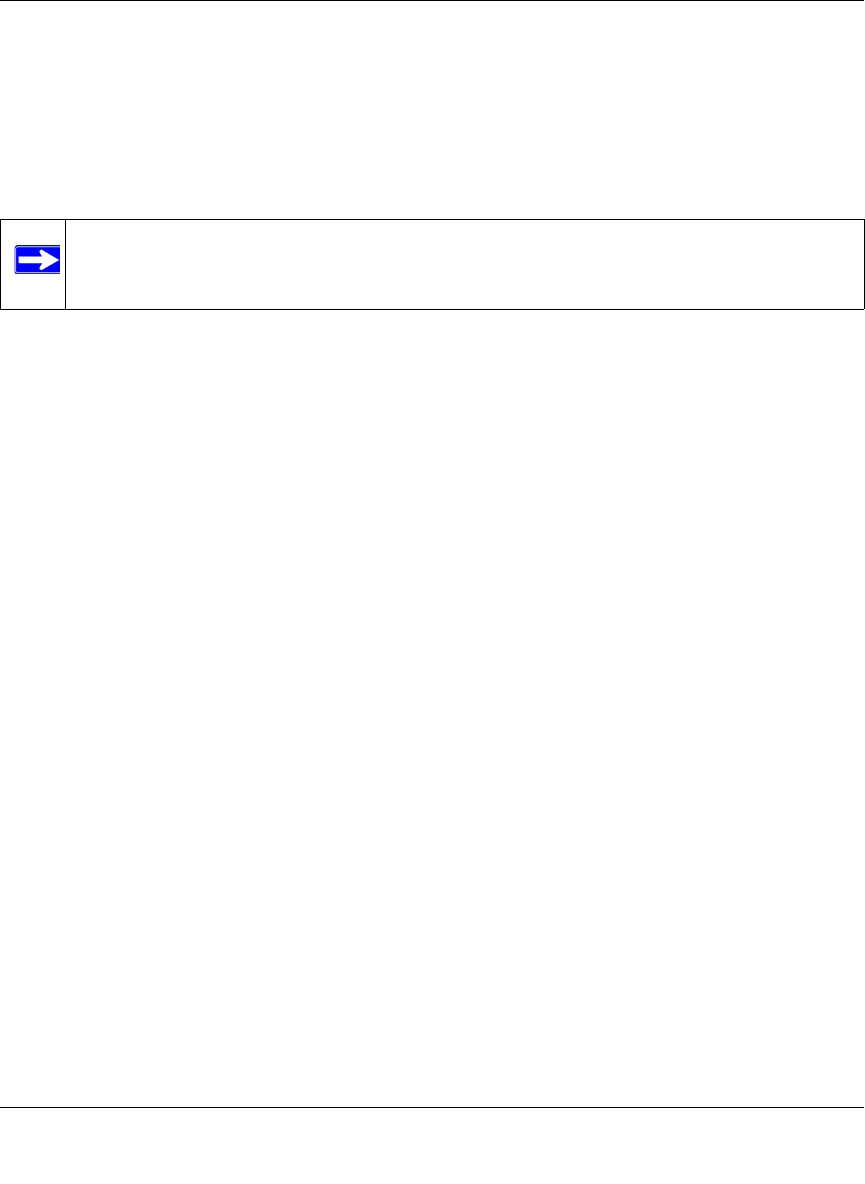
NETGEAR 54 Mbps Wireless USB 2.0 Adapter WG111v3 User Manual
31
v3.0, January 2007
The Wireless Adapter is not getting an IP address
You probably upgraded your Wireless Adapter software and did not reboot your system.
To get an IP address assigned, you can either restart your computer or choose another access point
to connect to. If there are no additional access points for you to choose from, restart your system
and connect to your desired access point again.
Why do I see two Wireless Adapter icons in the System Tray?
If you see two icons in the System Tray at the bottom right corner of the screen, you have an older
software version installed on your system and it needs to be removed. See “Placing the USB
Adapter Cradle” or “Upgrading the Wireless Adapter Software” .
Note: It does not usually help to shut down the Smart Wizard or disable/enable the
adapter.