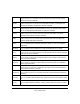User's Manual
Table Of Contents
- NETGEAR 54 Mbps Wireless USB 2.0 Adapter WG111v2 User Manual
- Contents
- About This Manual
- Basic Setup
- Network Connections and Wireless Security
- Disabling the Windows Zero Configuration Utility
- Understanding the Smart Wizard
- Viewing Wireless Networks in Your Area
- Finding a Network
- Profiles
- Setting up a Profile to Connect to an Access Point or Router
- Setting up a Computer-to-Computer (Ad Hoc) Profile
- Wireless Security
- Wireless Network Name (SSID) and Security Settings
- Setting up WEP Encryption Security
- Setting up WPA2-PSK Security
- Setting up WPA-PSK Security
- Statistics Page
- About Page
- Troubleshooting
- Troubleshooting Tips
- Frequently Asked Questions
- The Smart Wizard keeps asking me to save my settings
- Ad Hoc mode is not working correctly
- Did the Wireless Adapter receive a valid IP address from the Wireless Router/AP?
- I cannot connect to the AP that I want from the Networks Tab.
- The Wireless Adapter is not getting an IP address
- Why do I see two Wireless Adapter icons in the System Tray?
- Default Configuration Settings and Technical Specifications
- Related Documents
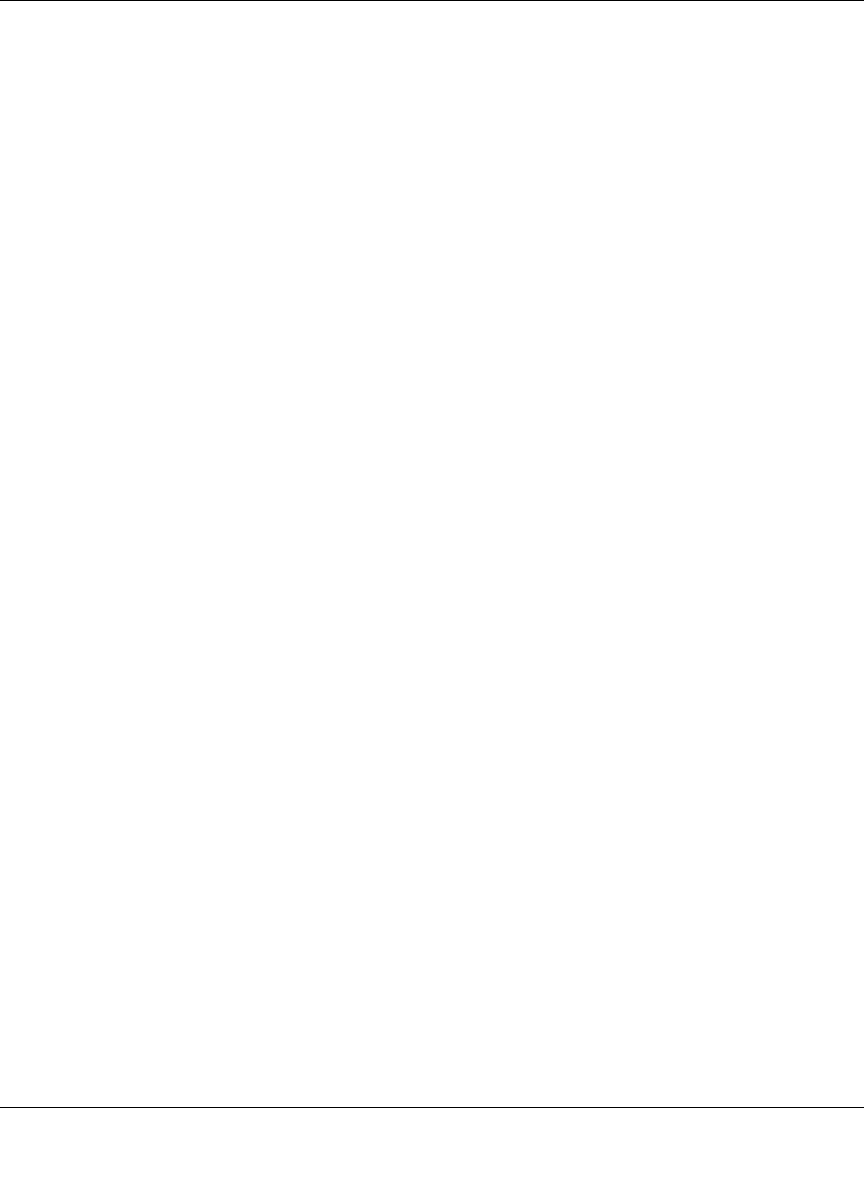
vii
v3.0, January 2007
Contents
About This Manual
Audience, Conventions, and Scope ................................................................................. ix
Basic Setup
What You Need Before You Begin ..................................................................................... 1
Verify System Requirements .......................................................................................1
Observe Wireless Location and Range Guidelines .....................................................1
What Is in the Box ....................................................................................................... 2
Default Wireless Settings ............................................................................................ 2
Installation Instructions ......................................................................................................3
Connecting to Wireless Networks and the Internet ........................................................... 6
The Smart Wizard Status Bar ......................................................................................7
Icon Colors ..................................................................................................................8
Placing the USB Adapter Cradle ....................................................................................... 8
Removing the Software ..................................................................................................... 9
Upgrading the Wireless Adapter Software ......................................................................10
Network Connections and Wireless Security
Disabling the Windows Zero Configuration Utility ............................................................ 11
Understanding the Smart Wizard ....................................................................................12
Viewing Wireless Networks in Your Area ......................................................................... 12
Finding a Network ............................................................................................................14
Profiles .............................................................................................................................15
Adding Profiles ..........................................................................................................15
Setting up a Profile to Connect to an Access Point or Router ......................................... 15
Setting up a Computer-to-Computer (Ad Hoc) Profile ..................................................... 17
Starting a Computer-to-Computer (Ad Hoc) Network Connection ............................19
Wireless Security .............................................................................................................20
Know Your Wireless Network Settings ......................................................................20
Wireless Network Name (SSID) and Security Settings ...................................................21