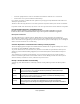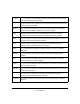NETGEAR RangeMax Next Wireless-N Express Card WN711 User Manual NETGEAR, Inc.
Technical Support See the support information card that shipped with your product. By registering your product at http://www.netgear.com/register, we can provide you with faster expert technical support and timely notices of product and software upgrades. NETGEAR, INC. Support Information Phone: 1-888-NETGEAR, for US & Canada only. For other countries, see your Support information card. E-mail: support@netgear.com website: http://www.netgear.
• Connect the equipment into an outlet on a circuit different from that to which the reciver is connected. • Consult a dealer or an experienced radio/TV technician help. FCC Caution: Any change or modification to the product not expressly approved by NETGEAR could void the user’s authority to operate the device. This device and its antenna(s) must not be co-located or operation in conjunction with any other antenna or transmitter.
Eesti [Estonian] Käesolevaga kinnitab NETGEAR, Inc. seadme NETGEAR RangeMax Next Wireless-N Express Card WN711 vastavust direktiivi 1999/5/EÜ põhinõuetele ja nimetatud direktiivist tulenevatele teistele asjakohastele sätetele. English Hereby, NETGEAR, Inc., declares that this NETGEAR RangeMax Next Wireless-N Express Card WN711 is in compliance with the essential requirements and other relevant provisions of Directive 1999/5/EC. Español [Spanish] Por medio de la presente NETGEAR, Inc.
Slovensko [Slovenian] NETGEAR, Inc. izjavlja, da je ta NETGEAR RangeMax Next Wireless-N Express Card WN711 v skladu z bistvenimi zahtevami in ostalimi relevantnimi doloèili direktive 1999/5/ ES. Slovensky [Slovak] NETGEAR, Inc. týmto vyhlasuje, že NETGEAR RangeMax Next Wireless-N Express Card WN711 spåòa základné požiadavky a všetky príslušné ustanovenia Smernice 1999/ 5/ES. Suomi [Finnish] NETGEAR, Inc.
vi v1.
Contents About This Manual Conventions, Formats and Scope .................................................................................... ix How to Use This Manual ................................................................................................... x How to Print this Manual .................................................................................................... x Chapter 1 Basic Setup What You Need Before You Begin ...........................................................
Setting up WEP Encryption Security ............................................................................2-12 Setting up WPA2-PSK Security ....................................................................................2-13 Setting up WPA-PSK Security ......................................................................................2-15 Advanced Settings ........................................................................................................2-16 Statistics Page ................
About This Manual The NETGEAR® RangeMax™ Next Wireless-N ExpressCard WN711 User Manual describes how to install, configure, and troubleshoot the NETGEAR RangeMax Next Wireless-N Express Card WN711. The information in this manual is intended for readers with intermediate computer and Internet skills. Conventions, Formats and Scope The conventions, formats, and scope of this manual are described in the following paragraphs: • • Typographical Conventions.
NETGEAR RangeMax Next Wireless-N Express Card WN711 User Manual For more information about network, Internet, firewall, and VPN technologies, see the links to the NETGEAR website in Appendix B, “Related Documents”. Note: Product updates are available on the NETGEAR, Inc. website at http://kbserver.netgear.com/products/WN711.asp.
NETGEAR RangeMax Next Wireless-N Express Card WN711 User Manual Use the PDF of This Chapter link at the top left of any page. – Click the PDF of This Chapter link at the top left of any page in the chapter you want to print. The PDF version of the chapter you were viewing opens in a browser window. – Your computer must have the free Adobe Acrobat reader installed in order to view and print PDF files. The Acrobat reader is available on the Adobe Web site at http://www.adobe.com.
NETGEAR RangeMax Next Wireless-N Express Card WN711 User Manual xii v1.
Chapter 1 Basic Setup The NETGEAR RangeMax Next Wireless-N Express Card WN711 lets you connect a computer to wireless networks. It is designed for laptop computers running Microsoft Windows. For information about product features and compatible NETGEAR products, see the NETGEAR website at http://www.netgear.com. This chapter describes how to install your Wireless Express Card and set up basic wireless connectivity on your Wireless Local Area Network (WLAN).
NETGEAR RangeMax Next Wireless-N Express Card WN711 User Manual Observe Wireless Location and Range Guidelines Computers can connect over wireless networks indoors at a range that can vary significantly based on the location of the computer with the Wireless Express Card. For best results, avoid potential sources of interference, such as: • Large metal surfaces • Microwave ovens • 2.4 GHz cordless phones In general, wireless devices can communicate through walls.
NETGEAR RangeMax Next Wireless-N Express Card WN711 User Manual Your Wireless Express Card factory default basic settings are: • Network Name Service Set Identification (SSID): Any Note: In order for the Wireless Express Card to communicate with a wireless access point or wireless adapter, all devices must be set up to use the same wireless network name (SSID).
NETGEAR RangeMax Next Wireless-N Express Card WN711 User Manual b. If you are connected to the Internet, click Check for Updates. If not, you can choose to install from the CD. c. Follow the onscreen instructions for the InstallShield wizard and the NETGEAR Smart Wizard. • For Windows XP or Windows 2000 if a Windows logo testing message appears, click Continue Anyway. • If a message that Windows Vista cannot verify the publisher of this driver appears, click Install this driver software anyway. d.
NETGEAR RangeMax Next Wireless-N Express Card WN711 User Manual 3. Windows 2000 users go to Step 4. Windows XP or Vista users can set up the wireless adapter with the NETGEAR Smart Wizard (recommended) or the Windows configuration utilities. Figure 1-3 • NETGEAR Smart Wizard: Reveals more information about each network and makes it easier to troubleshoot network connection problems. See “Smart Wizard Status Bar” on page 1-8 and “Connecting to Wireless Networks and the Internet” on page 1-7.
NETGEAR RangeMax Next Wireless-N Express Card WN711 User Manual b. Select the wireless network from the drop-down list, and the wizard records your choice. Hidden Figure 1-5 Hidden networks do not broadcast the Network Name (SSID). These networks are in the drop-down list, but the Network Name (SSID) is blank. If the network uses security, the Smart Wizard detects it. c. Follow the Wizard steps for Security (if used) and for saving a Profile. d. After you have reviewed the settings, click Finish.
NETGEAR RangeMax Next Wireless-N Express Card WN711 User Manual Connecting to Wireless Networks and the Internet The WN711 has indicators in three locations that show the status of your connection to a wireless network and to the Internet: • Icon: After you install the software, this icon appears on the desktop and in the lower right of the Windows task bar. It is color coded to show the status of the connection. See “Smart Wizard Status Bar” on page 1-8.
NETGEAR RangeMax Next Wireless-N Express Card WN711 User Manual Smart Wizard Status Bar Click the icon to open the Smart Wizard so you can view the status bar. The Smart Wizard Settings page opens. The status bar is located at the bottom of the Settings page. Security Channel Throughput Signal strength Wireless network Find a Network Connection status Figure 1-7 The following table describes how to interpret the Smart Wizard status bar.
NETGEAR RangeMax Next Wireless-N Express Card WN711 User Manual If you right-click the system tray icon, you can disable the Internet notification feature by clearing the check mark enabling notification, as shown in Figure 1-8. If you do so, then only the IP address is shown. Figure 1-8 In Vista, there is one more option: Enable NETGEAR Smart Wizard.
NETGEAR RangeMax Next Wireless-N Express Card WN711 User Manual Upgrading the WN711 Software Upgrades may be available at the NETGEAR website. To install an upgrade: 1. Write down the settings for any profiles that you want to save. They will not be retained. 2. Download the upgrade from the NETGEAR website Support page. 3. Remove the WN711 software from your computer. 4. Remove the Wireless Express Card adapter from your computer, and if prompted restart your computer. 5.
Chapter 2 Network Connections and Wireless Security This chapter explains how to use your Wireless Express Card to connect to your Wireless Local Area Network (WLAN) and how to set up wireless security for the Wireless Express Card so that it matches the wireless security settings for your network. If you chose the Windows XP Zero configuration during installation, and now you want to use the Smart Wizard, then you need to disable the Windows utility.
NETGEAR RangeMax Next Wireless-N Express Card WN711 User Manual Understanding the Smart Wizard These instructions explain how to use the NETGEAR WN711 Smart Wizard to change the Wireless Express Card wireless settings. When you have installed the software from the NETGEAR CD, the icon appears on your desktop and in the Windows System Tray. The Windows System Tray is located on the Windows taskbar.
NETGEAR RangeMax Next Wireless-N Express Card WN711 User Manual You can click a column heading to sort. If many networks use the same channel they can interfere with each other. The Status bar shows your network connection and Internet connection. Figure 2-2 The screen shows the following information for each network scanned: • Network Name (SSID): The name assigned to a wireless network. This is the same as the SSID or ESSID configuration parameter.
NETGEAR RangeMax Next Wireless-N Express Card WN711 User Manual Finding a Network During the WN711 software installation, the Smart Wizard lists the available networks. After installation you can use the Find a Network button on the Network tab at any time to view the available networks and select the one that you want to use. Note: Make sure that you know the security settings for the network that you want to use. For example, if Wired Equivalent Privacy (WEP) is used then you need to know the WEP key.
NETGEAR RangeMax Next Wireless-N Express Card WN711 User Manual 4. Follow the steps of the wizard to specify the wireless security if used, and to create a profile. 5. Review you settings, and click Finish. The Smart Wizard initiates your wireless connection. You can use the Status Bar to verify your network connection. For more information, see “Smart Wizard Status Bar” on page 1-8. Profiles The WN711 Smart Wizard uses profiles to store all the settings for a particular wireless network.
NETGEAR RangeMax Next Wireless-N Express Card WN711 User Manual Setting up a Profile to Connect to an Access Point or Router Follow these instructions to set up the Wireless Express Card to connect to a wireless access point or router. 1. Use the icon to open the Smart Wizard. The Settings page opens. Figure 2-4 2. Enter the network settings. a. In the Network Type section, be sure that Access Point (Infrastructure) is selected. b. In the Profile box, type the name of the profile. c.
NETGEAR RangeMax Next Wireless-N Express Card WN711 User Manual 4. Verify wireless connectivity to your network. Use a browser to connect to the Internet, or check for file and printer access on your network.You can check the status bar in the Smart Wizard for the current connection status. Note: If you cannot connect, see Chapter 4, “Troubleshooting.
NETGEAR RangeMax Next Wireless-N Express Card WN711 User Manual 2. Enter the network settings. a. Select Computer-to-Computer (Ad Hoc) for the Network Type. b. Select or enter the Network Name (SSID) for the Ad Hoc network. c. In the Profile box, type the name of the profile. d. Click Apply. 3. Save your settings in a Profile. a. Click the Save Profile button. The configuration settings are saved in this profile. b.
NETGEAR RangeMax Next Wireless-N Express Card WN711 User Manual c. This will cause a continuous ping to be sent to the device with the 192.168.0.1 static IP address. The ping response should change to “reply.” Figure 2-7 At this point the connection is established. Note: If you cannot connect, see “Connecting to Wireless Networks and the Internet” in Chapter 1.
NETGEAR RangeMax Next Wireless-N Express Card WN711 User Manual 6. Click OK. Note: The channel number differs depending on the country. The connection speed automatically defaults to the highest speed. Wireless Security Many networks use wireless security to encrypt wireless data communications. If you try to connect to a network with wireless security the Smart Wizard detects it.
NETGEAR RangeMax Next Wireless-N Express Card WN711 User Manual Wireless Network Name (SSID) and Security Settings Print this page, fill in the configuration details, and keep it in a safe place for future reference. For an existing wireless network, the person who set up the network will be able to provide this information. • Network Name (SSID): The Service Set Identification (SSID) identifies the wireless local area network. Any (First available network) is the default wireless network name (SSID).
NETGEAR RangeMax Next Wireless-N Express Card WN711 User Manual Setting up WEP Encryption Security Follow the steps below to configure WEP Encryption Security. 1. Run the Smart Wizard. a. Make sure the NETGEAR software is installed and the Wireless Express Card is fully inserted in the Express card slot in your computer. b. Use the icon to open the Smart Wizard. The Settings tab page opens. Figure 2-9 2. Configure the Security settings. a.
NETGEAR RangeMax Next Wireless-N Express Card WN711 User Manual 4. Select the WEP encryption strength you will use: • • 64-bit WEP data encryption 128-bit WEP data encryption Note: Larger encryption keys require more processing and may slow the communications response times. 3. Select Create with Passphrase and enter the passphrase. The configuration utility will automatically generate the WEP keys. Note: The characters are case sensitive.
NETGEAR RangeMax Next Wireless-N Express Card WN711 User Manual b. Use the icon to open the Smart Wizard. The Settings tab page opens. Figure 2-10 2. Configure the Security settings. a. In the Profile box, select the profile or type in a profile name. b. In the Network Name (SSID) field select the network, or enter the SSID. Note: You will not get a wireless network connection unless the SSID that you enter exactly matches the SSID used by the access point c.
NETGEAR RangeMax Next Wireless-N Express Card WN711 User Manual Setting up WPA-PSK Security Follow the steps below to configure WPA-PSK Security. 1. Run the Smart Wizard. a. Make sure the NETGEAR software is installed and the Wireless Express Card is fully inserted in the Express card slot in your computer. b. Use the icon to open the Smart Wizard. The Settings tab page opens. Figure 2-11 2. Configure the Security settings. a. In the Profile box, select the profile or type in a profile name. b.
NETGEAR RangeMax Next Wireless-N Express Card WN711 User Manual Advanced Settings The Advanced Settings normally work in their default settings. To view them, click the Advanced Settings button on the Settings tab. Changing these settings is only recommended for advanced users who have a specific reason to adjust them. Use the Help button to understand these options.
NETGEAR RangeMax Next Wireless-N Express Card WN711 User Manual The Statistics tab shows the following information: • Transmit/Receive Performance (%): A real-time graph identifying the total, receive, and transmit utilization as a percentage of the total possible. • Transmit, Receive, and Total (TxRx): Radio buttons let you select whether to display the transmit performance, the receive performance, or both in the same graph.
NETGEAR RangeMax Next Wireless-N Express Card WN711 User Manual • Driver Date: The wireless adapter driver release date. • MAC Address: The MAC address of the adapter. The Media Access Control address is a unique 48-bit hardware address assigned to every network interface card. Some wireless networks will restrict access based on a list of known MAC addresses.
Chapter 3 Wireless Network Performance This chapter explains how to use your Wireless Express Card to connect to your Wireless Local Area Network (WLAN) and how to set up wireless security for the Wireless Express Card so that it matches the wireless security settings for your network. Optimizing Wireless Performance The speed and operating distance or range of your wireless connection can vary significantly based on the location of the wireless router.
NETGEAR RangeMax Next Wireless-N Express Card WN711 User Manual — Computers and fax machines (no closer than one foot) — Copying machines, elevators, and cell phones (no closer than 6 feet) — Microwave ovens (no closer than 10 feet) • Choose your settings. — Use a scanning utility to determine what other wireless networks are operating nearby, and choose an unused channel. — Turn off SSID Broadcast, and change the default SSID.
NETGEAR RangeMax Next Wireless-N Express Card WN711 User Manual In the network shown in Figure 3-1, the two PCs with gigabit (1000 Mbps) Ethernet adapters have a gigabit connection through the router to the storage server. With a high-speed router this connection allows for extremely fast backups or quick access to large files on the server. The PC connected through a pair of Powerline HD adapters is limited to the 200 Mbps speed of the Powerline HD connection.
NETGEAR RangeMax Next Wireless-N Express Card WN711 User Manual To get the best performance, use newer adapters such as RangeMax adapters for your computers. A high-speed router may be compatible with older 802.11b and 802.11g adapters, but the use of these older wireless technologies in your network can result in lower throughput overall (typically less than 10 Mbps for 802.11b and less than 40 Mbps for 802.11g).
NETGEAR RangeMax Next Wireless-N Express Card WN711 User Manual • Backing up computers over the network has become popular due to the availability of inexpensive mass storage. Table 3-1 shows the time to transfer one gigabyte (1 GB) of data using various networking technologies. Table 3-1.
NETGEAR RangeMax Next Wireless-N Express Card WN711 User Manual 3-6 v1.
Chapter 4 Troubleshooting This chapter provides information about troubleshooting your Wireless Express Card. For information about connecting to wireless networks and the Internet, see “Connecting to Wireless Networks and the Internet” in Chapter 1. Troubleshooting Tips Use the information below to solve common problems you may encounter. Also, refer to the knowledge base on the NETGEAR website at http://www.netgear.com/support/main.asp. Table 4-1.
NETGEAR RangeMax Next Wireless-N Express Card WN711 User Manual Table 4-1. Troubleshooting Tips (continued) Problem Action I can connect to the access point, but not the other computers on the network or to the Internet. This could be a physical layer problem or a network configuration problem. 1. Check to make sure that the access point is physically connected to the Ethernet network. 2. Make sure that the IP addresses and the Windows networking parameters are all configured correctly.
Appendix A Default Configuration Settings and Technical Specifications Default Configuration Settings The following table lists the default settings of your Wireless Adapter. Feature Description Smart Wizard Enabled Wireless Wireless Communication Enabled Wireless Network Name (SSID) Any (first available network) Security Disabled Network Type Infrastructure Transmission Speed Auto* Country/Region United States (varies by region) Operating Mode 802.11n, 802.11g and 802.
NETGEAR RangeMax Next Wireless-N Express Card WN711 User Manual Technical Specifications This table below describes technical specifications for the NETGEAR RangeMax Next WirelessN Express Card WN711. Antennas 2 separate PCB internal antennas Standards 802.11n, 802.11g, 802.11b Radio Data Rate 1, 2, 5.5, 6, 6.5, 9, 11, 12, 13, 13.5, 18, 19.5, 24, 26, 27, 36, 39, 40.5, 48, 52, 54, 58.5, 65, 78, 81,104, 108, 117, 121.5, 130, 135, 162, 216, 243, and 270 Mbps Frequency 2.4GHz to 2.
Appendix B Related Documents This appendix provides links to reference documents you can use to gain a more complete understanding of the technologies used in your NETGEAR product. Document Link Windows XP and Vista Wireless Configuration Utilities http://documentation.netgear.com/reference/enu/winzerocfg/ index.htm Internet Networking and TCP/IP Addressing: http://documentation.netgear.com/reference/enu/tcpip/index.htm Wireless Communications: http://documentation.netgear.
NETGEAR RangeMax Next Wireless-N Express Card WN711 User Manual B-2 v1.