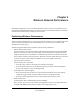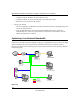User's Manual
Table Of Contents
- About This Manual
- Chapter 1 Basic Setup
- Chapter 2 Network Connections and Wireless Security
- Disabling the Windows XP Zero Configuration Utility
- Understanding the Smart Wizard
- Viewing Wireless Networks in Your Area
- Finding a Network
- Profiles
- Setting up a Profile to Connect to an Access Point or Router
- Setting up a Computer-to-Computer (Ad Hoc) Profile
- Wireless Security
- Using Wireless Security Features
- Wireless Network Name (SSID) and Security Settings
- Setting up WEP Encryption Security
- Setting up WPA2-PSK Security
- Setting up WPA-PSK Security
- Advanced Settings
- Statistics Page
- About Page
- Chapter 3 Wireless Network Performance
- Chapter 4 Troubleshooting
- Appendix A Default Configuration Settings and Technical Specifications
- Appendix B Related Documents
4-1
v1.0, April 2007
Chapter 4
Troubleshooting
This chapter provides information about troubleshooting your Wireless Express Card. For
information about connecting to wireless networks and the Internet, see “Connecting to Wireless
Networks and the Internet” in Chapter 1.
Troubleshooting Tips
Use the information below to solve common problems you may encounter. Also, refer to the
knowledge base on the NETGEAR website at http://www.netgear.com/support/main.asp.
Table 4-1. Troubleshooting Tips
Problem Action
I cannot connect to an access point.
The access point is available and there is
good signal strength.
• If the access point is WPA-PSK protected, you need the
correct WPA-PSK passphrase. Otherwise, the WN711 will
still be connected to the previous access point and you will
not be able to change to the WPA-PSK access point.
• If the access point is WEP protected (either 64 or 128 bit
encryption), you will be prompted to enter the WEP
encryption security information.
Throughput is only 54 Mbps. The Wireless Express Card can operate at faster speeds. You
are probably connecting to a standard 802.11g network. See
Chapter 3, “Wireless Network Performance” for help in
understanding how to get the best performance from your
Wireless Express Card.
The Smart Wizard keeps asking me to save
settings.
If you change the settings the Smart Wizard offers you the
chance to save the changes. To avoid this prompt, simply click
Apply before you close the Smart Wizard.
Two WN711 icons are in the system tray. You have an older software version installed on your system
and it needs to be removed. See “Removing the WN711
Software” in Chapter 1 or “Upgrading the WN711 Software” in
Chapter 1.