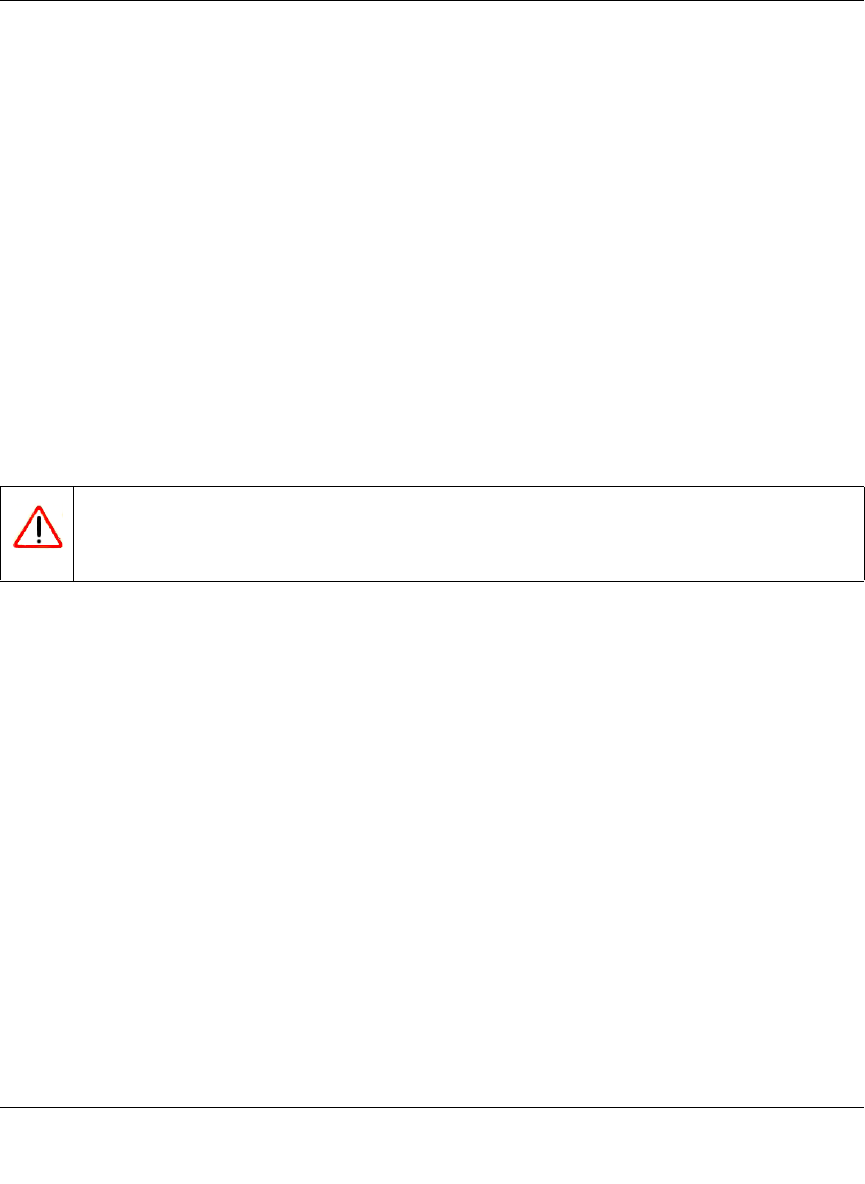Reference Manual for the ADSL Modem Wireless Router DG834G Configuring Dynamic DNS If your network has a permanently assigned IP address, you can register a domain name and have that name linked with your IP address by public Domain Name Servers (DNS). However, if your Internet account uses a dynamically assigned IP address, you will not know in advance what your IP address will be, and the address can change frequently.
Reference Manual for the ADSL Modem Wireless Router DG834G 2. From the Main Menu of the browser interface, under Advanced, select Dynamic DNS to display the page below. Figure 7-4 3. Access the Web site of one of the dynamic DNS service providers whose names appear in the ‘Service Provider’ box, and register for an account. For example, for dyndns.org, go to www.dyndns.org. 4. Select the Use a dynamic DNS service check box. 5. Select the name of your dynamic DNS Service Provider. 6.
Reference Manual for the ADSL Modem Wireless Router DG834G Using Static Routes Static Routes provide additional routing information to your router. Under normal circumstances, the router has adequate routing information after it has been configured for Internet access, and you do not need to configure additional static routes. You must configure static routes only for unusual cases such as multiple routers or multiple IP subnets located on your network.
Reference Manual for the ADSL Modem Wireless Router DG834G How to Configure Static Routes 1. Log in to the router at its default LAN address of http://192.168.0.1 with its default User Name of admin, default password of password, or using whatever User Name, Password and LAN address you have chosen for the router. 2. From the Main Menu of the browser interface, under Advanced, click Static Routes to view the Static Routes menu, shown in Figure 7-5. Figure 7-5 3. To add or edit a Static Route: a.
Reference Manual for the ADSL Modem Wireless Router DG834G d. Select Active to make this route effective. e. Type the Destination IP Address of the final destination. f. Type the IP Subnet Mask for this destination. If the destination is a single host, type 255.255.255.255. g. Type the Gateway IP Address, which must be a router on the same LAN segment as the router. h. Type a number between 2 and 15 as the Metric value. This represents the number of routers between your network and the destination.
Reference Manual for the ADSL Modem Wireless Router DG834G • Advertisement Period: The Advertisement Period is how often the Router will advertise (broadcast) its UPnP information. This value can range from 1 to 1440 minutes. The default period is for 30 minutes. Shorter durations will ensure that control points have current device status at the expense of additional network traffic. Longer durations may compromise the freshness of the device status but can significantly reduce network traffic.
Reference Manual for the ADSL Modem Wireless Router DG834G • Repeater with Wireless Client Association. Sends all traffic to the remote AP. See “Repeater with Wireless Client Association” on page 7-19. Note: The Wireless Bridging and Repeating feature uses the default Security Profile to send and receive traffic. These configurations can be set up from the Advanced Access Point Settings page, shown in Figure 7-1 below. Figure 7-1 Advanced Configuration 7-15 v1.
Reference Manual for the ADSL Modem Wireless Router DG834G Point-to-Point Bridge Configuration In Point-to-Point Bridge mode, the DG834G v4 communicates as an access point with another bridge-mode wireless station. As a bridge, wireless client associations are disabled—only wired clients can be connected. You must enter the MAC address of the other bridge-mode wireless station in the field provided. Use wireless security to protect this communication.
Reference Manual for the ADSL Modem Wireless Router DG834G Multi-Point Bridge Configuration Multi-point bridge mode allows a modem router to bridge to multiple peer access points simultaneously. As a bridge, wireless client associations are disabled—only wired clients can be connected. Multi-Point Bridge mode configuration includes the following steps: • Entering the MAC addresses of the other access points in the fields provided.
Reference Manual for the ADSL Modem Wireless Router DG834G • Configure the access point (AP2) on LAN Segment 2 in Point-to-Point Bridge mode with the Remote MAC Address of the DG834G v4 ADSL Modem Wireless Router. • Configure the access point (AP3) on LAN Segment 3 in Point-to-Point Bridge mode with the Remote MAC Address of the DG834G v4 ADSL Modem Wireless Router. 2.
Reference Manual for the ADSL Modem Wireless Router DG834G Repeater with Wireless Client Association In this mode, the ADSL Modem Wireless Router sends all traffic to a remote AP. For repeater mode, you must enter the MAC address of the remote “parent” access point. Alternatively, you can configure the ADSL Modem Wireless Router as the parent by entering the address of a “child” access point.
Reference Manual for the ADSL Modem Wireless Router DG834G 2. Verify the following for both access points: • The LAN network configuration of the ADSL Modem Wireless Router and other AP device are configured to operate in the same LAN network address range as the LAN devices • Both APs must be on the same LAN. That is, both the AP’s LAN IP address must be in the same network.
Chapter 8 Virtual Private Networking This chapter describes how to use the virtual private networking (VPN) features of the ADSL Modem Wireless Router. VPN communications paths are called tunnels. VPN tunnels provide secure, encrypted communications between your local network and a remote network or computer. See “Virtual Private Networking (VPN)” in Appendix C to learn more about VPN.
Reference Manual for the ADSL Modem Wireless Router DG834G Overview of VPN Configuration Two common scenarios for configuring VPN tunnels are between a remote personal computer and a network gateway and between two or more network gateways. The DG834G v4 supports both of these types of VPN configurations. The ADSL Modem Wireless Router supports up to five concurrent tunnels.
Reference Manual for the ADSL Modem Wireless Router DG834G Gateway-to-Gateway VPN Tunnels • Gateway-to-Gateway VPN Tunnels provide secure access between networks, such as a branch or home office and a main office. DG834G VPN Firewall VPN Tunnel A DG834G VPN Firewall B PCs PCs Figure 8-2 A VPN between two or more NETGEAR VPN-enabled routers is a good way to connect branch or home offices and business partners over the Internet.
Reference Manual for the ADSL Modem Wireless Router DG834G Planning a VPN When you set up a VPN, it is helpful to plan the network configuration and record the configuration parameters on a worksheet: Table 8-1.
Reference Manual for the ADSL Modem Wireless Router DG834G • • Will either endpoint use Fully Qualified Domain Names (FQDNs)? FQDNs supplied by Dynamic DNS providers (see “The Use of a Fully Qualified Domain Name (FQDN)” on page B-8) can allow a VPN endpoint with a dynamic IP address to initiate or respond to a tunnel request. Otherwise, the side using a dynamic IP address must always be the initiator.
Reference Manual for the ADSL Modem Wireless Router DG834G VPN Tunnel Configuration There are two tunnel configurations and three ways to configure them: • Use the VPN Wizard to configure a VPN tunnel (recommended for most situations): — See “How to Set Up a Client-to-Gateway VPN Configuration” on page 8-7. — See “How to Set Up a Gateway-to-Gateway VPN Configuration” on page 8-21.
Reference Manual for the ADSL Modem Wireless Router DG834G How to Set Up a Client-to-Gateway VPN Configuration 22.23.24.25 VPN Tunnel DG834G 0.0.0.0 192.168.3.
Reference Manual for the ADSL Modem Wireless Router DG834G Table 8-3.
Reference Manual for the ADSL Modem Wireless Router DG834G 1. Log in to the DG834G v4 at its LAN address of http://192.168.0.1 with its default user name of admin and password of password. Click the VPN Wizard link in the main menu to display this screen. Click Next to proceed. Figure 8-4 2. Fill in the Connection Name and the pre-shared key, select the type of target end point, and click Next to proceed. Enter the new Connection Name: (e.g., RoadWarrior) Enter the pre-shared key: (e.g.
Reference Manual for the ADSL Modem Wireless Router DG834G The Summary screen below displays. Figure 8-6 8-10 Virtual Private Networking v1.
Reference Manual for the ADSL Modem Wireless Router DG834G To view the VPNC recommended authentication and encryption settings used by the VPN Wizard, click the “here” link. Click Back to return to the Summary screen. Figure 8-7 3. Click Done on the Summary screen to complete the configuration procedure. The VPN Policies menu below displays showing that the new tunnel is enabled. Figure 8-8 Virtual Private Networking 8-11 v1.
Reference Manual for the ADSL Modem Wireless Router DG834G To view or modify the tunnel settings, select the radio button next to the tunnel entry and click Edit. Note: Refer to “Using Auto Policy to Configure VPN Tunnels” on page 8-38 to enable the IKE keepalive capability on an existing VPN tunnel. Step 2: Configuring the NETGEAR ProSafe VPN Client on the Remote PC This procedure describes how to configure the NETGEAR ProSafe VPN Client.
Reference Manual for the ADSL Modem Wireless Router DG834G b. From the Edit menu of the Security Policy Editor, click Add, then Connection. Figure 8-9 A “New Connection” listing appears in the list of policies. Rename the “New Connection” so that it matches the Connection Name you entered in the VPN Settings of the DG834G v4 on LAN A.
Reference Manual for the ADSL Modem Wireless Router DG834G h. Select the Connect using Secure Gateway Tunnel check box. i. Select IP Address in the ID Type menu below the check box. j. Enter the public WAN IP Address of the DG834G v4 in the field directly below the ID Type menu. In this example, 22.23.24.25 would be used. k. The resulting Connection Settings are shown in Figure 8-10. 3. Configure the Security Policy in the NETGEAR ProSafe VPN Client software: a.
Reference Manual for the ADSL Modem Wireless Router DG834G a. In the Network Security Policy list on the left side of the Security Policy Editor window, click on My Identity. Figure 8-11 b. Choose None in the Select Certificate menu. c. Select IP Address in the ID Type menu. If you are using a virtual fixed IP address, enter this address in the Internal Network IP Address box. Otherwise, leave this box empty. d. In the Internet Interface box, select the adapter you use to access the Internet.
Reference Manual for the ADSL Modem Wireless Router DG834G e. Click the Pre-Shared Key button. In the Pre-Shared Key dialog box, click the Enter Key button. Enter the DG834G v4's Pre-Shared Key and click OK. In this example, 12345678 is entered. This field is case sensitive. Figure 8-12 5. Configure the VPN Client Authentication Proposal. In this step, you will provide the type of encryption (DES or 3DES) to be used for this connection.
Reference Manual for the ADSL Modem Wireless Router DG834G c. In the Authentication Method menu, select Pre-Shared key. d. In the Encrypt Alg menu, select the type of encryption to correspond with what was configured for the Encryption Protocol in the DG834G v4 in Table 8-3 on page 8-8. In this example, use Triple DES. e. In the Hash Alg menu, select SHA-1. f. In the SA Life menu, select Unspecified. g. In the Key Group menu, select Diffie-Hellman Group 2. 6.
Reference Manual for the ADSL Modem Wireless Router DG834G f. In the Hash Alg menu, select SHA-1. g. In the Encapsulation menu, select Tunnel. h. Leave the Authentication Protocol (AH) checkbox unchecked. 7. Save the VPN Client Settings. From the File menu at the top of the Security Policy Editor window, select Save.
Reference Manual for the ADSL Modem Wireless Router DG834G This will cause a continuous ping to be sent to the first DG834G v4. After between several seconds and two minutes, the ping response should change from “timed out” to “reply.” Figure 8-16 Once the connection is established, you can open the browser of the PC and enter the LAN IP address of the remote DG834G v4.
Reference Manual for the ADSL Modem Wireless Router DG834G 9. The Connection Monitor screen for this connection is shown below: Figure 8-18 In this example you can see the following: • • • The DG834G v4 has a public IP WAN address of 22.23.24.25. The DG834G v4 has a LAN IP address of 192.168.3.1. The VPN client PC has a dynamically assigned address of 192.168.2.2. While the connection is being established, the Connection Name field in this menu will say “SA” before the name of the connection.
Reference Manual for the ADSL Modem Wireless Router DG834G How to Set Up a Gateway-to-Gateway VPN Configuration Note: This section uses the VPN Wizard to set up the VPN tunnel using the VPNC default parameters listed in Table 8-2 on page 8-5. If you have special requirements not covered by these VPNC-recommended parameters, refer to “How to Set Up VPN Tunnels in Special Circumstances” on page 8-38 to set up the VPN tunnel.
Reference Manual for the ADSL Modem Wireless Router DG834G Table 8-4.
Reference Manual for the ADSL Modem Wireless Router DG834G Figure 8-20 2. Fill in the Connection Name and the pre-shared key, select the type of target end point, and click Next to proceed. Enter the new Connection Name: (e.g., GtoG) Enter the pre-shared key: (e.g., 12345678) Select the radio button: A remote VPN Gateway Figure 8-21 Virtual Private Networking 8-23 v1.
Reference Manual for the ADSL Modem Wireless Router DG834G 3. Fill in the IP Address or FQDN for the target VPN endpoint WAN connection and click Next. Enter the WAN IP address of the remote VPN gateway: (e.g., 22.23.24.25) Figure 8-22 4. Identify the IP addresses at the target endpoint that can use this tunnel, and click Next. Enter the LAN IP settings of the remote VPN gateway: • IP Address (e.g., 192.168.3.1) • Subnet Mask (e.g., 255.255.255.0) Figure 8-23 8-24 Virtual Private Networking v1.
Reference Manual for the ADSL Modem Wireless Router DG834G The Summary screen below displays. Figure 8-24 Virtual Private Networking 8-25 v1.
Reference Manual for the ADSL Modem Wireless Router DG834G To view the VPNC recommended authentication and encryption settings used by the VPN Wizard, click the “here” link (see Figure 8-24). Click Back to return to the Summary screen. Figure 8-25 5. Click Done on the Summary screen (see Figure 8-24) to complete the configuration procedure. The VPN Settings menu below displays showing that the new tunnel is enabled. Figure 8-26 8-26 Virtual Private Networking v1.
Reference Manual for the ADSL Modem Wireless Router DG834G Note: Refer to “Using Auto Policy to Configure VPN Tunnels” on page 8-38 to enable the IKE keepalive capability on an existing VPN tunnel. 6. Repeat for the DG834G v4 on LAN B and pay special attention to use the following network settings as appropriate. • WAN IP of the remote VPN gateway (e.g., 14.15.16.17) • LAN IP settings of the remote VPN gateway: — IP Address (e.g, 192.168.0.1) — Subnet Mask (e.g., 255.255.255.0) — Preshared Key (e.g.
Reference Manual for the ADSL Modem Wireless Router DG834G a. Open the DG834G v4 management interface and click on VPN Status to get the VPN Status/Log screen (Figure 8-27). Figure 8-27 b. Click on VPN Status (Figure 8-29) to get the Current VPN Tunnels (SAs) screen (Figure 8-28). Click on Connect for the VPN tunnel you want to activate. Figure 8-28 c. Look at the VPN Status/Log screen (Figure 8-27) to verify that the tunnel is connected. 8-28 Virtual Private Networking v1.
Reference Manual for the ADSL Modem Wireless Router DG834G VPN Tunnel Control Activating a VPN Tunnel There are three ways to activate a VPN tunnel: • • • Use the VPN Status page. Activate the VPN tunnel by pinging the remote endpoint. Start using the VPN tunnel. Note: Refer to “Using Auto Policy to Configure VPN Tunnels” on page 8-38 to enable the IKE keepalive capability on an existing VPN tunnel.
Reference Manual for the ADSL Modem Wireless Router DG834G 3. Click on VPN Status (Figure 8-29) to get the Current VPN Tunnels (SAs) screen (Figure 8-30). Click on Connect for the VPN tunnel you want to activate. Figure 8-30 Activate the VPN Tunnel by Pinging the Remote Endpoint Note: This section uses 192.168.3.1 for an example remote endpoint LAN IP address. To activate the VPN tunnel by pinging the remote endpoint (e.g., 192.168.3.
Reference Manual for the ADSL Modem Wireless Router DG834G Figure 8-31: Running a Ping test to the LAN from the PC This will cause a continuous ping to be sent to the first DG834G v4. After between several seconds and two minutes, the ping response should change from “timed out” to “reply.” Note: Use Ctrl-C to stop the pinging. Figure 8-32 Once the connection is established, you can open the browser of the PC and enter the LAN IP address of the remote DG834G v4.
Reference Manual for the ADSL Modem Wireless Router DG834G b. ping 192.168.3.1. Figure 8-33 Note: The pings may fail the first time. If so, then try the pings a second time. Start Using a VPN Tunnel to Activate It To use a VPN tunnel, use a Web browser to go to a URL whose IP address or range is covered by the policy for that VPN tunnel. 8-32 Virtual Private Networking v1.
Reference Manual for the ADSL Modem Wireless Router DG834G Verifying the Status of a VPN Tunnel To use the VPN Status page to determine the status of a VPN tunnel, perform the following steps: 1. Log in to the modem router. 2. Open the DG834G v4 management interface and click on VPN Status to get the VPN Status/ Log screen (Figure 8-34). Figure 8-34 Log—this log shows the details of recent VPN activity, including the building of the VPN tunnel.
Reference Manual for the ADSL Modem Wireless Router DG834G 3. Click on VPN Status (Figure 8-29) to get the Current VPN Tunnels (SAs) screen. Figure 8-35 This table lists the following data for each active VPN Tunnel. • SPI—each SA has a unique SPI (Security Parameter Index) for traffic in each direction. For "Manual" key exchange, the SPI is specified in the Policy definition. For "Automatic" key exchange, the SPI is generated by the IKE protocol.
Reference Manual for the ADSL Modem Wireless Router DG834G Deactivating a VPN Tunnel Sometimes a VPN tunnel must be deactivated for testing purposes. There are two ways to deactivate a VPN tunnel: • • Policy table on VPN Policies page VPN Status page Using the Policy Table on the VPN Policies Page to Deactivate a VPN Tunnel To use the VPN Policies page to deactivate a VPN tunnel, perform the following steps: 1. Log in to the modem router. 2.
Reference Manual for the ADSL Modem Wireless Router DG834G 2. Open the DG834G v4 management interface and click on VPN Status to get the VPN Status/ Log screen (Figure 8-37). Figure 8-37 3. Click VPN Status (Figure 8-37) to get the Current VPN Tunnels (SAs) screen (Figure 8-38). Click Drop for the VPN tunnel you want to deactivate. Figure 8-38 8-36 Virtual Private Networking v1.
Reference Manual for the ADSL Modem Wireless Router DG834G Deleting a VPN Tunnel To delete a VPN tunnel: 1. Log in to the modem router. 2. Open the DG834G v4 management interface and click VPN Policies to display the VPN Policies screen (Figure 8-39). Select the radio button for the VPN tunnel to be deleted and click the Delete button. Figure 8-39 Virtual Private Networking 8-37 v1.
Reference Manual for the ADSL Modem Wireless Router DG834G How to Set Up VPN Tunnels in Special Circumstances When the VPN Wizard and its VPNC defaults (see Table 8-2) are not appropriate for your special circumstances, use one of the following alternatives: • Auto Policy—for a typical automated Internet Key Exchange (IKE) setup, see “Using Auto Policy to Configure VPN Tunnels” on page 8-38.
Reference Manual for the ADSL Modem Wireless Router DG834G Figure 8-40 Virtual Private Networking 8-39 v1.
Reference Manual for the ADSL Modem Wireless Router DG834G The DG834G v4 VPN tunnel network connection fields are defined as follows: General. These settings identify this policy and determine its major characteristics. • Policy Name—Enter a unique name to identify this policy. This name is not supplied to the remote VPN endpoint. It is used only to help you manage the policies. • Remote VPN Endpoint—If the remote endpoint has a dynamic IP address, select Dynamic IP address.
Reference Manual for the ADSL Modem Wireless Router DG834G • Single PC - no Subnet—select this option if there is no LAN (only a single PC) at the remote endpoint. If this option is selected, no additional data is required. The typical application is a PC running the VPN client at the remote end. • Single address—Enter an IP address in the "Single/Start IP address" field. This must be an address on the remote LAN. Typically, this setting is used when you wish to access a server on the remote LAN.
Reference Manual for the ADSL Modem Wireless Router DG834G Remote Identity Type—select the desired option to match the "Local Identity Type" setting on the remote VPN endpoint. • IP Address—the Internet IP address of the remote VPN endpoint. • Fully Qualified Domain Name—the Domain name of the remote VPN endpoint. • Fully Qualified User Name—the name, E-mail address, or other ID of the remote VPN endpoint. Remote Identity Data—enter the data for the selection above.
Reference Manual for the ADSL Modem Wireless Router DG834G Example of Using Auto Policy A B VPN Tunnel 14.15.16.17 DG834G VPN Firewall 22.23.24.25 DG834G VPN Firewall 192.168.3.1 192.168.0.1 PCs PCs Figure 8-41 1. Set the LAN IPs on each DG834G v4 to different subnets and configure each properly for the Internet. The following settings are assumed for this example: Table 8-5.
Reference Manual for the ADSL Modem Wireless Router DG834G 2. Open the DG834G v4 on LAN A management interface and click on VPN Policies. Figure 8-42 3. Click Add Auto Policy. 4. Enter policy settings (see Figure 8-43). • General — Policy Name = GtoG — Remote VPN Endpoint Address Type = Fixed IP Address — Remote VPN Endpoint Address Data = 22.23.24.25 • Local LAN – use default setting • Remote LAN — IP Address = select Subnet address from the pulldown menu. — Start IP address = 192.168.3.
Reference Manual for the ADSL Modem Wireless Router DG834G — Authentication Algorithm = MD5 — Pre-shared Key = 12345678 Figure 8-43 Virtual Private Networking 8-45 v1.
Reference Manual for the ADSL Modem Wireless Router DG834G 5. Click Apply. The Get VPN Policies web page is displayed. Figure 8-44 6. Repeat for the DG834G v4 on LAN B and pay special attention to use the following network settings as appropriate. • General, Remote Address Data (e.g., 14.15.16.17) • Remote LAN, Start IP Address — IP Address (e.g, 192.168.0.1) — Subnet Mask (e.g., 255.255.255.0) — Preshared Key (e.g., 12345678) 7.
Reference Manual for the ADSL Modem Wireless Router DG834G a. Open the DG834G v4 management interface and click on VPN Status to display the VPN Status/Log screen (Figure 8-45). Figure 8-45 b. Click VPN Status (Figure 8-45) to display the Current VPN Tunnels (SAs) screen (Figure 8-46). Click on Connect for the VPN tunnel you want to activate. Figure 8-46 c. Review the VPN Status/Log screen (Figure 8-45) to verify that the tunnel is connected. Virtual Private Networking 8-47 v1.
Reference Manual for the ADSL Modem Wireless Router DG834G Using Manual Policy to Configure VPN Tunnels As an alternative to IKE, you may use Manual Keying, in which you must specify each phase of the connection. A "Manual" VPN policy requires all settings for the VPN tunnel to be manually input at each end (both VPN endpoints). Click the VPN Policies link of the main menu, and then click the Add Manual Policy radio button to display the Manual Keys menu shown in Figure 8-47.
Reference Manual for the ADSL Modem Wireless Router DG834G General. The DG834G v4 VPN tunnel network connection fields are defined as follows: • Policy Name—enter a unique name to identify this policy. This name is not supplied to the remote VPN endpoint. It is used only to help you manage the policies. • Remote VPN Endpoint—select the desired option (IP address or Fully Qualified Domain Name) and enter the address of the remote VPN endpoint to which you wish to connect.
Reference Manual for the ADSL Modem Wireless Router DG834G • Any—any outgoing traffic from the “Local IP” computers will trigger an attempted VPN connection to the remote VPN endpoint. Please be sure you want this option before selecting it. The remote VPN endpoint must have these IP addresses entered as its "Local" addresses. ESP Configuration. ESP (Encapsulating Security Payload) provides security for the payload (data) sent through the VPN tunnel. SPI—enter the required security policy indexes (SPIs).
Chapter 9 Troubleshooting This chapter gives information about troubleshooting your 54 Mbps ADSL Modem Wireless Router Model DG834G. After each problem description, instructions are provided to help you diagnose and solve the problem. For the common problems listed, go to the section indicated. • Is the router on? • Have I connected the router correctly? Go to “Basic Functioning” on page 9-1. • I can’t access the router’s configuration with my browser.
Reference Manual for the ADSL Modem Wireless Router DG834G c. The WAN port LED is lit. If a port’s LED is lit, a link has been established to the connected device. If a LAN port is connected to a 100 Mbps device, verify that the port’s LED is green. If the port is 10 Mbps, the LED will be amber. If any of these conditions does not occur, refer to the appropriate following section.
Reference Manual for the ADSL Modem Wireless Router DG834G • Make sure that the Ethernet cable connections are secure at the router and at the hub or workstation. • Make sure that power is turned on to the connected hub or workstation. • Be sure you are using the correct cable: — When connecting the router’s WAN ADSL port, use the cable that was supplied with the DG834G v4.
Reference Manual for the ADSL Modem Wireless Router DG834G If the router does not save changes you have made in the Web Configuration Interface, check the following: • When entering configuration settings, be sure to click the Apply button before moving to another menu or tab, or your changes are lost. • Click the Refresh or Reload button in the Web browser. The changes may have occurred, but the Web browser may be caching the old configuration.
Reference Manual for the ADSL Modem Wireless Router DG834G Internet LED Off If the Internet LED is off, disconnect all telephones on the line. If this solves the problem, reconnect the telephones one at a time, being careful to use a microfilter on each telephone. If the microfilters are connected correctly, you should be able to connect all your telephones.
Reference Manual for the ADSL Modem Wireless Router DG834G • If you have selected a login program, you may have incorrectly set the Service Name, User Name and Password. See “Troubleshooting PPPoE or PPPoA”, below. • Your ISP may check for your computer's host name. Assign the computer Host Name of your ISP account to the modem router in the browserbased Setup Wizard. • Your ISP only allows one Ethernet MAC address to connect to Internet, and may check for your computer’s MAC address.
Reference Manual for the ADSL Modem Wireless Router DG834G Troubleshooting Internet Browsing If your modem router can obtain an IP address but your computer is unable to load any Web pages from the Internet: • Your computer may not recognize any DNS server addresses. A DNS server is a host on the Internet that translates Internet names (such as www addresses) to numeric IP addresses. Typically your ISP will provide the addresses of one or two DNS servers for your use.
Reference Manual for the ADSL Modem Wireless Router DG834G If the path is working, you see this message: Reply from < IP address >: bytes=32 time=NN ms TTL=xxx If the path is not working, you see this message: Request timed out If the path is not functioning correctly, you could have one of the following problems: • Wrong physical connections — Make sure the LAN port LED is on. If the LED is off, follow the instructions in “LAN or Internet Port LEDs Not On” on page 9-2.
Reference Manual for the ADSL Modem Wireless Router DG834G — If your ISP assigned a host name to your PC, enter that host name as the Account Name in the Basic Settings menu. — Your ISP could be rejecting the Ethernet MAC addresses of all but one of your PCs. Many broadband ISPs restrict access by only allowing traffic from the MAC address of your broadband modem, but some ISPs additionally restrict access to the MAC address of a single PC connected to that modem.
Reference Manual for the ADSL Modem Wireless Router DG834G • Date shown is January 1, 2000 Cause: The router has not yet successfully reached a Network Time Server. Check that your Internet access settings are configured correctly. If you have just completed configuring the router, wait at least five minutes and check the date and time again. • Time is off by one hour Cause: The router does not automatically sense Daylight Savings Time.
Appendix A Technical Specifications This appendix provides technical specifications for the 54 Mbps ADSL Modem Wireless Router Model DG834G.
Reference Manual for the ADSL Modem Wireless Router DG834G A-2 Technical Specifications v1.
Appendix B NETGEAR VPN Configuration DG834G v4 to FVL328 This appendix is a case study on how to configure a secure IPSec VPN tunnel from a NETGEAR DG834G v4 to a FVL328. This case study follows the VPN Consortium interoperability profile guidelines (found at http://www.vpnc.org/InteropProfiles/Interop-01.html). Configuration Profile The configuration in this document follows the addressing and configuration mechanics defined by the VPN Consortium.
Reference Manual for the ADSL Modem Wireless Router DG834G 10.5.6.0/24 Gateway A LAN IP 10.5.6.1 172.23.9.0/24 VPNC Example Network Interface Addressing 14.15.16.17 22.23.24.25 WAN IP WAN IP Gateway B LAN IP 172.23.9.1 FVL328 DG834G Figure B-1 Note: Product updates are available on the NETGEAR, Inc. web site at http://kbserver.netgear.com/DG834G v4.asp. Step-By-Step Configuration 1.
Reference Manual for the ADSL Modem Wireless Router DG834G Click VPN Policies under Advanced - VPN to invoke this screen toFVL328 10.5.6.1 172.23.9.1 toFVL328 22.23.24.25 10 5 6 172 23 9 Figure B-2 NETGEAR VPN Configuration B-3 v1.
Reference Manual for the ADSL Modem Wireless Router DG834G 2. Configure the FVL328 as in the Gateway-to-Gateway procedures for the VPN Wizard (see “How to Set Up a Gateway-to-Gateway VPN Configuration” on page 8-21), being certain to use appropriate network addresses for the environment. a. In Step 1, enter toDG834 for the Connection Name b. In Step 2, enter 14.15.16.17 for the remote WAN's IP address c. In Step 3, enter the following: • IP Address = 10.5.6.1 • Subnet Mask = 255.255.255.
Reference Manual for the ADSL Modem Wireless Router DG834G toDG834 toDG834 22.23.24.25 14.15.16.17 Click IKE Policies under VPN to invoke this screen 22.23.24.25 14.15.16.17 toDG834 172.23.9.1 10.5.6.1 Click VPN Policies under VPN to invoke this screen toDG834 toDG834 14.15.16.17 172 23 9 10 5 6 1 Figure B-3 NETGEAR VPN Configuration B-5 v1.
Reference Manual for the ADSL Modem Wireless Router DG834G 3. Test the VPN tunnel by pinging the remote network from a PC attached to the DG834G v4. a. Open the command prompt (Start -> Run -> cmd) b. ping 172.23.9.1 Figure B-4 Note: The pings may fail the first time. If this happens, try the pings a second time.
Reference Manual for the ADSL Modem Wireless Router DG834G Table B-2. Profile Summary VPN Consortium Scenario: Scenario 1 Type of VPN LAN-to-LAN or Gateway-to-Gateway (not PC/Client-to-Gateway) Security Scheme: IKE with Preshared Secret/Key (not Certificate-based) IP Addressing: NETGEAR-Gateway A Fully Qualified Domain Name (FQDN) NETGEAR-Gateway B FDQN 10.5.6.0/24 Gateway A WAN IP LAN IP 10.5.6.1 172.23.9.0/24 VPNC Example Network Interface Addressing WAN IP dg834g.dyndns.
Reference Manual for the ADSL Modem Wireless Router DG834G The Use of a Fully Qualified Domain Name (FQDN) Many ISPs (Internet Service Providers) provide connectivity to their customers using dynamic instead of static IP addressing. This means that a user’s IP address does not remain constant over time which presents a challenge for gateways attempting to establish VPN connectivity.
Reference Manual for the ADSL Modem Wireless Router DG834G 3. On the DG834G v4, configure the Dynamic DNS settings. a. Browse to the Dynamic DNS Setup Screen (see Figure B-6) in the Advanced menu. Figure B-6 b. Configure this screen with appropriate account and hostname settings and then click Apply. • Check the box Use a Dynamic DNS Service. • Host Name = dg834g.dyndns.org • User Name = • Password = c. Click Show Status.
Reference Manual for the ADSL Modem Wireless Router DG834G 4. On the FVL328, configure the Dynamic DNS settings. Assume a properly configured DynDNS account. a. Browse to the Dynamic DNS Setup Screen (see Figure B-8) in the Advanced menu. Figure B-8 b. Select the DynDNS.org radio button (see Figure B-8), configure with appropriate account and hostname settings (see Figure B-9), and then click Apply. • Host and Domain Name = fvl328.dyndns.
Reference Manual for the ADSL Modem Wireless Router DG834G Figure B-9 c. Click Show Status. The resulting screen should show Update OK: good (see Figure B-10). Figure B-10 NETGEAR VPN Configuration B-11 v1.
Reference Manual for the ADSL Modem Wireless Router DG834G 5. Configure the DG834G v4 as in the Gateway-to-Gateway procedures using the VPN Wizard (see “How to Set Up a Gateway-to-Gateway VPN Configuration” on page 8-21), being certain to use appropriate network addresses for the environment. The LAN Addresses used in this example are as follows: Device LAN IP Address LAN Subnet Mask DG834G v4 10.5.6.1 255.255.255.0 FVL328 172.23.6.1 255.255.255.0 a.
Reference Manual for the ADSL Modem Wireless Router DG834G Figure B-11 Note: The pings may fail the first time. If this happens, try the pings a second time. NETGEAR VPN Configuration B-13 v1.
Reference Manual for the ADSL Modem Wireless Router DG834G Configuration Summary (Telecommuter Example) The configuration in this document follows the addressing and configuration mechanics defined by the VPN Consortium. Gather all the necessary information before you begin the configuration process. Verify whether the firmware is up to date, all of the addresses that will be necessary, and all of the parameters that need to be set on both sides. Assure that there are no firewall restrictions. Table B-3.
Reference Manual for the ADSL Modem Wireless Router DG834G • Step 2: Configuring the NETGEAR ProSafe VPN Client on the Remote PC at the Telecommuter’s Home Office configures the NETGEAR ProSafe VPN Client endpoint. Step 1: Configuring the Client-to-Gateway VPN Tunnel on the VPN Router at the Employer’s Main Office Follow this procedure to configure a client-to-gateway VPN tunnel by filling out the VPN Auto Policy screen. 1. Log in to the VPN router at its LAN address of http://192.168.0.
Reference Manual for the ADSL Modem Wireless Router DG834G fromDG834G (in the example) Dynamic IP address IKE Keep Alive is optional; must match Remote LAN IP Address when enabled (remote PC must respond to pings) Subnet address 192.168.0.1 (in this example) 255.255.255.0 Single address 192.168.2.3 (in this example) (Remote NAT router must have Address Reservation set and VPN Passthrough enabled) Main Mode Fully Qualified Domain Name fromDG834G.com (in this example) Fully Qualified Domain Name toDG834G.
Reference Manual for the ADSL Modem Wireless Router DG834G 2. Click Apply when done to get the VPN Policies screen. Figure B-14 To view or modify the tunnel settings, select the radio button next to the tunnel entry and click Edit. NETGEAR VPN Configuration B-17 v1.
Reference Manual for the ADSL Modem Wireless Router DG834G Step 2: Configuring the NETGEAR ProSafe VPN Client on the Remote PC at the Telecommuter’s Home Office This procedure describes how to configure the 54 Mbps ADSL Modem Wireless Router Model DG834G. We will assume the PC running the client has a dynamically assigned IP address. The PC must have a VPN client program installed that supports IPSec (in this case study, the NETGEAR VPN ProSafe Client is used). Go to the NETGEAR website (http://www.
Reference Manual for the ADSL Modem Wireless Router DG834G b. From the Edit menu of the Security Policy Editor, click Add, then Connection. A New Connection listing appears in the list of policies. Rename the New Connection so that it matches the Connection Name you entered in the VPN Settings of the DG834G v4 on Gateway A.
Reference Manual for the ADSL Modem Wireless Router DG834G Figure B-16 c. Select Secure in the Connection Security check-box group. d. Select IP Subnet in the ID Type menu. e. In this example, type 192.168.0.1 in the Subnet field as the network address of the DG834G v4. f. Enter 255.255.255.0 in the Mask field as the LAN Subnet Mask of the DG834G v4. g. Select All in the Protocol menu to allow all traffic through the VPN tunnel. h. Select the Connect using Secure Gateway Tunnel check box. i.
Reference Manual for the ADSL Modem Wireless Router DG834G b. Click on the Security Policy subheading to show the Security Policy menu. Figure B-17 c. Select the Main Mode in the Select Phase 1 Negotiation Mode check box. 4. Configure the VPN Client Identity. In this step, you will provide information about the remote VPN client PC. You will need to provide the Pre-Shared Key that you configured in the DG834G v4 and either a fixed IP address or a “fixed virtual” IP address of the VPN client PC.
Reference Manual for the ADSL Modem Wireless Router DG834G a. In the Network Security Policy list on the left side of the Security Policy Editor window, click My Identity. Figure B-18 b. Choose None in the Select Certificate menu. c. Select Domain Name in the ID Type menu and enter toDG834G.com (in this example) in the box below it. Choose Disabled in the Virtual Adapter menu. d.
Reference Manual for the ADSL Modem Wireless Router DG834G e. Click the Pre-Shared Key button. Figure B-19 f. In the Pre-Shared Key dialog box, click the Enter Key button. Enter the DG834G v4's Pre-Shared Key and click OK. In this example, 12345678 is entered. This field is case sensitive. 5. Configure the VPN Client Authentication Proposal. In this step, you will provide the type of encryption (DES or 3DES) to be used for this connection.
Reference Manual for the ADSL Modem Wireless Router DG834G Figure B-20 c. In the Authentication Method menu, select Pre-Shared key. d. In the Encrypt Alg menu, select the type of encryption. In this example, use Triple DES. e. In the Hash Alg menu, select SHA-1. f. In the SA Life menu, select Unspecified. g. In the Key Group menu, select Diffie-Hellman Group 2. 6. Configure the VPN Client Key Exchange Proposal.
Reference Manual for the ADSL Modem Wireless Router DG834G a. Expand the Key Exchange subheading by double clicking its name or clicking on the “+” symbol. Then select Proposal 1 below Key Exchange. Figure B-21 b. In the SA Life menu, select Unspecified. c. In the Compression menu, select None. d. Check the Encapsulation Protocol (ESP) checkbox. e. In the Encrypt Alg menu, select the type of encryption. In this example, use Triple DES. f. In the Hash Alg menu, select SHA-1. g.
Reference Manual for the ADSL Modem Wireless Router DG834G To check the VPN Connection, you can initiate a request from the remote PC to the VPN router’s network by using the Connect option in the ADSL Modem Wireless Router menu bar (see Figure B-22). Since the remote PC has a dynamically assigned WAN IP address, it must initiate the request. a. Right-click the system tray icon to open the popup menu. b. Select Connect to open the My Connections list. c. Choose toDG834G.
Reference Manual for the ADSL Modem Wireless Router DG834G c. Type ping -t 192.168.0.1, and then click OK. Figure B-23 This will cause a continuous ping to be sent to the VPN router. After between several seconds and two minutes, the ping response should change from timed out to reply. Figure B-24 Once the connection is established, you can open the browser of the PC and enter the LAN IP address of the VPN router.
Reference Manual for the ADSL Modem Wireless Router DG834G Monitoring the VPN Tunnel (Telecommuter Example) Viewing the PC Client’s Connection Monitor and Log Viewer To view information on the progress and status of the VPN client connection, open the 54 Mbps ADSL Modem Wireless Router Model DG834G Log Viewer. 1. To launch this function, click on the Windows Start button, then select Programs, then 54 Mbps ADSL Modem Wireless Router Model DG834G, then Log Viewer.
Reference Manual for the ADSL Modem Wireless Router DG834G While the connection is being established, the Connection Name field in this menu will show SA before the name of the connection. When the connection is successful, the SA will change to the yellow key symbol. Note: While your PC is connected to a remote LAN through a VPN, you might not have normal Internet access. If this is the case, you will need to close the VPN connection in order to have normal Internet access.
Reference Manual for the ADSL Modem Wireless Router DG834G 2. To view the VPN tunnels status, click the VPN Status link on the right side of the main menu. Figure B-27 B-30 NETGEAR VPN Configuration v1.
Reference Manual for the ADSL Modem Wireless Router DG834G NETGEAR VPN Configuration B-31 v1.
Reference Manual for the ADSL Modem Wireless Router DG834G B-32 NETGEAR VPN Configuration v1.
Appendix C Related Documents This appendix provides links to reference documents you can use to gain a more complete understanding of the technologies used in your NETGEAR product. Document Link Internet Networking and TCP/IP Addressing http://documentation.netgear.com/reference/enu/tcpip/index.htm Wireless Communications http://documentation.netgear.com/reference/enu/wireless/index.htm Preparing a Computer for Network Access http://documentation.netgear.com/reference/enu/wsdhcp/index.
Reference Manual for the ADSL Modem Wireless Router DG834G C-2 Related Documents v1.