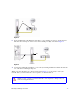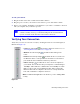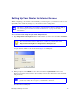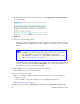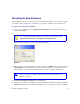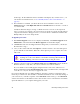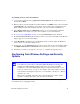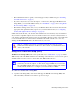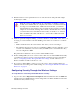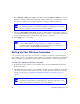User's Manual
Table Of Contents
- Wireless Router Setup Manual
- Contents
- Getting to Know Your Wireless Router
- Installing Your Router Using the Smart Wizard
- Manually Installing Your Router
- Troubleshooting
- Default Configuration
- Related Documents
- Registration and Certifications
26 Manually Installing Your Router
2. Select Wireless Settings under Setup on the main menu. The Wireless Settings screen will
display showing the default wireless network settings for this router. (Use the help screens or
the online User Manual if you require assistance to change your wireless settings.)
3. Select a Security Option. NETGEAR strongly recommends that you implement security on
your wireless network. Follow the instructions in the User Manual or the router help screens if
you need help setting up the security feature appropriate to your needs.
4. Click Apply to save your settings.
Setting Up Your Wireless Computers
Once you have set up your router, you are ready to configure your wireless computers with the
same settings as those you configured on the router. For your wireless computers to work with the
router, the settings of each wireless computer must match the wireless router’s settings exactly.
To set up your computers for wireless connectivity:
1.
Program the wireless adapter of each computer to have the same SSID (Wireless Network
Name) as the router.
2. Check that the wireless adapter on each wireless computer can support the Mode and Security
options that you selected. (If you have a question, see the online User Manual or review the
settings you selected in
“Configuring Your Wireless Settings and Security Options” on
page 23
).
The Service Set Identifier (SSID) of any wireless adapter, which is the device’s
wireless network name, must match the SSID you configured in the router. If
they do not match, you will not get a wireless connection.
If you are configuring the router from a wireless computer and you change the
router’s SSID, channel, or security settings, you will lose your wireless
connection when you click Apply. You must then change your computer’s
wireless settings to match the router’s new settings.
To ensure optimum performance of your high-speed wireless router, each
computer’s wireless adapter card should support the same technology as your
router (see the online User Manual for more information).