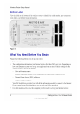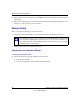User's Manual
Table Of Contents
- Wireless Router Setup Manual
- Contents
- Getting to Know Your Wireless Router
- Unpacking Your New Wireless Router
- Updating Your Router Firmware
- Two Setup Methods: Smart Wizard Setup or Manual Setup
- Smart Wizard Setup
- Manual Setup
- Product Registration, Support, and Documentation
- Accessing the Wireless Router after Installation and Checking for New Firmware
- Setting Up and Testing Basic Wireless Connectivity
- Implementing Appropriate Wireless Security
- Help with Troubleshooting
- Default Configuration
- Related Documents
- Registration and Certifications
- 未命名
Wireless Router Setup Manual
10 Getting to Know Your Wireless Router
v1.0, November 2007
2.
When the Welcome screen displays, click Setup to start the Smart Wizard. Follow the wizard
instructions.
3. When you are asked to log in, refer to the bottom label for the default login information, or see
the steps in “Connecting Your Wireless Router”.
Manual Setup
There are two steps to setting up your wireless router:
1. Connect the router to the ADSL or cable modem, and connect a computer to the router.
2. Configure the router to use your Internet service.
Connecting Your Wireless Router
To connect your wireless router:
1.
Connect the wireless router, the computer, and the modem.
a. Turn off your computer.
b. Turn off and unplug the cable or ADSL broadband modem.
Your computer has to be set to automatically get its TCP/IP network settings from
the router through DHCP. This is usually the case. If you are unsure about this, use
the wizard on the CD, which automatically takes care of this for you, or refer to the
documentation for your computer.