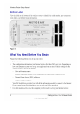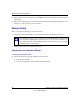User's Manual
Table Of Contents
- Wireless Router Setup Manual
- Contents
- Getting to Know Your Wireless Router
- Unpacking Your New Wireless Router
- Updating Your Router Firmware
- Two Setup Methods: Smart Wizard Setup or Manual Setup
- Smart Wizard Setup
- Manual Setup
- Product Registration, Support, and Documentation
- Accessing the Wireless Router after Installation and Checking for New Firmware
- Setting Up and Testing Basic Wireless Connectivity
- Implementing Appropriate Wireless Security
- Help with Troubleshooting
- Default Configuration
- Related Documents
- Registration and Certifications
- 未命名
Wireless Router Setup Manual
12 Getting to Know Your Wireless Router
v1.0, November 2007
g. Locate the cable you removed from the modem in step 1c. Securely insert that cable (4)
into a LAN port on the router such as LAN port 1.
Your network cables are connected, and you are ready to start your network.
2. Start your network in the correct sequence.
a. First, plug in and turn on the cable or DSL modem. Wait 2 minutes.
b. Now, plug the power cord into your wireless router and into a power outlet. Wait 1 minute.
c. Last, turn on your computer.
Figure 8
Failure to start or restart your network in the correct sequence could prevent you
from accessing the Internet.
For DSL customers, if software logs you in to the Internet, do not run that
software. You might need to go to the Internet Explorer Tools menu, select
Internet Options, and then click the Connections tab, where you can select
Never dial a connection.
Internet
4