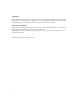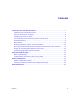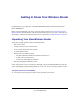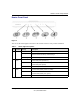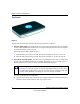User's Manual
Table Of Contents
- Wireless Router Setup Manual
- Contents
- Getting to Know Your Wireless Router
- Unpacking Your New Wireless Router
- Updating Your Router Firmware
- Two Setup Methods: Smart Wizard Setup or Manual Setup
- Smart Wizard Setup
- Manual Setup
- Product Registration, Support, and Documentation
- Accessing the Wireless Router after Installation and Checking for New Firmware
- Setting Up and Testing Basic Wireless Connectivity
- Implementing Appropriate Wireless Security
- Help with Troubleshooting
- Default Configuration
- Related Documents
- Registration and Certifications
- 未命名
Wireless Router Setup Manual
Getting to Know Your Wireless Router 3
v1.0, November 2007
Router Front Panel
You can use the status lights on the front of the wireless router to verify various conditions.
Figure 2
Table 1. Status Light Descriptions
Item Function Activity Description
1
Power On green solid Power is supplied to the router.
Blinking The unit is starting up, or the restore factory settings button is being
pushed to restore the factory default settings.
Off Power is not supplied to the router.
2
2.4 GHz
Mode
On amber
a
The unit is operating in Legacy G mode at 2.4 GHz
(5 GHz Mode [item 3] is also on).
On green
b
The unit is operating in 11n mode at 2.4 GHz
(5 GHz Mode [item 3] is off).
Blinking Data is being communicated over the wireless network.
3
5 GHz
Mode
On blue
c
The unit is operating in 11n mode at 5 GHz
(2.4 GHz Mode [item 2] is also on, amber).
Off 11n mode at 5 GHz is off
(2.4 GHz Mode [item 2] is on, green).
Blinking Data is being communicated over the wireless network.