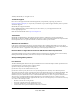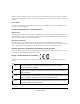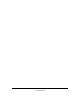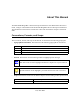NETGEAR RangeMax Wireless-N ExpressCard WN711 User Manual NETGEAR, Inc.
©2008 by NETGEAR, Inc. All rights reserved.. Technical Support Please refer to the support information card that shipped with your product. By registering your product at http://www.netgear.com/register, we can provide you with faster expert technical support and timely notices of product and software upgrades. NETGEAR, INC. Support Information Phone: 1-888-NETGEAR, for US & Canada only. For other countries, see your Support information card. E-mail: support@netgear.
This device and its antenna(s) must not be co-located or operated in conjunction with any other antenna or transmitter. For products available in the USA market, only channels 1through 11 can be operated. Selection of other channels is not available. FCC Caution Any changes or modifications not expressly approved by the party responsible for compliance could void the user’s authority to operate this equipment.
English Hereby, [NETGEAR Inc.], declares that this [NETGEAR RangeMax Wireless-N ExpressCard WN711] is in compliance with the essential requirements and other relevant provisions of Directive 1999/5/EC. Español [Spanish] Por medio de la presente [NETGEAR Inc.] declara que el [NETGEAR RangeMax WirelessN ExpressCard WN711] cumple con los requisitos esenciales y cualesquiera otras disposiciones aplicables o exigibles de la Directiva 1999/5/CE. Eλληνική [Greek] ΜΕ ΤΗΝ ΠΑΡΟΥΣΑ [NETGEAR Inc.
Suomi [Finnish] [NETGEAR Inc.] vakuuttaa täten että [NETGEAR RangeMax Wireless-N ExpressCard WN711] tyyppinen laite on direktiivin 1999/5/EY oleellisten vaatimusten ja sitä koskevien direktiivin muiden ehtojen mukainen. Svenska [Swedish] Härmed intygar [NETGEAR Inc.] att denna [NETGEAR RangeMax Wireless-N ExpressCard WN711] står I överensstämmelse med de väsentliga egenskapskrav och övriga relevanta bestämmelser som framgår av direktiv 1999/5/EG.
vi v1.
Contents About This Manual Conventions, Formats, and Scope ................................................................................... ix How to Use This Manual ................................................................................................... x How to Print This Manual .................................................................................................. x Chapter 1 Basic Setup What You Need Before You Begin .............................................................
NETGEAR RangeMax Wireless-N ExpressCard WN711 User Manual Wireless Security ..........................................................................................................2-14 Wireless Network Name (SSID) and Security Settings ..........................................2-15 Setting Up WEP Encryption Security .....................................................................2-16 Setting up WPA2-PSK Security ..............................................................................
About This Manual The NETGEAR® RangeMax™ Wireless-N ExpressCard WN711 User Manual describes how to install, configure and troubleshoot the NETGEAR RangeMax Wireless-N ExpressCard WN711. The information in this manual is intended for readers with intermediate computer and Internet skills. Conventions, Formats, and Scope The conventions, formats, and scope of this manual are described in the following paragraphs: • • Typographical Conventions.
NETGEAR RangeMax Wireless-N ExpressCard WN711 User Manual For more information about network, Internet, firewall, and VPN technologies, see the links to the NETGEAR website in Appendix B, “Related Documents”.” Note: Product updates are available on the NETGEAR, Inc. website at http://www.netgear.com/support. How to Use This Manual The HTML version of this manual includes the following: • Buttons, at a time.
NETGEAR RangeMax Wireless-N ExpressCard WN711 User Manual – Printing a PDF version of the complete manual. Use the Complete PDF Manual link at the top left corner of any page. • Click the Complete PDF Manual link at the top left corner of any page in the manual. The PDF version of the complete manual opens in a browser window. • Click the print icon in the upper left corner of your browser window.
NETGEAR RangeMax Wireless-N ExpressCard WN711 User Manual xii v1.
Chapter 1 Basic Setup The NETGEAR® RangeMax™ Wireless-N ExpressCard WN711 User Manual lets you connect a computer to wireless networks. It is designed for laptop computers running Microsoft Windows. For information about product features and compatible NETGEAR products, see the NETGEAR website at http://www.netgear.com. This chapter describes how to install your Wireless Express Card and set up basic wireless connectivity on your wireless local area network (WLAN).
NETGEAR RangeMax Wireless-N ExpressCard WN711 User Manual • • Microwave ovens 2.4 GHz cordless phones In general, wireless devices can communicate through walls. However, if the walls are constructed with concrete, or have metal or metal mesh, the effective range decreases if such materials are between the devices. For more detailed information, see Chapter 3, “Wireless Network Performance”.
NETGEAR RangeMax Wireless-N ExpressCard WN711 User Manual Your Wireless Express Card factory default basic settings are: • Network Name Service Set Identifier (SSID): Any Note: In order for the Wireless Express Card to communicate with a wireless access point or wireless adapter, all devices must be set up to use the same wireless network name (SSID).
NETGEAR RangeMax Wireless-N ExpressCard WN711 User Manual b. If you are connected to the Internet, click Check for Updates. If not, you can choose to install from the CD. c. Follow the onscreen instructions for the InstallShield wizard and the NETGEAR Smart Wizard™. • For Windows XP computers, if a Windows logo testing message displays, click Continue Anyway. • If a message that Windows Vista cannot verify the publisher of this driver displays, click Install this driver software anyway. d.
NETGEAR RangeMax Wireless-N ExpressCard WN711 User Manual 3. Set up the wireless adapter with the NETGEAR Smart Wizard (recommended) or the Windows configuration utilities. Figure 1-3 • NETGEAR Smart Wizard. Reveals more information about each network and makes it easier to troubleshoot network connection problems. See “Smart Wizard Status Bar” on page 1-8 and “Connecting to Wireless Networks and the Internet” on page 1-7. • Windows configuration utilities.
NETGEAR RangeMax Wireless-N ExpressCard WN711 User Manual 5. Depending on whether or not a wireless access point or router in the network supports a Wi-Fi Protected Setup (WPS), there are two possibilities: • If a wireless access point or router in the network supports WPS, a WPS screen displays. Select Yes to connect to the access point or router through WPS, and then click Next. Follow the wizard.
NETGEAR RangeMax Wireless-N ExpressCard WN711 User Manual The WN711 icon appears in the system tray and on the desktop. The wizard initiates your wireless connection. It could take up to a minute to establish your wireless connection. The Smart Wizard Settings screen displays. Figure 1-6 6. Use the status bar to verify your wireless connectivity. See “Connecting to Wireless Networks and the Internet” on page 1-7.
NETGEAR RangeMax Wireless-N ExpressCard WN711 User Manual WN711 Icon Colors The WN711 icon is on the desktop and in the Windows system tray. The system tray is located on one end of the taskbar in the Microsoft Windows desktop. Color Condition Description Red The Wireless Express Card has no connection to any other wireless node. The Wireless Express Card cannot link to any other wireless node, or the link is lost.
NETGEAR RangeMax Wireless-N ExpressCard WN711 User Manual Understanding the Status Bar (continued) Channel The wireless channel used by the network. If many wireless networks in your area use the same channel, they can interfere with one another. Throughput Wireless throughput measured in mega-bits per second. Signal strength More dots indicates a stronger signal. Usually, you experience higher throughput when the signal is strongest.
NETGEAR RangeMax Wireless-N ExpressCard WN711 User Manual Removing the WN711 Software If necessary, you can remove the wireless adapter software in these ways: • From the Windows taskbar, click Start, and select the NETGEAR WN711 Smart Wizard program group Uninstall option, and follow the screen prompts. • For Windows XP, from the Windows taskbar, click the Start button, select Control Panel, Add or Remove Program, and follow the screen prompts.
Chapter 2 Network Connections and Wireless Security This chapter explains how to use your Wireless Express Card to connect to your wireless local area network (WLAN) and how to set up wireless security for the Wireless Express Card so that it matches the wireless security settings for your network. If you chose the Windows XP Zero configuration during installation, and now you want to use the Smart Wizard, then you need to disable the Windows utility.
NETGEAR RangeMax Wireless-N ExpressCard WN711 User Manual Understanding the Smart Wizard These instructions explain how to use the NETGEAR WN711 Smart Wizard to change the Wireless Express Card wireless settings. When you have installed the software from the Resource CD, the icon appears on your desktop and in the Windows system tray. The Windows system tray is located on the Windows taskbar.
NETGEAR RangeMax Wireless-N ExpressCard WN711 User Manual You can click a column heading to sort. If many networks use the same channel they can interfere with each other. The status bar shows your network connection and Internet connection. Figure 2-2 The screen shows the following information for each network scanned: • Network Name (SSID). The name assigned to a wireless network. This is the same as the SSID or ESSID setting.
NETGEAR RangeMax Wireless-N ExpressCard WN711 User Manual Joining a Network During installation, the wireless adapter either connects to a wireless access point or router, or lists the available networks to let you select a network.
NETGEAR RangeMax Wireless-N ExpressCard WN711 User Manual 3. Select a network from the drop-down list. If you select a hidden network then you must enter the SSID. Click Next. Figure 2-4 4. Follow the steps of the wizard to specify the wireless security if used, and to create a profile. 5. Review your settings, and click Finish. 6. You can use the status bar to verify your network connection. For more information, see “Smart Wizard Status Bar” on page 1-8. Click Close to exit the Smart Wizard.
NETGEAR RangeMax Wireless-N ExpressCard WN711 User Manual Using a WPS Button to Connect to a Wireless Access Point or Router To join a network using a PBC: 1. Use the icon to open the Smart Wizard. On the status bar, click Join a Network. The adapter detects a network with WPS: Figure 2-5 2. Select Yes to use WPS, and then click Next. 3. Select Yes (to use a push button), and then click Next. 4. On the access point or router that you have selected, open its Smart Wizard or configuration utility. 5.
NETGEAR RangeMax Wireless-N ExpressCard WN711 User Manual Using the Router PIN to Connect to a Wireless Access Point or Router If you know the router PIN, then you can enter it to to connect to the router with WPS. If you do not know the router PIN, then the wireless adapter can generate a PIN to connect to the router. See “Generating a PIN to Connect to a Wireless Access Point or Router” on page 2-8. To connect to a WPS router or access point using its PIN: 1. Use the icon to open the Smart Wizard.
NETGEAR RangeMax Wireless-N ExpressCard WN711 User Manual 4. When prompted, enter the router PIN, and then click Next. The Smart Wizard initiates your wireless connection. Within 4 minutes it displays a message telling you whether or not it successfully connected to the WPS router or access point. 5. You can use the Status Bar to verify your network connection. For more information, see “Smart Wizard Status Bar” on page 1-8. Click Close to exit the Smart Wizard.
NETGEAR RangeMax Wireless-N ExpressCard WN711 User Manual You are prompted to either enter the router PIN or generate a new PIN. Figure 2-9 4. Select the radio button to generate a PIN, and then click Next. Write down (or copy) the PIN. 5. On the access point or router that you have selected, open its Smart Wizard or configuration utility. 6. Select Add WPS Client. On the Add WPS Client screen, select PIN. 7.
NETGEAR RangeMax Wireless-N ExpressCard WN711 User Manual Adding Profiles You can store multiple profiles and recall the one which matches the network you want to join. If you use your computer to connect to different wireless networks, you can create a profile for each wireless network. Then, you can easily load the profile that has all the settings that you need to join the network you are using at the time.
NETGEAR RangeMax Wireless-N ExpressCard WN711 User Manual c. In the Network Name (SSID) field, select a network or enter the SSID. Note: You will not get a wireless network connection unless the SSID that you enter exactly matches the SSID used by the access point. 3. Save your settings in a profile. a. Click the Save Profile button. All the configuration settings are saved in this profile. b. Click Apply. c. Click Close to exit the wizard, or Cancel to return to the previous settings. 4.
NETGEAR RangeMax Wireless-N ExpressCard WN711 User Manual To create an Ad Hoc mode profile: 1. Use the icon to open the Smart Wizard. The Settings tab displays. Figure 2-11 2. Enter the network settings. a. Select Computer-to-Computer (Ad Hoc) for the network type. b. Select or enter the network vame (SSID) for the Ad Hoc network. c. In the Profile field, type the name of the profile. d. Click Apply. 3. Save your settings in a Profile. a. Click the Save Profile button.
NETGEAR RangeMax Wireless-N ExpressCard WN711 User Manual 5. Verify wireless connectivity between your peer devices using ping: a. On the Windows taskbar, click the Start button, and select Run. Figure 2-12 b. Assuming that the target PC is configured with 192.168.0.1 as its IP address, type ping -t 192.168.0.1 and then click OK. c. This will cause a continuous ping to be sent to the device with the 192.168.0.1 static IP address. The ping response should change to reply.
NETGEAR RangeMax Wireless-N ExpressCard WN711 User Manual 3. Click Initiate Ad Hoc. The Ad Hoc Setting screen displays: Figure 2-14 4. In the Start Ad Hoc drop-down list, select the wireless standard 802.11b, or 802.11g for your Ad Hoc computer-to-computer network. 5. In the Channel drop-down list, Automatic should work. If there is interference with another wireless device, select a channel that is not being used by any other wireless networks near your wireless adapter.
NETGEAR RangeMax Wireless-N ExpressCard WN711 User Manual Wireless Network Name (SSID) and Security Settings Print this page, fill in the configuration details, and keep the information in a safe place for future reference. For an existing wireless network, the person who set up the network can provide this information. • Network Name (SSID): The Service Set Identification (SSID) identifies the wireless local area network. Any (First available network) is the default wireless network name (SSID).
NETGEAR RangeMax Wireless-N ExpressCard WN711 User Manual Setting Up WEP Encryption Security To configure WEP encryption security: 1. Run the Smart Wizard. a. Make sure that the NETGEAR software is installed and that the Wireless Express Card is fully inserted in the Express Card slot in your computer. b. Use the icon to open the Smart Wizard. The Settings tab displays. Figure 2-15 2. Configure the security settings. a. In the Profile field, select the profile or type in a profile name. b.
NETGEAR RangeMax Wireless-N ExpressCard WN711 User Manual 4. Select the Create with Passphrase radio button, and enter the passphrase. The configuration utility automatically generates the WEP keys. Note: The characters are case-sensitive. Be sure to use the same passphrase for all the wireless devices in the network. If the passphrase method is not available in the other devices, you must manually enter the keys to match exactly what is in the access point and other 802.11n, 802.11b, or 802.
NETGEAR RangeMax Wireless-N ExpressCard WN711 User Manual b. In the Network Name (SSID) field, select the network, or enter the SSID. Note: You will not get a wireless network connection unless the SSID that you enter exactly matches the SSID used by the access point. c. In the Security section of the screen, select WPA2-PSK [AES], and enter the passphrase. The passphrase can be a word or group of printable characters.
NETGEAR RangeMax Wireless-N ExpressCard WN711 User Manual a. In the Profile field, select the profile, or type in a profile name. b. In the Network Name (SSID) field, select the network, or enter the SSID. Note: You will not get a wireless network connection unless the SSID that you enter exactly matches the SSID used by the access point. c. In the Security section of the screen, select WPA-PSK [TKIP].
NETGEAR RangeMax Wireless-N ExpressCard WN711 User Manual Statistics Tab The Statistics tab provides real-time and historical trend information about the data traffic and performance of your wireless adapter. Figure 2-19 The Statistics tab shows the following information: • Transmit/Receive Performance (%). A real-time graph identifying the total, receive, and transmit utilization as a percentage of the total possible. • Transmit, Receive, and Total (TxRx).
NETGEAR RangeMax Wireless-N ExpressCard WN711 User Manual About Tab The About tab displays the current software version information. Figure 2-20 The following information is displayed in the About tab: • Regional Domain. This is the region setting for the wireless adapter. The approved channels for the region are automatically scanned. Governments regulate the channels used for wireless transmission. Operating the wireless adapter in a different region might violate local laws. • Driver Version.
NETGEAR RangeMax Wireless-N ExpressCard WN711 User Manual 2-22 v1.
Chapter 3 Wireless Network Performance This chapter explains how to use your Wireless Express Card to connect to your wireless local area network (WLAN) and how to set up wireless security for the Wireless Express Card so that it matches the wireless security settings for your network. Optimizing Wireless Performance The speed and operating distance or range of your wireless connection can vary significantly based on the location of the wireless router.
NETGEAR RangeMax Wireless-N ExpressCard WN711 User Manual – – • Copying machines, elevators, and cell phones (no closer than 6 feet) Microwave ovens (no closer than 10 feet) Choose your settings. – Use a scanning utility to determine what other wireless networks are operating nearby, and choose an unused channel. – Turn off SSID broadcast, and change the default SSID.
NETGEAR RangeMax Wireless-N ExpressCard WN711 User Manual In the network shown in Figure 3-1, the two PCs with Gigabit (1000 Mbps) Ethernet adapters have a gigabit connection through the router to the storage server. With a high-speed router this connection allows for extremely fast backups or quick access to large files on the server. The PC connected through a pair of Powerline HD adapters is limited to the 200 Mbps speed of the Powerline HD connection.
NETGEAR RangeMax Wireless-N ExpressCard WN711 User Manual • Powerline. For connecting rooms or floors that are blocked by obstructions or are distant vertically, consider networking over your building’s AC wiring. NETGEAR’s Powerline HD family of products delivers up to 200 Mbps to any outlet, while the older-generation XE family of products delivers 14 Mbps or 85 Mbps. Data transmissions are encrypted for security, and you can specify an individual network password to prevent neighbors from connecting.
NETGEAR RangeMax Wireless-N ExpressCard WN711 User Manual • Backing up computers over the network has become popular due to the availability of inexpensive mass storage. Table 3-1 shows the time to transfer 1 gigabyte (GB) of data using various networking technologies. Table 3-1.
NETGEAR RangeMax Wireless-N ExpressCard WN711 User Manual 3-6 v1.
Chapter 4 Troubleshooting This chapter provides information about troubleshooting your Wireless Express Card. For information about connecting to wireless networks and the Internet, see “Connecting to Wireless Networks and the Internet” on page 1-7. Troubleshooting Tips Use the following information to solve common problems you might encounter. Also, refer to the knowledge base on the NETGEAR website at http://www.netgear.com. Table 4-1.
NETGEAR RangeMax Wireless-N ExpressCard WN711 User Manual Table 4-1. Troubleshooting Tips (continued) Problem Action I can connect to the access point, but not the other computers on the network or to the Internet. This could be a physical layer problem or a network configuration problem. 1. Check to make sure that the access point is physically connected to the Ethernet network. 2. Make sure that the IP addresses and the Windows networking parameters are all configured correctly.
Appendix A Default Configuration Settings and Technical Specifications Default Configuration Settings The following table lists the default settings of your Wireless Adapter. Feature Description Smart Wizard Enabled Wireless Wireless Communication Enabled Wireless Network Name (SSID) Any (first available network) Security Disabled Network Type Infrastructure Transmission Speed Autoa Country/Region United States (varies by region) Operating Mode 802.11n, 802.11g and 802.
NETGEAR RangeMax Wireless-N ExpressCard WN711 User Manual Technical Specifications The following table describes technical specifications for the NETGEAR RangeMax Wireless-N ExpressCard WN711. Antennas 2 separate PCB internal antennas Standards 802.11n, 802.11g, 802.11b Radio Data Rate 1, 2, 5.5, 6, 6.5, 9, 11, 12, 13, 13.5, 18, 19.5, 24, 26, 27, 36, 39, 40.5, 48, 52, 54, 58.5, 65, 78, 81,104, 108, 117, 121.5, 130, 135, 162, 216, 243, and 270 Mbps Frequency 2.4GHz to 2.
Appendix B Related Documents This appendix provides links to reference documents you can use to gain a more complete understanding of the technologies used in your NETGEAR product. Document Link Using Microsoft Vista and Windows XP to Manage Wireless Network Connections http://documentation.netgear.com/reference/enu/winzerocfg/index.htm TCP/IP Networking Basics http://documentation.netgear.com/reference/enu/tcpip/index.htm Wireless Networking Basics http://documentation.netgear.
NETGEAR RangeMax Wireless-N ExpressCard WN711 User Manual B-2 v1.