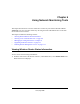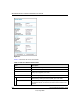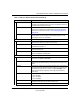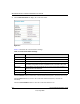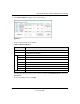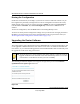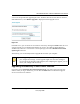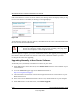User Manual
Table Of Contents
- NETGEAR Wireless-N Router WNR2000 User Manual
- Contents
- About This Manual
- Chapter 1 Configuring Basic Connectivity
- Chapter 2 Safeguarding Your Network
- Choosing Appropriate Wireless Security
- Recording Basic Wireless Settings Setup Information
- Changing Wireless Security Settings
- Viewing Advanced Wireless Settings
- Using Push 'N' Connect (Wi-Fi Protected Setup)
- Restricting Wireless Access by MAC Address
- Changing the Administrator Password
- Backing Up Your Configuration
- Understanding Your Firewall
- Chapter 3 Restricting Access From Your Network
- Chapter 4 Customizing Your Network Settings
- Chapter 5 Fine-Tuning Your Network
- Allowing Inbound Connections to Your Network
- Configuring Port Forwarding to Local Servers
- Configuring Port Triggering
- Using Universal Plug and Play
- Optimizing Wireless Performance
- Configuring Quality of Service
- Changing the MTU Size
- Optimizing Your Network Bandwidth
- Overview of Home and Small Office Networking Technologies
- Chapter 6 Using Network Monitoring Tools
- Chapter 7 Troubleshooting
- Troubleshooting Quick Tips
- Troubleshooting Basic Functions
- Troubleshooting the Web Configuration Interface
- Troubleshooting the Internet Connection
- Troubleshooting a Network Using the Ping Utility
- Problems with Date and Time
- Solving Wireless Connection Problems
- Restoring the Default Configuration and Password
- Appendix A Technical Specifications
- Appendix B Related Documents
- Index
6-1
v1.0, May 2008
Chapter 6
Using Network Monitoring Tools
This chapter describes how to use the maintenance features of your Wireless-N Router Model
WNR2000. You can access these features by selecting the items under Maintenance in the main
menu of the browser interface.
This chapter includes the following sections:
• “Viewing Wireless Router Status Information”
• “Viewing a List of Attached Devices” on page 6-6
• “Managing the Configuration File” in Chapter 6
• “Upgrading the Router Software” on page 6-8
• “Enabling Remote Management Access” on page 6-11
Viewing Wireless Router Status Information
To view router status and usage information:
1. From the main menu of the browser interface, under Maintenance, select Router Status. The
Router Status screen displays.