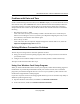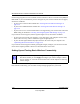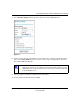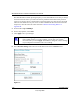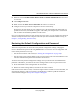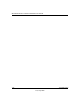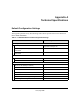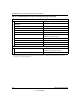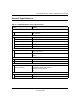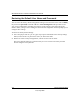User Manual
Table Of Contents
- NETGEAR Wireless-N Router WNR2000 User Manual
- Contents
- About This Manual
- Chapter 1 Configuring Basic Connectivity
- Chapter 2 Safeguarding Your Network
- Choosing Appropriate Wireless Security
- Recording Basic Wireless Settings Setup Information
- Changing Wireless Security Settings
- Viewing Advanced Wireless Settings
- Using Push 'N' Connect (Wi-Fi Protected Setup)
- Restricting Wireless Access by MAC Address
- Changing the Administrator Password
- Backing Up Your Configuration
- Understanding Your Firewall
- Chapter 3 Restricting Access From Your Network
- Chapter 4 Customizing Your Network Settings
- Chapter 5 Fine-Tuning Your Network
- Allowing Inbound Connections to Your Network
- Configuring Port Forwarding to Local Servers
- Configuring Port Triggering
- Using Universal Plug and Play
- Optimizing Wireless Performance
- Configuring Quality of Service
- Changing the MTU Size
- Optimizing Your Network Bandwidth
- Overview of Home and Small Office Networking Technologies
- Chapter 6 Using Network Monitoring Tools
- Chapter 7 Troubleshooting
- Troubleshooting Quick Tips
- Troubleshooting Basic Functions
- Troubleshooting the Web Configuration Interface
- Troubleshooting the Internet Connection
- Troubleshooting a Network Using the Ping Utility
- Problems with Date and Time
- Solving Wireless Connection Problems
- Restoring the Default Configuration and Password
- Appendix A Technical Specifications
- Appendix B Related Documents
- Index
NETGEAR Wireless-N Router WNR2000 User Manual
Troubleshooting 7-9
v1.0, May 2008
Problems with Date and Time
Under Content Filtering in the main menu, select E-mail to display a screen that shows the current
date and time of day. The WNR2000 router uses the Network Time Protocol (NTP) to obtain the
current time from one of several network time servers on the Internet. Each entry in the log is
stamped with the date and time of day. Problems with the date and time function can include the
following:
• Date shown is January 1, 2000.
Cause: The router has not yet successfully reached a network time server. Check that your
Internet access settings are correct. If you have just completed configuring the router, wait at
least 5 minutes, and check the date and time again.
• Time is off by one hour.
Cause: The router does not adjust for daylight savings time. In the E-mail screen, select the
Adjust for Daylight Savings Time check box.
Solving Wireless Connection Problems
The first steps in solving wireless connection problems are these:
1. Using your wireless card’s setup utility program, make sure that your wireless card can find
your wireless router.
2. Configure and test with the simplest wireless connection possible, and then add security.
The topics in this section describe these steps.
Using Your Wireless Card Setup Program
When you install a NETGEAR wireless card in your computer, a Smart Wizard utility program is
installed that can provide helpful information about your wireless network. You can find this
program in your Windows Program menu or as an icon in your system tray. Other wireless card
manufacturers might include a similar program.
If you have no specific wireless card setup program installed, you can use the basic setup utility in
Windows by following these steps:
1. Open the Windows Control Panel, and double-click Network Connections.
2. In the LAN section, double-click Wireless Network Connection.