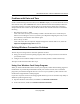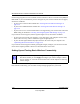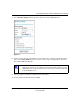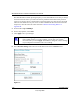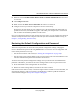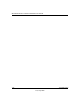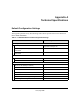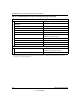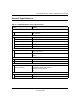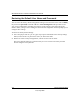User Manual
Table Of Contents
- NETGEAR Wireless-N Router WNR2000 User Manual
- Contents
- About This Manual
- Chapter 1 Configuring Basic Connectivity
- Chapter 2 Safeguarding Your Network
- Choosing Appropriate Wireless Security
- Recording Basic Wireless Settings Setup Information
- Changing Wireless Security Settings
- Viewing Advanced Wireless Settings
- Using Push 'N' Connect (Wi-Fi Protected Setup)
- Restricting Wireless Access by MAC Address
- Changing the Administrator Password
- Backing Up Your Configuration
- Understanding Your Firewall
- Chapter 3 Restricting Access From Your Network
- Chapter 4 Customizing Your Network Settings
- Chapter 5 Fine-Tuning Your Network
- Allowing Inbound Connections to Your Network
- Configuring Port Forwarding to Local Servers
- Configuring Port Triggering
- Using Universal Plug and Play
- Optimizing Wireless Performance
- Configuring Quality of Service
- Changing the MTU Size
- Optimizing Your Network Bandwidth
- Overview of Home and Small Office Networking Technologies
- Chapter 6 Using Network Monitoring Tools
- Chapter 7 Troubleshooting
- Troubleshooting Quick Tips
- Troubleshooting Basic Functions
- Troubleshooting the Web Configuration Interface
- Troubleshooting the Internet Connection
- Troubleshooting a Network Using the Ping Utility
- Problems with Date and Time
- Solving Wireless Connection Problems
- Restoring the Default Configuration and Password
- Appendix A Technical Specifications
- Appendix B Related Documents
- Index
NETGEAR Wireless-N Router WNR2000 User Manual
A-4 Technical Specifications
v1.0, May 2008
Restoring the Default User Name and Password
You can restore the factory default configuration settings to reset the router’s user name to admin,
the password to password, and the IP address to www.routerlogin.net. This procedure erases
your current configuration, including your wireless security settings, and restores the factory
defaults. When you log in after resetting, the Smart Wizard configuration assistant prompts you to
configure these settings.
To restore the factory default settings:
1. Use a sharp object such as a pen or a paper clip to press and hold the restore factory settings
button, located on the rear panel of the router, for about 20 seconds.
2. Release the restore factory settings button, and wait for the router to reboot.
The factory default settings are restored so that you can access the router from your Web
browser using the factory defaults.