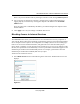User Manual
Table Of Contents
- NETGEAR Wireless-N Router WNR2000 User Manual
- Contents
- About This Manual
- Chapter 1 Configuring Basic Connectivity
- Chapter 2 Safeguarding Your Network
- Choosing Appropriate Wireless Security
- Recording Basic Wireless Settings Setup Information
- Changing Wireless Security Settings
- Viewing Advanced Wireless Settings
- Using Push 'N' Connect (Wi-Fi Protected Setup)
- Restricting Wireless Access by MAC Address
- Changing the Administrator Password
- Backing Up Your Configuration
- Understanding Your Firewall
- Chapter 3 Restricting Access From Your Network
- Chapter 4 Customizing Your Network Settings
- Chapter 5 Fine-Tuning Your Network
- Allowing Inbound Connections to Your Network
- Configuring Port Forwarding to Local Servers
- Configuring Port Triggering
- Using Universal Plug and Play
- Optimizing Wireless Performance
- Configuring Quality of Service
- Changing the MTU Size
- Optimizing Your Network Bandwidth
- Overview of Home and Small Office Networking Technologies
- Chapter 6 Using Network Monitoring Tools
- Chapter 7 Troubleshooting
- Troubleshooting Quick Tips
- Troubleshooting Basic Functions
- Troubleshooting the Web Configuration Interface
- Troubleshooting the Internet Connection
- Troubleshooting a Network Using the Ping Utility
- Problems with Date and Time
- Solving Wireless Connection Problems
- Restoring the Default Configuration and Password
- Appendix A Technical Specifications
- Appendix B Related Documents
- Index
NETGEAR Wireless-N Router WNR2000 User Manual
3-6 Restricting Access From Your Network
v1.0, May 2008
2. Configure the schedule for blocking keywords and services.
a. Days to Block. Select days on which you want to apply blocking by selecting the
appropriate check boxes. Select Every Day to select the check boxes for all days. Click
Apply.
b. Time of Day to Block. Select a start and end time in 24-hour format. Select All Day for
24-hour blocking. Click Apply.
Be sure to select your time zone in the E-mail screen as described in “Setting the Time” on
page 3-9.
3. Click Apply to save your settings.
Viewing Logs of Web Access or Attempted Web Access
The log is a detailed record of the websites you have accessed or attempted to access. Up to
128 entries are stored in the log. Log entries appear only when keyword blocking is enabled and no
log entries are made for the trusted user.
Select Logs under Content Filtering in the main menu. The Logs screen displays.
Figure 3-5