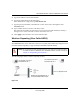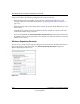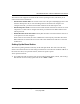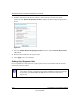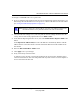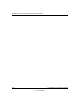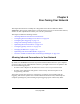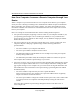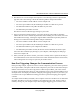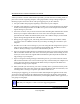User Manual
Table Of Contents
- NETGEAR Wireless-N Router WNR2000 User Manual
- Contents
- About This Manual
- Chapter 1 Configuring Basic Connectivity
- Chapter 2 Safeguarding Your Network
- Choosing Appropriate Wireless Security
- Recording Basic Wireless Settings Setup Information
- Changing Wireless Security Settings
- Viewing Advanced Wireless Settings
- Using Push 'N' Connect (Wi-Fi Protected Setup)
- Restricting Wireless Access by MAC Address
- Changing the Administrator Password
- Backing Up Your Configuration
- Understanding Your Firewall
- Chapter 3 Restricting Access From Your Network
- Chapter 4 Customizing Your Network Settings
- Chapter 5 Fine-Tuning Your Network
- Allowing Inbound Connections to Your Network
- Configuring Port Forwarding to Local Servers
- Configuring Port Triggering
- Using Universal Plug and Play
- Optimizing Wireless Performance
- Configuring Quality of Service
- Changing the MTU Size
- Optimizing Your Network Bandwidth
- Overview of Home and Small Office Networking Technologies
- Chapter 6 Using Network Monitoring Tools
- Chapter 7 Troubleshooting
- Troubleshooting Quick Tips
- Troubleshooting Basic Functions
- Troubleshooting the Web Configuration Interface
- Troubleshooting the Internet Connection
- Troubleshooting a Network Using the Ping Utility
- Problems with Date and Time
- Solving Wireless Connection Problems
- Restoring the Default Configuration and Password
- Appendix A Technical Specifications
- Appendix B Related Documents
- Index
5-1
v1.0, May 2008
Chapter 5
Fine-Tuning Your Network
This chapter describes how to modify the configuration of the Wireless-N Router Model
WNR2000 to allow specific applications to access the Internet or to be accessed from the Internet,
and how to make adjustments to enhance your network’s performance.
This chapter includes the following sections:
• “Allowing Inbound Connections to Your Network”
• “Configuring Port Forwarding to Local Servers” on page 5-6
• “Configuring Port Triggering” on page 5-9
• “Using Universal Plug and Play” on page 5-12
• “Optimizing Wireless Performance” on page 5-13
• “Configuring Quality of Service” on page 5-14
• “Changing the MTU Size” on page 5-20
• “Optimizing Your Network Bandwidth” on page 5-21
• “Overview of Home and Small Office Networking Technologies” on page 5-23
Allowing Inbound Connections to Your Network
By default, the WNR2000 router blocks any inbound traffic from the Internet to your computers
except for replies to your outbound traffic. However, you might need to create exceptions to this
rule for the following purposes:
• To allow remote computers on the Internet to access a server on your local network.
• To allow certain applications and games to work correctly when their replies are not
recognized by your router.
Your router provides two features for creating these exceptions: port forwarding and port
triggering. This section explains how a normal outbound connection works, followed by two
examples explaining how port forwarding and port triggering operate and how they differ.