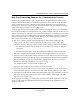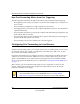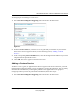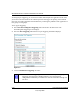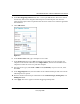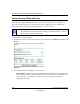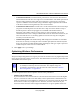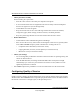User Manual
Table Of Contents
- NETGEAR Wireless-N Router WNR2000 User Manual
- Contents
- About This Manual
- Chapter 1 Configuring Basic Connectivity
- Chapter 2 Safeguarding Your Network
- Choosing Appropriate Wireless Security
- Recording Basic Wireless Settings Setup Information
- Changing Wireless Security Settings
- Viewing Advanced Wireless Settings
- Using Push 'N' Connect (Wi-Fi Protected Setup)
- Restricting Wireless Access by MAC Address
- Changing the Administrator Password
- Backing Up Your Configuration
- Understanding Your Firewall
- Chapter 3 Restricting Access From Your Network
- Chapter 4 Customizing Your Network Settings
- Chapter 5 Fine-Tuning Your Network
- Allowing Inbound Connections to Your Network
- Configuring Port Forwarding to Local Servers
- Configuring Port Triggering
- Using Universal Plug and Play
- Optimizing Wireless Performance
- Configuring Quality of Service
- Changing the MTU Size
- Optimizing Your Network Bandwidth
- Overview of Home and Small Office Networking Technologies
- Chapter 6 Using Network Monitoring Tools
- Chapter 7 Troubleshooting
- Troubleshooting Quick Tips
- Troubleshooting Basic Functions
- Troubleshooting the Web Configuration Interface
- Troubleshooting the Internet Connection
- Troubleshooting a Network Using the Ping Utility
- Problems with Date and Time
- Solving Wireless Connection Problems
- Restoring the Default Configuration and Password
- Appendix A Technical Specifications
- Appendix B Related Documents
- Index
NETGEAR Wireless-N Router WNR2000 User Manual
5-12 Fine-Tuning Your Network
v1.0, May 2008
Using Universal Plug and Play
Universal Plug and Play (UPnP) helps devices, such as Internet appliances and computers, to
access the network and connect to other devices as needed. UPnP devices can automatically
discover the services from other registered UPnP devices on the network.
To turn on Universal Plug and Play:
1. From the main menu of the browser interface, under Advanced, click UPnP. The UPnP screen
displays.
2. The available settings and displays in this screen are:
• Turn UPnP On. UPnP can be enabled or disabled for automatic device configuration. The
default setting for UPnP is disabled. If this check box is not selected, the router does not
allow any device to automatically control the resources, such as port forwarding
(mapping) of the router.
Note: If you use applications such as multiplayer gaming, peer-to-peer connections, real-
time communications such as instant messaging, or remote assistance (a feature in
Windows XP), you should enable UPnP.
Figure 5-5