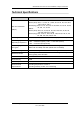User Manual
Table Of Contents
- NETGEAR Wireless-N Access Point WN802Tv2 Reference Manual (802.11bgn)
- About This Manual
- Conventions, Formats and Scope
- How to Use This Manual
- How to Print this Manual
- Revision History
- Chapter 1 Introduction
- Chapter 2 Installation and Configuration
- Chapter 3 Wireless Security Settings
- Chapter 4 Management
- Changing the Administrator Password
- Upgrading the Wireless Access Point Firmware
- Configuration File Management
- Rebooting the NETGEAR Wireless-N Access Point
- Viewing the Available Wireless Stations List
- Viewing General Summary Information
- Viewing Network Traffic Statistics
- Configuring the Advanced Wireless Settings
- Configuring the RADIUS Server Settings
- RADIUS Server Settings Fields
- Chapter 5 Advanced Wireless Bridging
- Chapter 6 Troubleshooting
- No lights are lit on the access point.
- The Ethernet light is not lit.
- The WLAN light is not lit.
- I cannot configure the access point from a browser.
- I cannot access the Internet or the LAN with a wireless capable computer.
- When I enter a URL or IP address I get a timeout error.
- Restore Factory Default Settings
- More Help
- Appendix A Default Settings and Technical Specifications
- Appendix B Related Documents
- Index
NETGEAR Wireless-N Access Point WN802Tv2 Reference Manual
Troubleshooting 6-1
v1.0, June 2008
Chapter 6
Troubleshooting
This chapter provides information for troubleshooting issues with your NETGEAR Wireless-N
Access Point WN802Tv2. Along with each problem description, instructions are provided to assist
you in diagnosing and solving the problem.
Following are some simple problems that could occur, their possible causes, and tips to solve
them:
No lights are lit on the access point.
The access point has no power.
• Make sure the power cord is connected to the access point and plugged in to a working power
outlet or power strip.
• Make sure you are using the correct NETGEAR power adapter supplied with your access
point; in this case the Switching Power Supply.
The Ethernet light is not lit.
There is a hardware connection problem.
• Make sure the cable connectors are securely plugged in at the wireless access point and the
network device (hub, switch, or router).
• Make sure the connected device is turned on.
The WLAN light is not lit.
The wireless access point built-in antennas are not functioning properly.
• Select the “Turn Radio On” radio button setting on the Wireless Settings screen under
Wireless > Advanced. It must be turned on (selected). See
Figure 6-1