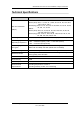User Manual
Table Of Contents
- NETGEAR Wireless-N Access Point WN802Tv2 Reference Manual (802.11bgn)
- About This Manual
- Conventions, Formats and Scope
- How to Use This Manual
- How to Print this Manual
- Revision History
- Chapter 1 Introduction
- Chapter 2 Installation and Configuration
- Chapter 3 Wireless Security Settings
- Chapter 4 Management
- Changing the Administrator Password
- Upgrading the Wireless Access Point Firmware
- Configuration File Management
- Rebooting the NETGEAR Wireless-N Access Point
- Viewing the Available Wireless Stations List
- Viewing General Summary Information
- Viewing Network Traffic Statistics
- Configuring the Advanced Wireless Settings
- Configuring the RADIUS Server Settings
- RADIUS Server Settings Fields
- Chapter 5 Advanced Wireless Bridging
- Chapter 6 Troubleshooting
- No lights are lit on the access point.
- The Ethernet light is not lit.
- The WLAN light is not lit.
- I cannot configure the access point from a browser.
- I cannot access the Internet or the LAN with a wireless capable computer.
- When I enter a URL or IP address I get a timeout error.
- Restore Factory Default Settings
- More Help
- Appendix A Default Settings and Technical Specifications
- Appendix B Related Documents
- Index
NETGEAR Wireless-N Access Point WN802Tv2 Reference Manual
Troubleshooting 6-3
v1.0, June 2008
• If you have not yet deployed the wireless access point, and it is connected to your PC via an
Ethernet cable, make sure the connection is secure, and that you have configured your PC with
a static IP address in the same subnet as the LAN IP of the wireless access point. The default
static IP address to use for your PC is 192.168.0.210; the default wireless access point LAN IP
address is 192.168.0.233; and the default subnet mask is 255.255.255.0.
I cannot access the Internet or the LAN with a wireless
capable computer.
There is a configuration problem. Check these items:
• You may not have restarted the computer with the wireless adapter to have TCP/IP changes
take effect. Restart the computer.
• The computer with the wireless adapter may not have the correct TCP/IP settings to
communicate with the network. Restart the computer and check that TCP/IP is set up properly
for that network. The usual setting for Windows in Network Properties is “Obtain an IP
address automatically.”
• The wireless access point’s default values may not work with your network. Check the
wireless access point’s default configuration against the configuration of other devices in your
network.
• For full instructions on changing the wireless access point’s default values, see Chapter 2,
“Installation and Configuration” and Chapter 3, “Wireless Security Settings”.
When I enter a URL or IP address I get a timeout error.
A number of things could be causing this. Try the following troubleshooting steps.
• Check whether other computers work. If they do, ensure that your computer’s IP Address,
Subnet Mask and Default Gateway settings are correct. If using a DNS Server, check the
Primary and Secondary DNS Server Addresses.
• If the computers are configured correctly, but still not working, ensure that the WN802Tv2 is
connected and turned on. Connect to it and check its settings. If you cannot connect to it, check
the LAN and power connections.
• If the WN802Tv2 is configured correctly, check your Internet connection (DSL/Cable modem,
etc.) to make sure that it is working.