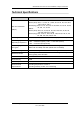User Manual
Table Of Contents
- NETGEAR Wireless-N Access Point WN802Tv2 Reference Manual (802.11bgn)
- About This Manual
- Conventions, Formats and Scope
- How to Use This Manual
- How to Print this Manual
- Revision History
- Chapter 1 Introduction
- Chapter 2 Installation and Configuration
- Chapter 3 Wireless Security Settings
- Chapter 4 Management
- Changing the Administrator Password
- Upgrading the Wireless Access Point Firmware
- Configuration File Management
- Rebooting the NETGEAR Wireless-N Access Point
- Viewing the Available Wireless Stations List
- Viewing General Summary Information
- Viewing Network Traffic Statistics
- Configuring the Advanced Wireless Settings
- Configuring the RADIUS Server Settings
- RADIUS Server Settings Fields
- Chapter 5 Advanced Wireless Bridging
- Chapter 6 Troubleshooting
- No lights are lit on the access point.
- The Ethernet light is not lit.
- The WLAN light is not lit.
- I cannot configure the access point from a browser.
- I cannot access the Internet or the LAN with a wireless capable computer.
- When I enter a URL or IP address I get a timeout error.
- Restore Factory Default Settings
- More Help
- Appendix A Default Settings and Technical Specifications
- Appendix B Related Documents
- Index
NETGEAR Wireless-N Access Point WN802Tv2 Reference Manual
Default Settings and Technical Specifications A-1
v1.0, June 2008
Appendix A
Default Settings and Technical Specifications
This appendix provides the factory default settings and technical specifications for the NETGEAR
Wireless-N Access Point WN802Tv2.
Factory Default Settings
You can use the Reset button located on the front of your device to reset all settings to their factory
defaults. This is called a hard reset.
• To perform a hard reset, push and hold the Reset button for approximately 5 seconds (until the
Power LED changes from blinking green to solid amber). Your device will return to the
factory configuration settings shown in
Table A-1.
• Pressing the Reset button for a shorter period of time will simply cause your device to reboot.
Table A-1. Access Point Default Configuration Settings
Feature Description
AP Login
User Login URL 192.168.0.233
User Name (case sensitive) admin
Login Password (case sensitive) password
Ethernet Connection
Ethernet MAC Address See rear label.
Access Point Mode On
Port Speed 10/100/1000 Mbps
Local Network (LAN)
Lan IP 192.168.0.233
Subnet Mask 255.255.255.0
Gateway Address 192.168.0.1