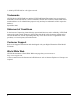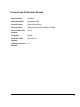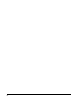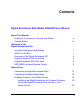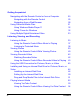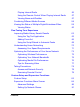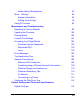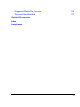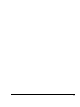Digital Entertainer Elite Model EVA9000 User Manual NETGEAR, Inc. 350 E. Plumeria Drive San Jose, CA 95134 USA v1.
© 2008 by NETGEAR, Inc. All rights reserved. Trademarks NETGEAR, the NETGEAR logo and the NETGEAR Digital Entertainer logo are registered trademarks of NETGEAR, Inc., in the United Sates and/or other countries. Other brand names mentioned here are for identification purposes only and may be trademarks of their respective holder(s).
Product and Publication Details Model Number: EVA9000 Publication Date: September 2008 Product Family: Digital Media Player Product Name: Digital Entertainer Elite Model EVA9000 Home or Business Product: Home Language: English Publication Part Number: 202-10374-01 Publication Version Number 1.
iv
Contents Digital Entertainer Elite Model EVA9000 User Manual About This Manual Audience, Conventions, Formats, and Scope xi Version History xii Welcome to the Digital Entertainer Elite Important Safeguards and Notices 1 What Is in the Box 1 Overview of the Digital Entertainer HD 2 Digital Entertainer Elite Front View 5 Digital Entertainer Elite Rear View 6 NETGEAR Universal Remote Control 8 Basic Setup Connecting the Digital Entertainer Elite 13 Completing the Basic Setup Steps 16 Enabl
Getting Acquainted Navigating with the Remote Control or from a Computer 25 Navigating with the Remote Control 25 Navigating from a Web Browser 28 Using Protected Media Files 31 Using Windows Media Player 11 32 Using iTunes for Windows 32 Using Multiple Digital Entertainer Elites 33 Listening, Viewing, and Recording Listening to Music 35 Using the Remote Control When Music Is Playing 37 Listening to Protected Music 38 Viewing Photos 39 Using the Remote Control While Viewing Photos 40
Playing Internet Radio 56 Using the Remote Control When Playing Internet Radio 57 Viewing News and Weather 57 Combining Different Media Sources 58 Viewing the Status of Multiple Digital Entertainer Elites 59 Viewing Status 60 Fine-Tuning Your Experience Improving Media Library Search Results 63 Using the Tag Tool Application 63 Adding Cover Art 66 Using the Script Wizard to Automate Tasks 68 Understanding Home Networking Assessing Your Speed Requirements Optimizing the Performance of You
Media Library Management More...
Supported Media File Formats 116 Technical Specifications 117 Related Documents Index Compliance ix
x
About This Manual This chapter describes the intended audience, scope, conventions, and formats of the Digital Entertainer Elite Model EVA9000 User Manual. Audience, Conventions, Formats, and Scope This manual assumes that you have basic to intermediate computer and Internet skills. However, tutorial information about basic computer network, Internet, firewall, and VPN technologies is provided on the NETGEAR website. See “Related Documents.
This format is used to highlight a procedure that will save time or resources. Ignoring this type of note might result in a malfunction or damage to the equipment. This is a safety warning. Failure to take heed of this notice might result in personal injury or death. Version History Table 2. Digital Entertainer Elite Model EVA9000 User Manual Version History Version Publication Date Description 1.
xiii
xiv
Welcome to the Digital Entertainer Elite Important Safeguards and Notices Please observe these precautions, especially those regarding the risk of electric shock or injury to persons. To reduce the risk of electric shock, do not remove the cover. There are no user-serviceable parts inside. This device should be used only indoors in well-ventilated areas. To reduce the risk of fire, electric shock, or interference, do not expose this appliance to moisture or rain, and use only the recommended accessories.
• • • • • • • Category 5 (Cat 5) network cable Composite RCA-type A/V cable HDMI cable IEC power cable Two AA batteries NETGEAR Resource CD for use with Windows-based PCs and Macintosh computers Installation Guide Contact your dealer to get a replacement for any missing component. Overview of the Digital Entertainer HD You can play media on the Digital Entertainer Elite without running media server software on your computer.
• – Check for Updates. This application uses your Internet connection to check for software updates. If an update is available, you can choose to download and install it. – Digital Entertainer. This application lets you play Internet video on your Digital Entertainer Elite. – Documentation. Use the NETGEAR Resource CD to view the Installation Guide, the Universal Remote User Manual, the software Readme file, or the BitTorrent installation guide. – Tag Tool.
• – Tag Tool. This application applies tags and cover art to media files to make using your media library easier. Also used to add an MPPA or TV rating to video files for parental control restrictions – NETGEAR documentation. This is a link to the website where you can download the latest versions of the Installation Guide, the Universal Remote User Manual, and this User Manual. – Updater. This application checks for updates to the Digital Entertainer Elite software.
Digital Entertainer Elite Front View The front view of the of the Digital Entertainer Elite is shown in the following figure: USB port Power button Internal Disk Drive (Optional) Sensor window Figure 1 Welcome to the Digital Entertainer Elite 5
Digital Entertainer Elite Rear View The rear view of the Digital Entertainer Elite is shown in the following figure: Wireless antenna (internal) Component video Fan Optical audio port S/PDIF coaxial (audio) USB port Reset Stereo S-Video audio SCART HDMI Wireless antenna (internal) Power connector On/Off Composite Ethernet port video with LEDs Figure 2 The Digital Entertainer Elite is compatible with all cables described in the following table, though some cables are not included in the package.
Table 3. Rear Panel Description (continued) Item Compatible Equipment and Cables S/PDIF coaxial (audio) port Sony/Phillips Digital Interface (S/PDIF) cable, also called standard RCA type coaxial cable (not included). S-Video port S-Video cable (included) that works with most televisions in the United States. Component video ports Component video cable (not included).
The only inputs on the Digital Entertainer Elite are the USB ports and the Ethernet port. NETGEAR Universal Remote Control Use the NETGEAR Universal Remote to operate the Digital Entertainer Elite and up to three additional home entertainment devices. This guide describes how to use the remote with your Digital Entertainer Elite Model EVA9000. For information about programming your remote to control other devices, see the Universal Remote User Manual.
Table 4. Remote Control Buttons (continued) Button Description Home. Display the main menu. DE. Set the device mode to control the Digital Entertainer Elite. TV. Set the device mode to control another home entertainment device, such as a TV, that has been programmed on the remote. DVD. Set the device mode to control another home entertainment device, such as a DVD player, that has been programmed on the remote. AUX.
Table 4. Remote Control Buttons (continued) Button Description Fast-forward. Fast-forward the media that is playing. Next. Skip forward to next item on the playlist. When you are navigating the menus, this button takes you directly to the last item in the list. Select and Play. Press OK to select a menu item or to play a single song or video. Information. Display media information. Volume. Increase or decrease volume. Page up and Page down. This button is also used for the following: • Scroll up or down.
Table 4. Remote Control Buttons (continued) Button Description Pics. Display the Picture menu. If you are currently navigating pics, the Pics button jumps directly to top level pics menu. Web. Display the Internet media menu. Menu. Toggles to and from full screen mode during video or photo playback. During video playback, press Menu to display the DVD main menu or the audio and subtitle options. Caps. Toggle Caps Lock or numbers on or off. TV Mode. Cycle between TV output modes. Repeat.
12 Welcome to the Digital Entertainer Elite
Basic Setup In the order listed, complete these three steps to set up your Digital Entertainer Elite: 1. Connect the Digital Entertainer Elite. 2. Connect to your network using the Digital Entertainer Elite Basic Setup option. 3. Use the NETGEAR Digital Entertainer for Windows software to enable the Digital Entertainer Elite to access your media library.
Component video S/PDIF coaxial (audio) Optical audio port USB port S-Video SCART HDMI Stereo audio Composite Ethernet port video with LEDs Figure 3 For example, connect the composite video cables between your entertainment system and the Digital Entertainer Elite. If you use a digital audio/visual (A/V) receiver, NETGEAR recommends that you use an S/PDIF coaxial or an optical cable to connect it. The quality of the picture display is related to the video format you use.
Setup steps described in the following section. Be prepared to provide the wireless network name (also called SSID) and the wireless security settings for your network. 3. Turn on the television. Turn on the television before you turn on the Digital Entertainer Elite. 4. Set the video source selector on your television to match the connection from your Digital Entertainer Elite. For example, if you used an HDMI connector, set the television to use Digital HD or HDMI input. 5.
• You can cycle through the TV modes to get the best display. It can take 5 to 10 seconds for each TV mode change. In some modes you might not see a picture on the TV. If you do not see a picture after four mode changes, check the cable connections, and verify that the TV is on and set to the correct input. • You might be able to enhance the picture quality by selecting from additional high-definition video modes in the advanced settings. 8. When prompted, select a language, and press 9.
The Digital Entertainer Elite checks for a network connection. If connected to an Ethernet network that is running DHCP (the usual case for home networks), the Digital Entertainer Elite automatically joins the network. Skip to step 3, “Connect to the Internet.” 2. Connect wirelessly (optional). If an Ethernet LAN connection is not found, you can wirelessly connect your Digital Entertainer Elite to the network.
needed. Select the network that provides 5 Ghz connection for maximum bandwidth, if available. Wait for the Digital Entertainer Elite to connect to the wireless network. If the connection is successful, information about the network settings is displayed. Press OK to accept the settings. If the Digital Entertainer Elite does not connect to your wireless network, the options screen is displayed.
– you connect a USB drive with media on it. You will not be able to use these features: Internet radio, YouTube Video, weather, or Electronic Program Guide listings. Try again. Test your network connection. For example, you can use this option to check a LAN connection. First, check your cables to make sure that they are securely attached, and that the network is up and running. Then select Try again. Upon completion of the Basic Setup steps, you are prompted to install software.
Installing the Digital Entertainer for Windows Software Use the NETGEAR Resource CD to install the Digital Entertainer for Windows software on your Windows-based computer. The software on the CD is designed to make installation easier. Only the Digital Entertainer Control center is added to your startup configuration, and you can close this application at any time. To install the Digital Entertainer for Windows software: 20 1. Power on your computer, and log in as necessary. 2.
. Figure 4 5. Follow the Setup Wizard steps to accept the license and install the software. 6. When the Setup Wizard finishes, click Configure to use the Configuration Wizard.
Giving the Digital Entertainer Elite Access to Your Media Library Use the Configuration Wizard to share media files with the Digital Entertainer Elite. The Digital Entertainer Elite can access media files in more than one location at the same time. Use the Configuration Wizard to configure shared access to media files on the PC where you have them stored. The Digital Entertainer Elite performs a full scan of your network to combine the data into a media library. To use the Configuration Wizard: 1.
The wizard displays the following screen when it is ready to configure your Digital Entertainer Elite. Figure 7 If the wizard is unable to connect to your Digital Entertainer Elite, disable any third-party firewall or security software such as those from Symantec or McAfee. For more information, see “Firewall Port Settings” on page 101. 3. Select whether or not you want to create photo thumbnails, and then click Next. 4.
You are finished with the installation and can play media on your Digital Entertainer Elite.
Getting Acquainted Now that the basic setup is complete, use the topics in this chapter to guide you through getting acquainted with your Digital Entertainer Elite. Navigating with the Remote Control or from a Computer The Digital Entertainer Elite lets you use either the remote control or a Web browser on a computer to navigate to your shared media files and select the ones that you want to play. Navigating with the Remote Control To go to the main menu, press Home on the remote control.
The main menu offers these selections: • Video. Watch Internet or recorded video. • Photos. View photos. • Music. Listen to music files or Internet radio. • Internet Media. Watch YouTube, browse Internet radio stations, or remove or add a station. See “Playing Internet Media” on page 52. • PC Access. Access your PC remotely to check e-mail or browse the web from your TV. Do not use the PC Access feature to stream Internet video while browsing the Internet.
Table 5. Using the Remote Control Button From the Main Menu When Browsing Music, Videos, or Photos Go back to the previous screen. Go back to the previous screen. Move the selector up or down. Move the selector up or down. • Go to the previous or next field. • Left arrow erases 1 character. • Right arrow goes to the next field or button on a screen. Select the highlighted item. Select the highlighted item. Edit the selected item. Hide menus if video Go to Home / main menu. or photos are playing.
Tips When Using the Remote Control Here are some tips to help you quickly locate media files. • You can combine categories to narrow your search. For example, you can browse by genre and then by rating to get to R-rated action movies. • Some audio or video files might be stored without information in some fields, such as album or genre. If this is the case, these tracks are listed in a category called Unknown. You can use the Tag Tool to fix these. See “Using the Tag Tool Application” on page 63.
The browser interface makes it easy to set up your favorite Internet radio stations that are not on the Digital Entertainer’s top 500 list, to add RSS news feeds, and to configure complex network settings.
• Set your browser to the IP address of the Digital Entertainer Elite that you want to configure. To view the IP address, press Home and select More > Supervisor > System Information. To change which room you are controlling, click the room name. A list of available rooms displays. Playing Media from the Browser Interface To start playing something, click a menu entry. For example, click Music to browse to the music you want to play, and then select a song.
The buttons on this screen correspond to the Digital Entertainer Elite remote control. Click them to send commands to the Digital Entertainer Elite. For example, click Volume Up to increase the volume in the selected room. See “Supported Media File Formats” on page 116 for a Web address for the list of supported formats.
Alternatively, you can use: • Windows Media Player Version 11 • iTunes for Windows Using Windows Media Player 11 Media files bought or downloaded from online services such as Napster, MSN Music, MovieLink, and others are usually protected by Windows Media Digital Rights Management (DRM). They can be played only from a PC using Windows Media Player Media Sharing. Other thirdparty media servers do not work with these files. The Configuration Wizard makes setting up Windows Media Sharing easy.
See “Listening to Protected Music Stored on a Mac” on page 39 for more information. Using Multiple Digital Entertainer Elites You can have multiple Digital Entertainer Elites on your home network. Features available for this type of installation are: • Room name. You can use local settings to select a room name such as Living Room for each Digital Entertainer Elite. Otherwise, they are named Digital Entertainer #1, Digital Entertainer #2, and so on, in the order in which they are installed.
34 Getting Acquainted
Listening, Viewing, and Recording Your Digital Entertainer Elite can play a wide variety of digital media. Also, with the addition of optional equipment and services, you can schedule and record a variety of video or audio programming.
This menu offers these selections: • Play something. Play a random selection of shared music. To play an entire album or list of songs, highlight the first song, and press Play. The rest of the songs will be played in the order shown. • • Browse. Browse digital music such as MP3. See “Tips When Using the Remote Control” on page 28 for tips. Playlists. Select and play a playlist. Playlists should include only songs on the same server as the playlist itself, or the songs might not be identified correctly.
There might be a difference between the time displayed when you are browsing a song and the time displayed when you are listening to the song. The time embedded in the song file is shown in the browser, while the actual length of the audio file (calculated by the Digital Entertainer Elite) is shown in the Now Playing screen. Using the Remote Control When Music Is Playing The following table describes how the remote control works when music is playing or paused.
Table 6. Remote Control When Music Is Playing (continued) Button or 7 When Music Is Playing When Music Is Paused Go back to the start of the current track. If already at the start of the current track, go to the previous track. Press 7 to skip to the previous item playing in a second session. Go back to the start of the current track. If already at the start of the current track, go to the previous track and start playing.
The protected music files must be in a shared folder to play on the Digital Entertainer Elite. For information about how to add folders containing shared music, see “Enabling Access to Your Media Library” on page 19. Listening to Protected Music Stored on a Mac To listen to protected iTunes music stored on a Macintosh: 1. Use the Configuration Assistant to share your music with the Digital Entertainer Elite. 2. Install iTunes on the PC that contains the Digital Entertainer for Windows software. 3.
2. Browse by title, by folder, or by year. See “Navigating with the Remote Control” on page 25 for tips. 3. Press Play to view the selected photo and the rest of the listed photo as a slide show. You can view photos in full screen or thumbnail mode. • Press OK to toggle between thumbnail or full screen mode. • Full screen mode. Cycle through the photos. These are displayed in the same size and zoom level as they were last viewed. • Thumbnail mode.
Table 7. Using the Remote Control to View Photos (continued) Button Action When Viewing Photos Go to the next photo. Press 9 to skip to the next item playing in a second session. or 9 For example, if you start photos first and then music, to the next picture, while 9 skips to the next song. skips Go back to the previous photo. Press 7 to skip to the previous item playing in a second session.
Table 7. Using the Remote Control to View Photos (continued) Button Action When Viewing Photos Jump to the video browser. Jump to the photo browser. Viewing Recorded Video The Digital Entertainer Elite finds the video files on an optional internal hard disk, on your computer’s hard disk, on other computers, on external hard drives, or on other storage devices on the network. Downloaded content from noncommercial sources might be of varying quality, and might not play back correctly.
• Press Home, and select Video > Recorded Video. 3. Use the Recorded Video screen to browse videos. See “Tips When Using the Remote Control” on page 28 for more information. 4. Select the video that you want to watch. • To change the aspect ratio of the video to match your television screen, press the Zoom button on the remote control. • To display information about the video, press the i button on the remote control. This option is available only when a video is playing.
Table 8. Using the Remote Control When Video Is Playing Button 0–9 When Playing When Paused During Fast Forward or Rewind Go back 30 seconds. Not available. Go back 15 minutes. Jump in the file to 0%, 10%, 20%, … 90% of the file. Jump in the file to 0%, 10%, 20%, … 90% of the file. Jump in the file to 0%, 10%, 20%, … 90% of the file. Toggle the aspect ratio. Toggle the aspect ratio. Toggle the aspect ratio Zoom the video in or out. Press Home twice to restore the original size.
Using the USB Connection for Pictures, Music, or Video You can connect up to two USB flash drives or a media player such as an iPod to a USB port on the front or rear panel of the Digital Entertainer Elite. The Digital Entertainer Elite plays files stored in Windows (FAT, FAT32, NTFS), Macintosh, or Linux disk formats. It does not matter if you set up the music player on a PC or a Mac. Be sure to use USBv2 devices with your Digital Entertainer Elite.
2. If you want to play the media on your USB device, press Music, Video, or Pics on the remote control, and then select the media files. When browsing media files on an iPod, note that iTunes uses an unusual file-naming convention to store music files on the iPod. The Digital Entertainer Elite can display only the folder names as they are saved on the iPod. You can find the files by using other criteria such as artist or genre.
Always power off the Digital Entertainer Elite using the on/off switch on the back of the unit before installing or removing the internal disk drive. 1. Power off the Digital Entertainer Elite using the on/off switch on the back of the unit. 2. Remove the disk tray as shown in the following figure. Figure 12 a. Swing open the front cover. b. Press to release the latch. c. Pull out the tray.
3. Set the lock inside the tray before installing the hard disk into the tray for greater security (optional). Figure 13 4. Insert a hard drive into the tray. Position the drive with the bottom facing out from the tray, and the connectors facing away. If you set the tray lock, insert a push-pin or a paper clip into the round button to release the latch and open the tray (see “Unlocking the Disk Drive Tray” on page 114).
5. Use the four screws provided with the unit to secure the drive to the tray. Figure 14 6. With the latch in the open position, slide the disk tray into the Digital Entertainer Elite completely, securing the latch and closing the door.
7. If the hard disk is not in EVA9000 format, you are prompted to format the drive. This process erases all data on the drive. See the following section for more information. Setting Up the Internal Disk Drive This step is necessary only when a hard disk is first inserted into the Digital Entertainer Elite. Formatting a disk erases all existing data. Back up any existing data before you begin, if necessary. 1. If you install a drive that is not in EVA9000 format, you are prompted to format the drive.
3. Copy your media files to the internal disk drive as described in the following section. Drag and Drop Media Files to the Internal Disk Drive To copy your media files onto the internal disk drive, do the following: 1. Press Home, and select More > Supervisor functions > Advanced Settings > Power and Hard Drive. 2. Scroll down to File Sharing, and select Enabled. 3. Enter a password (optional). a. Select the password field and enter the new password using the drop-down keyboard. b.
The Data folder for the EVA9000 drive contains playlists and other system files. Do not modify the contents of this folder. 5. Use your mouse to drag media files to the media folder on the hard drive. NETGEAR suggests organizing the files into folders, such as music and videos. 6. To play the media on your internal hard drive, press Music, Video, or Pics on the remote and select the media files.
• Internet Radio Player. Browse and edit the list of Internet radio stations. To add Internet radio stations more easily, use the Digital Entertainer Elite Web browser interface. Find your favorite station on your PC, copy its URL, and paste that into the browser. Viewing YouTube Content You can use your Digital Entertainer Elite to view YouTube content and add items or publishers to your favorites lists.
– – – Search user’s videos. Press Caps Lock to display the onscreen keyboard, and then use the arrow buttons on your remote control to enter a search term (tag). Your last search tag is displayed by default. Select OK on the onscreen keyboard to close the keyboard. Tags. Browse categories of videos, such as action or animals. Top videos. Browse a list of top YouTube videos. The results of your search are displayed, with a preview of each item shown on the right when an item in the list is selected. 3.
Table 9. Using the Remote Control When YouTube Is Playing Button When Playing When Paused During Fast Forward or Rewind Pauses the current video. Play plays the selected item. Pauses the current video. Pauses the current video. Play plays the selected item and queues up the rest of the items in the order shown on the screen. Returns to play mode. Fast-forward. Slow motion. Not available. Not available. Not available. Not available. Not available. Not available. Not available.
Table 9. Using the Remote Control When YouTube Is Playing Button When Playing When Paused During Fast Forward or Rewind Zoom the video in or out. Press Home twice to restore the original size. Zoom the video in or out. Press Home twice to restore the original size. Zoom the video in or out. Press Home twice to restore the original size. Go back to the last YouTube browser screen. Go back to the last YouTube browser screen. Go back to the last YouTube browser screen.
– – – 3. Browse station. You can browse by title, genre, or quality. Use the up or down arrows and Page up or down to scroll through the list. A preview of each item is shown on the right when an item in the list is selected. Remove station. Remove an Internet radio station from the list. Add station. Add an Internet radio station to the list. You need to know the station’s URL (Web address). Select the item you want to play, and press OK. The Digital Entertainer Elite begins playing that item.
Viewing Weather Weather is available only in the United States. To receive local weather, you must enter your zip code. You can enter your zip code during installation or using Digital Entertainer Elite settings. (Press Home, and select News/Weather.) Internet Channels Internet Channels uses Really Simple Syndication (RSS) for accessing regularly updated information such as news, podcasts, and blogs.
Navigation commands from the remote control go to the media that you started last. The other buttons control the first media. For example, if you are watching television, and then you start playing music, pressing Pause pauses the music. Pressing the number buttons or Channel up changes the channel. Viewing the Status of Multiple Digital Entertainer Elites Use the Digital Entertainer application to view the status of any Digital Entertainer Elite operating in your network.
Viewing Status You can view the status of what is playing in each room. Click select Status. The Status screen opens. and Figure 16 The Status screen includes these buttons: • Power Off. Stop media. This does not turn off the Digital Entertainer Elite. • Message. Send a message for the Digital Entertainer Elite to display on the television screen. • Follow To. Have media that is playing follow you to another Digital Entertainer Elite. • Lock. For future use.
• Play. Play media in the selected room. • Control. Opens a screen with buttons that control playback of the selected session, such as play, pause and skip. • Power off. Stops the selected session.
62 Listening, Viewing, and Recording
Fine-Tuning Your Experience The topics in this chapter will help you fine-tune your experience with the Digital Entertainer Elite the following areas: • Improving media library search results using tags and media art. • Optimizing network performance to ensure that you get the best entertainment experience possible with your equipment. • Taking precautions so that information such as personal photos sent over a wireless connection are not subject to snooping.
Digital Entertainer Elite can read the existing tag information associated with your media files. You can use the Tag Tool to remove a tag for a file. Select Remove Tag or select Edit > Remove Tag. You can use the Tag Tool to add or change the identification information stored in media files. For example, you can enter the artist name or rating. If you set the rating for a file, you can also control access to that file from the Digital Entertainer Elite Security screen. To use the Tag Tool: 1.
The Tag Tool screen opens, as shown in the following figure. Search pane Hide or view the search pane Preview window Figure 17 2. Locate the file that you want. • File menu. You can select File > Open to open a file. • Browse. Select Browse to view the files within a folder, and then select the file that you want. • Preview window. You can select Play to watch a preview. • Search pane. Enter the name of video in the Name, and then use the Search pane buttons: Search IMDB, Search Amazon, or Search Google.
Adding Cover Art You can use the Tag Tool application to add cover art to files individually or in groups. Capturing a Video Frame for Cover Art You can use the Tag Tool to capture a single frame from the video to use as cover art for your video. To capture a video frame: 1. Click Play in the Preview window. Figure 18 2. When you find a frame that you like, click Capture. The frame is captured into the Preview image.
To add high-resolution art: 1. In the Tag Tool screen, click Search Amazon to locate the art. For even higher-resolution images, click See larger image. 2. Right-click the image of the album or cover art. 3. Select Copy, and then right-click to copy and paste the image into the Tag Tools Picture area. Figure 19 You can also copy and paste any other image into the Picture area.
Windows Media Player and the Digital Entertainer Elite will recognize this as the album art for all the songs in the folder. Using the Script Wizard to Automate Tasks Use the Digital Entertainer Script Wizard to automate a variety of tasks. You can create three types of scripts: • Command script.Creates a new script to automate the ways you use your Digital Entertainer Elite. • Video script.Creates a new script that appears in the video browser of your Digital Entertainer Elite. • Audio script.
2. Select the script type (command, video, or audio). Figure 21 3. Click New to add an action from the list. Figure 22 4. Select the options for the script action, if prompted, and then click Next. 5. Add additional actions, if necessary.
Understanding Home Networking In recent years, home networks have become common. More and more, they include a variety of technologies that work together in ways that are not always obvious. The following topics identify common connection types, their speed, and security considerations. 70 • Broadband Internet Your Internet connection speed is determined by your Internet Service Provider, as well as the connection speed of the sites to which you connect, and general Internet traffic.
Mbps to any power outlet and connects to your devices and network using standard Ethernet cables. You need at least two Powerline HD adapters to make this type of connection in your network. Data transmissions are encrypted for security, and you can configure an individual network password to prevent neighbors from connecting. The Powerline HD family of products can coexist on the same network with older-generation XE family products or HomePlug 1.
• Streaming MP3 audio requires less than 1 Mbps per stream and does not strain most modern networks. Like video, however, streaming audio is also sensitive to latency and packet loss, so a congested network or a noisy link can cause problems. Actual data throughput varies. Network conditions and environmental factors, including volume of network traffic, building materials and construction, and network overhead, can lower actual data throughput rate.
Failure to follow these guidelines can result in significant performance degradation or inability to wirelessly connect to the router. For complete range and performance specifications, see “Technical Specifications” on page 117. The following list describes how to optimize wireless router performance. • Identify critical wireless links. If your network has several wireless devices, decide which wireless devices need the highest data rate, and locate the router near them.
• Reduce interference. Avoid windows unless communicating between buildings. Place wireless devices away from various electromagnetic noise sources, especially those in the 2400–2500 MHz frequency band. Common noise-creating sources are: – Computers and fax machines (no closer than 1 foot) – Copy machines and cell phones (no closer than 6 feet) – Microwave ovens (no closer than 10 feet) • Choose your settings.
Figure 23 This illustration shows a sample network using multiple networking technologies. The two PCs with Gigabit (1000 Mbps) Ethernet adapters have a gigabit connection through the gigabit switch to the ReadyNAS Duo network storage unit with a gigabit connection. This connection should allow for extremely fast access to large files on the ReadyNASTM Duo unit. The EVA9000 connected through a pair of Powerline HD adapters has access at the 200 Mbps speed of the Powerline HD connection.
where the entertainment system is located. Although any of the links in this example would be sufficient for high-traffic applications such as streaming HD video, the use of older devices such as 10 Mbps Ethernet or 802.11b wireless would create a significant bottleneck. Optimizing Media File Performance Video playback can be resource intensive. To avoid pauses in video viewing, select hard disk drives and network equipment designed to handle large files quickly.
– 802.11g (54 Mbps) is not recommended for HD video. – 802.11n is not recommended for high bandwidth HD video. However, when using 802.11n, the 5GHz band is usually less crowded and will likely provide better performance. – If many wireless networks in your area are sharing the same channel, this can slow the speed of your wireless network. (The scanning utility built in to NETGEAR wireless adapters lists all wireless networks operating at your location along with the channel each is using.
• • Upgrade to a Dual Band 802.11n router such as the NETGEAR WNDR3300. Use the less crowded 5GHz band for video and keep your computers and other internet devices on 2.4GHz bands. Add a hard drive (see “Installing and Using an Internal Disk Drive for Pictures, Music, or Video” on page 46) to improve playback results over wireless by using the hard drive to buffer playback. Taking Precautions Take precautions to secure personal data sent over wireless connections to your Digital Entertainer HD.
When using a wireless network: • Use wireless security such as WEP, WPA, or WPA2. For more about wireless security, see “Wireless Networking Basics:” on page 119. • Use a firewall or home router with Network Address Translation (NAT), which hides your in-home systems from the Internet. Exercising Parental Control You can block video files by rating, or block any files based on their location.
a. Press Home and select More > Supervisor functions > Advanced Settings > Parental controls and security > Supervisor password. b. Enter the new password, and press OK. Be sure you pick a password that is easy to remember, or store it in a safe place. 3. Select More > Supervisor functions > Advanced Settings > Parental controls and security > Parental control. 4. Select the standard entertainment industry ratings such as G, PG, NR, and so on.
Block Files By Location To block files by location, choose the shared folders that require a supervisor password: 1. Place the files in a shared folder. 2. Press Home on the remote and select More > Supervisor functions > Advanced Settings > Parental controls and security > Share Restrictions. 3. Check the boxes next to the shared folders that require a supervisor password. Folders with a checked box can be accessed only with the supervisor password. 4.
82 Fine-Tuning Your Experience
Custom Setup and Supervisor Functions Use the custom setup options to manually set up your Digital Entertainer Elite. Use the screens you access by selecting More > Supervisor functions to perform housekeeping tasks, run media library scans, and view system information. You can also use your Digital Entertainer Elite to access the desktop of a PC on your network.
• Enter your ZIP code. You can enter your zip code to receive news, weather, and TV programming information for your local area. • Install Computer Software. Next, you are prompted to use the installation CD (included with your Digital Entertainer Elite) on the computer where you store your media files. Follow the prompts in to complete the setup of your Digital Entertainer Elite. • Scan for shared content. Your Digital Entertainer Elite will scan your network for shared folders.
• Scan for hard drive media. Check for an internal hard drive device installed in the Digital Entertainer Elite. • Hard Drive Tools. Formats the drive or verify the health of the drive. See “Hard Drive Tools” on page 85. • Network test. Measure the data transfer between devices on your network and your Digital Entertainer Elite. • Update. Check for firmware updates for the Digital Entertainer Elite on the NETGEAR website, or update the firmware from a file on a USB storage device.
• Manage data on disk. Copies a single media file from another source drive, such as a PC or USB drive, to the internal hard drive. • Format disk. Formats the disk for use with your Digital Entertainer Elite. The format process erases all existing data. Before you begin, back up any existing data, if necessary. • Standard disk check. Checks the consistency of the disk file system. Use this option if you have trouble copying or reading a file. The standard disk check can take up to 30 minutes.
Display and Screensaver • Display type. Select the display you prefer. The default is North America. • Display mode. For a high-definition TV, select the appropriate resolution. • Aspect ratio. When set to Normal, the aspect ratio defaults to the same setting as the content you are viewing. • Smooth scroll. This setting affects the appearance of the Digital Entertainer Elite menus. • Brightness, Contrast, Hue.
4. Uncompress the skin you want, and put it in its own subfolder. 5. From the main menu, select More > Supervisor functions > Advanced settings > Display and screensaver. 6. Select the new skin from the drop-down list, and press the Back button. The skin displays on your screen. Audio and Slideshow Use these options to customize your audio and image experience: 88 • Digital Audio Surround Output.
Power and Hard Drive Tools The Power and Hard Drive screen includes additional settings for hard drive and power features. To access these options, press Home, and select More > Supervisor functions > Advanced > Power and hard drive. • Fan override. Specifies when the hard drive cooling fan runs. The default is auto. This option is available only if a hard drive is installed. • Standby: Select the number of minutes or hours that should pass before the device enters standby mode. The default is Never.
• Clear buffer history. Clears the data stored in the video buffer. This option is available only if a hard drive is installed. See also “Hard Drive Tools” on page 85. Network Connection To go to the Network connection screen, press Home, and select More > Supervisor functions > Advanced Settings > Network connection. You can select from three types of network connections to your Digital Entertainer Elite: • Wired. Ethernet local area network (LAN) connection. • Wireless. Wireless 802.11b, 802.
• Other. • Folder browsing: Enable or disable folder browsing. Enabling this option displays the complete folder tree starting at the top level. Enable “Live” folder browsing to display all network locations and scan each folder as you select it, adding any new media it finds to the media library. • SACK Processing: SACK audio processing is used for debugging only. • Media art display: Specifies the size of media art. Smaller files appear fast on the screen. • Pop-up help.
To go to the Network Shares screen, press Home, and select More > Supervisor functions > Advanced Settings > Servers and shared folders. The Network Shares screen offers these options: • Build network shares list. Scan the network for all shared folders. • Select which servers to scan. Select which shared folders the Digital Entertainer Elite should check when it scans for media files. • Add network share. Enter the name of a hidden server, or add a password to a server.
• Auto load on power-up. If this option is on, the Digital Entertainer Elite loads the backup library following a power failure. • Auto save after scan. Immediately after new files are scanned, the backup library is updated to the version on the Digital Entertainer Elite. • Daily auto-scan. Set the Digital Entertainer Elite to scan your files every day at the specified time, or you can disable this option. This option requires your computer to be on and the shared files available at the specified time.
More... Settings The following settings are available in the More screen: • Quick scan for media files. Look for new media files and add them to the media library. • Now playing. Display the audio and video media that is currently playing. • Follow me. To use this feature you must have more than one Digital Entertainer Elite installed. Selecting Follow me lets you direct the media that is playing to another Digital Entertainer Elite in a different room.
Information screen displays information about free memory, version information (kernel and firmware), dynamic RAM information, network information (LAN), IP address, MAC, broadcast information, and gateway. Setting Up Hot Keys You can set up the number keys on the remote control as hot keys to perform specific tasks. For example, you could press a number button when the TV is off to play music without using the onscreen menus. To set up a hot key: 1. Press Home, and select More > Hot key binding. 2.
2. Select the Allow remote access to this PC check box. Allow remote access to this PC Figure 24 3. To access your PC functions, press Home, and select More > PC access, and select your PC from the list in the Access PC screen. 4. When the desktop for your PC appears on the TV, use the remote control to access the PC from your Digital Entertainer Elite. Table 10.
Table 10. Remote Control PC Access Is Enabled (continued) Button Action Switch (Alt+Tab) Close (Alt+F4) Back tab Back (Alt+Left Arrow) Tab Next (Alt+Right Arrow) Left mouse-click Right mouse-click + Zooms in - Zooms out Toggle Alt key. Changes the Alt key status from pressed to not pressed and back. Use this to access an application menu. 0–9 Use numbers to enter letters. Toggle keyboard. Press Caps Lock to display or hide the onscreen keyboard. Select program.
98 Custom Setup and Supervisor Functions
Maintenance and Troubleshooting Resetting to Factory Defaults You can use the Reset button on the rear panel of the Digital Entertainer Elite to reset to factory defaults. Use a pen or paperclip to press the button, and hold it in for 5 seconds. Reset Figure 25 You can also use the menus to reset to factory defaults. Press Home, and select More > Supervisor functions > Advanced Settings > Restore factory defaults. For information about factory default settings, see “Default Settings” on page 115.
Updating the Firmware To update the firmware on your Digital Entertainer Elite, press Home, and select More > Supervisor functions > Update. • To check for firmware updates for the Digital Entertainer Elite on the NETGEAR website, select Update from the Internet, and follow the onscreen prompts. • If the firmware file is located on a USB storage device, connect the device to the USB port of your Digital Entertainer Elite, and select Specify a location. Uncompress the file .zip file, if necessary. The .
Windows XP users to play protected files. See the Microsoft documentation for these products. If you use Windows Media Connect, place protected media files in one folder, and use Windows Media Connect to share only that folder. Then use the Configuration Wizard to share all other folders. Firewall Port Settings The built-in Windows firewall opens ports to communicate with the Digital Entertainer Elite.
Accessing Your Digital Media The following sections provide some suggestions for accessing digital media with Windows, Macintosh OSX, and Linux. Windows System Passwords If your system requires a password on startup, you need to use one of these access methods: • Recommended: Enable guest access on PCs that have a startup password. From the Windows Start menu, select Settings > Control Panel > User Accounts, and enable guest access. • Manually enter passwords on your Digital Entertainer Elite.
Linux You need to load and install a Samba server. • On Redhat 9 systems, click the Red Hat button, and select System Settings > Server Settings > Samba Server. Click Add in the dialog box that displays. • On other systems, you might need to install the Samba server (smbd) manually and modify the samba configuration file (/etc/ smb.conf on most systems; select the man smbd check box). If Samba is not installed, see http://www.samba.org.
Table 11. Error Messages (continued) Message Description and Action Unable to play this media. The media format is not supported, or the location is not accessible. The media format is not supported by the Digital Entertainer Elite, or the file could not be opened or might no longer be available. • • • • • Play a supported media file. Check the network connection. Verify the existence of the file. Verify the PC or server is powered on. Check the access permissions on the file and folder.
Table 11. Error Messages (continued) Message Description and Action Unsupported video - may not play The video is a DIVX 3 video. Some DIVX 3 correctly. videos do not play back correctly on the Digital Entertainer Elite. Unable to play this station. The format of the selected Internet radio station is not supported. The Digital Entertainer Elite supports only MP3 streaming audio formats for Internet radio playback. Error loading picture. Photo format is not supported.
Table 11. Error Messages (continued) Message Description and Action Error loading picture. Access denied reading the photo. The file exists but does not allow read access to the Digital Entertainer Elite. Check access permissions on the file and folder. Subtitles not available. The external subtitles for a video do not exist or could not be loaded. The subtitles might be in an unsupported format. Supported subtitle formats are SRT, SMI, SAMI, SUB, and TXT.
Table 12. Connecting to the Digital Entertainer Elite (continued) Problem Solution The Digital Entertainer Elite does not respond to the remote control. Check the LED on the front panel of the Digital Entertainer Elite to make sure that the power is on. Make sure that the television is turned on. The LED on the remote control should flash when you push a button. • If the LED does not flash, and the batteries are working, then the remote might be faulty.
Table 12. Connecting to the Digital Entertainer Elite (continued) Problem Solution Some files, songs, or videos are not showing up even though others are. Check the file permissions for those items, and make sure that they have read access allowed for everyone. The server cannot be found in a Windows domain. If the PC where the Digital Entertainer for Windows software is running is a member of a Windows domain: 1.
• Make sure that the Ethernet cable connections are secure at the router and at the hub or workstation. • Make sure that power is turned on to the connected hub or workstation. • Make sure that you are using a standard Ethernet cable and not a cross-connect cable. Troubleshooting a Wireless Network Connection If you did not connect an Ethernet (LAN) cable, the Digital Entertainer Elite scans for wireless networks.
Wireless Range and Interference Wireless networks have one or more access points or routers that send out wireless signals. The distance that the signal travels is the wireless range. Interference can block a wireless signal. The strength and range of the wireless signal depend on the equipment used. As you move the Digital Entertainer Elite away from an access point or router, you could lose your wireless connection.
• Set the Digital Entertainer Elite to use the 5GHz SSID. • Run the “Network Test” and make sure the Digital Entertainer software is running on a PC. Try to reposition the router and the Digital Entertainer Elite to maximize throughput to the PC. Readings above 60Mbps should be readily achievable. • When using 802.11g or 802.11 n, make sure that there are no 802.11b devices connected. Having any 802.11b devices connected reduces the overall throughput of your network even if the 802.
wireless security, see “Wireless Networking Basics” listed in “Related Documents.” Connecting to a Server If the Digital Entertainer Elite cannot find the correct server, try the following: 1. Verify that the Digital Entertainer Elite and the PC running the Digital Entertainer for Windows software are on the same subnet. For example, you could use a subnet with IP addresses in the range of 192.168.0.x for both the Digital Entertainer Elite and the PC, with a subnet mask of 255.255.255.0. 2.
2. In the field provided, type ping followed by the IP address of the Digital Entertainer Elite. Displaying the IP address is described in “IP Address” on page 111. For example, type: ping 192.168.0.2 3. Click OK.
Unlocking the Disk Drive Tray If you set the tray lock before installing a new disk drive, you must unlock the tray before removing the drive. Insert a push-pin or a paper clip into the center of the release button to unlock the latch and open the tray (see below).
Default Settings and Technical Specifications This appendix describes the factory default settings, supported media file formats, and technical specifications for the Digital Entertainer Elite. Default Settings The following table lists the default settings of your Digital Entertainer Elite. Table 13.
Table 13. Default Configuration Settings (continued) Feature Description Network Type Infrastructure Transmission Speed Autoa Country/Region United States (varies by region) Operating Mode n, g and b Data Rate a. Maximum wireless signal rate derived from IEEE Standard 802.11 specifications. Actual throughput will vary. Network conditions and environmental factors, including volume of network traffic, building materials and construction, and network overhead, lower actual data throughput rate.
Technical Specifications Table 14. Technical Specifications Feature Description Data and routing protocols TCP/IP, DHCP Power adapter North America: 120V, 60 Hz, input United Kingdom, Australia: 240V, 50 Hz, input Europe: 230V, 50 Hz, input Japan: 100V, 50/60 Hz, input Maximum input current NA: 0.24A; UK; AU: 0.15A; EU: 0.15A; JP: 0.27A Physical specifications • Dimensions (H x W x D): 1.5 x 17 x 10 in. (38.1 x 431.8 x 254 mm) • Weight: 4.4 lbs (2.
Table 14. Technical Specifications (continued) Feature Description Operating frequency US 2.4Ghz 2400 Mhz-2462 Mhz ranges EU 2.4Ghz 2400 Mhz-2483.5 Mhz US 5 Ghz non-DFS 5150 Mhz-5250 Mhz and 5725 Mhz5875 Mhz EU 5 Ghz 5150-5250, 5250-5350, 5470-5725, 802.
Related Documents This appendix provides links to reference documents you can use to gain a more complete understanding of the technologies used in your NETGEAR product. Document Link TCP/IP Networking Basics: http://documentation.netgear.com/reference/enu/tcpip/ index.htm Wireless Networking Basics: http://documentation.netgear.com/reference/enu/ wireless/index.htm Preparing Your Network: http://documentation.netgear.com/reference/enu/ wsdhcp/index.
120 Related Documents
Index A accessing enabling for media library, 19, 22 Internet Channels, 58 media, 102 network security, 78 adding album art, 66, 67 cover art, 66 video frames for cover art, 66 art adding album art, 66, 67 adding cover art, 66 adding video frames for cover art, 66 B basic setup, 16 BitTorrent, 3 browser interface, 29 navigating, 28 C Configuration, 32 Configuration Wizard feature, 2, 21, 22, 101, 107, 112 connecting Digital Entertainer, 13 network connections, 108 server, 112 D default settings resettin
F File, 89 File Sharing, 51, 89 firewall port settings, 101 flash drives, 45 Follow me feature, 33, 94 formats supported, 116 G glossary, 119 H Hard Drive Tools, 85 hot keys, 27, 94 I Internet Channels, 58 IP address, 111 iPod content, 7, 45, 46, 84 iTunes for Windows, 32, 38, 46 L Linux, 2, 13, 45, 83, 102, 103 M Macintosh, 2, 13, 16, 45, 102 media 122 accessing, 102 combining different sources, 58 listening, 35 protected media, 31, 38, 39 media library enabling for accessing, 19, 22 improving searc
USB-connected media devices, 45 P parental control, 4, 63, 79, 80 passwords Windows system, 102 PC Access feature, 26, 95 performance home network, 72 media files, 76 network bandwidth, 74 optimizing speed, 71 remote control, 28 streaming video, 77 wireless, 72 pinging, 112 playing Internet media, 52 Internet radio, 56 media from the browser interface, 30 status, 60 trouble with media, 100 Power and Hard Drive, 89 Preparing Your Network preparing a computer, 119 protected media, 31, 38, 39 R remote contro
video script example, 69 TCP/IP Networking Basics reference document, 119 technical specifications general, 117 troubleshooting playing media, 100 resetting to factory defaults, 99 tips, 106 wireless networks, 109 U W Windows Media Digital Rights Management (DRM), 32 Windows Media Player 11, 32 Windows Media Player Version 11, 32 Windows Sharing and Security, 19 Wireless Networking Basics reference document, 119 wireless networks range and interference, 110 tips, 110 troubleshooting, 109 USB-connected me
Compliance Certificate of the Manufacturer/Importer It is hereby certified that the Digital Entertainer Elite Model EVA9000 has been suppressed in accordance with the conditions set out in the BMPT-AmtsblVfg 243/1991 and Vfg 46/1992. The operation of some equipment (for example, test transmitters) in accordance with the regulations may, however, be subject to certain restrictions. Please refer to the notes in the operating instructions.
FCC Guidelines for Human Exposure This equipment complies with FCC radiation exposure limits set forth for an uncontrolled environment. This equipment should be installed and operated with minimum distance of 20 cm between the radiator and your body. This transmitter must not be co-located or operating in conjunction with any other antenna or transmitter.” Declaration Of Conformity We NETGEAR, Inc. 350 E.
• • Connect the equipment into an electrical outlet on a circuit different from that which the radio receiver is connected. Consult the dealer or an experienced radio/TV technician for help. Modifications made to the product, unless expressly approved byNETGEAR, Inc., could void the user’s right to operate the equipment.
When operating outside of the following regions (départements) in France (see table below), this product must be operated under the following conditions: • Indoors using channels in the 2.4465-2.4835 GHz band (Channels 10-13). • Outdoor operation not permitted. Refer to the ART website for further details. European Union Statement of Compliance Hereby, NETGEAR, Inc. declares that this digital media player is in compliance with the essential requirements and other relevant provisions of Directive 1999/5/EC.
Ελληνική [Greek] ΜΕ ΤΗΝ ΠΑΡΟΥΣΑ NETGEAR, Inc. ΔΗΛΩΝΕΙ ΟΤΙ Digital Entertainer Elite Model EVA9000 ΣΥΜΜΟΡΦΩΝΕΤΑΙ ΠΡΟΣ ΤΙΣ ΟΥΣΙΩΔΕΙΣ ΑΠΑΙΤΗΣΕΙΣ ΚΑΙ ΤΙΣ ΛΟΙΠΕΣ ΣΧΕΤΙΚΕΣ ΔΙΑΤΑΞΕΙΣ ΤΗΣ ΟΔΗΓΙΑΣ 1999/5/ΕΚ. Français [French] Par la présente NETGEAR, Inc. déclare que l'appareil Digital Entertainer Elite Model EVA9000 est conforme aux exigences essentielles et aux autres dispositions pertinentes de la directive 1999/5/CE. Italiano [Italian] Con la presente NETGEAR, Inc.
Polski [Polish] Niniejszym NETGEAR, Inc. oœwiadcza, ¿e Digital Entertainer Elite Model EVA9000 jest zgodny z zasadniczymi wymogami oraz pozosta³ymi stosownymi postanowieniami Dyrektywy 1999/5/EC. Português [Portuguese] NETGEAR, Inc. declara que este Digital Entertainer Elite Model EVA9000 está conforme com os requisitos essenciais e outras disposições da Directiva 1999/5/CE. Slovensko [Slovenian] NETGEAR, Inc.
Industry Canada Statement This device complies with RSS-210 of the Industry Canada Rules. Operation is subject to the following two conditions: (1) This device may not cause harmful interference, and (2) this device must accept any interference received, including interference that may cause undesired operation. Macrovision Notice: This product incorporates copyright protection technology that is protected by U.S. patents and other intellectual property rights.
3. 4. 132 be effective until You have paid all fees in full. Except for the license rights granted above, NETGEAR and NETGEAR’s licensors retain all right, title and interest in and to the Software, including all intellectual property rights therein.
5. 6. 7. 8. In the event that a claim alleging infringement or misappropriation of an intellectual property right arises concerning the Software, NETGEAR in its sole discretion may elect to defend or settle such claim.
9. 134 Should you have any questions relating to this Agreement, or if you desire to contact NETGEAR for any reason, please call 1-888-NETGEAR.