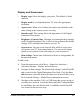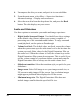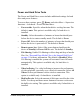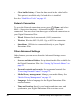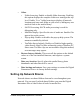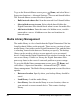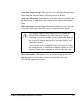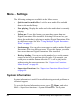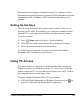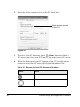User Manual
Table Of Contents
- Contents
- Welcome to the Digital Entertainer Elite
- Basic Setup
- Getting Acquainted
- Listening, Viewing, and Recording
- Fine-Tuning Your Experience
- Custom Setup and Supervisor Functions
- Maintenance and Troubleshooting
- Default Settings and Technical Specifications
- Related Documents
- Index
Custom Setup and Supervisor Functions 95
Information screen displays information about free memory, version
information (kernel and firmware), dynamic RAM information, network
information (LAN), IP address, MAC, broadcast information, and
gateway.
Setting Up Hot Keys
You can set up the number keys on the remote control as hot keys to
perform specific tasks. For example, you could press a number button
when the TV is off to play music without using the onscreen menus.
To set up a hot key:
1. Press Home, and select More > Hot key binding.
2. Select the key on the remote control that you want to program.
3. Select an action from the list for this hot key.
To use the hot keys when the television is off, turn on the Digital
Entertainer Elite, and then press the hot key.
Using PC Access
To use this feature you must have a Windows-based PC running the
Digital Entertainer for Windows software. PC Access lets you use the
remote control and TV to view and access features on your PC such as
browsing the Internet or checking e-mail.
To use the Digital Entertainer Elite PC Access feature:
1. Click the Digital Entertainer for Windows system tray icon on
your PC to open the Digital Entertainer application.