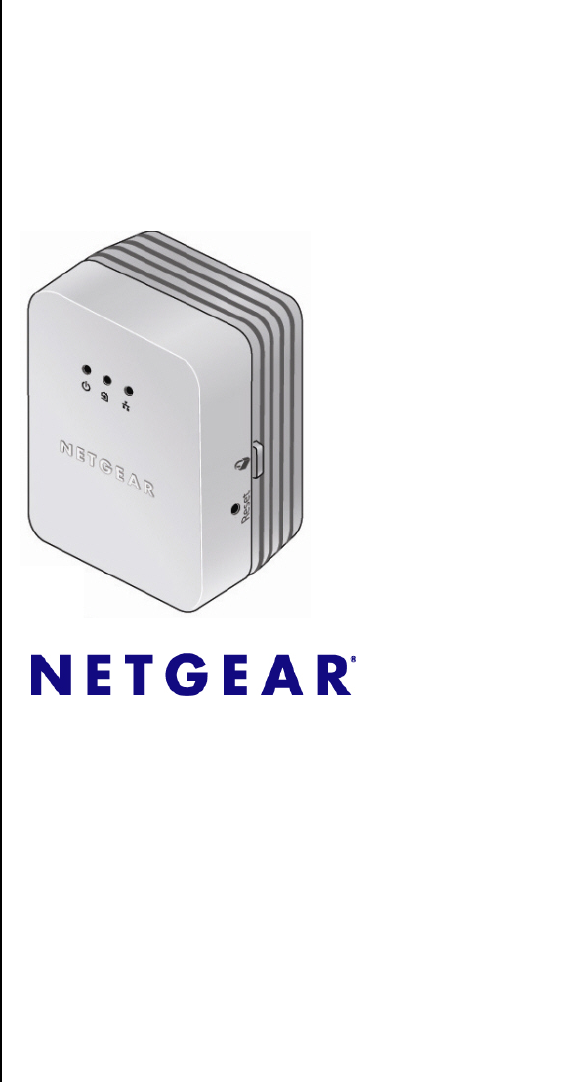XAVN2001 Powerline AV 200 Wireless-N Extender NETGEAR, Inc. 350 East Plumeria Drive San Jose, CA 95134 USA 202-10547-01 v1.
XAVN2001 Powerline AV 200 Wireless-N Extender User Manual © 2010 by NETGEAR, Inc. All rights reserved. Technical Support Registration on the website or over the phone is required before you can use our telephone support service. The phone numbers for worldwide regional customer support centers are on the Warranty and Support Information card that came with your product. Go to http://kbserver.netgear.com for product updates and Web support.
XAVN2001 Powerline AV 200 Wireless-N Extender User Manual FCC Statement Federal Communication Commission Interference Statement This equipment has been tested and complies with the limits for a Class B digital device, pursuant to Part 15 of the FCC Rules. These limits are designed to provide reasonable protection against harmful interference in a residential installation.
XAVN2001 Powerline AV 200 Wireless-N Extender User Manual iv v1.
Contents About This Manual Conventions and Formats .................................................................................................. i Revision History ................................................................................................................. ii Installation and Basic Configuration How the Powerline AV Ethernet Adapter Fits in Your Network ......................................1-1 Powerline AV Ethernet Adapter Features ................................................
XAVN2001 Powerline AV 200 Wireless-N Extender User Manual Troubleshooting Product Registration and Support ................................................................................. B-1 Basic Functioning .......................................................................................................... B-1 LED Troubleshooting Tips ............................................................................................. B-2 Problems After Changing Network Encryption Key ...................
About This Manual The NETGEAR® XAV2001 Powerline AV Ethernet Adapter User Manual describes how to install, configure and troubleshoot the XAV2001 Powerline AV Ethernet Adapter. The information in this manual is intended for readers with intermediate computer and Internet skills. Conventions and Formats The conventions, formats, and scope of this manual are described in the following paragraphs: Typographical Conventions.
XAVN2001 Powerline AV 200 Wireless-N Extender User Manual Revision History Part Number Version Publication Number Date 202-10531-01 1.0 July 2010 Description XAVN2001 Powerline AV 200 Wireless-N Extender User Manual First publication. ii v1.
Chapter 1 Installation and Basic Configuration This chapter describes how to install and configure the XAVN2001 Powerline AV 200 Wireless-N Extender. It also explains the security features and how to customize the encryption key for added security. How the Powerline AV Ethernet Adapter Fits in Your Network You can use one or more Powerline AV 200 Wireless-N Extenders to extend your Ethernet network anywhere in your house using your existing electrical power lines. The illustration below 1-1 v1.
XAVN2001 Powerline AV 200 Wireless-N Extender User Manual (Figure 1-1) shows an example of a Powerline network using a single Powerline device, which is connected to an Ethernet network: Room 1 Room 2 XAVN2001 XAVN2001 Ethernet connection Ethernet connection Desktop PC Internet connection Figure 1-1 Powerline Adapter Connected to an Ethernet Network 1-2 Installation and Basic Configuration v1.
XAVN2001 Powerline AV 200 Wireless-N Extender User Manual Powerline AV 200 Wireless-N Extender Features The following illustration (Figure 1-2) shows the front and side panels of the Powerline AV 200 Wireless-N Extender: Security button LEDs Factory Reset button Ethernet port Figure 1-2 XAVN2001 Powerline AV 200 Wireless-N Extender XAVN2001 Label The label on the rear panel of the XAVN2001 contains the items listed below.
XAVN2001 Powerline AV 200 Wireless-N Extender User Manual LED and Feature Descriptions The following table describes the buttons, status lights, and Ethernet port on the XAVN2001 Powerline AV 200 Wireless-N Extender. Table 1-1. XAVN2001 Feature Descriptions Item Description Power LED • Solid green. The electrical power is on. • Blinking green.The adapter is in the process of restarting or setting up security. • Amber. Power saving mode.
XAVN2001 Powerline AV 200 Wireless-N Extender User Manual Installing Your Powerline AV Ethernet Adapter Prepare for installation: 1. Before you begin, verify the following: • Your Ethernet network is set up. • An Ethernet port is available on your router. • Your Internet connection is working. • An Ethernet port is available on each computer that will use a Powerline AV 200 WirelessN Extender and is configured to work on your network.
XAVN2001 Powerline AV 200 Wireless-N Extender User Manual Connecting a Powerline AV Ethernet Adapter to the Router 1. Plug a Powerline AV 200 Wireless-N Extender into a power outlet near your router. Use the supplied gray Ethernet cable to connect from the Adapter to a LAN port on your router so that the Powerline network can gain access to the Internet. The Power and Ethernet lights on the Powerline AV 200 Wireless-N Extender should turn on.
XAVN2001 Powerline AV 200 Wireless-N Extender User Manual Adding Adapters to Your Network Once the first adapter is installed and connected to your router, you can easily add adapters into your network. To add adapters: 1. Be sure the first adapter is connected to your router. 2. Plug additional Powerline AV 200 Wireless-N Extenders into power outlets near the other computers and additional peripheral devices to be included in your Powerline network. 3.
XAVN2001 Powerline AV 200 Wireless-N Extender User Manual 1-8 Installation and Basic Configuration v1.
XAVN2001 Powerline AV 200 Wireless-N Extender User Manual Understanding Powerline Network Security A Powerline network consists of two or more Powerline adapters using the same network encryption key. Securing your network is crucial. By encrypting the information you send over the Powerline AV 200 Wireless-N Extender, you help to keep it secure from hackers.
XAVN2001 Powerline AV 200 Wireless-N Extender User Manual Changing the Default Encryption You can use the security button to change the default encryption key and set a private encryption key instead. The default encryption key is HomePlugAV. To set a private encryption key: 1. Verify that all the Powerline AV 200 Wireless-N Extenders to be configured are plugged in.
Chapter 2 Using the XAVN2001 Powerline Utility This chapter explains how to install and use the XAVN2001 Powerline Utility. The Powerline Utility is used for all Powerline AV products. All Powerline AV products (XAV101, XAV1004, XAV2001, XAV2501, and XAVN2001) are compatible and can be installed on the same powerline network.
XAVN2001 Powerline AV 200 Wireless-N Extender User Manual Installing the XAVN2001 Powerline Utility This utility allows you to set your own unique Powerline network encryption key, and prioritize traffic passing through your Powerline network. To install the XAVN2001 Powerline Utility: 1. Insert the Resource CD into a CD drive on the computer that is connected to your router1.
XAVN2001 Powerline AV 200 Wireless-N Extender User Manual 2. Click Install Software. a. Check for Updates: Click this option to be sure you have the most current software. b. Install from CD: Click this option to install the Powerline Utility from the CD. Figure 2-2 3. Click Continue, and follow the wizard prompts. Figure 2-3 Using the XAVN2001 Powerline Utility 2-3 v1.
XAVN2001 Powerline AV 200 Wireless-N Extender User Manual 4. Click Next on the Setup Screen, and click Finish when the wizard is done. The XAVN2001 Powerline Utility shortcut icon (Figure 2-5) will appear on your desktop. Figure 2-4 5. There are two ways to launch the XAVN2001 Powerline Utility: • Click the XAVN2001 Powerline Utility shortcut icon located on your desktop. • Navigate to Start > Programs > NETGEAR > NETGEAR Powerline Utility.
XAVN2001 Powerline AV 200 Wireless-N Extender User Manual Device Settings Tab When launched, the Powerline Utility opens to the Device Settings tab. If all devices are not shown, click the refresh button to detect all Powerline Adapters on your network. By clicking the LED status light you can toggle the LED between on and off. 4 Figure 2-6 Note: You may see a message at the bottom of the screen regarding the power saving feature.
XAVN2001 Powerline AV 200 Wireless-N Extender User Manual The following table describes the features on the Device Settings Tab. Table 2-1. Powerline Utility Device Settings Tab Field or Button Description Device Names This lists the Powerline devices detected on the network after the utility completes a scan for devices. The device name is initially set by the utility, but can be changed to reflect your specific adapter. For example, “Office” or “Master Bedroom”.
XAVN2001 Powerline AV 200 Wireless-N Extender User Manual Adding a Device to a Powerline Network If you are adding a device to a Powerline network, and the network encryption key has been left at its default setting, all you need to do is plug the new device into a power outlet. If the network encryption key has been customized, there are two ways to set the security: • You can use the Security button to add the new device to your network. See “Adding Adapters to Your Network” on page 1-6.
XAVN2001 Powerline AV 200 Wireless-N Extender User Manual To Add a Device from a Remotely Connected Computer If you are using a custom network encryption key, set all the devices to the default network encryption key of HomePlugAV so that they can communicate with each other. Then set all the devices to the network encryption key that you want to use. 1. To change the encryption key for a remote device, you must enter the password for the device. The password is printed on the product label. 2.
XAVN2001 Powerline AV 200 Wireless-N Extender User Manual Security From the Advanced Settings tab on the Powerline Utility you can perform a number of security functions, such as: • Changing the network encryption key • Setting up a custom network encryption key • Returning to the Factory Default Network Encryption Key • Changing the Network Encryption Key for One Unit at a Time Figure 2-7 Using the XAVN2001 Powerline Utility 2-9 v1.
XAVN2001 Powerline AV 200 Wireless-N Extender User Manual Changing the Network Encryption Key You can specify the network encryption key from the Security tab. 1. From the Advanced Settings tab, click the Security arrow. When all the devices are set to the default network encryption key and are plugged in, they are listed on the Device Settings tab. 2. Check each box next to the Device Names that you want to add encryption. Here you have two options: a.
XAVN2001 Powerline AV 200 Wireless-N Extender User Manual Setting Up a Custom Network Encryption Key When all the devices are set to the default network encryption key and are plugged in, they are listed on the Device Settings tab. Follow these steps to set up a custom network encryption key for all the Powerline devices: 1. Select the Device Settings tab to automatically perform a scan to detect the adapter status. Wait for the new device to be listed. A new device can be identified by its MAC address. 2.
XAVN2001 Powerline AV 200 Wireless-N Extender User Manual Returning to the Default Network Encryption Key 1. Plug the new device into an AC power outlet. 2. Start the XAVN2001 Powerline Utility • Wait for the utility to detect the devices in your Powerline network. • Check that all the devices in the established network are displayed on the Device Settings tab. Note: Before you can reset a remote device, you must enter its password.
XAVN2001 Powerline AV 200 Wireless-N Extender User Manual Quality of Service (QoS) From the Advanced Settings tab on the Powerline Utility, click the QoS link to help you prioritize your Powerline network traffic. By default, all types of traffic on the Powerline network are assigned the same priority. For most applications, this works fine. However, there are situations where performance improves if you assign a higher priority to certain types of traffic, such as multimedia files.
XAVN2001 Powerline AV 200 Wireless-N Extender User Manual To set the priority of data transfers by the type of protocol: 1. Start the XAVN2001 Powerline Utility and wait for the utility to detect the Powerline AV 200 Wireless-N Extenders connected to the network. 2. From the Advanced Settings tab, the Advanced Settings tab, click the QoS arrow. 3.
XAVN2001 Powerline AV 200 Wireless-N Extender User Manual Diagnostics From the Advanced Settings tab on the Powerline Utility, the Diagnostics link helps you diagnose and troubleshoot performance issues. Using this feature you can delete a device from the device history, save a report, or print a report. Figure 2-12 Using the XAVN2001 Powerline Utility 2-15 v1.
XAVN2001 Powerline AV 200 Wireless-N Extender User Manual Factory Reset From the Advanced Settings tab on the Powerline Utility, the Factory Reset option returns the network encryption key to its factory default value of HomePlugAV. Only one device at a time can be reset. Resetting to Factory Defaults 1. From the Advanced Settings tab, click the Factory Reset option and select the Powerline device(s) to be reset. Figure 2-13 2. Click the Perform Factory Reset on Selected Devices button.
Appendix A Technical Specifications This appendix provides technical specifications for the XAVN2001 Powerline AV Ethernet Adapter. Network Protocol and Standards Compatibility Data and Routing Protocols: IEEE 802.3 (10BASE-T), IEEE 802.3u (100BASE-Tx) AC Input 100-240V~, 0.2A (Max) Power Consumption: 4W Dimensions: Height: 98 mm Width: 72 mm Depth: 40 mm Weight: 0.4 lbs (0.
XAVN2001 Powerline AV 200 Wireless-N Extender User Manual Safety Agency Approvals Meets requirements of: UL Listed (UL 1950) /cUL IEC950; CE LVD; TUV CB; GS A-2 Technical Specifications v1.
XAVN2001 Powerline AV 200 Wireless-N Extender User Manual Safety Information: XAVN2001 Powerline AV 200 Wireless-N Extender Follow these safety guidelines to ensure your own personal safety and to help protect your system from potential damage. • AC input: 100-240V~, 0.2A (Max) • Operating temperature: 0C~40C • Maximum Wireless Signal Rate Derived from IEEE Standard 802.11 Specifications • Actual data throughput will vary.
XAVN2001 Powerline AV 200 Wireless-N Extender User Manual • Operate the product only from the type of external power source indicated on the electrical ratings label. If you are not sure of the type of power source required, consult your service provider or local power company.
Appendix B Troubleshooting This chapter provides information about troubleshooting your XAVN2001 Powerline AV 200 Wireless-N Extender. Product Registration and Support Thank you for selecting NETGEAR products. After installing your device, locate the serial number on the label of your product and use it to register your product at http://www.NETGEAR.com/register. Registration is required before you can use our telephone support service. Registration via our website is strongly recommended.
XAVN2001 Powerline AV 200 Wireless-N Extender User Manual LED Troubleshooting Tips Table B-1. LED and Feature Troubleshooting Problem Recommendation Power light is off. Make sure that power is supplied to the electrical outlet, and the Powerline device is not plugged into an extension cord, power strip, or surge protector. Power LED is amber. The adapter enters power saving mode if the Ethernet port is not linked for more than 10 minutes. It goes back to normal mode when the Ethernet port is linked.
XAVN2001 Powerline AV 200 Wireless-N Extender User Manual Problems After Changing Network Encryption Key .If your Powerline devices stop communicating after you have used the NETGEAR XAVN2001 Powerline Utility, you’ll need to change the network encryption key. To change the network encryption key: 1. Open the XAVN2001 NETGEAR Powerline Utility and select the Security option on the Advanced tab. 2. Select the device.
XAVN2001 Powerline AV 200 Wireless-N Extender User Manual Changing the Network Encryption Key for One Unit at a Time If the Powerline Utility does not detect all the devices in your network, you must connect your computer to each Powerline device and set up the network encryption key one adapter at a time, as follows: 1. From the Advanced Settings tab, click the Security arrow. 2. Select the first Powerline adapter in your network. 3.
Index A AC Input 1 add a device, local 7 add a device, remote 8 encryption key change one at a time 4 changing 10 custom 11 default 12 add adapters 6 encryption type 1 advanced settings 9 ethernet network extension 1 B EU Declaration of Conformity iii example, Powerline network 1 bandwidth 1 basic configuration 1 basic functioning 1 button descriptions 3 F factory reset 16 FCC statement iii C change encryption key 3 features 2 frequency band 1 front panel 2 compatibility 1 customer support 1 H
XAVN2001 Powerline AV 200 Wireless-N Extender User Manual M MAC address 6 Mbps 6 model 6 modulation type 1 side panel 2 support ii, 1 T technical specifications 1 temperature 1 P Powerline utility install 2 Powerline AV Ethernet Adapter features 2 install 4 Powerline utility launch 4 shortcut icon 4 update 3 using 1 trademarks ii troubleshooting 1 U UL listed 1 update Powerline utility 3 W weight 1 product registration 1 Q QoS 13 quality 6 quality of service 13 R rear panel 2 registration 1 reset