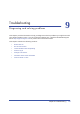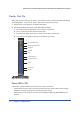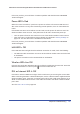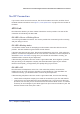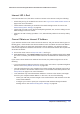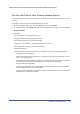9. Troubleshooting Diagnosing and solving problems 9 This chapter provides information to help you diagnose and solve problems you might have with your wireless modem router. If you do not find the solution here, check the NETGEAR support site at http://support.netgear.com for product and contact information.
N600 Wireless Dual Band Gigabit ADSL2+ Modem Router DGND3700 User Manual Router Not On When you turn the power on, the power, LAN, wireless, DSL, and Internet LEDs should light as described here. If they do not, refer to the sections that follow for help. 1. When power is first applied, the Power LED lights. 2. After approximately 10 seconds, other LEDs light as follows: a. The LAN ports LED lights when any local port is connected. b. The 2.4 GHz and 5 GHz Wireless LEDs light. c.
N600 Wireless Dual Band Gigabit ADSL2+ Modem Router DGND3700 User Manual If the error persists, you could have a hardware problem and should contact NETGEAR Technical Support. Power LED Is Red When the router is turned on, it performs a power-on self-test. If the Power LED turns red after a few seconds or at any other time during normal operation, there is a fault within the router.
N600 Wireless Dual Band Gigabit ADSL2+ Modem Router DGND3700 User Manual No ISP Connection If your router cannot access the Internet, first check the ADSL connection, and then check the WAN TCP/IP connections. See Figure 4, Front panel LEDs on page 14 for the location of the LEDs. ADSL Link First determine whether you have a ADSL link with the service provider. The state of this connection is indicated by the DSL LED. DSL LED Is Green or Blinking Green You have a good ADSL connection.
N600 Wireless Dual Band Gigabit ADSL2+ Modem Router DGND3700 User Manual Internet LED Is Red If the Internet LED is red, the device could not connect to the Internet. Verify the following: • Check that your log-in credentials are correct. See Log In to the N600 Modem Router on page 24 for more information. • Check that the information you entered on the Basic Settings screen is correct. See Manual Setup (Basic Settings) on page 28.
N600 Wireless Dual Band Gigabit ADSL2+ Modem Router DGND3700 User Manual Debug PPPoE or PPPoA Debug the PPPoE or PPPoA connection as follows: 1. Access the router menus at http://192.168.0.1 and log in. 2. Under Maintenance, select Router Status. 3. Click the Connection Status button. 4. If all of the steps indicate OK, your PPPoE or PPPoA connection is working. 5. If any of the steps indicate Failed, you can attempt to reconnect by clicking Connect.
N600 Wireless Dual Band Gigabit ADSL2+ Modem Router DGND3700 User Manual Test the LAN Path to Your Wireless Modem Router You can ping the router from your computer to verify that the LAN path to your router is set up correctly. To ping the router from a PC running Windows 95 or later: 1. From the Windows task bar, click the Start button, and select Run. 2. In the field provided, type ping followed by the IP address of the router, as in this example: ping 192.168.0.1 3. Click OK.
N600 Wireless Dual Band Gigabit ADSL2+ Modem Router DGND3700 User Manual Test the Path from Your Computer to a Remote Device After you verify that the LAN path works correctly, test the path from your PC to a remote device. In the Windows Run screen, type: ping -n 10 IP address where IP address is the IP address of a remote device such as your ISP’s DNS server. If the path is functioning correctly, replies as described in Test the LAN Path to Your Wireless Modem Router on page 149 display.
N600 Wireless Dual Band Gigabit ADSL2+ Modem Router DGND3700 User Manual auto-generated addresses are in the range 169.254.x.x. If your IP address is in this range, check the connection from the computer to the router and reboot your computer. • If your router’s IP address was changed and you do not know the current IP address, clear the router’s configuration to factory defaults as explained in Factory Settings on page 154. This sets the router’s IP address to 192.168.0.1.
N600 Wireless Dual Band Gigabit ADSL2+ Modem Router DGND3700 User Manual Incorrect Date or Time Select Security > Schedule to display the current date and time. The wireless modem router uses the Network Time Protocol (NTP) to obtain the current time from one of several network time servers on the Internet. Each entry in the log is stamped with the date and time of day. Problems with the date and time function can include the following: • Date shown is January 1, 2000.
A. Supplemental Information This appendix includes the factory default settings and technical specifications for the N600 Wireless Dual Band Gigabit ADSL2+ Modem Router DGND3700, and instructions for wall-mounting the unit. A This appendix contains the following sections: • Factory Settings • Technical Specifications Appendix A.
N600 Wireless Dual Band Gigabit ADSL2+ Modem Router DGND3700 User Manual Factory Settings You can return the wireless modem router to its factory settings. On the bottom of the wireless modem router, use the end of a paper clip or some other similar object to press and hold the Restore Factory Settings button for at least 7 seconds. The wireless modem router resets, and returns to the factory settings. Your device will return to the factory configuration settings shown in the following table. Table 22.
N600 Wireless Dual Band Gigabit ADSL2+ Modem Router DGND3700 User Manual Table 22. Factory Settings Description Feature Default Behavior Firewall Inbound (communications coming in from Disabled (except traffic on port 80, the HTTP port) the Internet) Outbound (communications going out to the Internet) Enabled (all) Source MAC filtering Disabled Wireless Wireless Communication Enabled Wi-Fi Network Name (SSID) 2.
N600 Wireless Dual Band Gigabit ADSL2+ Modem Router DGND3700 User Manual Technical Specifications Table 23. Technical Specifications Description Network Protocol and Standards Compatibility Data and routing protocols: TCP/IP, RIP-1, RIP-2, DHCP, PPPoE or PPPoA, RFC 1483 Bridged or Routed Ethernet, and RFC 1577 Classical IP over ATM Power Adapter North America 120V, 60 Hz, input UK, Australia 240V, 50 Hz, input Europe: 230V, 50 Hz, input All regions (output) 12 V AC @ 2.
B. NETGEAR VPN Configuration B Case study on how to set up a VPN This appendix is a case study on how to configure a secure IPSec VPN tunnel from a NETGEAR DGND3700 to a FVL328. This case study follows the VPN Consortium interoperability profile guidelines (found at http://www.vpnc.org/InteropProfiles/Interop-01.html). Configuration Profile The configuration in this appendix follows the addressing and configuration mechanics defined by the VPN Consortium.
N600 Wireless Dual Band Gigabit ADSL2+ Modem Router DGND3700 User Manual Step-by-Step Configuration 1. Use the VPN Wizard to configure Gateway A (DGND3700) for a gateway-to-gateway tunnel (see Setting Up a Gateway-to-Gateway VPN Configuration on page 99), being certain to use appropriate network addresses for the environment. The LAN addresses used in this example are as follows: Unit WAN IP LAN IP LAN Subnet Mask DGND3700 14.15.16.17 10.5.6.1 255.255.255.0 FVL328 22.13.24.25 172.23.9.1 255.255.
N600 Wireless Dual Band Gigabit ADSL2+ Modem Router DGND3700 User Manual 3. On the Gateway B router menu, under VPN, select IKE Policies, and click the Edit button to display the IKE Policy Configuration screen: toGW_A 22.23.24.25 14.15.16.17 4. On Gateway B router menu, under VPN, select VPN Policies, and click the Edit button to display the VPN - Auto Policy screen: toGW_A toGW_A toGW_A toGW_A 14.15.16.17 172 23 9 1 10 5 6 5.
N600 Wireless Dual Band Gigabit ADSL2+ Modem Router DGND3700 User Manual b. Type ping 172.23.9. If the pings fail the first time, try the pings a second time. Wireless Modem Router with FQDN to Gateway B This section is a case study on how to configure a VPN tunnel from a NETGEAR wireless modem router to a gateway using a fully qualified domain name (FQDN) to resolve the public address of one or both routers.
N600 Wireless Dual Band Gigabit ADSL2+ Modem Router DGND3700 User Manual Table 25. Wireless Modem Router with FQDN to Gateway B Profile Summary VPN Consortium Scenario Scenario 1 NETGEAR-Gateway A Fully qualified domain name (FQDN) NETGEAR-Gateway B FQDN Using a Fully Qualified Domain Name (FQDN) Many ISPs provide connectivity to their customers using dynamic instead of static IP addressing.
N600 Wireless Dual Band Gigabit ADSL2+ Modem Router DGND3700 User Manual a. Under Advanced, select Dynamic DNS. b. Fill in the fields with account and host name settings. • Select the Use a Dynamic DNS Service check box. • In the Host Name field, type dgnd3300v2.dyndns.org. • In the User Name field, enter the account user name. • In the Password field, enter the account password. c. Click Apply. d. Click Show Status. The resulting screen should show Update OK: good: 3.
N600 Wireless Dual Band Gigabit ADSL2+ Modem Router DGND3700 User Manual The Dynamic DNS screen displays: c. Fill in the fields with the account and host name settings. • In the Host and Domain Name field, enter fvl328.dyndns.org. • In the User Name field, enter the account user name. • In the Password field, enter the account password. d. Click Apply. e. Click Show Status. The resulting screen should show Update OK: good: 4.
N600 Wireless Dual Band Gigabit ADSL2+ Modem Router DGND3700 User Manual a. For the connection name, enter toFVL328. b. For the remote WAN's IP address, enter fvl328.dyndns.org. c. Enter the following: • IP Address. 172.23.9.1 • Subnet Mask. 255.255.255.0 5. Configure the FVL328 as in the gateway-to-gateway procedures for the VPN Wizard (see Setting Up a Gateway-to-Gateway VPN Configuration on page 99), being certain to use appropriate network addresses for the environment. a.
N600 Wireless Dual Band Gigabit ADSL2+ Modem Router DGND3700 User Manual Table 26. Configuration Summary (Telecommuter Example) VPN Consortium Scenario Scenario 1 Gateway Fully qualified domain name (FQDN) Client Dynamic 192.168.0.1/24 Gateway A (main office) LAN IP 192.168.0.1 Client PC Gateway B (regional office) WAN IP WAN IP Internet FQDN ntgr.dyndns.org “from_GW_A” 0.0.0.0 “toGW_A” IP: 192.168.2.3 (running NETGEAR ProSafe VPN client) Figure 64.
N600 Wireless Dual Band Gigabit ADSL2+ Modem Router DGND3700 User Manual Step 1: Configure Gateway A (VPN Router at Main Office) 1. Log in to the VPN router. Select VPN Policies to display the VPN Policies screen. Click Add Auto Policy to proceed and enter the information. fromGW_A (in the example) IKE Keep Alive is optional; must match Remote LAN IP Address when enabled (remote PC must respond to pings) 192.168.2.
N600 Wireless Dual Band Gigabit ADSL2+ Modem Router DGND3700 User Manual Step 2: Configure Gateway B (VPN Router at Regional Office) This procedure assumes that the PC running the client has a dynamically assigned IP address. The PC must have a VPN client program installed that supports IPSec (in this case study, the NETGEAR VPN ProSafe Client is used). Go to the NETGEAR website (www.netgear.com) for information about how to purchase the NETGEAR ProSafe VPN Client.
N600 Wireless Dual Band Gigabit ADSL2+ Modem Router DGND3700 User Manual Note: In this example, the connection name on the client side of the VPN tunnel is toGW_A. It does not have to match the VPN_client connection name used on the gateway side of the VPN tunnel because connection names do not affect how the VPN tunnel functions. d. In the Connection Security section, select Secure. toGW_A e. In the ID Type drop-down list, select IP Subnet. f. In this example, in the Subnet field, type 192.168.0.
N600 Wireless Dual Band Gigabit ADSL2+ Modem Router DGND3700 User Manual b. Click Security Policy to show the Security Policy screen. c. In the Select Phase 1 Negotiation Mode group, select the Main Mode radio button. 4. Configure the VPN client identity. In this step, you provide information about the remote VPN client PC. You must provide the pre-shared key that you configured in the wireless modem router and either a fixed IP address or a fixed virtual IP address of the VPN client PC. a.
N600 Wireless Dual Band Gigabit ADSL2+ Modem Router DGND3700 User Manual e. In the Internet Interface section, select Intel PRO/100VE Network Connection (in this example; your Ethernet adapter might be different) in the Name list, and then in the IP Addr list, enter 192.168.2.3 (in this example). f. Click the Pre-Shared Key button. g. In the Pre-Shared Key screen, click Enter Key. Enter the N600 Wireless Dual Band Gigabit ADSL2+ Modem Router DGND3700’s pre-shared key and click OK.
N600 Wireless Dual Band Gigabit ADSL2+ Modem Router DGND3700 User Manual In this step, you provide the type of encryption (DES or 3DES) to be used for this connection. This selection must match your selection in the VPN router configuration. a. Expand the Key Exchange subheading by double-clicking its name or clicking the + symbol. Then select Proposal 1 below Key Exchange. b. In the SA Life drop-down list, select Unspecified. c. In the Compression drop-down list, select None. d.
N600 Wireless Dual Band Gigabit ADSL2+ Modem Router DGND3700 User Manual To check the VPN connection, you can initiate a request from the remote PC to the VPN router’s network by using the Connect option in the wireless modem router screen: Right-click the system tray icon to open the pop-up menu. My Connections\DGD3300v2 Since the remote PC has a dynamically assigned WAN IP address, it must initiate the request. a. Right-click the system tray icon to open the pop-up menu. b.
N600 Wireless Dual Band Gigabit ADSL2+ Modem Router DGND3700 User Manual This causes a continuous ping to be sent to the VPN router. Within 2 minutes, the ping response should change from timed out to reply. Once the connection is established, you can open the browser on the PC and enter the LAN IP address of the VPN router. After a short wait, you should see the login screen of the VPN router (unless another PC already has the VPN router management interface open).
N600 Wireless Dual Band Gigabit ADSL2+ Modem Router DGND3700 User Manual Note: While your PC is connected to a remote LAN through a VPN, you might not have normal Internet access. If this is the case, you need to close the VPN connection to have normal Internet access. Viewing the VPN Router’s VPN Status and Log Information To view information about the status of the VPN client connection, open the VPN router’s VPN Status screen: 1.
C. Notification of Compliance NETGEAR Wireless Routers, Gateways, APs C Regulatory Compliance Information Placeholder for dual-band compliance appendix. Interference Reduction Table The table below shows the Recommended Minimum Distance between NETGEAR equipment and household appliances to reduce interference (in feet and meters). Table 27.
Index A AC power adapter input 14 access lists 43 accessing remote computer 49 adapter, wireless 23 adding custom service 53 addresses, DNS 30 ADSL see also DSL statistics, viewing 69 ADSL microfilter filter, described 18 ADSL microfilters 18 ADSL settings 32 ADSLport 13 Advanced Wireless Settings screen 128 alerts, emailing 59 Application Level Gateway (ALG), disabling 123 approved USB devices 80 attached devices, viewing 71 authentication proposal 95, 96 Auto Policy to configure VPN tunnels 110 automatic
N600 Wireless Dual Band Gigabit ADSL2+ Modem Router DGND3700 User Manual Dynamic DNS 123 Dynamic Host Configuration Protocol (DHCP) server 125 E email notices 59 encryption algorithm 96 encryption keys 38 erasing configuration file 66 F factory settings list of 154 resetting 12 file and printer sharing 82 file sharing 73 filtering content 47 firmware automatic check 64 reload firmware message 151 upgrade 64, 136 upgrade at log in 25 upgrade manually 65 front panel 14 front panel LEDs 14 FTP, sharing file
N600 Wireless Dual Band Gigabit ADSL2+ Modem Router DGND3700 User Manual maintenance settings 63 manual logout 33 manual setup 28 manual setup, Basic Settings screen 28 manually configuring VPN policies 117 Maximum Transmit Unit (MTU) 122 MD5 authentication 112 menus, described 26 metric, number of routers 138 mixed mode security options 38 multi-point bridge mode 132 N NAT (Network Address Translation) 49 NETGEAR ProSafe VPN Client 92 Network Address Translation (NAT) 31 network folder creating 79 editin
N600 Wireless Dual Band Gigabit ADSL2+ Modem Router DGND3700 User Manual Setup Wizard 28 SHA-1 authentication 112 sharing files 73 Simple Mail Transfer Protocol (SMTP) 60 sites, blocking 48 SSID described 43 disable 37 static routes 137, 138 statistics, viewing 69 status Internet connection 70 router 67 storage drive.
N600 Wireless Dual Band Gigabit ADSL2+ Modem Router DGND3700 User Manual wireless access points 43 wireless adapter 23 wireless advanced settings 128 wireless bridging and repeating 130 wireless channel 43 wireless connections 17 wireless connectivity 37, 145 wireless distribution system (WDS) 130, 131, 132, 134 wireless isolation 43 Wireless LAN (WLAN) 69 wireless LED 15, 16 wireless mode 43 wireless network configuration 41 wireless network settings 43 wireless region 43 wireless security 36 wireless sec