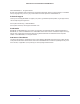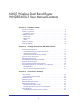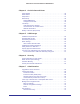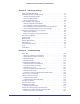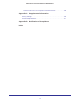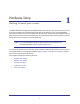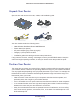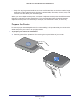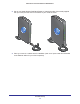N600 Wireless Dual Band Router WNDR3400v3 User M anual 350 East Plumeria Drive San Jose, CA 95134 USA November 2012 Cert. Manual v1.0 This manual is for certification purposes only. The art, screen captures, and device might vary from the actual device.
N600 Wireless Dual Band Router WNDR3400v3 ©2012 NETGEAR, Inc. All rights reserved. No part of this publication may be reproduced, transmitted, transcribed, stored in a retrieval system, or translated into any language in any form or by any means without the written permission of NETGEAR, Inc. Technical Support Thank you for choosing NETGEAR. To register your product, get the latest product updates, or get support online, visit us at http://support.netgear.com.
N600 Wireless Dual Band Router WNDR3400v3 User ManualContents Chapter 1 Hardware Setup Unpack Your Router . . . . . . . . . . . . . . . . . . . . . . . . . . . . . . . . . . . . . . . . . . . 8 Position Your Router . . . . . . . . . . . . . . . . . . . . . . . . . . . . . . . . . . . . . . . . . . 8 Prepare the Router . . . . . . . . . . . . . . . . . . . . . . . . . . . . . . . . . . . . . . . . . . 9 Hardware Features. . . . . . . . . . . . . . . . . . . . . . . . . . . . . . . . . . . . . . . . . . .
N600 Wireless Dual Band Router WNDR3400v3 Chapter 4 Genie Advanced Home Setup Wizard . . . . . . . . . . . . . . . . . . . . . . . . . . . . . . . . . . . . . . . . . . . . . . . 35 WPS Wizard . . . . . . . . . . . . . . . . . . . . . . . . . . . . . . . . . . . . . . . . . . . . . . . . 36 Setup Menu . . . . . . . . . . . . . . . . . . . . . . . . . . . . . . . . . . . . . . . . . . . . . . . . 37 WAN Setup. . . . . . . . . . . . . . . . . . . . . . . . . . . . . . . . . . . . . . . . . . . . . . . . .
N600 Wireless Dual Band Router WNDR3400v3 Chapter 8 Advanced Settings Advanced Wireless Settings. . . . . . . . . . . . . . . . . . . . . . . . . . . . . . . . . . . .76 Wireless Repeating Function (WDS) . . . . . . . . . . . . . . . . . . . . . . . . . . . . .77 Wireless Repeating Function . . . . . . . . . . . . . . . . . . . . . . . . . . . . . . . . .78 Set Up the Base Station . . . . . . . . . . . . . . . . . . . . . . . . . . . . . . . . . . . . .79 Set Up a Repeater Unit. . . . . . . . . . . . . .
N600 Wireless Dual Band Router WNDR3400v3 Test the Path from Your Computer to a Remote Device . . . . . . . . . . . 108 Appendix A Supplemental Information Factory Settings . . . . . . . . . . . . . . . . . . . . . . . . . . . . . . . . . . . . . . . . . . . . 109 Technical Specifications. . . . . . . . . . . . . . . . . . . . . . . . . . . . . . . . . . . . . .
1. Hardware Setup 1 Get ti ng to know your router The N600 Wireless Dual Band Router WNDR3400v3 provides you with an easy and secure way to set up a wireless home network with fast access to the Internet over a high-speed digital subscriber line (DSL). It has is compatible with all major DSL Internet service providers, lets you block unsafe Internet content and applications, and protects the devices (PCs, gaming consoles, and so on) that you connect to your home network.
N600 Wireless Dual Band Router WNDR3400v3 Unpack Your Router Open the box and remove the router, cables, and installation guide.
N600 Wireless Dual Band Router WNDR3400v3 • Away from any large metal surfaces, such as a solid metal door or aluminum studs. Large expanses of other materials such as glass, insulated walls, fish tanks, mirrors, brick, and concrete can also affect your wireless signal. When you use multiple access points, it is better if adjacent access points use different radio frequency channels to reduce interference.
N600 Wireless Dual Band Router WNDR3400v3 2. Set up your N600 Wireless Dual Band Router by inserting the tabs of the stand (supplied with your router) into the slots on the bottom of your router as shown. 3. Place your router in a suitable area for installation (near an AC power outlet and accessible to the Ethernet cables for your wired computers).
N600 Wireless Dual Band Router WNDR3400v3 Hardware Features Before you cable your router, take a moment to become familiar with the label and the front and back panels. Pay particular attention to the LEDs on the front panel. Front Panel The router front panel has the status LEDs and icons shown in the following figure. USB LED WPS button LAN Ports 1-4 LEDs 5 GHz LED 2.4 GHz LED Internet LED Power/Test LED Table 1. Front panel LED descriptions LED Description USB • Solid green.
N600 Wireless Dual Band Router WNDR3400v3 Table 1. Front panel LED descriptions (continued) LED Description LAN ports 1–4 • • • • • 5 GHz • Solid blue. The wireless radio is operating. • Blinking blue. Data is being sent or received over the wireless network. • Off. The wireless radio is off. 5 GHz 2.4 GHz 2.4 GHz Solid green. The LAN port has detected a 1,000 Mpbs link with an attached device. Blinking green. Data is being sent at 1,000 Mbps. Solid amber.
N600 Wireless Dual Band Router WNDR3400v3 Back Panel The back panel has the connections shown in the following figure. USB port Restore Factory Settings button. Press and hold this button for about 5 seconds to reset the router to its factory default settings. WiFi On/Off button Four local area network (LAN) 10/100/1000 Mbps Ethernet ports for connecting the router to your local computers. Internet/Wide Area Network (WAN) Ethernet port for connecting the router to a cable or DSL modem.
N600 Wireless Dual Band Router WNDR3400v3 Label The label on the bottom of the router shows the WPS PIN, login information, MAC address, and serial number.
N600 Wireless Dual Band Router WNDR3400v3 Cable Your Router The installation guide that came in the box has a cabling diagram on the first page. Installation Guide N600 Wireless Dual Band Router WNDR3400v3 Step 1: Step 2: Unplug the power to turn off your MODEM. Plug in, then turn on your MODEM. Connect one end of the yellow Ethernet cable ( ) to your MODEM, and Wait approximately 2 minutes and the other end to the Internet port until your modem turns on. on your ROUTER.
2. Getting Started with NETGEAR Genie Con ne cting to the router 2 This chapter explains how to use NETGEAR Genie to set up your router after you complete cabling as described in the installation guide and in the previous chapter in this book.
N600 Wireless Dual Band Router WNDR3400v3 Router Setup Preparation You can set up your router with the NETGEAR Genie automatically, or you can use the Genie menus and screens to set up your router manually. However, before you start the setup process, you need to have your ISP information on hand and make sure the laptops, PCs, and other devices in the network have the settings described here.
N600 Wireless Dual Band Router WNDR3400v3 • Wireless network key or password. Your router is preset with a unique wireless network name (SSID) and password for wireless access. This information is on the label located on the bottom of your router. NETGEAR Genie Setup NETGEAR Genie runs on any device with a web browser. It is the easiest way to set up the router because it automates many of the steps and verifies that those steps have been successfully completed. It takes about 15 minutes to complete.
N600 Wireless Dual Band Router WNDR3400v3 Use NETGEAR Genie after Installation When you first set up your router, NETGEAR Genie automatically starts when you launch an Internet browser on a computer that is connected to the router. You can use NETGEAR Genie again if you want to view or change settings for the router. 1. Launch your browser from a computer or wireless device that is connected to the router. 2. Type http://www.routerlogin.net or http://www.routerlogin.com.
N600 Wireless Dual Band Router WNDR3400v3 Router Dashboard (Basic Home Screen) The router Basic Home screen has a dashboard that lets you see the status of your Internet connection and network at a glance. You can click any of the six sections of the dashboard to view more detailed information. The left column has the menus, and at the top there is an Advanced tab that is used to access additional menus and screens.
N600 Wireless Dual Band Router WNDR3400v3 Add Wireless Devices or Computers to Your Network Choose either the manual or the WPS method to add wireless devices and other equipment to your wireless network. See Guest Networks on page 31 for instructions on how to set up a guest network. Manual Method To connect manually: 1. Open the software that manages your wireless connections on the wireless device (laptop computer, gaming device, iPhone) that you want to connect to your router.
3.
N600 Wireless Dual Band Router WNDR3400v3 Internet Setup The Internet Setup screen is where you view or change ISP information. 1. From the Home screen, select Internet. The following screen displays: Scroll to view more settings The fields that display in the Internet Setup screen depend on whether or not your Internet connection requires a login. • Yes. Select the encapsulation method and enter the login name. If you want to change the login time-out, enter a new value in minutes. • No.
N600 Wireless Dual Band Router WNDR3400v3 These fields display when your ISP requires a login: • Internet Service Provider Encapsulation. ISP types. The choices are PPPoE, PPTP, or L2TP. • Login. The login name provided by your ISP. This is often an email address. • Password. The password that you use to log in to your ISP. • Idle Timeout (In minutes). If you want to change the login timeout, enter a new value in minutes.
N600 Wireless Dual Band Router WNDR3400v3 Attached Devices You can view all computers or devices that are currently connected to your network here. From the Basic Home screen, select Attached Devices to display the following screen: Wired devices are connected to the router with Ethernet cables. Wireless devices have joined the wireless network. • # (number). The order in which the device joined the network. • IP Address.
N600 Wireless Dual Band Router WNDR3400v3 Parental Controls The first time you select Parental Controls from the Basic Home screen, you are automatically directed to the Internet, where you can learn more about Live Parental Controls or download the application. The following screen displays: ReadySHARE USB Storage You can view information about a USB storage device that is connected to the router’s USB port here.
N600 Wireless Dual Band Router WNDR3400v3 This screen displays the following: • Network/Device Name. The default is \\readyshare. This is the name used to access the USB device connected to the router. • Available Network Folders. The folders on the USB device. Share Name. If only one device is connected, the default share name is USB_Storage. You can click the name shown, or you can type it in the address field of your web browser.
N600 Wireless Dual Band Router WNDR3400v3 To view or change basic wireless settings: 1. On the Basic Home screen, select Wireless to display the Wireless Setup screen. Scroll to view more settings Scroll to view more settings The screen sections, settings, and procedures are explained in the following sections. 2. Make any changes that are needed, and click Apply to save your settings. 3. Set up and test your wireless devices and computers to make sure that they can connect wirelessly.
N600 Wireless Dual Band Router WNDR3400v3 • Does your wireless device or computer show up on the Attached Devices screen? If it does, then it is connected to the network. • If you are not sure what the network name (SSID) or password is, look on the label on the bottom of your router. Wireless Setup Screen Fields Region. The location where the router is used. Select from the countries in the list. Note that in the United States, the region is fixed to United States and is not changeable.
N600 Wireless Dual Band Router WNDR3400v3 The Security Options section of the Wireless Setup screen lets you change the security option and passphrase. Please note that NETGEAR recommends that you not change the security option or passphrase, but if you want to change these settings, this section explains how. Do not disable security. Change WPA Security Option and Passphrase Note: These settings apply separately to the 2.4 GHz b/g/n and 5 GHz a/n bands. 1.
N600 Wireless Dual Band Router WNDR3400v3 Guest Networks Adding a guest network allows visitors at your home to use the Internet without providing them with your wireless security key. You can add a guest network to each wireless network: 2.4 GHz b/g/n and 5.0 GHz a/n. To set up a guest network: 1. Select Basic > Guest Network to display the following screen: Scroll to view more settings Scroll to view more settings 2.
N600 Wireless Dual Band Router WNDR3400v3 Note: These settings apply separately to the 2.4 GHz b/g/n and 5 GHz a/n bands. Enable Guest Network. When this check box is selected, the guest network is enabled, and guests can connect to your network using the SSID of this profile. Enable SSID Broadcast. If this check box is selected, the wireless access point broadcasts its name (SSID) to all wireless stations. Stations with no SSID can adopt the correct SSID for connections to this access point.
N600 Wireless Dual Band Router WNDR3400v3 WPA2-PSK is stronger than WPA. It is advertised to be theoretically indecipherable due to the greater degree of randomness in encryption keys that it generates. WPA2-PSK gets higher speed because it is usually implemented through hardware, while WPA-PSK is usually implemented through software. WPA2-PSK uses a passphrase to authenticate and generate the initial data encryption keys. Then it dynamically varies the encryption key.
4. Genie Advanced Home 4 Spe ci f ying custom set ti ngs This chapter explains the features available from the Genie Advanced Home screen, shown in the following figure: This screen is also displayed through the Administration menu. This chapter contains the following sections: • Setup Wizard • WPS Wizard • Setup Menu • WAN Setup • LAN Setup • Quality of Service (QoS) Setup Some selections on the Advanced Home screen are described in separate chapters: • USB Storage.
N600 Wireless Dual Band Router WNDR3400v3 Setup Wizard The NETGEAR Genie installation process is launched the first time you set up the router. After setting up the router the first time, if you want to perform this task again, you can run Setup Wizard from the Advanced tab of the Genie. 1. Select Setup Wizard to display the following screen: 2. Select either Yes or No, I want to configure the router myself. If you select No, you are taken to the Internet Setup screen (see Internet Setup on page 23). 3.
N600 Wireless Dual Band Router WNDR3400v3 WPS Wizard The WPS Wizard helps you add a WPS-capable client device (a wireless device or computer) to your network. On the client device you need to either press its WPS button or locate its WPS PIN. To use the WPS Wizard: 1. Select Advanced > WPS Wizard. 2. Click Next. The following screen lets you select the method for adding the WPS client (a wireless device or computer). You can use either the push button or PIN method. 3.
N600 Wireless Dual Band Router WNDR3400v3 Within two minutes, go to the client device and use its WPS software to join the network without entering a password. The router attempts to add the WPS-capable device. The WPS LED on the top of the router blinks green. When the router establishes a WPS connection, the LED is solid green, and the router WPS screen displays a confirmation message. 4. Repeat Step 2 and Step 3 to add another WPS client to your network.
N600 Wireless Dual Band Router WNDR3400v3 WAN Setup The WAN Setup screen lets you configure a DMZ (demilitarized zone) server, change the Maximum Transmit Unit (MTU) size, and enable the router to respond to a ping on the WAN (Internet) port. Select Advanced > Setup > WAN Setup to view the following screen: • Disable Port Scan and DoS Protection.
N600 Wireless Dual Band Router WNDR3400v3 Default DMZ Server The default DMZ server feature is helpful when you are using some online games and videoconferencing applications that are incompatible with Network Address Translation (NAT). The router is programmed to recognize some of these applications and to work correctly with them, but there are other applications that might not function well.
N600 Wireless Dual Band Router WNDR3400v3 • You use VPN and have severe performance problems. • You used a program to optimize MTU for performance reasons, and now you have connectivity or performance problems. Note: An incorrect MTU setting can cause Internet communication problems such as the inability to access certain web sites, frames within web sites, secure login pages, or FTP or POP servers. If you suspect an MTU problem, a common solution is to change the MTU to 1400.
N600 Wireless Dual Band Router WNDR3400v3 LAN Setup The LAN Setup screen allows configuration of LAN IP services such as Dynamic Host Configuration Protocol (DHCP) and Routing Information Protocol (RIP). The router is shipped preconfigured to use private IP addresses on the LAN side and to act as a DHCP server. The router’s default LAN IP configuration is: • LAN IP address: 192.168.1.1 • Subnet mask: 255.255.255.
N600 Wireless Dual Band Router WNDR3400v3 LAN Setup Screen Settings LAN TCP/IP Setup • IP Address. The LAN IP address of the router. • IP Subnet Mask. The LAN subnet mask of the router. Combined with the IP address, the IP subnet mask allows a device to know which other addresses are local to it, and which have to be reached through a gateway or router. • RIP Direction. Router Information Protocol (RIP) allows a router to exchange routing information with other routers.
N600 Wireless Dual Band Router WNDR3400v3 You can specify the pool of IP addresses to be assigned by setting the starting IP address and ending IP address. These addresses should be part of the same IP address subnet as the router’s LAN IP address. Using the default addressing scheme, you should define a range between 192.168.1.2 and 192.168.1.254, although you might want to save part of the range for devices with fixed addresses.
N600 Wireless Dual Band Router WNDR3400v3 Quality of Service (QoS) Setup QoS is an advanced feature that can be used to prioritize some types of traffic ahead of others. The N600 Wireless Dual Band Router can provide QoS prioritization over the wireless link and on the Internet connection. To configure QoS, use the QoS Setup screen.
N600 Wireless Dual Band Router WNDR3400v3 To specify prioritization of traffic, you have to create a policy for the type of traffic and add the policy to the QoS Policy table in the QoS Setup screen. For convenience, the QoS Policy table lists many common applications and online games that can benefit from QoS handling. QoS for Applications and Online Gaming To create a QoS policy for applications and online games: 1. In the QoS Setup screen, select the Turn Internet Access QoS On checkbox. 2.
N600 Wireless Dual Band Router WNDR3400v3 5. In the Priority Category list, select either Applications or Online Gaming. In either case, a list of applications or games displays in the list. 6. You can select an existing item from the list, or you can scroll and select Add a New Application or Add a New Game, as applicable. a. If you add a new entry, the Priority Rules screen expands as shown: b. In the QoS Policy for field, enter a descriptive name for the new application or game. c.
N600 Wireless Dual Band Router WNDR3400v3 4. From the Priority Category list, select Ethernet LAN Port, as shown in the following figure: 5. From the LAN port list, select the LAN port that will have a QoS policy. 6. From the Priority list, select the priority that this port’s traffic should receive relative to other applications and traffic when accessing the Internet. The options are Low, Normal, High, and Highest. 7.
N600 Wireless Dual Band Router WNDR3400v3 4. If the device to be prioritized appears in the MAC Device List, select its radio button. The information from the MAC Device List populates the policy name, MAC Address, and Device Name fields. If the device does not appear in the MAC Device List, click Refresh. If it still does not appear, you have to complete these fields manually. 5.
5. USB Storage Accessing and configuring a USB storage drive 5 This chapter describes how to access and configure a USB storage drive attached to your router. Be aware that the USB port on the router can be used only to connect USB storage devices like flash drives or hard drives. Do not connect computers, USB modems, printers, CD drives, or DVD drives to the router USB port.
N600 Wireless Dual Band Router WNDR3400v3 USB Drive Requirements The router works with 1.0 and 1.1 (USB Full Speed) and 2.0 (USB High Speed) standards. The approximate USB bus speeds are shown in the following table. Actual bus speeds can vary, depending on the CPU speed, memory, speed of the network, and other variables. Table 3. USB Drive Speeds Bus Speed/Sec USB 1.1 12 Mbits USB 2.0 480 Mbits The router should work with most USB-compliant external flash and hard drives.
N600 Wireless Dual Band Router WNDR3400v3 • Sharing multimedia with friends and family such as MP3 files, pictures, and other multimedia with local and remote users. • Sharing resources on your network. You might want to store files in a central location so that you do not have to power up a computer to perform local sharing. In addition, you can share files between Macintosh, Linux, and PC computers by using the USB drive as a go-between across the systems.
N600 Wireless Dual Band Router WNDR3400v3 • There are two user accounts: admin and guest. The password for admin is the same one that you use to access the router. By default, it is password. The guest user account has no password. • On the FTP site, the person receiving the files should use the guest user account and enter any password (FTP requires that you type something in the password field). • Be sure to select the FTP (via Internet) check box in the USB Storage (Advanced Settings) screen.
N600 Wireless Dual Band Router WNDR3400v3 2. For SMB://readyshare, click Connect. Note: If you logged in to the router before you connected your USB device, you might not see your USB device in the router screens until you log out and then log back in again. Add or Edit a Network Folder 1. You can access this feature by selecting Basic > ReadyShare > Edit, or Advanced > USB Storage > Advanced Settings. 2. Specify the changes that you want to make: • To add a folder, click Create Network Folder.
N600 Wireless Dual Band Router WNDR3400v3 The user name (account name) for All – no password is guest. The password for admin is the same one that is used to log in to the router. By default, it is password. 4. Click Apply for your changes to take effect. USB Storage Advanced Settings You can set up the device name, workgroups, and network folders for your USB device.
N600 Wireless Dual Band Router WNDR3400v3 FTP (via internet). Disabled by default. If you enable this setting, remote users can access the USB drive through FTP over the Internet. This setting supports both downloading and uploading of files. Available Network Folders You might need to scroll down to view this section of the screen: • Share Name. If only 1 device is connected, the default share name is USB_Storage.
N600 Wireless Dual Band Router WNDR3400v3 Specify Approved USB Devices For more security, you can set up the router to share approved USB devices only. You can access this feature from the Advanced Setup menu on the Advanced tab. To set up approved USB devices: 1. Select Advanced > Advanced Setup > USB Settings. The following screen displays: 2. Click the Approved Devices button. The USB Drive Approved Devices screen displays: This screen shows the approved USB devices and the available USB devices.
N600 Wireless Dual Band Router WNDR3400v3 3. To add an approved USB device, select it from the Available USB Devices list, and then click Add. 4. Select the Allow only approved devices check box. 5. Click Apply so that your change takes effect. If you want to work with another USB device, you have to first click the Safely Remove USB Device button for the currently connected USB device. Connect the other USB device, and repeat this process.
6. Security Keeping unwa nted content out of your net work 6 This chapter explains how to use the basic firewall features of the router to prevent objectionable content from reaching the PCs and other devices connected to your network.
N600 Wireless Dual Band Router WNDR3400v3 Keyword Blocking of HTTP Traffic Use keyword blocking to prevent certain types of HTTP traffic from accessing your network. The blocking can be always or according to a schedule. 1. Select Advanced > Security > Block Sites to display the following screen: 2. Select one of the keyword blocking options: • Per Schedule. Turn on keyword blocking according to the Schedule screen settings. • Always.
N600 Wireless Dual Band Router WNDR3400v3 Block Services (Port Filtering) Services are functions performed by server computers at the request of client computers. For example, web servers serve web pages, time servers serve time and date information, and game hosts serve data about other players’ moves. When a computer on the Internet sends a request for service to a server computer, the requested service is identified by a service or port number.