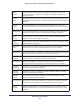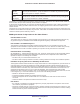User's Manual
Table Of Contents
- N300 Wireless ADSL2+ Modem Router DGN2200v4
- Contents
- 1. Hardware Setup
- 2. Getting Started with NETGEAR genie
- 3. NETGEAR genie Basic Settings
- 4. NETGEAR genie Advanced Home
- 5. USB Storage
- 6. ReadySHARE Printer
- 7. Security
- 8. Administration
- 9. Advanced Settings
- 10. Virtual Private Networking
- 11. Troubleshooting
- A. Supplemental Information
- B. VPN Configuration
- C. Notification of Compliance
VPN Configuration
161
N300 Wireless ADSL2+ Modem Router DGN2200v4
The Connection Monitor screen displays:
While the connection is being established, the connection name listed in this screen shows
SA before the name of the connection. When the connection is successful, the SA changes
to the yellow key symbol.
Note: While your PC is connected to a remote LAN through a VPN, you
might not have normal Internet access. If this is the case, you need
to close the VPN connection to have normal Internet access.
Viewing the VPN Router’s VPN Status and Log Information
To view information about the status of the VPN client connection, open the VPN router’s
VPN Status screen:
1. Select VPN Status. The VPN Status/Log screen displays: