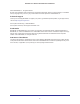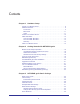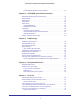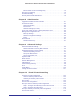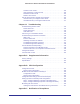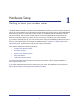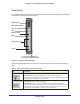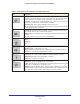User's Manual
Table Of Contents
- N300 Wireless ADSL2+ Modem Router DGN2200v4
- Contents
- 1. Hardware Setup
- 2. Getting Started with NETGEAR genie
- 3. NETGEAR genie Basic Settings
- 4. NETGEAR genie Advanced Home
- 5. USB Storage
- 6. ReadySHARE Printer
- 7. Security
- 8. Administration
- 9. Advanced Settings
- 10. Virtual Private Networking
- 11. Troubleshooting
- A. Supplemental Information
- B. VPN Configuration
- C. Notification of Compliance
Hardware Setup
9
N300 Wireless ADSL2+ Modem Router DGN2200v4
Front Panel
The modem router front panel has the status LEDs and icons shown in the figure. Note that
the Wireless and WPS icons are buttons.
WPS button
W
iFi On/Off button
Internet
DSL
W
AN network
USB
LAN ports (1-4)
Power
Figure 2. Front panel LEDs and icons
The following table describes the LEDs, icons, and buttons on the front panel from left to
right.
Table 1. Front panel icons for buttons and LEDs
Icon Description
WPS button
• Solid green. Indicates that wireless security has been enabled.
• Blinking green. A
WPS-capable device is connecting to the device.
• Off. WPS is not enabled. See Wi-Fi Protected Setup (WPS) Method on page 22 for
more information about the use of this button.
WiFi On/Off button • Solid green. There is WiFi connectivity.
• Blinking green. Data is being transmitted or received over the WiFi link.
• Off.
There is no WiFi connectivity. You can still plug an Ethernet cable into one of
the LAN ports to get wired connectivity. See Advanced Wireless Settings on
page 89 for more information about the use of this button.