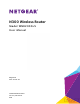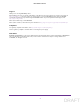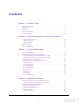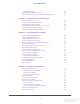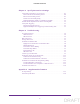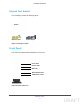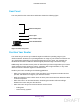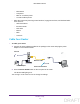N300 Wireless Router Model WNR2000v5 User Manual May 2014 202-11381-01 350 East Plumeria Drive San Jose, CA 95134 USA DRAFT
N300 Wireless Router Support Thank you for selecting NETGEAR products. After installing your device, locate the serial number on the label of your product and use it to register your product at https://my.netgear.com. You must register your product before you can use NETGEAR telephone support. NETGEAR recommends registering your product through the NETGEAR website. For product updates and web support, visit http://support.netgear.com. Phone (US & Canada only): 1-888-NETGEAR.
Contents Chapter 1 Hardware Setup Unpack Your Router . . . . . . . . . . . . . . . . . . . . . . . . . . . . . . . . . . . . . . . . . . . . . . . . . . 7 Front Panel . . . . . . . . . . . . . . . . . . . . . . . . . . . . . . . . . . . . . . . . . . . . . . . . . . . . . . . . . . 7 Rear Panel . . . . . . . . . . . . . . . . . . . . . . . . . . . . . . . . . . . . . . . . . . . . . . . . . . . . . . . . . . . 9 Position Your Router . . . . . . . . . . . . . . . . . . . . . . . . . . . . . . . . . . . . .
N300 Wireless Router Delete All QoS Rules . . . . . . . . . . . . . . . . . . . . . . . . . . . . . . . . . . . . . . . . . . . . . . . 40 Wi-Fi Multimedia Quality of Service . . . . . . . . . . . . . . . . . . . . . . . . . . . . . . . . . . . 40 Improve Network Connections with Universal Plug and Play. . . . . . . . . . . . . . . 41 Chapter 5 Control Access to the Internet Set Up Parental Controls . . . . . . . . . . . . . . . . . . . . . . . . . . . . . . . . . . . . . . . . . . . . .
N300 Wireless Router Chapter 8 Specify Internet Port Settings Set Up Port Forwarding to a Local Server . . . . . . . . . . . . . . . . . . . . . . . . . . . . . . . 87 Add a Custom Port Forwarding Service. . . . . . . . . . . . . . . . . . . . . . . . . . . . . . . 88 Edit a Port Forwarding Service . . . . . . . . . . . . . . . . . . . . . . . . . . . . . . . . . . . . . . 89 Delete a Port Forwarding Entry . . . . . . . . . . . . . . . . . . . . . . . . . . . . . . . . . . . . .
1. 1 Hardware Setup This chapter covers the following topics: • Unpack Your Router • Front Panel • Rear Panel • Position Your Router • Cable Your Router For more information about the topics covered in this manual, visit the support website at http://support.netgear.com.
N300 Wireless Router Unpack Your Router Your package contains the following items. Router Ethernet cable Power adapter Figure 1. Package contents Front Panel The router has status LEDs and buttons on the front. Power LED Internet LED WiFi LED WiFi On/Off button WPS button / LED Figure 2.
N300 Wireless Router You can use the LEDs to verify status and connections. The following table lists and describes each LED and button on the front panel of the router. Table 1. LED and button descriptions LED Description WiFi On/Off Pressing this button for two seconds turns the WiFi radio in the router on and off. If this LED button with LED is lit, the WiFi radio is on. If this LED is off, the WiFi radio is turned off and you cannot use WiFi to connect to the router.
N300 Wireless Router Rear Panel The rear panel has the connections and button shown the following figure. Ethernet LAN ports Internet port Power adapter input Power On/Off button Figure 3. Router rear panel Position Your Router The router lets you access your network anywhere within the operating range of your wireless network. However, the operating distance or range of your wireless connection can vary significantly depending on the physical placement of your router.
N300 Wireless Router • - Microwaves - Computers - Base of a cordless phone - 2.4 GHz cordless phone Place the router away from large metal surfaces, large glass surfaces, and insulated walls such as these: - Solid metal doors - Aluminum studs - Fish tanks - Mirrors - Brick - Concrete Cable Your Router To cable your router: 1. Connect the power adapter provided in the package to the router and plug the power adapter in to an electrical outlet.
2.
N300 Wireless Router Connect to the Network You can connect to the router’s network through a wired or WiFi connection. If you set up your computer to use a static IP address, change the settings so that it uses Dynamic Host Configuration Protocol (DHCP). Wired Connection You can connect your computer to the router using an Ethernet cable and join the router’s local area network (LAN). To connect your computer to the router with an Ethernet cable: 1.
N300 Wireless Router Types of Logins Separate types of logins have different purposes. It is important that you understand the difference so that you know which login to use when. Several types of logins are associated with the router: • Internet provider login. The login that your Internet provider gave you logs you in to your Internet service. Your Internet provider gave you this login information in a letter or some other way. If you cannot find this login information, contact your Internet provider.
3.
N300 Wireless Router Use the Setup Wizard You can use the Setup Wizard to detect your Internet settings and automatically set up your router. The Setup Wizard is not the same as the genie screens that display the first time you connect to your router to set it up. To use the Setup Wizard: 1. Launch a web browser from a computer or wireless device that is connected to the network. 2. In the address field of the web browser, enter www.routerlogin.net or www.routerlogin.com. A login screen displays. 3.
N300 Wireless Router Manually Set Up the Internet Connection You can view or change the router’s Internet connection settings. Specify an Internet Connection Without a Login To specify the Internet connection settings: 1. Launch a web browser from a computer or wireless device that is connected to the network. 2. In the address field of the web browser, enter www.routerlogin.net or www.routerlogin.com. A login screen displays. 3. Enter the router user name and password. The user name is admin.
N300 Wireless Router 7. If your Internet connection requires a domain name, type it in the Domain Name (If Required) field. For the other sections in this screen, the default settings usually work, but you can change them. 8. For the Internet IP Address setting, select one of the following radio buttons: • Get Dynamically from ISP. Your ISP uses DHCP to assign your IP address. Your ISP automatically assigns these addresses. • Use Static IP Address.
N300 Wireless Router The BASIC Home screen displays. 4. Select Internet. Scroll to view more settings 5. In the Does your Internet connection require a login section of the screen, select the Yes radio button. The screen adjusts. 6. In the Internet Service Provider list, select the encapsulation method PPPoE, PPPoA, or L2TP. 7. In the Login field, enter the login name your Internet provider gave you. This login name is often an email address. 8.
N300 Wireless Router 13. In the Domain Name Server (DNS) Address section, select one of the following radio buttons: • Get Automatically from ISP. Your ISP uses DHCP to assign your DNS servers. Your ISP automatically assigns this address. • Use These DNS Servers. If you know that your ISP requires specific servers, select this option. Enter the IP address of your ISP’s primary DNS server. If a secondary DNS server address is available, enter it also. 14.
N300 Wireless Router • If your Internet connection does not use PPPoE, DHCP, or fixed, but is IPv6, select Auto Config. For more information about IPv6 Internet connection, see the following sections. 6. Click the Apply button. Your changes are saved. Requirements for Entering IPv6 Addresses IPv6 addresses are denoted by eight groups of hexadecimal quartets that are separated by colons. You can reduce any four-digit group of zeros within an IPv6 address to a single zero or omit it.
N300 Wireless Router The screen adjusts: The router automatically detects the information in the following fields: • Connection Type. This field indicates the connection type that is detected. • Router’s IPv6 Address on WAN. This field shows the IPv6 address that is acquired for the router’s WAN (or Internet) interface. The number after the slash (/) is the length of the prefix, which is also indicated by the underline (_) under the IPv6 address.
N300 Wireless Router A login screen displays. 3. Enter the router user name and password. The user name is admin. The default password is password. The user name and password are case-sensitive. The BASIC Home screen displays. 4. Select ADVANCED > Advanced Setup > IPv6. The IPv6 screen displays. 5. In the Internet Connection Type list, select Auto Config. The screen adjusts: The router automatically detects the information in the following fields: • Router’s IPv6 Address on WAN.
N300 Wireless Router example, Earthlink Cable might require a host name of home, and Comcast sometimes supplies a domain name. 8. Specify how the router assigns IPv6 addresses to the devices on your home network (the LAN) by selecting one of the following radio buttons: • Use DHCP Server. This method passes more information to LAN devices, but some IPv6 systems might not support the DHCv6 client function. • Auto Config. This is the default setting. 9.
N300 Wireless Router The screen adjusts: The router automatically detects the information in the Router’s IPv6 Address on LAN field. This field shows the IPv6 address that is acquired for the router’s LAN interface. The number after the slash (/) is the length of the prefix, which is also indicated by the underline (_) under the IPv6 address. If no address is acquired, the field displays Not Available. 6.
N300 Wireless Router IPv6 Pass Through In pass-through mode, the router works as a Layer 2 Ethernet switch with two ports (LAN and WAN Ethernet ports) for IPv6 packets. The router does not process any IPv6 header packets. To set up a pass-through IPv6 Internet connection: 1. Launch a web browser from a computer or wireless device that is connected to the network. 2. In the address field of the web browser, enter www.routerlogin.net or www.routerlogin.com. A login screen displays. 3.
N300 Wireless Router The screen adjusts: 6. Configure the fixed IPv6 addresses for the WAN connection: • IPv6 Address/Prefix Length. The IPv6 address and prefix length of the router WAN interface. • Default IPv6 Gateway. The IPv6 address of the default IPv6 gateway for the router’s WAN interface. • Primary DNS Server. The primary DNS server that resolves IPv6 domain name records for the router. • Secondary DNS Server. The secondary DNS server that resolves IPv6 domain name records for the router.
N300 Wireless Router IPv6 DHCP To set up an IPv6 Internet connection with a DHCP server: 1. Launch a web browser from a computer or wireless device that is connected to the network. 2. In the address field of the web browser, enter www.routerlogin.net or www.routerlogin.com. A login screen displays. 3. Enter the router user name and password. The user name is admin. The default password is password. The user name and password are case-sensitive. The BASIC Home screen displays. 4.
N300 Wireless Router Most people can leave this field blank, but if your ISP gave you a specific host name, enter it here. 7. (Optional) In the Domain Name (If Required) field, enter a domain name. You can type the domain name of your IPv6 ISP. Do not enter the domain name for the IPv4 ISP here. For example, if your ISP’s mail server is mail.xxx.yyy.zzz, type xxx.yyy.zzz as the domain name. If your ISP provided a domain name, type it in this field.
N300 Wireless Router The screen adjusts: The router automatically detects the information in the following fields: • Router’s IPv6 Address on WAN. This field shows the IPv6 address that is acquired for the router’s WAN (or Internet) interface. The number after the slash (/) is the length of the prefix, which is also indicated by the underline (_) under the IPv6 address. If no address is acquired, the field displays Not Available. • Router’s IPv6 Address on LAN.
N300 Wireless Router • Use DHCP Server. This method passes more information to LAN devices, but some IPv6 systems might not support the DHCv6 client function. • Auto Config. This is the default setting. 10. (Optional) Select the Use This Interface ID check box and specify the interface ID that you want to be used for the IPv6 address of the router’s LAN interface. If you do not specify an ID here, the router generates one automatically from its MAC address. 11. Click the Apply button.
N300 Wireless Router 2. In the address field of the web browser, enter www.routerlogin.net or www.routerlogin.com. A login screen displays. 3. Enter the router user name and password. The user name is admin. The default password is password. The user name and password are case-sensitive. The BASIC Home screen displays. 4. Select ADVANCED > Setup > WAN Setup. 5. In the MTU Size field, enter a value from 64 to 1500. 6. Click the Apply button. Your change is saved.
4.
N300 Wireless Router Prioritize Internet Traffic with Quality of Service You can use Quality of Service (QoS) to assign high priority to gaming and streaming video from the Internet. Downstream QoS (video streaming) Internet Upstream QoS (gaming) Figure 4. You can prioritize downstream traffic, upstream traffic, or both Optimize Internet Gaming with Upstream QoS Upstream Quality of Service (QoS) assigns high priority to Internet traffic from your Xbox gaming system.
N300 Wireless Router To enable upstream QoS: 1. Launch a web browser from a computer or wireless device that is connected to the network. 2. In the address field of the web browser, enter http://www.routerlogin.net or http://www.routerlogin.com. A login screen displays. 3. Enter the router user name and password. The user name is admin. The default password is password. The user name and password are case-sensitive. The BASIC Home screen displays. 4. Select ADVANCED > Setup > QoS Setup. 5.
N300 Wireless Router Optimize Internet Streaming with QoS You can use Quality of Service (QoS) to assign high priority to Internet streaming, applications, and services. High priority traffic Internet Best effort traffic Figure 6. QoS can assign high priority to streaming from the Internet NETGEAR recommends that you enable this feature only if you use streaming Internet. When QoS assigns a high priority to streaming video, it also assigns lower priority to the rest of your Internet traffic.
N300 Wireless Router The screen adjusts. 6. Click the Apply button. The router assigns a high priority to video streaming from the Internet traffic. Add QoS Rules by Service To add a QoS rule for a service: 1. Launch a web browser from a computer or wireless device that is connected to the network. 2. In the address field of the web browser, enter http://www.routerlogin.net or http://www.routerlogin.com. A login screen displays. 3. Enter the router user name and password. The user name is admin.
N300 Wireless Router The screen adjusts. 7. In the Applications list, select an application or service. 8. In the Priority list, select the priority for the rule. The priority selections correspond to the queues in the QoS rules table. 9. Click the Add button. The service displays in the QoS rules table. 10. Click the Apply button. Your settings are saved. Add a QoS Rule by Device To add a QoS rule for a service: 1.
N300 Wireless Router 5. Select the Turn Internet Access QoS On check box.The screen adjusts. 6. Leave the Add Rules By Device radio button selected. Computers and devices that are connected to the network display in the MAC Device List. By default, each device has a normal priority. 7. Select or specify the device: • To select a device in the MAC Device List, select its radio button.
N300 Wireless Router A login screen displays. 3. Enter the router user name and password. The user name is admin. The default password is password. The user name and password are case-sensitive. The BASIC Home screen displays. 4. Select ADVANCED > Setup > QoS Setup. 5. Select the By Service radio button. 6. In the QoS rules table, click the application or service to select it. 7. Click the Edit button. The QoS - Priority Rules screen displays. 8. In the Priority list, select a priority level. 9.
N300 Wireless Router Delete All QoS Rules To delete all QoS rules: 1. Launch a web browser from a computer or wireless device that is connected to the network. 2. In the address field of the web browser, enter http://www.routerlogin.net or http://www.routerlogin.com. A login screen displays. 3. Enter the router user name and password. The user name is admin. The default password is password. The user name and password are case-sensitive. The BASIC Home screen displays. 4.
N300 Wireless Router 4. Select ADVANCED > Setup > QoS Setup. 5. Clear the Enable WMM (Wi-Fi multimedia) settings check box. 6. Click the Apply button. Your settings are saved. Improve Network Connections with Universal Plug and Play Universal Plug and Play (UPnP) helps devices, such as Internet appliances and computers, access the network and connect to other devices as needed. UPnP devices can automatically discover the services from other registered UPnP devices on the network.
N300 Wireless Router The user name is admin. The default password is password. The user name and password are case-sensitive. The BASIC Home screen displays. 4. Select ADVANCED > Advanced Setup > UPnP. 5. Select the Turn UPnP On check box. By default, this check box is selected. If the Turn UPnP On check box is cleared, the router does not allow any device to automatically control router resources, such as port forwarding. 6. Type the advertisement period in minutes.
5. Control Access to the Internet 5 This chapter explains how to prevent objectionable content from reaching the computers and other devices that are connected to your network.
N300 Wireless Router Set Up Parental Controls The first time that you select Parental Controls from the BASIC Home screen, your browser goes to the Live Parental Controls website, where you can learn more about Live Parental Controls and download the application. To set up Live Parental Controls: 1. Launch a web browser from a computer or wireless device that is connected to the network. 2. In the address field of the web browser, enter www.routerlogin.net or www.routerlogin.com.
N300 Wireless Router After installation, Live Parental Controls automatically starts. 7. Click the Next button. 8. Read the note, and click the Next button again to proceed. Because Live Parental Controls uses free OpenDNS accounts, you are prompted to log in or create a free account. 9. Select a radio button as follows: • If you already have an OpenDNS account, leave the Yes radio button selected. • If you do not have an OpenDNS account, select the No radio button. 10. Click the Next button.
N300 Wireless Router 11. Complete the fields and click the Next button. After you log on or create your account, the filtering level screen displays: 12. Select a filtering level and click the Next button. The Setup is Complete screen displays. 13. Click the Take me to the status screen button. Parental controls are now set up for the router. The genie BASIC Home screen displays Parental Controls as Enabled.
N300 Wireless Router 4. Select ADVANCED > Security > Block Sites. 5. Select a keyword blocking option: • Per Schedule. Use keyword blocking according to ta schedule you set. (See Schedule When to Block Internet Sites and Services on page 49.) • Always. Use keyword blocking continuously. 6. In the keyword field, enter a keyword or domain that you want to block. Here are some sample entries: • Specify XXX to block http://www.badstuff.com/xxx.html. • Specify .
N300 Wireless Router The user name is admin. The default password is password. The user name and password are case-sensitive. The BASIC Home screen displays. 4. Select ADVANCED > Security > Block Sites. 5. Do one of the following: • To delete a single word, select it and click the Delete Keyword button. The keyword is removed from the list. • To delete all keywords on the list, click the Clear List button. All keywords are removed from the list. 6. Click the Apply button. Your changes are saved.
N300 Wireless Router • To block the services all the time, select the Always radio button. • To block the services based on a schedule, select the Per Schedule radio button. For information about how to specify the schedule, see Schedule When to Block Internet Sites and Services on page 49. 6. Click the Add button. 7. To add a service that is in the Service Type list, select the application or service. The settings for this service automatically display in the fields. 8.
N300 Wireless Router To schedule blocking: 1. Launch a web browser from a computer or wireless device that is connected to the network. 2. In the address field of the web browser, enter www.routerlogin.net or www.routerlogin.com. A login screen displays. 3. Enter the router user name and password. The user name is admin. The default password is password. The user name and password are case-sensitive. The BASIC Home screen displays. 4. Select ADVANCED > Security > Schedule. 5.
N300 Wireless Router 4. Select ADVANCED > Security > Block Sites. 5. Scroll down and select the Allow trusted IP address to visit blocked sites check box. 6. In the Trusted IP Address field, enter the IP address of the trusted computer. 7. Click the Apply button. Your changes are saved. Set Up Security Event Email Notifications The router can email you its logs. The log records router activity and security events such as attempts to access blocked sites or services. To set up email notifications: 1.
N300 Wireless Router 6. In the Your Outgoing Mail Server field, enter the name of your Internet provider outgoing (SMTP) mail server (such as mail.myISP.com). You might be able to find this information in the configuration screen of your email program. If you leave this field blank, log and alert messages are not sent. 7. Enter the email address to which logs and alerts are sent in the Send to This E-mail Address field. This email address is also used for the From address.
6.
N300 Wireless Router View or Change the WAN Settings You can view the wide area network (WAN) settings for the Internet port. You can set up a DMZ (demilitarized zone) server, change the maximum transmit unit (MTU) size, and enable the router to respond to a ping to its WAN (Internet) port. To view or change the WAN settings: 1. Launch a web browser from a computer or wireless device that is connected to the network. 2. In the address field of the web browser, enter www.routerlogin.net or www.
N300 Wireless Router • MTU Size (in bytes). The normal MTU (maximum transmit unit) value for most Ethernet networks is 1500 bytes, or 1492 bytes for PPPoE connections. Change the MTU only if you are sure that it is necessary for your Internet connection. See Change the MTU Size on page 30. 6. Click the Apply button. Your changes are saved.
N300 Wireless Router 6. Type the IP address. 7. Click the Apply button. Your settings are saved. Change the Router’s Device Name The router’s device name is WNR2000v5. This device name displays in a file manager when you browse your network. To change the router’s device name: 1. Launch a web browser from a computer or wireless device that is connected to the network. 2. In the address field of the web browser, enter www.routerlogin.net or www.routerlogin.com. A login screen displays. 3.
N300 Wireless Router Change the LAN TCP/IP Settings The router is preconfigured to use private IP addresses on the LAN side and to act as a DHCP server. The router’s default LAN IP configuration is as follows: • LAN IP address. 192.168.1.1 • Subnet mask. 255.255.255.0 These addresses are part of the designated private address range for use in private networks and are suitable for most applications. If your network requires a different IP addressing scheme, you can change these settings.
N300 Wireless Router The IP address and subnet mask identify which addresses are local to a specific device and which must be reached through a gateway or router. 7. Click the Apply button. Your settings are saved. If you changed the LAN IP address of the router, you are disconnected when this change takes effect. To reconnect, close your browser, relaunch it, and log in to the router.
N300 Wireless Router 4. Select ADVANCED > Setup > LAN Setup. 5. Specify the range of IP addresses that the router assigns: a. In the Starting IP Address field, type the lowest number in the range. This IP address must be in the same subnet as the router. b. In the Ending IP Address field, type the number at the end of the range of IP addresses. This IP address must be in the same subnet as the router. 6. Click the Apply button. Your settings are saved.
N300 Wireless Router 4. Select ADVANCED > Setup > LAN Setup. 5. In the Address Reservation section of the screen, click the Add button. 6. In the IP Address field, type the IP address to assign to the computer or server. Choose an IP address from the router’s LAN subnet, such as 192.168.0.x. 7. Type the MAC address of the computer or server. Tip: If the computer is already on your network, you can copy its MAC address from the Attached Devices screen and paste it here. 8. Click the Apply button.
N300 Wireless Router The user name is admin. The default password is password. The user name and password are case-sensitive. The BASIC Home screen displays. 4. Select ADVANCED > Setup > LAN Setup. 5. Select the radio button next to the reserved address. 6. Click the Delete button. The address is removed. Use the WPS Wizard for WiFi Connections The WPS Wizard helps you add a wireless computer or device to your WiFi network without typing the WiFi password. To use the WPS Wizard: 1.
N300 Wireless Router You can find the preset SSID and password on the router label. The preset SSID and password are uniquely generated for every device to maximize your wireless security. NETGEAR recommends that you do not change your preset security settings. If you change your preset security settings, make a note of the new settings and store the note in a safe place where you can easily find it.
N300 Wireless Router The name can be up to 32 characters long and is case-sensitive. The default SSID is randomly generated and is on the router’s label. If you change the name, make sure to write down the new name and keep it in a safe place. 7. In the Region list, select your region. In some locations, you cannot change this setting. 8. To change the wireless channel, select a number in the Channel list. In some regions, not all channels are available.
N300 Wireless Router Change the WiFi Security Option Your router comes with preset WPA2 or WPA security. The password that you enter to connect to your network is unique to your router and is on the router label. NETGEAR recommends that you use the preset security, but you can change the password. NETGEAR recommends that you do not disable security. To change the WPA settings: 1. Launch a web browser from a computer or wireless device that is connected to the network. 2.
N300 Wireless Router Use the Router as a Wireless Access Point You can set up the router to run as an access point (AP) on the same local network as another router. To set up the router as an AP: 1. Use an Ethernet cable to connect the Internet port of this router to a LAN port in the other router. Cable this port to a LAN port on another router 2. Launch a web browser from a computer or wireless device that is connected to the network. 3. In the address field of the web browser, enter www.
N300 Wireless Router 5. Select ADVANCED > Advanced Setup > Wireless AP. 6. Select the Enable AP Mode check box. 7. Scroll down and select the radio button for the IP address setting that you want to use: • Get dynamically from existing router. The other router on the network assigns an IP address to this router while this router is in AP mode. • Enable fixed IP settings on this device (not recommended).
N300 Wireless Router 2. In the address field of the web browser, enter www.routerlogin.net or www.routerlogin.com. A login screen displays. 3. Enter the router user name and password. The user name is admin. The default password is password. The user name and password are case-sensitive. The BASIC Home screen displays. 4. Select Guest Network. 5. Select any of the following wireless settings: • Enable Guest Network.
N300 Wireless Router Control the Wireless Radio The router has an internal wireless radio that broadcasts signals in the 2.4 GHz range. By default, this radio is on so that you can connect wirelessly to the router. When the wireless radio is off, you can still use an Ethernet cable for a LAN connection to the router. You can turn the wireless radio on and off with the WiFi On/Off button on the router, or you can log in to the router and enable or disable the wireless radios.
N300 Wireless Router 4. Select ADVANCED > Advanced Setup > Wireless Settings. 5. Select or clear the Enable Wireless Router Radio check box. Clearing this check box turns off the WiFi feature of the router. 6. Click the Apply button. If you disabled the wireless radio, the WiFi LED radio, the WiFi LED lights. turns off. If you enabled the wireless Set Up a WiFi Schedule You can use this feature to turn off the wireless signal from your router at times when you do not need a wireless connection.
N300 Wireless Router 5. Click the Add a new period button. 6. Use the lists, radio buttons, and check boxes to set up a period during which you want to turn off the wireless signal. 7. Click the Apply button. The Advanced Wireless Settings screen displays. 8. Select the Turn off wireless signal by schedule check box to activate the schedule. 9. Click the Apply button Your settings are saved. Specify WPS Settings Wi-Fi Protected Setup (WPS) lets you join the WiFi network without typing the WiFi password.
N300 Wireless Router 5. (Optional) Select or clear the Enable Router’s PIN check box. The PIN function might temporarily be disabled when the router detects suspicious attempts to break into the router’s wireless settings by using the router’s PIN through WPS. You can manually enable the PIN function by selecting the Enable Router’s PIN check box. 6. (Optional) Select or clear the Keep Existing Wireless Settings check box. By default, the Keep Existing Wireless Settings check box is selected.
N300 Wireless Router The user name is admin. The default password is password. The user name and password are case-sensitive. The BASIC Home screen displays. 4. Select ADVANCED > Advanced Setup > Dynamic DNS. 5. Register for an account with one of the Dynamic DNS service providers whose URLs display in the Service Provider list. 6. Select the Use a Dynamic DNS Service check box. 7. Select the URL for your Dynamic DNS service provider. For example, if your Dynamic DNS service provider is DynDNS.
7. Manage Your Network 7 This chapter describes the router settings for administering and maintaining your router and home network.
N300 Wireless Router View Router Information To view router status and usage information: 1. Launch a web browser from a computer or wireless device that is connected to the network. 2. In the address field of the web browser, enter www.routerlogin.net or www.routerlogin.com. A login screen displays. 3. Enter the router user name and password. The user name is admin. The default password is password. The user name and password are case-sensitive. The BASIC Home screen displays. 4. Select ADVANCED.
N300 Wireless Router 3. Enter the router user name and password. The user name is admin. The default password is password. The user name and password are case-sensitive. The BASIC Home screen displays. 4. Select ADVANCED. The Internet Port pane displays these WAN Internet port settings: • MAC Address. The MAC address of the WAN Internet port. • IP Address/Mask. The IP address of the WAN Internet port. • Connection. The type of WAN Internet port connection. • Default Gateway.
N300 Wireless Router View Guest Network Settings By default, the guest network is disabled. For information about how to set up a guest network, see Set Up a WiFi Guest Network on page 66. To view guest network settings: 1. Launch a web browser from a computer or wireless device that is connected to the network. 2. In the address field of the web browser, enter www.routerlogin.net or www.routerlogin.com. A login screen displays. 3. Enter the router user name and password. The user name is admin.
N300 Wireless Router The user name is admin. The default password is password. The user name and password are case-sensitive. The BASIC Home screen displays. 4. Select ADVANCED. 5. In the Router Information pane, click the Reboot button. A confirmation message displays. 6. Click the OK button. The router reboots. View Logs of Router Activity The log is a detailed record of the websites you have accessed or attempted to access. Up to 256 entries are stored in the log.
N300 Wireless Router 4. Select ADVANCED > Administration > Logs. The log screen shows the following information: • Description. The action that occurred. • Count. The number of occurrences. • Last Occurrence. The date and time the log entry was recorded. • Target. The name or IP address of the website or news group visited or to which access was attempted. • Source. The source IP address of the initiating device for this log entry. 5.
N300 Wireless Router 2. In the address field of the web browser, enter www.routerlogin.net or www.routerlogin.com. A login screen displays. 3. Enter the router user name and password. The user name is admin. The default password is password. The user name and password are case-sensitive. The BASIC Home screen displays. 4. Select ADVANCED > Advanced Setup > Traffic Meter. Scroll to view more settings 5. Select the Enable Traffic Meter check box. 6. (Optional) Control the volume of Internet traffic.
N300 Wireless Router 8. In the Traffic Counter section, set the traffic counter to begin at a specific time and date. If you want the traffic counter to start immediately, click the Restart Counter Now button. 9. In the Traffic Control section, specify whether the router should issue a warning message before the monthly limit of Mbytes or hours is reached. By default, the value is 0 and no warning message is issued.
N300 Wireless Router 4. Select ADVANCED > Administration > Backup Settings. 5. Click the Back Up button. 6. When prompted, specify a location on your network. A copy of the current settings is saved in the location you specified. Restore Configuration Settings To restore configuration settings that you backed up: 1. Launch a web browser from a computer or wireless device that is connected to the network. 2. In the address field of the web browser, enter www.routerlogin.net or www.routerlogin.com.
N300 Wireless Router To erase the configuration settings: 1. Launch a web browser from a computer or wireless device that is connected to the network. 2. In the address field of the web browser, enter www.routerlogin.net or www.routerlogin.com. A login screen displays. 3. Enter the router user name and password. The user name is admin. The default password is password. The user name and password are case-sensitive. The BASIC Home screen displays. 4. Select ADVANCED > Administration > Backup Settings. 5.
N300 Wireless Router 4. Select ADVANCED > Administration > Set Password. 5. Type the old password. 6. Type the new password in the Set Password field. 7. Type the new password in the Repeat New Password field. 8. To enable password recovery, select the Enable Password Recovery check box. The screen adjusts. a. Select two security questions. b. In the Answer fields, type the answers to the selected questions. 9. Click the Apply button. Your settings are saved.
N300 Wireless Router The user name is admin. The default password is password. The user name and password are case-sensitive. The BASIC Home screen displays. 4. Select ADVANCED > Advanced Setup > Remote Management. 5. Select the Turn Remote Management On check box. 6.
N300 Wireless Router For example, if your external address is 134.177.0.123 and you use port number 8080, enter http://134.177.0.123:8080 in your browser.
8. Specify Internet Port Settings 8 You can use port forwarding and port triggering to set up rules for Internet traffic. You need networking knowledge to set up these features.
N300 Wireless Router Set Up Port Forwarding to a Local Server If you have a server in your home network, you can allow certain types of incoming traffic to reach the server. For example, you might want to make a local web server, FTP server, or game server visible and available to the Internet. The router can forward incoming traffic with specific protocols to computers on your local network.
N300 Wireless Router The service displays in the list. Add a Custom Port Forwarding Service To add a custom service: 1. Find out which port number or range of numbers the application uses. You can usually find this information by contacting the publisher of the application or user groups or news groups. 2. Launch a web browser from a computer or wireless device that is connected to the network. 3. In the address field of the web browser, enter www.routerlogin.net or www.routerlogin.com.
N300 Wireless Router • Type the port numbers in the Internal Starting Port and Internal Ending Port fields. 12. Type the IP address in the Internal IP address field or select the radio button for an attached device listed in the table. 13. Click the Apply button. The service is now in the list on the Port Forwarding/Port Triggering screen. Edit a Port Forwarding Service To edit a port forwarding entry: 1. Launch a web browser from a computer or wireless device that is connected to the network. 2.
N300 Wireless Router The BASIC Home screen displays. 4. Select ADVANCED > Advanced Setup > Port Forwarding/Port Triggering. 5. Select the Port Forwarding radio button as the service type. 6. In the table, select the radio button next to the service name. 7. Click the Delete Service button. Application Example: Make a Local Web Server Public If you host a web server on your local network, you can use port forwarding to allow web requests from anyone on the Internet to reach your web server.
N300 Wireless Router 5. Your router performs Network Address Translation (NAT) on the source IP address, and sends the reply through the Internet to the computer or wireless device that sent the web page request. Set Up Port Triggering Port triggering is a dynamic extension of port forwarding that is useful in these cases: • An application uses port forwarding to more than one local computer (but not simultaneously). • An application opens incoming ports that are different from the outgoing port.
N300 Wireless Router 5. Select the Port Triggering radio button. 6. Click the Add Service button. 7. In the Service Name field, type a descriptive service name. 8. From the Service User list, select a user option: • Any (the default) allows any computer on the Internet to use this service. • Single address restricts the service to a particular computer. You must enter the IP address of the computer to which you want to grant access. 9. From the Service Type list, select a service.
N300 Wireless Router Application Example: Port Triggering for Internet Relay Chat Some application servers, such as FTP and IRC servers, send replies to multiple port numbers. Using port triggering, you can tell the router to open more incoming ports when a particular outgoing port starts a session. An example is Internet Relay Chat (IRC). Your computer connects to an IRC server at destination port 6667.
9. 9 Troubleshooting This chapter provides information to help you diagnose and solve problems you might have with your router. If you do not find the solution here, visit the NETGEAR support site at http://support.netgear.com for product and contact information.
N300 Wireless Router Forgotten Passwords The router user name admin lets you use a web browser to log in to the router to view or change its settings. The router’s WiFi network name lets you connect to its WiFi network. Both admin and the WiFi network have passwords by default, which are on the product label. admin Password The default password for the router user name admin is password. If you changed it and enabled password recovery, you can recover the password.
N300 Wireless Router If you changed the WiFi settings and do not remember what they are, you can use a wired Ethernet connection to log in to the router to view the WiFi settings. To use a wired connection to view WiFi settings: 1. Use an Ethernet cable to connect your computer to a numbered Ethernet LAN port on the router. Ethernet LAN ports Internet port Do not connect this Ethernet cable to the yellow Internet port on the router. 2. Launch a web browser from the connected computer. 3.
N300 Wireless Router • The WiFi signal strength is weak. Check these conditions: • - Is your router too far from your computer, or too close? Move your computer near the router, but at least six feet (two meters) away, and see if the signal strength improves. - Is your WiFi signal blocked by objects between the router and your computer? Your computer or wireless devices does not find your WiFi network.
N300 Wireless Router Troubleshoot with the LEDs The LEDs on the front panel of the router indicate its status. Apply Power to the Router and Check the LEDs To apply power to the router and check the LEDs: 1. Connect the power adapter cord that came with the router and plug it in to a power outlet. The Power LED lights and turns amber within a few seconds. This indicates that the self-test is running. 2. After approximately 30 seconds, verify that the LEDS are lit as follows: is lit solid green.
N300 Wireless Router Power LED Stays Amber When the router is turned on, the Power LED turns amber for about 20 seconds and then turns green. If the LED does not turn green, the router has a problem. If the Power LED is still amber one minute after you turn on power to the router, try the following: • Unplug the router’s power adapter cord. Plug it in again and see if the router recovers. • To return the router to its factory settings, press and hold the Reset button.
N300 Wireless Router a. Close the browser and launch it again. b. Make sure that your browser has Java, JavaScript, or ActiveX enabled. If you are using Internet Explorer, click the Refresh button to be sure that the Java applet is loaded. c. If you are using a wired connection, check the Ethernet connection between the computer and the router. 5. If the login prompt displays, but you cannot log in, try the following: a. Make sure that you are using the correct login information.
N300 Wireless Router The Router Status screen displays. 5. In the Internet Port pane, check that an IP address is shown for the Internet port. If 0.0.0.0 is shown, your router has not obtained an IP address from your ISP. For more information about the Internet Port pane, see Internet Port Pane on page 77. 6. If your router cannot obtain an IP address from the ISP, try to force your cable or DSL broadband modem to recognize your new router by restarting your network in this order: a.
N300 Wireless Router • You might be running login software that is no longer needed. If your ISP provided a program to log you in to the Internet (such as WinPoET), you no longer need to run that software after installing your router. If you use Internet Explorer as your browser, you might need to select Tools > Internet Options, click the Connections tab, and select the Never dial a connection check box. Other browsers have similar options.
N300 Wireless Router Test the LAN Path to Your Router You can ping the router from your computer to verify that the LAN path to your router is set up correctly. To ping the router from a computer running Windows: 1. From the Windows toolbar, click the Start button and select Run. 2. In the field provided, type ping followed by the IP address of the router, as in this example: ping www.routerlogin.net 3. Click the OK button.
N300 Wireless Router If you do not receive replies, try the following: • Check that your computer has the IP address of your router listed as the default gateway. If a DHCP server assigns the IP configuration of your computer, this information is not visible on your computer’s Network Control Panel. Verify that the IP address of the router is listed as the default gateway.
A. Supplemental Information A This appendix includes the following sections.
N300 Wireless Router Factory Settings You can return the router to its factory default settings. To restore the factory default settings: 1. Locate the round hole in the bottom of the router. The Reset button is inside of this hole. 2. Use a paperclip or sharp object to press and hold the Reset button for at least seven seconds. The router resets and returns to the factory configuration settings shown in the following table Table 3.
N300 Wireless Router Table 3. Router factory default settings (continued) Feature Local area network (LAN) Wireless Default Behavior LAN IP 192.168.1.1 Subnet mask 255.255.255.0 DHCP server Enabled DHCP range 192.168.1.2 to 192.168.1.254 Time zone United States is Pacific Time; otherwise, varies by region Time zone adjusted for daylight saving time Disabled Wireless communication Enabled SSID name Preset. For information, see the product label.
N300 Wireless Router Technical Specifications Table 4. Router specifications Feature Description Data and routing protocols TCP/IP, RIP-1, RIP-2, DHCP, PPPoE, PPTP, Bigpond, Dynamic DNS, UPnP, and SMB Power adapter • • • • Dimensions 48 mm x 132.5 mm x 108 mm (1.89 in x 5.22 in x 4.28 in) Weight 163 g (5.