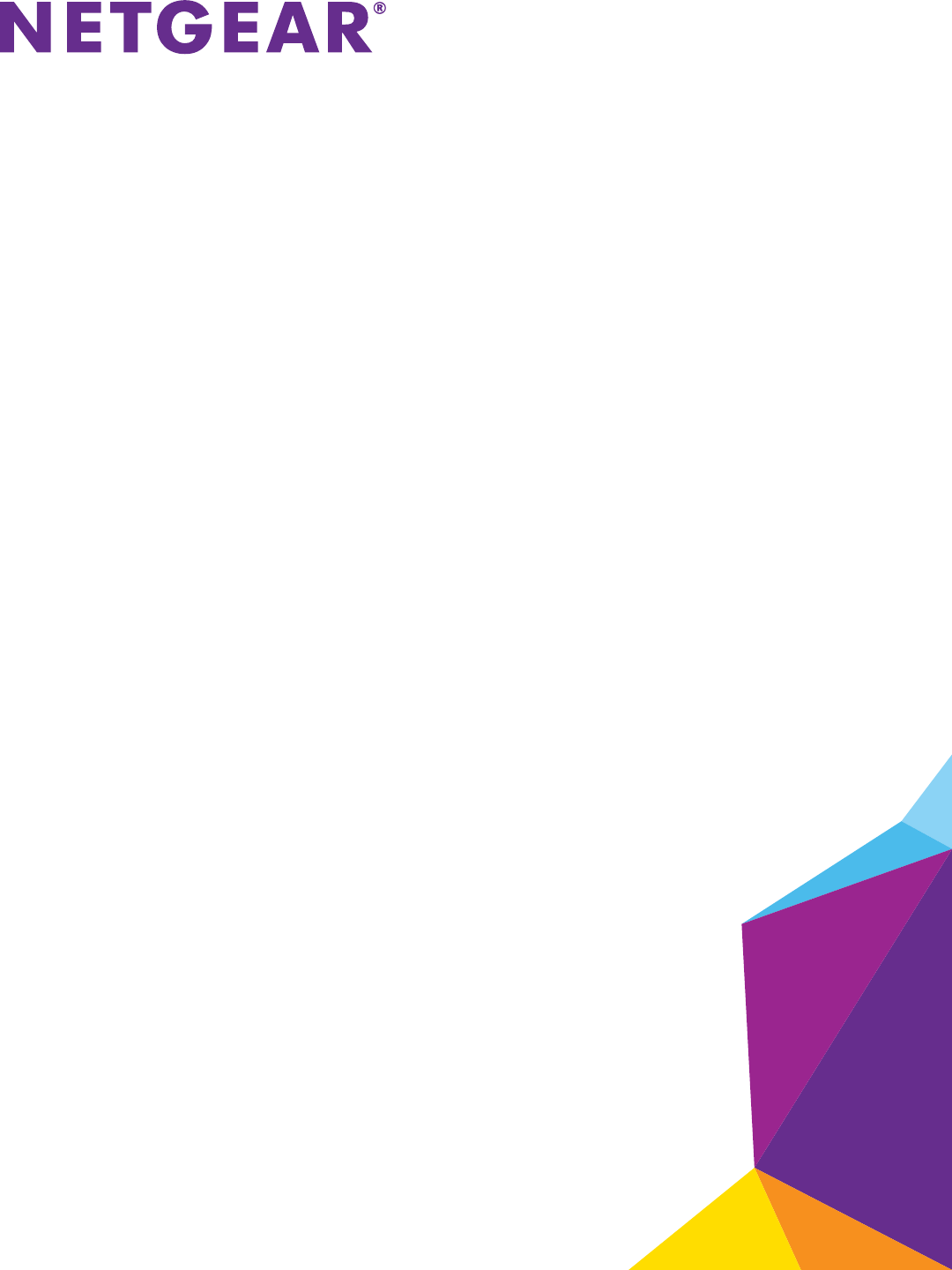N300 Wireless Router User Manual Models: J WNR2010v5 WN R2020 WN R614 April 2014 202-11392-01 350 East Plumeria Drive San Jose, CA 95134 USA
N300 Wireless Router Support Thank you for selecting NETGEAR products. After installing your device, locate the serial number on the label of your product and use it to register your product at https://my.netgear.com. You must register your product before you can use NETGEAR telephone support. NETGEAR recommends registering your product through the NETGEAR website. For product updates and web support, visit http://support.netgear.com. Phone (US & Canada only): 1-888-NETGEAR.
Contents Chapter 1 Hardware Setup Hardware Features . . . . . . . . . . . . . . . . . . . . . . . . . . . . . . . . . . . . . . . . . . . . . . . . . . . 7 Front Panel LEDs . . . . . . . . . . . . . . . . . . . . . . . . . . . . . . . . . . . . . . . . . . . . . . . . . . . 7 Back Panel . . . . . . . . . . . . . . . . . . . . . . . . . . . . . . . . . . . . . . . . . . . . . . . . . . . . . . . . 7 Position Your Router . . . . . . . . . . . . . . . . . . . . . . . . . . . . . . . . . . . . . . . . . . . .
N300 Wireless Router Set Up a Wireless Schedule . . . . . . . . . . . . . . . . . . . . . . . . . . . . . . . . . . . . . . . . . . . Set up a Wireless Access List . . . . . . . . . . . . . . . . . . . . . . . . . . . . . . . . . . . . . . . . . . Specify WPS Settings . . . . . . . . . . . . . . . . . . . . . . . . . . . . . . . . . . . . . . . . . . . . . . . . Wireless Distribution System. . . . . . . . . . . . . . . . . . . . . . . . . . . . . . . . . . . . . . . . . . Set Up the Base Station . . . . .
N300 Wireless Router Troubleshoot IP Addresses . . . . . . . . . . . . . . . . . . . . . . . . . . . . . . . . . . . . . . . . . . . . 73 Appendix A Supplemental Information Factory Settings. . . . . . . . . . . . . . . . . . . . . . . . . . . . . . . . . . . . . . . . . . . . . . . . . . . . . 76 Technical Specifications . . . . . . . . . . . . . . . . . . . . . . . . . . . . . . . . . . . . . . . . . . . . . .
1. 1 Hardware Setup If you have not already set up your new router using the installation guide that comes in the box, this chapter walks you through the hardware setup. This chapter contains the following sections: • Hardware Features • Position Your Router • Cable Your Router • Verify the Cabling For more information about the topics covered in this manual, visit the support website at http://support.netgear.com.
N300 Wireless Router Hardware Features Before you cable your router, take a moment to become familiar with the product label and the front and back panels. Pay particular attention to the LEDs on the front panel. Front Panel LEDs The router front panel has the following status LEDs. Table 1. Front panel LED descriptions LED Description Power • • • Solid green. The power is on, and the router is ready. Blinking green. A firmware update is in progress. Off. Power is not supplied to the router.
N300 Wireless Router Position Your Router The router lets you access your network anywhere within the operating range of your wireless network. However, the operating distance or range of your wireless connection can vary significantly depending on the physical placement of your router. For example, the thickness and number of walls the wireless signal passes through can limit the range. Additionally, other wireless access points in and around your home might affect your router’s signal.
N300 Wireless Router Cable Your Router The installation guide that came in the box has more details about installation.The following illustration shows typical cable connections for a router. Internet Ethernet cable Modem Router Your router might look different than the router shown in this diagram. Ethernet cable (not included) Figure 1. Router cable connections To cable your router: 1. Prepare your modem. Unplug your modem’s power. If it has a battery backup, remove the battery. 2.
N300 Wireless Router Verify the Cabling Verify that your router is cabled correctly and the cables are attached securely by checking the router LEDs: • The Power LED is lit solid green when the router is turned on. • The WiFi LED • The Internet LED • The Ethernet LEDs (1 through 4) are lit solid green or solid amber for any computers cabled to the router by an Ethernet cable. is lit solid green. is lit solid green.
2.
N300 Wireless Router Connect to the Network You can connect to the router’s network through a wired or WiFi connection. If you set up your computer to use a static IP address, change the settings so that it uses Dynamic Host Configuration Protocol (DHCP). Wired Connection You can connect your computer to the router using an Ethernet cable and join the router’s local area network (LAN). To connect your computer to the router with an Ethernet cable: 1.
N300 Wireless Router Types of Logins Separate types of logins have different purposes. It is important that you understand the difference so that you know which login to use when. Types of logins: • Internet service login. The login that logs you in to your Internet service. Your service provider gave you this login information in a letter or some other way. If you cannot find this login information, contact your service provider. • WiFi network login.
N300 Wireless Router To use NETGEAR genie to set up your router: 1. Make sure that your computer or wireless device is connected to the router with an Ethernet cable (wired) or wirelessly with the preset security settings listed on the product label. Note: If you want to change the router’s WiFi setting, use a wired connection to avoid being disconnected when the new WiFi settings take effect. 2. Launch a web browser.
N300 Wireless Router A login screen displays. 3. Enter the router user name and password. The user name is admin. The default password is password. The user name and password are case-sensitive. The BASIC Home screen displays.
3. Specify Your Internet Settings 3 Usually, the quickest way to set up the router to use your Internet connection is to allow the genie to detect the Internet connection when you first access the router with a web browser. You can also customize or specify your Internet settings.
N300 Wireless Router Use the Internet Setup Wizard You can use the Setup Wizard to detect your Internet settings and automatically set up your router. The Setup Wizard is not the same as the genie screens that display the first time you connect to your router to set it up. To use the Setup Wizard: 1. Launch a web browser from a computer or wireless device that is connected to the network. 2. Type http://www.routerlogin.net or http://www.routerlogin.com. A login screen displays. 3.
N300 Wireless Router Manually Set Up the Internet Connection You can view or change the router’s Internet connection settings. Specify an Internet Connection Without a Login To specify the Internet connection settings: 1. Launch a web browser from a computer or wireless device that is connected to the network. 2. Type http://www.routerlogin.net or http://www.routerlogin.com. A login screen displays. 3. Enter the router user name and password. The user name is admin. The default password is password.
N300 Wireless Router For the other sections in this screen, the default settings usually work, but you can change them. 8. For the Internet IP Address setting, select one of the following radio buttons: • Get Dynamically from ISP. Your ISP uses DHCP to assign your IP address. Your ISP automatically assigns these addresses. • Use Static IP Address. Enter the IP address, IP subnet mask, and the gateway IP address that your ISP assigned. The gateway is the ISP router to which your router connects. 9.
N300 Wireless Router 4. Select Internet. You might need to scroll to view all the settings. 5. In the Does your Internet connection require a login section of the screen, select the Yes radio button. The screen adjusts. 6. In the Internet Service Provider list, select the encapsulation method PPPoE, PPPoA, or L2TP. 7. In the Login field, enter the login name your ISP gave you. This login name is often an email address. 8.
N300 Wireless Router 13. In the Domain Name Server (DNS) Address section, select one of the following radio buttons: • Get Automatically from ISP. Your ISP uses DHCP to assign your DNS servers. Your ISP automatically assigns this address. • Use These DNS Servers. If you know that your ISP requires specific servers, select this option. Enter the IP address of your ISP’s primary DNS server. If a secondary DNS server address is available, enter it also. 14.
N300 Wireless Router Note: An incorrect MTU setting can cause Internet communication problems. For example, you might not be able to access certain websites, frames within websites, secure login pages, or FTP or POP servers. To change the MTU size: 1. Launch a web browser from a computer or wireless device that is connected to the network. 2. Type http://www.routerlogin.net or http://www.routerlogin.com. A login screen displays. 3. Enter the router user name and password. The user name is admin.
N300 Wireless Router until the problem goes away. The following table describes common MTU sizes and applications. Table 3. Common MTU sizes MTU Application 1500 The largest Ethernet packet size. This setting is typical for connections that do not use PPPoE or VPN, and is the default value for NETGEAR routers, adapters, and switches. 1492 Used in PPPoE environments. 1472 Maximum size to use for pinging. (Larger packets are fragmented.) 1468 Used in some DHCP environments.
4.
N300 Wireless Router View or Change WAN Settings You can view or configure wide area network (WAN) settings for the Internet port. You can set up a DMZ (demilitarized zone) server, change the maximum transmit unit (MTU) size, and enable the router to respond to a ping to its WAN (Internet) port. To view or change the WAN settings: 1. Launch a web browser from a computer or wireless device that is connected to the network. 2. Type http://www.routerlogin.net or http://www.routerlogin.com.
N300 Wireless Router MTU only if you are sure that it is necessary for your ISP connection. See Change the MTU Size on page 21. • NAT Filtering. Network Address Translation (NAT) determines how the router processes inbound traffic: - Secured NAT provides a secured firewall to protect the computers on the LAN from attacks from the Internet, but might prevent some Internet games, point-to-point applications, or multimedia applications from functioning. By default, the Secured radio button is selected.
N300 Wireless Router WARNING: DMZ servers pose a security risk. A computer designated as the default DMZ server loses much of the protection of the firewall and is exposed to exploits from the Internet. If compromised, the DMZ server computer can be used to attack other computers on your network. The router detects and discards incoming traffic from the Internet that is not a response to one of your local computers or a service that you have configured in the Port Forwarding/Port Triggering screen.
N300 Wireless Router The user name is admin. The default password is password. The user name and password are case-sensitive. The BASIC Home screen displays. 4. Select ADVANCED > Setup > LAN Setup. 5. In the Device Name field, type a new name. 6. Click the Apply button. Your change is saved. Change the LAN TCP/IP Settings The router is preconfigured to use private IP addresses on the LAN side and to act as a DHCP server. The router’s default LAN IP configuration is as follows: • LAN IP address. 192.168.
N300 Wireless Router 4. Select ADVANCED > Setup > LAN Setup. 5. In the IP Address field, type the IP address. 6. In the IP Subnet Mask, type the subnet mask of the router. The IP address and subnet mask identifies which addresses are local to a specific device and which must be reached through a gateway or router. 7. Change the RIP settings. Router Information Protocol (RIP) allows a router to exchange routing information with other routers. a.
N300 Wireless Router Specify the IP Addresses that the Router Assigns By default, the router acts as a Dynamic Host Configuration Protocol (DHCP) server. The router assigns IP, DNS server, and default gateway addresses to all computers connected to the LAN. The assigned default gateway address is the LAN address of the router. These addresses must be part of the same IP address subnet as the router’s LAN IP address. Using the default addressing scheme, define a range between 192.168.1.2 and 192.168.1.
N300 Wireless Router a. In the Starting IP Address field, type the lowest number in the range. This IP address must be in the same subnet as the router. b. In the Ending IP Address field, type the number at the end of the range of IP addresses. This IP address must be in the same subnet as the router. 7. Click the Apply button. Your settings are saved. Disable the DHCP Server Feature in the Router By default, the router acts as a DHCP server.
N300 Wireless Router To reserve an IP address: 1. Launch a web browser from a computer or wireless device that is connected to the network. 2. Type http://www.routerlogin.net or http://www.routerlogin.com. A login screen displays. 3. Enter the router user name and password. The user name is admin. The default password is password. The user name and password are case-sensitive. The BASIC Home screen displays. 4. Select ADVANCED > Setup > LAN Setup. 5.
N300 Wireless Router 8. Click the Apply button. Your changes are saved. To delete a reserved address entry: 1. Launch a web browser from a computer or wireless device that is connected to the network. 2. Type http://www.routerlogin.net or http://www.routerlogin.com. A login screen displays. 3. Enter the router user name and password. The user name is admin. The default password is password. The user name and password are case-sensitive. The BASIC Home screen displays. 4.
N300 Wireless Router 7. Within two minutes, go to the client device and use its WPS software to connect to the WiFi network. The WPS process automatically sets up your wireless computer with the network password when it connects. The router WPS screen displays a confirmation message. Specify Basic WiFi Settings The router comes with preset security. This means that the WiFi network name (SSID), network key (password), and security option (encryption protocol) are preset in the factory.
N300 Wireless Router 4. Select Wireless. 5. In the Region list, select your region. In some locations, you cannot change this setting. 6. To change the network name (SSID), type a new name in the Name (SSID) field. The name can be up to 32 characters long and it is case-sensitive. The default SSID is randomly generated and is on the product label. If you change the name, make sure to write down the new name and keep it in a safe place. 7.
N300 Wireless Router If you cannot connect wirelessly, check the following: • Is your computer or wireless device connected to another wireless network in your area? Some wireless devices automatically connect to the first open network without wireless security that they discover.
N300 Wireless Router 7. Write down the new password and keep it in a secure place for future reference. 8. Click the Apply button. Your changes are saved. Set Up a Guest Network A guest network allows visitors at your home to use the Internet without using your wireless security key. You can add a guest network to each wireless network: 2.4 GHz b/g/n and 5.0 GHz a/n. To set up a guest network: 1. Launch a web browser from a computer or wireless device that is connected to the network. 2.
N300 Wireless Router • Allow guest to see each other and access my local network. If this check box is selected, anyone who connects to this SSID has access to your local network, not just Internet access. 6. Give the guest network a name. The guest network name is case-sensitive and can be up to 32 characters. You then manually configure the wireless devices in your network to use the guest network name in addition to the main SSID. 7. Select a radio button for a security option.
N300 Wireless Router 4. Select ADVANCED > Advanced Setup > Wireless Settings. 5. Select or clear the Enable Wireless Radio check box. Clearing this check box turns off the WiFi feature of the router. 6. Click the Apply button. Your changes are saved. Set Up a Wireless Schedule You can use this feature to turn off the wireless signal from your router at times when you do not need a wireless connection. For example, you might turn it off for the weekend if you leave town.
N300 Wireless Router 5. Click the Add a new period button. 6. Use the lists, radio buttons, and check boxes to set up a period during which you want to turn off the wireless signal. 7. Click the Apply button. The Advanced Wireless Settings screen displays. 8. Select the Turn off wireless signal by schedule check box to activate the schedule. 9. Click the Apply button. Your changes are saved.
N300 Wireless Router 4. Select ADVANCED > Advanced Setup > Wireless Settings. 5. Click the Set Up Access List button. 6. Click the Add button. The screen adjusts. 7. Complete the Device Name and MAC Address fields. 8. Click the Add button. The Wireless Card Access List screen displays with the device that you added in the access list. 9. When you have finished adding devices to the access list, select the Turn Access Control On check box. 10. Click the Apply button. Your changes are saved.
N300 Wireless Router Specify WPS Settings Wi-Fi Protected Setup (WPS) lets you join the WiFi network without typing the WiFi password. To specify WPS Settings: 1. Launch a web browser from a computer or wireless device that is connected to the network. 2. Type http://www.routerlogin.net or http://www.routerlogin.com. A login screen displays. 3. Enter the router user name and password. The user name is admin. The default password is password. The user name and password are case-sensitive.
N300 Wireless Router wired and wireless clients, but connects to the Internet through the wireless base station. The router can function either as a base station or as a repeater: • Wireless base station. The router acts as the parent access point, bridging traffic to and from the child repeater access point, as well as handling wireless and wired local computers. To configure this mode, you must know the MAC address of the child repeater access point. • Wireless repeater.
N300 Wireless Router 5. Select the Enable Wireless Repeating Function check box. 6. Select the Wireless Base Station radio button. 7. To prevent wireless clients from associating with the base station and allow LAN client associations only, select the Disable Wireless Client Association check box. You can leave the check box cleared if you prefer wireless clients to be able to associate with the base stations. 8.
N300 Wireless Router A login screen displays. 3. Enter the router user name and password. The user name is admin. The default password is password. The user name and password are case-sensitive. The BASIC Home screen displays. 4. Select ADVANCED > Advanced Setup > Wireless Repeating Function. The Wireless Repeating Function screen displays. The wireless MAC address of the router displays onscreen. 5. Select the Enable Wireless Repeating Function check box. 6. Select the Wireless Repeater radio button. 7.
N300 Wireless Router Static Routes Static routes provide more routing information to your router. Under usual circumstances, the router has adequate routing information after it has been configured for Internet access, and you do not need to configure more static routes. You must configure static routes only for unusual cases such as multiple routers or multiple IP subnets on your network.
N300 Wireless Router The screen adjusts: 6. In the Route Name field, type a name for this static route (for identification purposes only). 7. If you want to limit access to the LAN only, select the Private check box. If you select Private, the static route is not reported in RIP. 8. To make this route effective, select the Active check box. By default, the Active check box is selected. 9. Type the IP address of the final destination. 10. Type the IP subnet mask for this destination.
N300 Wireless Router 6. Click the Edit button. The Static Routes screen adjusts. 7. Edit the route information. 8. Click the Apply button. Your changes are saved. To delete a static route: 1. Launch a web browser from a computer or wireless device that is connected to the network. 2. Type http://www.routerlogin.net or http://www.routerlogin.com. A login screen displays. 3. Enter the router user name and password. The user name is admin. The default password is password.
N300 Wireless Router 4. Select Attached Devices. The Wired Devices section lists devices that are connected to the router with Ethernet cables. The Wireless Devices section lists devices that are connected to the wireless network. The following information is displayed: • Status. The status of the device, Allowed or Blocked. • Device Name. If the device name is known, it is shown here. • IP Address. The IP address that the router assigned to this device when it joined the network.
N300 Wireless Router 4. Select ADVANCED > Advanced Setup > UPnP. 5. Select the Turn UPnP On check box. By default, this check box is selected. If the Turn UPnP On check box is cleared, the router does not allow any device to automatically control router resources, such as port forwarding. 6. Type the advertisement period in minutes. The advertisement period specifies how often the router broadcasts its UPnP information. This value can range from 1 to 1440 minutes. The default period is 30 minutes.
5. Manage Your Network 5 This chapter describes the router settings for administering and maintaining your router and home network.
N300 Wireless Router Update the Router Firmware The router firmware (routing software) is stored in flash memory. You might see a message at the top of the genie screens when new firmware is available. You can respond to that message to update the firmware, or you can check to see if new firmware is available, and to update your product. To check for new firmware and update your router: 1. Launch a web browser from a computer or wireless device that is connected to the network. 2. Type http://www.
N300 Wireless Router Change the admin Password This feature let you change the default password that is used to log in to the router with the user name admin. This password is not the one that you use for WiFi access. The product label shows your unique wireless network name (SSID) and password for wireless access. To set the password for the user name admin: 1. Launch a web browser from a computer or wireless device that is connected to the network. 2. Type http://www.routerlogin.net or http://www.
N300 Wireless Router 2. Type http://www.routerlogin.net or http://www.routerlogin.com. A login screen displays. 3. Enter the router user name and password. The user name is admin. The default password is password. The user name and password are case-sensitive. The BASIC Home screen displays. 4. Select ADVANCED > Administration > Set Password. 5. Select the Enable Password Recovery check box. 6. Select two security questions and provide answers to them. 7. Click the Apply button. Your changes are saved.
N300 Wireless Router 4. Click the ADVANCED tab. The Router Information pane displays the following information: • Hardware Version. The router model. • Firmware Version. The version of the router firmware. It changes if you upgrade the router firmware. • GUI Language Version. The localized language of the router user interface. • LAN Port: - MAC Address. The Media Access Control address for the Ethernet (LAN) port.
N300 Wireless Router The user name is admin. The default password is password. The user name and password are case-sensitive. The BASIC Home screen displays. 4. Click the ADVANCED tab. The Internet Port pane displays the following information: • MAC Address. The Media Access Control (MAC) address for the Internet port. This address is the unique physical address that the Internet (WAN) port of the router uses. • IP Address. The IP address that the Internet (WAN) port of the router uses.
N300 Wireless Router 6. In the Internet Port pane, click the Show Statistics button. The following information displays: • System Up Time. The time elapsed since the router was last restarted. • Port. The statistics for the WAN (Internet) and LAN (Ethernet) ports. For each port, the screen displays: - Status. The link status of the port. - TxPkts. The number of packets transmitted on this port since reset or manual clear. - RxPkts.
N300 Wireless Router 5. In the Internet Port pane, click the Connection Status button. The Connection Status pop-up screen displays. The following figure shows the connection status information for a DHCP connection. The content of the Connection Status pop-up screen depends on the type of connection. You can start new connections and end existing connections from this screen.
N300 Wireless Router PPPoE Connection The Connect and Disconnect buttons in the Connection Status screen display only when the connection mode is Manually Connect. The following information displays for a PPPoE connection: • Connection Time. The time that elapsed since the connection was established. • Connection Status. The status of the connection: Connected, Disconnected, Negotiation (---, Success), or Authentication (---, Success). --- indicates failure. • IP Address.
N300 Wireless Router The user name is admin. The default password is password. The user name and password are case-sensitive. The BASIC Home screen displays. 4. Click the ADVANCED tab. The Wireless Settings pane displays the following information: • Name (SSID). The wireless network name (SSID) that the router uses. • Region. The geographic region where the router is used. It might be illegal to use the wireless features of the router in some parts of the world. • Channel.
N300 Wireless Router • Broadcast Name. Indicates whether the router is broadcasting its SSID for the guest network. • Wireless Isolation. Indicates whether wireless isolation is on or off for the guest network. When it is off, wireless clients (computers or wireless devices) that join the guest network can use the Internet, but cannot access each other or access Ethernet devices on the network. • Allow guest to access My Local Network.
N300 Wireless Router 3. Enter the router user name and password. The user name is admin. The default password is password. The user name and password are case-sensitive. The BASIC Home screen displays. 4. Select ADVANCED > Administration > Backup Settings. 5. To save a copy of the current settings, click the Back Up button. 6. Choose a location to store the .cfg file on a computer on your network. 7. Click the OK button. A copy of the current settings is saved.
N300 Wireless Router WARNING: Do not interrupt the reboot process. Erase Configuration Settings Under some circumstances (for example, if you move the router to a different network), you might want to erase the configuration and restore the factory default settings. You can either use the Restore Factory Settings button on the back of the router (see Factory Settings on page 76), or you can use the Erase button on the Backup Settings screen.
6. 6 Troubleshooting This chapter provides information to help you diagnose and solve problems you might have with your router. If you do not find the solution here, visit the NETGEAR support site at http://support.netgear.com for product and contact information.
N300 Wireless Router Forgotten Passwords The router user name admin lets you use a web browser to log in to the router to view or change its settings. The router’s WiFi network name lets you connect to its WiFi network. Both admin and the WiFi network have passwords by default. admin Password The default password for the router user name admin is password. If you changed it and enabled password recovery, you can recover the password. To recover your password when password recovery is enabled: 1.
N300 Wireless Router The user name is admin. The default password is password. The user name and password are case-sensitive. The BASIC Home screen displays. 5. To view the WiFi settings, select Wireless. The Wireless Network screen displays. 6. To view guest network settings, select Guest. The Guest Network Settings screen displays. WiFi Connections If you are having trouble connecting wirelessly to the router, try to isolate the problem. • The WiFi signal strength is weak.
N300 Wireless Router Changes Not Saved If the router does not save the changes you make through the NETGEAR genie screens, check the following: • When you log in to the router and change the settings on a screen, always click the Apply button before you move to another screen or tab, or your changes are lost. • Click the Refresh or Reload button in the web browser. The changes might have occurred, but the old settings might be in the web browser’s cache.
N300 Wireless Router Power LED Is Off or Blinking If the Power LED is Off or blinking, try the following: • Make sure that the power adapter cord is securely connected to your router and securely connected to a functioning power outlet. • Make sure that you are using the power adapter cord that NETGEAR supplied for this product. • If the Power LED blinks slowly and continuously, the router firmware is corrupted.
N300 Wireless Router Cannot Log In to the Router If you cannot log in to the router from a computer or wireless device on your local network, check the following: 1. Make sure that your computer or wireless device is connected to the router’s network. - For a WiFi connection, select the network and entered its WiFi password. - For a wired connection, use an Ethernet cable to connect your computer to an Ethernet LAN port on the router (not the Ethernet Internet port). 2.
N300 Wireless Router A login screen displays. 3. Enter the router user name and password. The user name is admin. The default password is password. The user name and password are case-sensitive. The BASIC Home screen displays. 4. Click the ADVANCED tab. The Router Status screen displays. 5. In the Internet Port pane, check that an IP address is shown for the Internet port. If 0.0.0.0 is shown, your router has not obtained an IP address from your ISP.
N300 Wireless Router A DNS server is a host on the Internet that translates Internet names (such as www addresses) to numeric IP addresses. Typically, your ISP provides the addresses of one or two DNS servers for your use. If you entered a DNS address during the router’s configuration, reboot your computer, and verify the DNS address. You can configure your computer manually with DNS addresses, as explained in your operating system documentation.
N300 Wireless Router Note: Unless you connect manually, the router does not authenticate using PPPoE until data is transmitted to the network. Troubleshoot Your Network Using the Ping Utility Most network devices and routers contain a ping utility that sends an echo request packet to the designated device. The device then responds with an echo reply. You can troubleshoot a network by using the ping utility on your computer or workstation.
N300 Wireless Router Verify that the IP address for your router and your computer are correct and that the addresses are on the same subnet. Test the Path from Your Computer to a Remote Device After verifying that the LAN path works correctly, test the path from your computer to a remote device. 1. From the Windows toolbar, click the Start button and select Run. 2. In the field provided, type: ping -n 10 where is the IP address of a remote device such as your ISP DNS server.
N300 Wireless Router • Make sure that your computer’s IP address is on the same subnet as the router. If you are using the recommended addressing scheme, your computer’s address is in the range of 192.168.1.2 to 192.168.1.254. If your computer’s IP address is shown as 169.254.x.x, recent versions of Windows and Mac OS generate and assign an IP address if the computer cannot reach a DHCP server. These autogenerated addresses are in the range of 169.254.x.x.
A.
N300 Wireless Router Factory Settings You can return the router to its factory settings. Use the end of a paper clip or some other similar object to press and hold the WPS/Reset button on the back panel of the router for at least four seconds. The router resets, and returns to the factory settings that are shown in the following table. Table 4. Router factory default settings Feature Router login Internet connection Local area network (LAN) Wireless Default Behavior User login URL www.routerlogin.
N300 Wireless Router Table 4. Router factory default settings (continued) Feature Wireless (continued) Default Behavior 20/40 MHz coexistence Enabled Data rate Best Output power Full Technical Specifications Table 5. Router specifications Feature Description Data and routing protocols TCP/IP, RIP-1, RIP-2, DHCP, PPPoE, PPTP, Bigpond, Dynamic DNS, UPnP, and SMB Power adapter • • • • Dimensions 217.74 x 147.73 x 34.92 mm (8.57 x 5.81 x 1.37 in.) Weight 0.41 kg (0.