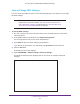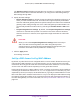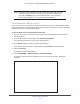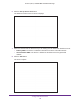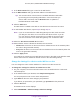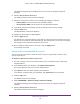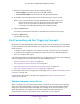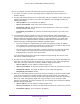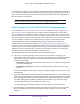User's Manual
Table Of Contents
- AC1900, N900, and N450 WiFi Cable Data Gateways
- Contents
- 1. Hardware Overview
- 2. Connect and Get Started
- 3. Configure Parental Controls and Basic WiFi Settings
- 4. Manage Internet, WAN, and LAN Settings and Use the WPS Wizard
- 5. Manage the Firewall and Secure Your Network
- 6. Manage and Monitor Your Network
- View the Status and Statistics of the WiFi Cable Data Gateway
- View the WiFi Cable Data Gateway Cable Initialization
- View the Network Map
- View WiFi Channels in Your Environment
- View WiFi Access Points in Your Environment
- View and Manage the Log
- Manage the WiFi Cable Gateway Settings
- Return the WiFi Cable Data Gateway to Its Factory Default Settings
- Reboot the Cable Data Gateway
- 7. Share USB Drives Attached to the Cable Data Gateway
- USB Drive Requirements
- Access a USB Drive on the Network
- Back Up Windows Computers with ReadySHARE Vault
- Specify the Method for Accessing the USB Drive
- View Network Folders on a USB Drive
- Add a Network Folder on a USB Drive
- Change a Network Folder, Including Read and Write Access, on a USB Drive
- Safely Remove a USB Drive
- Enable the Media Server
- 8. Configure Advanced Features
- Manage Advanced WiFi Settings
- Port Forwarding and Port Triggering Concepts
- Set Up Port Forwarding to Local Computers
- Set Up and Manage Port Triggering
- Set Up and Manage IP Address Filtering
- Set Up and Manage MAC Address Filtering
- Configure Dynamic DNS
- Manage the Cable Data Gateway Remotely
- Manage Universal Plug and Play
- Manage the Network Address Translation
- Manage the Ethernet Ports of the LAN Switch
- Manage Network Time Protocol
- 9. Diagnostics and Troubleshooting
- A. Factory Default Settings and Specifications
Configure Advanced Features
112
AC1900, N900, and N450 WiFi Cable Data Gateways
The Gateway’s PIN field displays the PIN that you can enter on a registrar (for example,
Windows Connect Now in Microsoft Windows 7) to configure the cable data gateway’s
WiFi settings through WPS.
6. Specify the WPS settings:
• Disable Gateway’
s PIN. By default, the PIN is enabled, but situations might occur in
which you want to disable the PIN. The PIN function might temporarily be disabled
when the cable data gateway detects suspicious attempts to break into the cable data
gateway’s WiFi settings through use of the cable data gateway’s PIN and WPS. You
can manually disable the PIN function by selecting the Disable Router’s PIN check
box.
• Keep Existing W
ireless Settings. By default, the Keep Existing Wireless Settings
check box is selected. Best practise is to leave this check box selected. However,
when the check box is selected, some applications might not detect the cable data
gateway.
CAUTION:
When you clear the Keep Existing Wireless Settings check box and you
add a new WiFi client through WPS, the cable data gateway’s WiFi
settings change to an automatically generated SSID and passphrase (also
referred to as the WiFi network password or network key).
7. Click the Apply button.
Your settings are saved.
Set Up a WiFi Access List by MAC Address
By default, any WiFi device that is configured with the correct SSID is allowed access to your
main and guest WiFi networks. For increased security, you can restrict access to the WiFi
networks to allow only specific WiFi devices based on their MAC addresses. You can restrict
access to the main WiFi network separately from the guest WiFi network.
Each network device uses a MAC address, which is a unique 12-character physical address
containing the hexadecimal characters 0–9, a–f, or
A–F (uppercase or lowercase) only, and
separated by colons (for example, 00:09:AB:CD:EF:01). Typically, the MAC address is on the
label of the WiFi card or network interface device. Or you can display the MAC address using
the network configuration utilities of the computer through the web management interface of
the cable data gateway. For more information, see Set Up and Enable a WiFi Access List on
page 113.