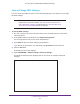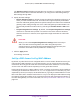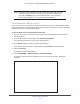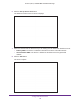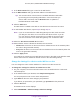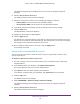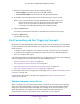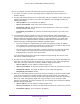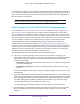User's Manual
Table Of Contents
- AC1900, N900, and N450 WiFi Cable Data Gateways
- Contents
- 1. Hardware Overview
- 2. Connect and Get Started
- 3. Configure Parental Controls and Basic WiFi Settings
- 4. Manage Internet, WAN, and LAN Settings and Use the WPS Wizard
- 5. Manage the Firewall and Secure Your Network
- 6. Manage and Monitor Your Network
- View the Status and Statistics of the WiFi Cable Data Gateway
- View the WiFi Cable Data Gateway Cable Initialization
- View the Network Map
- View WiFi Channels in Your Environment
- View WiFi Access Points in Your Environment
- View and Manage the Log
- Manage the WiFi Cable Gateway Settings
- Return the WiFi Cable Data Gateway to Its Factory Default Settings
- Reboot the Cable Data Gateway
- 7. Share USB Drives Attached to the Cable Data Gateway
- USB Drive Requirements
- Access a USB Drive on the Network
- Back Up Windows Computers with ReadySHARE Vault
- Specify the Method for Accessing the USB Drive
- View Network Folders on a USB Drive
- Add a Network Folder on a USB Drive
- Change a Network Folder, Including Read and Write Access, on a USB Drive
- Safely Remove a USB Drive
- Enable the Media Server
- 8. Configure Advanced Features
- Manage Advanced WiFi Settings
- Port Forwarding and Port Triggering Concepts
- Set Up Port Forwarding to Local Computers
- Set Up and Manage Port Triggering
- Set Up and Manage IP Address Filtering
- Set Up and Manage MAC Address Filtering
- Configure Dynamic DNS
- Manage the Cable Data Gateway Remotely
- Manage Universal Plug and Play
- Manage the Network Address Translation
- Manage the Ethernet Ports of the LAN Switch
- Manage Network Time Protocol
- 9. Diagnostics and Troubleshooting
- A. Factory Default Settings and Specifications
Configure Advanced Features
117
AC1900, N900, and N450 WiFi Cable Data Gateways
7. Select the access list from which you are removing a device:
• Primary SSID.
The access list for the main WiFi network.
• Guest Network SSID.
The access list for the guest WiFi network.
8. In the table, select the radio button next to the device that you want to remove.
Note: If you are connected to the cable data gateway over WiFi, make sure
that you do not remove your own device from an access list that allows
access. If you do, your device is denied access and you must
reconnect to the cable data gateway over an Ethernet cable.
9. Click the Delete button.
The device is removed from the table on the Wireless Card Access List screen.
10. C
lick the Apply button.
Your settings are saved.
Port Forwarding and Port Triggering Concepts
By default, the cable data gateway blocks inbound traffic from the Internet to your computers
except for replies to your outbound traffic. You might need to create exceptions to this rule for
these purposes:
• T
o enable remote computers on the Internet to access a server on your local network
• T
o enable certain applications and games to work correctly if the cable data gateway
does not recognize their replies
Your cable data gateway provides two features for creating these exceptions: port forwarding
and port triggering. For more information, see the following sections:
• Remote Computer Access Basics on page 117
• Port Triggering to Open Incoming Ports on page 119
• Port Forwarding to Permit External Host Communications on page 120
• How Port Forwarding Differs from Port Triggering on page 121
For information about how to configure port forwarding, see Set Up Port Forwarding to Local
Computers on page 121.
For information about how to configure port triggering, see Set Up and Manage Port
Triggering on page 127.
Remote Computer Access Basics
When a computer on your network must access a computer on the Internet, your computer
sends your cable data gateway a message containing the source and destination address
and process information. Before forwarding your message to the remote computer, your
cable data gateway must modify the source information and create and track the
communication session so that replies can be routed back to your computer.